How to Flip an Image on Canva: A Comprehensive Guide to Enhancing Your Visual Designs
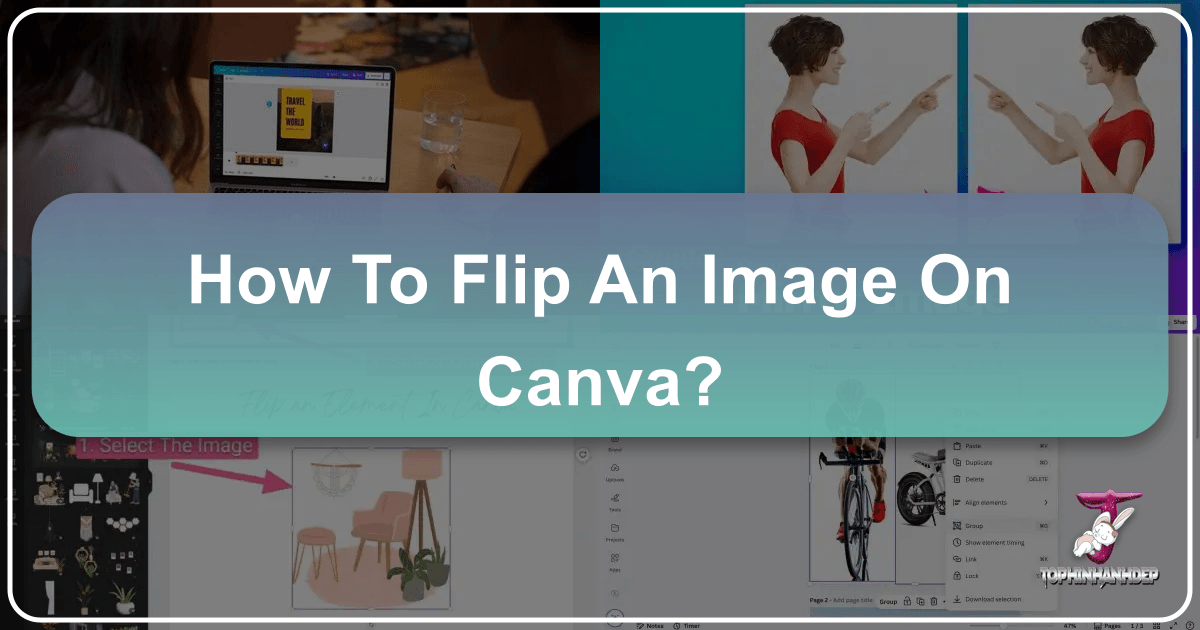
In the dynamic world of digital content creation, compelling visuals are paramount. Whether you’re crafting social media graphics, designing marketing materials, or personalizing aesthetic wallpapers, the ability to precisely manipulate your images is a fundamental skill. Canva, a leading online graphic design platform, empowers millions of users to bring their creative visions to life with intuitive tools. Among its essential functionalities are the options to flip and rotate images and elements, which, while seemingly simple, unlock a vast array of creative possibilities.
At Tophinhanhdep.com, we understand the power of a perfectly curated image. From high-resolution backgrounds and beautiful photography to abstract art and thematic collections, our mission is to provide inspiration and tools that elevate your visual projects. Mastering Canva’s flipping and rotation features is a crucial step in this journey, allowing you to create symmetrical designs, correct orientation issues, and add a unique twist to your digital art. This comprehensive guide will walk you through every aspect of flipping and rotating images on Canva, both on desktop and mobile, and show you how these techniques integrate seamlessly with a broader visual design strategy, enhanced by tools available at Tophinhanhdep.com.
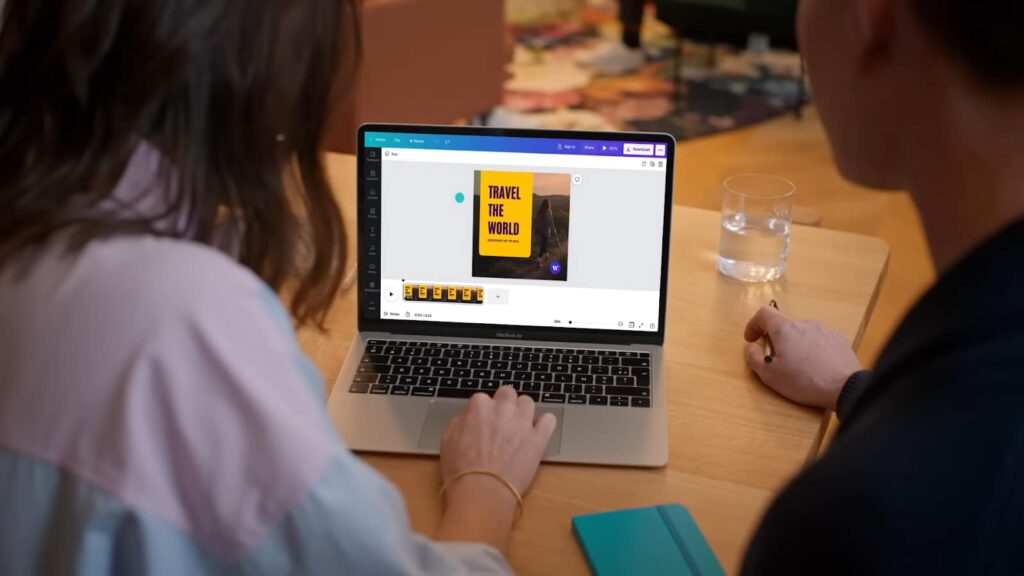
The Foundational Role of Image Orientation in Visual Design
Image orientation—whether an object faces left or right, or if an entire scene is presented upside down—can dramatically alter a design’s balance, narrative, and aesthetic appeal. Understanding when and how to adjust this orientation is a cornerstone of effective visual communication and digital artistry.
Why Flipping and Mirroring Images Elevates Your Creative Projects
Flipping an image, also known as mirroring, isn’t just about correcting a misoriented photo; it’s a powerful tool for creative expression. For instance, in graphic design, mirroring can help achieve perfect symmetry in logos or intricate patterns. It’s invaluable for photo manipulation, allowing you to create realistic reflections, duplicate elements with subtle variations, or change the direction of a subject to better fit a composition. Imagine a nature shot where you want to emphasize a serene lake by adding a mirrored reflection of the mountains – flipping is your key. For aesthetic designs, subtle flips can introduce an element of surprise or visual harmony that wasn’t present in the original image. It enables designers to adjust the “flow” of an image, guiding the viewer’s eye in a specific direction or balancing the visual weight within a layout.

Differentiating Between Horizontal and Vertical Flips
Canva offers two primary flipping options: horizontal and vertical. Each serves a distinct purpose in shaping your visual narratives:
- Flip Horizontal: This action mirrors your image from left to right, effectively creating a reflection across a vertical axis. It’s perfect for changing a subject’s gaze, creating twin-like effects, or adapting an image to fit a layout where the original orientation would clash. For example, if you have a stock photo of a person looking left, and your design’s flow requires them to look right, a horizontal flip is the solution. This is akin to looking at an image in a mirror.
- Flip Vertical: This action mirrors your image from top to bottom, creating a reflection across a horizontal axis, essentially turning the image upside down. This is particularly useful for generating dramatic reflections on water surfaces, creating surreal digital art, or correcting an image that was captured upside down. It can also be combined with rotation for more complex visual effects.
By judiciously employing these flipping techniques, alongside other editing styles, you can transform ordinary images into extraordinary pieces of digital art, tailored perfectly to your creative ideas and thematic collections.
Flipping and Rotating Images in Canva: Desktop & Web App Tutorial
Canva’s user-friendly interface makes manipulating images straightforward, whether you’re working on a desktop computer via the web browser or the dedicated application. The steps are largely consistent across both platforms, ensuring a seamless experience for your creative endeavors.
Getting Started: Accessing Your Design and Image
To begin, launch your preferred Canva version – either log in via your web browser or open the Canva desktop application. You can either start a new project by clicking “Create a design” in the top-right corner, choosing from a variety of templates like wallpapers or backgrounds, or open an existing design from your “Recent designs” section.

Once your design canvas is loaded, you’ll need to add the image you wish to flip or rotate. Navigate to the “Uploads” tab on the editor panel (usually on the left side). If your image is already there, simply click on it to add it to your design. If not, click the “Upload files” button to import images from your computer. Tophinhanhdep.com highly recommends using high-resolution photography for the best results, ensuring your edits retain clarity and detail.
The “Flip” Feature: Horizontal and Vertical Mirroring
Once your image is on the canvas, the process of flipping is incredibly intuitive:
- Select the Image: Click on the image you want to modify. This will activate a toolbar above the editor (or at the bottom on mobile) and bring up bounding box handles around the image.
- Locate the Flip Button: On the top toolbar, you’ll find a “Flip” button. This icon typically looks like two triangles pointing at each other, separated by a line.
- Choose Your Flip: Click the “Flip” button. A small dropdown menu will appear with two options: “Flip horizontal” and “Flip vertical.”
- Apply the Flip: Select either “Flip horizontal” to mirror the image sideways or “Flip vertical” to turn it upside down. Canva instantly applies the change, allowing you to see the effect immediately.
This simple two-click process enables you to quickly adjust the orientation for symmetrical designs, correct photography that might be facing the wrong way, or create intriguing visual effects for your mood boards and thematic collections.
Precise Rotation: Using the Rotate Handle and Position Settings
While flipping offers a mirrored orientation, rotating allows you to adjust the image to any angle. This is crucial for straightening horizons in nature photography, creating dynamic compositions, or fitting elements into unique layouts.
Free-Hand Rotation:
- Select the Image: Click on the image on your canvas.
- Find the Rotate Handle: Directly below the image, you’ll see a small circular handle with two arrows rotating around it.
- Drag to Rotate: Click and drag this handle in any direction. As you rotate, a bubble will appear, displaying the exact angle of rotation (e.g., 45°, 90°, 180°). This is particularly useful for achieving consistent angles across multiple elements or for precise digital art adjustments. You can also hold the Shift key to select multiple images and rotate them simultaneously.
Numerical Rotation for Precision: For absolute precision, especially in graphic design projects that require exact angles, Canva offers a numerical input option:
- Select the Image: Click on the image you wish to rotate.
- Access Position Settings: On the top toolbar, click the “Position” button (usually next to “Animate”).
- Enter Desired Angle: In the “Arrange” tab of the Position panel, you’ll find a “Rotate” text bar. Enter your desired angle in degrees (e.g., 90 for a quarter turn, 180 for upside down).
- Apply: Hit “Enter” or click outside the box to apply the rotation. This method ensures consistent and accurate rotation, essential for professional visual design.
Handling Images within Frames and Grids
Canva’s frames and grids are fantastic for creating appealing layouts, but rotating an image within these elements requires a slightly different approach if you don’t want to rotate the frame itself.
- Select the Image within the Frame/Grid: Click on the image inside the frame or grid.
- Tap “Edit photo”: On the top toolbar, click the “Edit photo” button.
- Go to the “Crop” tab: Within the photo editing panel that appears, navigate to the “Crop” tab.
- Adjust the “Rotate” Slider: Here, you’ll find a “Rotate” slider. Drag this slider left or right to rotate the image only within the confines of the frame or grid, without affecting the frame’s orientation.
- Confirm: Click “Done” or outside the panel to apply the changes.
After achieving your desired orientation, don’t forget to save your work. Click the “Share” button in the top-right corner, select “Download,” choose your preferred file type (JPG, PNG, or SVG are common for high-resolution images), and click “Download.”
Mastering Image Orientation on Canva’s Mobile App
For creators on the go, Canva’s mobile app (available on iOS and Android) offers robust image editing capabilities, including flipping and rotating. While the interface is optimized for smaller screens, the core functionalities remain intuitive and powerful.
Navigating the Mobile Interface for Flips
Flipping an image on your smartphone or tablet with the Canva app is quick and easy:
- Open or Create a Design: Launch the Canva app. Tap the purple plus (+) button at the bottom of the screen to start a new design, or select an existing project from your “Recent designs” section.
- Add Your Image: Tap the purple plus (+) button on the lower-left to open the editor panel. Swipe through the options until you find “Photos” for Canva’s stock images, or “Uploads” / “Gallery” for your personal photography. Tap to add your chosen image to the canvas.
- Select and Activate Toolbar: Tap on the image itself to select it. This will activate the editing toolbar at the bottom of your screen.
- Find and Tap “Flip”: Swipe the bottom toolbar horizontally until you locate the “Flip” icon. Tap on it.
- Choose Flip Direction: You’ll be presented with two options: “Flip vertically” and “Flip horizontally.” Tap your desired option, and the image will instantly reorient.
- Save Changes: Tap anywhere on the canvas outside the image to confirm the flip.
This mobile workflow is ideal for quickly adjusting aesthetic backgrounds, creating social media visuals, or adapting images for mood boards right from your device.
Mobile Rotation Techniques for On-the-Go Creativity
Rotating images on the Canva mobile app also offers flexibility, whether through freehand control or precise numerical input:
Free-Hand Rotation (Visual Adjustment):
- Select the Image: Tap the image on your canvas to select it.
- Locate the Rotate Handle: A circular handle with two arrows will appear directly below the image (or sometimes at a corner).
- Drag to Rotate: Tap and hold this handle, then drag your finger to rotate the image to your desired angle. While the mobile app typically doesn’t show the exact degree during freehand rotation, it’s perfect for quick, visual adjustments.
Precise Numerical Rotation (Advanced Tab): For situations demanding exact angles on mobile:
- Select the Image: Tap the image you wish to rotate.
- Find “Position” in Toolbar: Swipe the bottom toolbar left until you find the “Position” option. Tap it.
- Navigate to “Advanced” Tab: Within the Position menu, scroll left to the “Advanced” tab.
- Enter Rotation Value: Look for the “Rotate” text box, usually in the bottom-right corner. Enter your desired degree of rotation.
- Apply and Exit: Exit the “Position” menu to apply the rotation.
Remember, the same rotation and flipping techniques apply to various other elements in Canva, including graphics, text boxes, and even videos, allowing for consistent visual design across all components of your project. Once satisfied, tap the “Export” button (upward-pointing arrow) in the upper-right corner, select “Download,” choose your file type, and tap “Download” to save your masterpiece.
Beyond Basic Adjustments: Enhancing Your Flipped and Rotated Images
While Canva provides an excellent platform for foundational image manipulation, the journey of visual content creation often extends beyond simple flips and rotations. For those seeking to push the boundaries of their digital photography and graphic design, integrating these basic adjustments with more advanced tools and creative ideas is key.
Integrating Canva’s Capabilities with Tophinhanhdep.com’s Advanced Image Tools
After perfecting the orientation of your images in Canva, you might find yourself needing further enhancements to achieve truly stunning visuals. This is where the specialized image tools offered by Tophinhanhdep.com can become an invaluable extension of your creative workflow.
For instance, if you’ve flipped a beautiful photography shot but need to ensure it’s print-ready or optimized for a large display, Tophinhanhdep.com’s AI Upscalers can dramatically increase resolution without losing quality, turning a good image into a high-resolution masterpiece. If you’re working with multiple images for a thematic collection or a website background, our Image Compressors and Optimizers can reduce file sizes, ensuring faster loading times and better performance without compromising the visual integrity of your carefully flipped and rotated designs.
Furthermore, our Image Converters allow you to change file formats as needed, providing flexibility for different platforms and uses. And for innovative applications, the Image-to-Text tool could be used on certain graphical elements within your flipped images, extracting information that might be embedded in unique digital art pieces.
By starting with Canva’s accessible flipping and rotating features and then transitioning to Tophinhanhdep.com for advanced processing, you create a powerful synergy that elevates your images from raw captures to professional-grade visual assets. This integration is particularly beneficial for those looking to develop high-quality wallpapers, detailed backgrounds, or intricate digital art that stands out.
Creative Applications and Inspiration for Flipped Images
The true magic of flipping and rotating images lies in its potential to spark new creative ideas and transform ordinary compositions.
- Symmetry and Reflection: Create breathtaking symmetrical designs by duplicating an image, flipping one copy horizontally or vertically, and aligning it with the original. This technique is perfect for designing logos, abstract patterns, or realistic water reflections in landscape photography.
- Dynamic Compositions: Rotate images to introduce diagonal lines, breaking the monotony of horizontal and vertical elements. A slightly tilted aesthetic image or a dramatically rotated background can infuse energy and a sense of movement into your graphic design.
- Correcting Perspective: Sometimes, a photo might have been taken with a slightly skewed perspective. Rotation can subtly correct these issues, straightening horizons or aligning elements for a more balanced visual.
- Mood Boards and Thematic Collections: Experiment with different orientations for images within a mood board. A series of images, some flipped and some rotated, can create a more engaging and cohesive visual story, especially when curating thematic collections of sad/emotional or inspiring beautiful photography.
- Photo Manipulation for Unique Effects: Combine flipping with other Canva effects like transparency or layering to create surreal or artistic visuals. For example, flip a portrait horizontally and overlay it with a partially transparent original to create a ghostly double exposure.
Exploring these techniques can lead to surprising results, providing endless inspiration for your next project. Tophinhanhdep.com’s rich collections of images, from nature to abstract, can serve as an excellent starting point for such creative experiments, encouraging you to rethink how simple orientation changes can profoundly impact visual perception.
Conclusion
Flipping and rotating images in Canva are fundamental skills that every digital creator should master. These seemingly simple actions open doors to a myriad of creative possibilities, from achieving perfect symmetry in graphic design to correcting photography orientation and crafting dynamic visual narratives. Whether you’re a seasoned designer working on intricate digital art or a beginner creating your first aesthetic wallpaper, Canva’s intuitive tools on both desktop and mobile make these adjustments accessible and efficient.
The journey of visual creation, however, often extends beyond basic editing. By leveraging Canva’s strengths for initial manipulations and then turning to the advanced capabilities offered by Tophinhanhdep.com – such as AI Upscalers for high-resolution output, compressors for optimization, and various converters – you can truly elevate your designs. This symbiotic approach empowers you to produce professional-grade visuals, transforming your creative ideas into stunning realities that captivate and inspire. Embrace the power of orientation, experiment with confidence, and let your visual stories unfold with precision and flair.