How to Flip an Image for Enhanced Visual Storytelling and Design
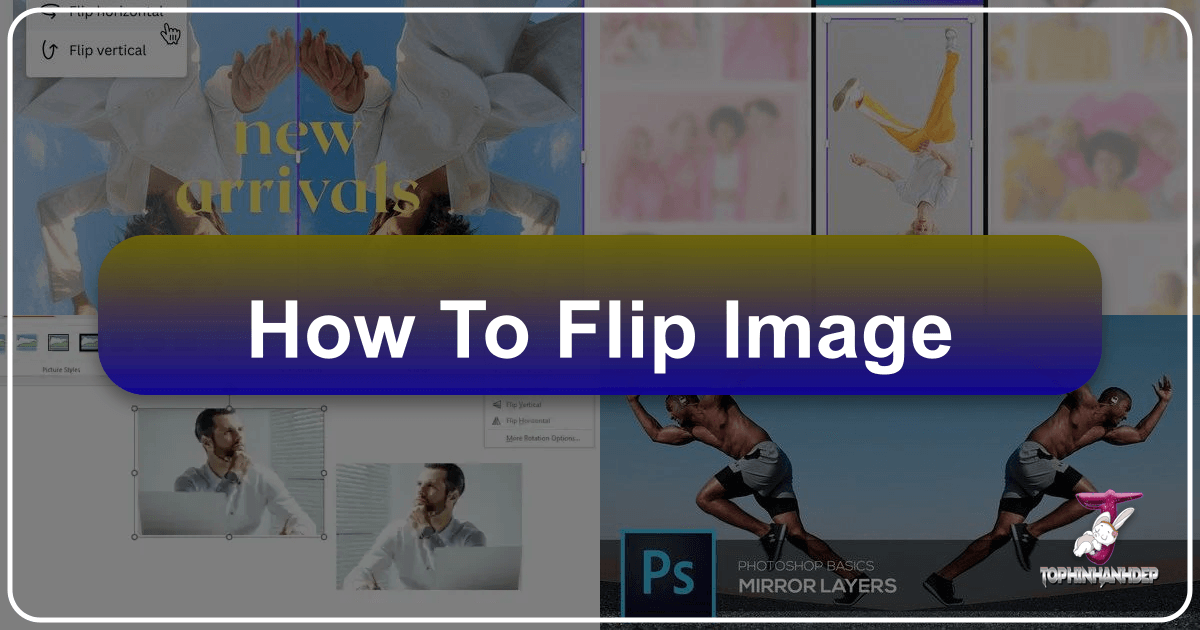
In the vast and vibrant world of digital imagery, the ability to manipulate and transform visual elements is paramount to creating compelling content. Among the foundational techniques every digital artist, photographer, and designer should master is image flipping. Far more than a simple rotation, flipping an image—whether horizontally or vertically—can dramatically alter its perspective, balance, and emotional resonance. At Tophinhanhdep.com, we understand the power of precise image manipulation. We offer a wealth of resources, from stunning Wallpapers and Backgrounds to cutting-edge Image Tools, all designed to empower your creative journey. This comprehensive guide will delve into the art and science of image flipping, exploring its diverse applications, step-by-step methods across various platforms, and how Tophinhanhdep.com can elevate your visual projects.
The Art and Science of Image Flipping in Digital Design
Flipping an image is a fundamental operation that involves mirroring it along a chosen axis. This seemingly simple action unlocks a world of creative possibilities, influencing everything from the subtle mood of an Aesthetic photograph to the precise alignment required for complex Graphic Design layouts. Understanding when and why to flip an image is key to leveraging this technique effectively.

Why Flip an Image? Beyond Basic Orientation
The rationale behind flipping an image extends far beyond merely correcting an upside-down picture. It’s a versatile tool with both pragmatic and artistic applications that can significantly enhance your visual content.
Pragmatic Applications:
- Correcting Directional Flow: Imagine a photograph where a person is looking out of the frame, creating an awkward visual tension. Flipping the image horizontally can redirect their gaze inwards, instantly improving the composition and making the image more engaging. This is particularly useful in Digital Photography when subjects or objects need to align with a narrative or a slide layout, preventing them from “looking off” the page. Similarly, directional icons like arrows might only be available in one orientation, requiring a flip to point them correctly within your design or presentation.
- Achieving Layout Harmony: In visual design, especially when creating Mood Boards or Thematic Collections, elements often need to fit together seamlessly. Flipping allows you to mirror elements to create symmetrical designs, balance visual weight, or align components with surrounding text and graphics. This is crucial for crafting cohesive Backgrounds and aesthetically pleasing layouts.
- Preparing Images for Printing or Specific Displays: Sometimes, images need to be flipped to meet specific technical requirements, such as preparing files for certain printing processes or specialized displays (e.g., teleprompters).
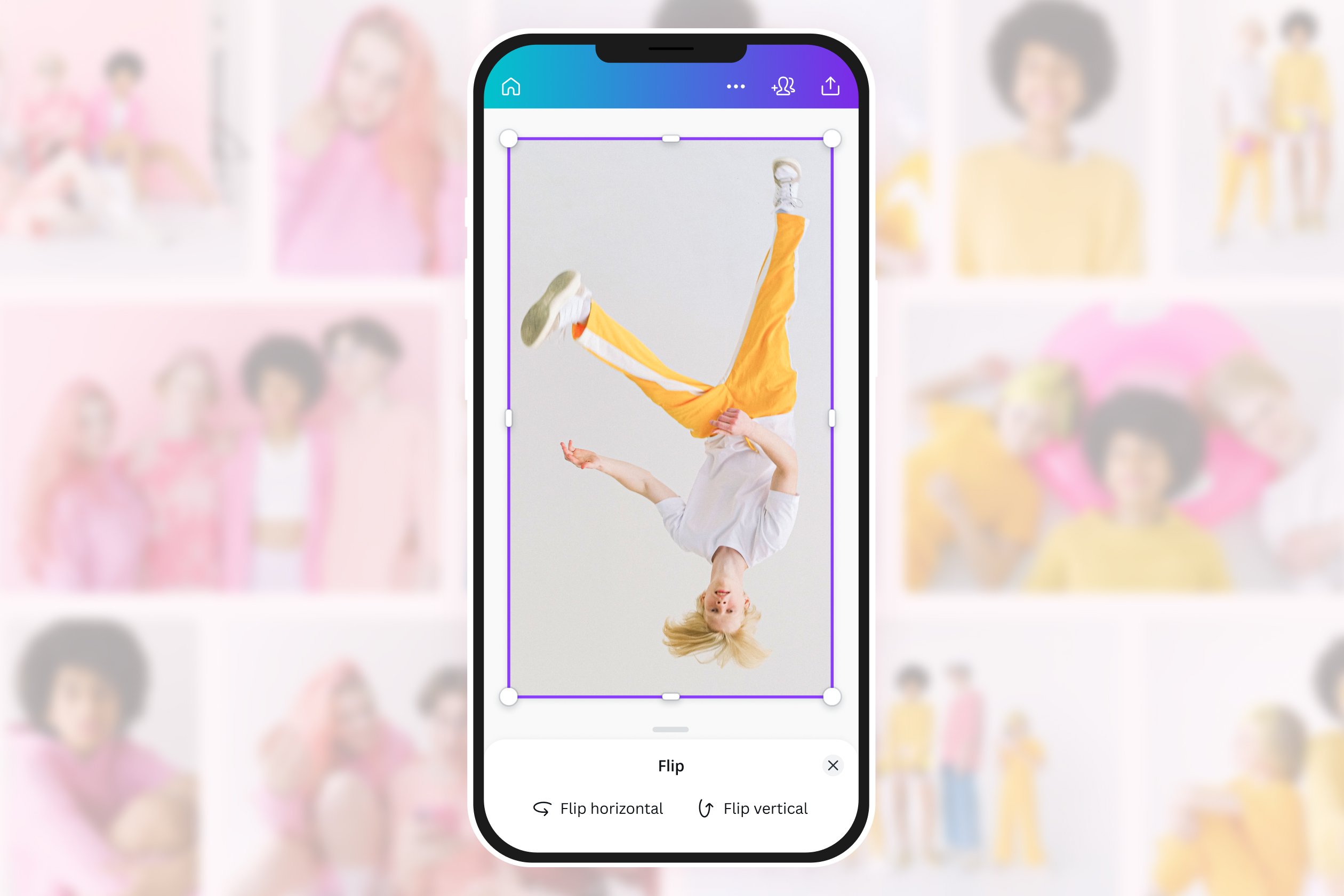
Creative and Aesthetic Applications:
- Creating Reflections and Mirror Effects: One of the most common and visually impactful uses of flipping is to generate realistic reflections. Whether it’s a cityscape mirrored in water, a product on a glossy surface, or an abstract pattern repeating itself, vertical or horizontal flips are the foundation for these captivating effects. This technique is invaluable for Beautiful Photography and Digital Art, adding depth and sophistication.
- Altering Mood and Perception: The human eye often perceives visual elements differently based on their orientation. As highlighted by design principles, a positive slope (bottom-left to top-right) is often more agreeable than a negative one. Flipping an image can fundamentally change its perceived mood. An image that feels “uncomfortable” or “negative” due to its inherent directional bias can be transformed into one that feels “pleasing” or “positive” with a simple flip. This psychological impact is especially potent when working with Sad/Emotional images or when aiming for a specific Aesthetic.
- Generating Abstract and Symmetrical Designs: Flipping is a cornerstone of Abstract art and graphic pattern generation. By duplicating an image or element and flipping its copy, you can create intricate symmetries, tessellations, and unique visual motifs. This process encourages Creative Ideas and expands the possibilities for original Digital Art.
- Enhancing Visual Variety: Flipping can breathe new life into existing Stock Photos or personal collections. By simply mirroring an image, you can create a “new” variant without needing entirely new content, providing greater flexibility for different layouts and contexts, especially for Wallpapers or unique Backgrounds.
In essence, flipping is not just a corrective action but a powerful creative lever that allows designers to fine-tune composition, evoke specific emotions, and unlock new aesthetic dimensions.
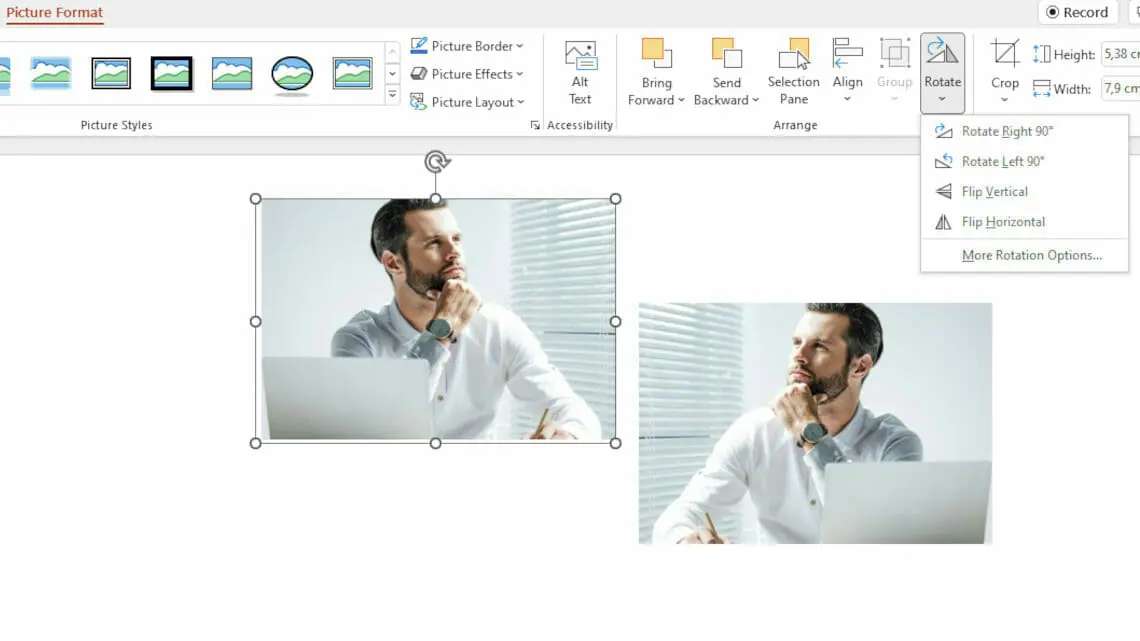
Understanding Horizontal vs. Vertical Flips
The two primary types of image flips—horizontal and vertical—each serve distinct purposes and produce different visual outcomes. Understanding their mechanics is crucial for effective image manipulation.
Horizontal Flip (Mirroring along the Y-axis): A horizontal flip mirrors an image from left to right, as if reflecting it in a vertical mirror. The image’s centerline from top to bottom remains stationary, while everything on the left side moves to the right, and vice versa.
- Common Applications:
- Changing Gaze Direction: As discussed, this is ideal for photographs of people or objects to make them face inward or align with text flow.
- Creating Symmetrical Pairs: Duplicating an element and flipping it horizontally is a quick way to create perfect mirror images, useful for logos, patterns, or balanced compositions in Graphic Design.
- Correcting Text in Reflections: If you’re embedding text into a reflection, you’d typically flip the text vertically (upside down) and horizontally to make it appear correctly mirrored. However, if the text is part of an image that’s being horizontally flipped, the text itself will become unreadable, necessitating more advanced techniques.
Vertical Flip (Mirroring along the X-axis): A vertical flip mirrors an image from top to bottom, as if reflecting it in a horizontal mirror (like water). The image’s centerline from left to right remains stationary, while everything on the top moves to the bottom, and vice versa.
- Common Applications:
- Generating Reflections: This is the go-to method for creating water reflections or glossy surface effects, adding depth to Landscapes, Nature scenes, or product photography.
- Creating Upside-Down Effects: For artistic or abstract purposes, a vertical flip can turn an image completely upside down, offering a novel perspective.
- Text Manipulation (Upside Down): While not truly “flipping” text horizontally, a vertical flip effectively turns text upside down. This can be used for creative titles, logos, or artistic elements, especially when combined with other transformations.
Both horizontal and vertical flips are essential tools in your visual design toolkit, enabling you to precisely control the orientation and presentation of your images, shapes, and graphical elements. With Tophinhanhdep.com, you can explore collections of images perfect for practicing these techniques, from serene Nature scenes ideal for reflections to dynamic Abstract pieces ready for symmetrical transformation.
Mastering Image Flipping Across Popular Platforms
The method for flipping an image varies depending on the software or context you’re working in. From quick adjustments in presentation software to intricate manipulations in professional editing suites, and even dynamic transformations in web development, understanding the platform-specific techniques is crucial.
Flipping Images in Presentation Software (e.g., PowerPoint)
PowerPoint, a staple for many professionals, provides intuitive ways to manipulate images, shapes, and text for dynamic presentations. Flipping is one such function that can refine your slide layouts and add visual impact.
Flipping Images and Objects Manually: The simplest method involves direct manipulation:
- Insert Your Image/Object: Navigate to the desired slide and insert your image (e.g., a portrait, a downloaded icon, or a basic shape) via the “Insert” tab > “Image” (or “Icons,” “Shapes”).
- Select the Object: Click on the image or object to select it. Resizing handles and a rotation handle will appear.
- Use the Rotation Handle: Hover your cursor over the circular rotation handle (usually at the top of the selection box) until a rotation arrow appears. You can then click and drag to rotate the object freely. However, for a precise flip, a different approach is often better.
- Drag Anchor Points for Manual Flip: For an intuitive manual flip, click and drag one of the side anchor points (not a corner rotation point) across the object to its opposite side. For instance, dragging the left-middle handle past the right-middle handle will horizontally flip the image. This method works for many objects but might require a bit of practice for precision.
Using the “Rotate” Option for Precision: This is the recommended method for consistent and precise flips.
- Select the Image/Object: Click the image, clipart, icon, or shape you wish to flip.
- Access Formatting Tab: A contextual tab will appear in the ribbon: “Image Format,” “Graphic Format,” or “Shape Format,” depending on the selected object.
- Locate “Rotate” in “Arrange” Section: Within this formatting tab, find the “Arrange” group and click on the “Rotate” option.
- Choose Flip Direction: A dropdown menu will appear with options like “Rotate Right 90°,” “Rotate Left 90°,” “Flip Vertical,” and “Flip Horizontal.” Select “Flip Horizontal” to mirror it left-to-right, or “Flip Vertical” to turn it upside down.
This method is particularly useful for icons and symbols. For instance, if you insert an arrow and it points the wrong way, selecting it, going to “Graphic Format” > “Rotate” > “Flip Horizontal” will instantly reverse its direction, ensuring your Visual Design flows correctly.
Flipping PowerPoint Text (with a Trick): Unlike images and shapes, standalone text boxes in PowerPoint don’t directly offer a “Flip Horizontal” option that mirrors the characters. A “Flip Vertical” will turn it upside down, but not mirror. To truly flip text (mirroring it):
- Insert a Text Box: Go to “Insert” > “Text Box” and draw your box. Type your desired text.
- Access “Format Shape”: Right-click on the text box border and choose “Format Shape.” A sidebar panel will open.
- Navigate to “Effects” and “3-D Rotation”: In the “Format Shape” panel, click the “Effects” icon (often a pentagon or circle with an arrow). Expand the “3-D Rotation” section.
- Apply Rotation for Flip Effect:
- To flip horizontally (mirror text): Set the “X Rotation” value to 180°.
- To flip vertically (turn text upside down): Set the “Y Rotation” value to 180°.
- To achieve both (mirrored and upside down): Set both “X Rotation” and “Y Rotation” to 180°.
This trick allows for creative text manipulation, perfect for special titles, logos, or artistic elements in your presentations. After flipping, you can apply style effects to give your text and images a professional finish, ensuring your High Resolution visuals complement your message.
Advanced Image Flipping in Professional Editing Tools (e.g., Photoshop)
Professional image editing software like Photoshop offers unparalleled control over image manipulation, including sophisticated flipping capabilities that distinguish between flipping an entire canvas and individual layers or selections. This level of precision is vital for detailed Photo Manipulation, creating Digital Art, and refining Beautiful Photography.
Flipping the Entire Canvas vs. Individual Layers: A key distinction in Photoshop is whether you want to flip the entire image (all layers simultaneously) or just a single layer or selected area.
-
Flipping the Entire Canvas: This operation affects every visible element on your canvas, mirroring the complete image.
- Go to “Image” > “Image Rotation.”
- Select “Flip Canvas Horizontal” or “Flip Canvas Vertical.” This is often used to critically review a composition (flipping can reveal imbalances you missed) or to quickly change the overall orientation of a photograph.
-
Flipping an Individual Layer: This is more commonly used in complex projects where only specific elements need to be mirrored without affecting others.
- Unlock the Layer: If your layer is a background layer (often locked by default with a padlock icon), click the padlock in the Layers panel to unlock it. You might also duplicate the background layer (Ctrl/Cmd + J) to work non-destructively.
- Select the Target Layer: In the Layers panel, click on the layer you want to flip.
- Enter Free Transform Mode: Go to “Edit” > “Free Transform” or use the shortcut Ctrl/Cmd + T. A bounding box will appear around your layer.
- Flip the Layer: Right-click inside the bounding box. A context menu will appear with options like “Flip Horizontal” and “Flip Vertical.” Choose the desired flip. Press Enter to apply the transformation.
Creating Realistic Reflections with Layer Masks: Flipping is central to creating convincing reflections, a technique often employed for aesthetic product shots or serene Nature scenes.
- Duplicate the Object Layer: Select the object you want to reflect and duplicate its layer (Ctrl/Cmd + J).
- Flip Vertically: Select the duplicated layer, enter Free Transform (Ctrl/Cmd + T), right-click, and choose “Flip Vertical.”
- Position the Reflection: Use the Move Tool (V) to drag the flipped layer downwards, positioning it as the reflection directly below the original object. Ensure the edges meet or overlap slightly as needed.
- Apply a Layer Mask: With the flipped layer selected, click the “Add layer mask” icon at the bottom of the Layers panel (a rectangle with a circle inside).
- Create a Gradient for Fading: Select the Gradient Tool (G) from the toolbox. Ensure your foreground color is black and background is white (press D, then X to switch if needed). On the layer mask thumbnail (not the image thumbnail), click and drag a linear gradient from the bottom of the reflection upwards. The black part of the gradient will hide the image, and the white part will reveal it, creating a natural fade.
- Refine with Opacity and Blur: Reduce the opacity of the flipped layer in the Layers panel (e.g., 30-50%) to make it semi-transparent. Optionally, apply a Gaussian Blur (Filter > Blur > Gaussian Blur) to the flipped image (not the mask) to simulate natural diffusion in a reflection.
Flipping Single Items within a Layer: Sometimes, you need to flip only a portion of an image without affecting the entire layer. For instance, flipping a clock face while moving the clock, or mirroring one person in a group photo.
- Make a Precise Selection: Use selection tools (e.g., Elliptical Marquee Tool, Lasso Tool, Pen Tool for complex shapes, or Quick Selection Tool) to accurately select the area you want to flip. For circular objects like a clock face, the Elliptical Marquee Tool with Alt + Shift held down (to draw from center and constrain to circle) is ideal.
- Copy Selection to New Layer (Optional but Recommended): For non-destructive editing, copy the selection to a new layer (Ctrl/Cmd + J). This allows you to manipulate the flipped part independently.
- Enter Free Transform Mode: With the new layer (or the active selection on the original layer) selected, press Ctrl/Cmd + T.
- Flip the Selection: Right-click inside the bounding box and choose “Flip Horizontal” or “Flip Vertical.”
- Confirm and Refine: Press Enter to apply. If it was a selection on an original layer, it will flip in place. If it was a new layer, you can move it back into position.
Professional tools offer robust Editing Styles and capabilities that allow for such intricate Photo Manipulation, ensuring that every pixel aligns with your Creative Ideas. Tophinhanhdep.com supports this creative process by providing High Resolution images suitable for professional editing, along with insights into trending Digital Photography techniques.
Flipping Images for Web and Interactive Experiences (CSS & JavaScript)
In web development, image flipping isn’t just about static display; it’s often about dynamic presentation, responsiveness, and interactive effects. CSS and JavaScript provide powerful methods to achieve this, altering how images and background elements are rendered in a browser.
Flipping an Image Element (<img>) with CSS transform:
CSS transform properties allow you to apply 2D and 3D transformations to an element. For flipping, scale() and rotate() are your go-to options.
-
Using
scaleX()andscaleY():- To flip horizontally:
img { transform: scaleX(-1); } - To flip vertically:
img { transform: scaleY(-1); } - To flip both horizontally and vertically:
img { transform: scale(-1, -1); }This effectively stretches the element by -1 in the X or Y direction, mirroring it.
- To flip horizontally:
-
Using
rotateY()androtateX():- To flip horizontally:
img { transform: rotateY(180deg); } - To flip vertically:
img { transform: rotateX(180deg); } - To flip both:
img { transform: rotateX(180deg) rotateY(180deg); }Therotate()functions are particularly elegant for animated flips, as they create a smooth, 3D-like rotation effect, especially when combined with CSSperspective. This can add a sophisticated touch to Aesthetic image galleries or interactive elements.
- To flip horizontally:
Flipping a Background Image:
Flipping a background-image directly is more challenging, as transform applied to the container element will also flip its contents (text, other elements), which is usually undesirable. The best workaround involves using pseudo-elements:
- Create a Pseudo-element: Apply the
background-imageto a pseudo-element (::beforeor::after) of the main container..container { position: relative; /* ... other styles for container ... */ } .container::before { content: ''; position: absolute; top: 0; left: 0; right: 0; bottom: 0; background-image: url('/media/your-background.jpg'); background-size: cover; /* or other appropriate sizing */ z-index: -1; /* Place behind content */ } - Flip the Pseudo-element: Apply the
transformto the pseudo-element..container-flipped::before { transform: scaleX(-1); /* or rotateY(180deg) */ }
This method allows you to flip the background independently of the foreground content, preserving readability while achieving the desired visual effect for your website’s Backgrounds.
Flipping Image Data with JavaScript and Canvas:
The CSS methods only change the presentation of an image; they don’t alter the actual pixel data. If you need to manipulate the raw image data (e.g., to flip an image before uploading it to a server, or for client-side image editing), the HTML5 canvas element combined with JavaScript is the solution.
- Load Image to Canvas:
- Create an
<img>element with your source image. - Create a
<canvas>element. - Wait for the image to load (
img.onload). - Draw the image onto the canvas using
context.drawImage(image, 0, 0).
- Create an
- Flip Image Data on Canvas:
- Use
context.translate()andcontext.scale()before drawing to apply the flip. - To flip horizontally:
context.translate(canvas.width, 0); context.scale(-1, 1); - To flip vertically:
context.translate(0, canvas.height); context.scale(1, -1); - Then, draw the original image again, and it will be flipped due to the applied transformations.
- Use
- Export Flipped Image: You can then get the flipped image data from the canvas using
canvas.toDataURL()(for a base64 string) orcanvas.toBlob()(for a Blob object), which can then be uploaded or further processed.
This JavaScript approach is an advanced Image Tool that allows for programmatic manipulation of Digital Photography assets, opening possibilities for dynamic web applications and client-side image processing. Tophinhanhdep.com provides high-quality Stock Photos and images that can be used for experimenting with these web-based flipping techniques, whether for aesthetic web backgrounds or interactive digital art pieces.
Enhancing Your Flipped Images with Tophinhanhdep.com’s Tools
Once you’ve mastered the techniques of flipping images, the next step is to integrate them into your broader creative workflow. Tophinhanhdep.com is your comprehensive partner, offering not only inspiration but also powerful Image Tools and a vast collection of visuals to complement your flipped masterpieces.
Optimizing and Transforming Your Visuals
Flipping an image is often just one step in a multi-stage editing process. To ensure your flipped images are ready for any application—from a High Resolution print to an optimized web Wallpaper—Tophinhanhdep.com offers a suite of complementary tools.
- Converters: You might flip an image and then realize it needs to be in a different file format (e.g., from JPEG to PNG for transparency, or to WebP for web optimization). Our image converters streamline this process, ensuring your flipped image retains its quality while meeting format requirements.
- Compressors and Optimizers: A beautifully flipped image, especially if it’s a High Resolution photograph or a detailed piece of Digital Art, can have a large file size. Before using it as a Background on a website or sharing it, compression and optimization are crucial. Tophinhanhdep.com’s tools can reduce file size without sacrificing visual fidelity, ensuring faster load times and efficient storage. This is particularly important for Stock Photos that need to be delivered in various optimized formats.
- AI Upscalers: Imagine you have a stunning, perfectly flipped image, but its resolution is too low for your intended use, perhaps a large print or a 4K Wallpaper. Our AI Upscalers can intelligently enhance the resolution of your flipped images, transforming low-quality visuals into High Resolution masterpieces. This allows you to experiment with flipping even smaller images and then scale them up for professional applications. This is a game-changer for Creative Ideas where the original image might not meet high-res demands.
- Image-to-Text (OCR): While not directly related to visual flipping, if you’ve flipped an image containing text (e.g., a scanned document that needed orientation correction), our Image-to-Text tools can then extract the readable text. This showcases how various Image Tools can work in tandem to achieve a complete processing workflow.
By combining image flipping with these robust tools, you can ensure that every visual you create and manipulate at Tophinhanhdep.com is of the highest quality, perfectly formatted, and optimized for its intended purpose.
Creative Applications and Inspiration from Tophinhanhdep.com
Beyond the technical execution, flipping images is about unlocking creative potential. Tophinhanhdep.com serves as a wellspring of inspiration, providing diverse Image Collections and fostering a community for Photo Ideas and Visual Design.
- Curated Collections for Experimentation: Explore our vast libraries of Wallpapers, Backgrounds, Aesthetic images, and collections spanning Nature, Abstract, Sad/Emotional, and Beautiful Photography. Pick an image and imagine how a horizontal or vertical flip could change its impact.
- Nature Photography: Take a serene landscape with a prominent sky. A vertical flip might transform it into a surreal, mirrored reflection of a lake.
- Abstract Art: Mirroring an Abstract pattern horizontally or vertically can create entirely new, complex designs, turning a single image into a foundation for intricate Digital Art.
- Aesthetic & Emotional Images: Experiment with flipping portraits or evocative scenes to subtly alter the subject’s gaze or the overall emotional weight, creating new interpretations for your Mood Boards or thematic projects.
- Photo Ideas and Thematic Collections: Use flipping to contribute to unique Photo Ideas. For example, create a “duality” themed collection by showcasing original images alongside their horizontally flipped counterparts. Develop “dream-like” Mood Boards using vertical flips to simulate water or glass reflections.
- Leveraging Trending Styles: Many Trending Styles in graphic design and digital art incorporate mirrored elements, symmetrical patterns, and clever visual tricks achieved through flipping. Stay ahead of the curve by experimenting with these techniques on Tophinhanhdep.com’s diverse image assets. Imagine designing a modern brand identity where a logo subtly integrates a flipped version of its key icon, or crafting social media visuals that use mirrored elements for a sleek, contemporary feel.
- Graphic Design and Digital Art Projects: Integrate flipped images, shapes, and text into your graphic design projects. Create symmetrical poster designs, generate unique digital collages by mirroring elements, or use subtle flips in web design to animate interactive components. The possibilities are endless when you view flipping as a creative choice rather than just a corrective one.
Tophinhanhdep.com is not just a platform for images; it’s a hub for Creative Ideas. We encourage you to delve into our collections, experiment with flipping techniques, and discover new ways to express your vision. Whether you’re a beginner exploring basic Photo Manipulation or an experienced Digital Artist pushing the boundaries of visual expression, our resources are here to support every step of your journey.
Conclusion: Your Gateway to Creative Image Manipulation with Tophinhanhdep.com
The ability to flip an image, whether horizontally or vertically, is a fundamental yet incredibly powerful technique in the realm of digital visuals. From the practical necessity of correcting an awkward gaze in a photograph to the artistic endeavor of crafting surreal reflections or abstract symmetries, flipping serves a myriad of purposes across various platforms and creative disciplines. We’ve explored how a simple command in presentation software like PowerPoint can align your visual narrative, how professional tools like Photoshop offer granular control over layers and selections for intricate Photo Manipulation, and how CSS and JavaScript bring dynamic, interactive flipping to the web.
At Tophinhanhdep.com, we are dedicated to empowering your visual storytelling. We recognize that every pixel contributes to the overall message, and tools like image flipping are crucial for achieving that perfect Aesthetic balance. Our extensive collections of Wallpapers, Backgrounds, and High Resolution imagery—spanning Nature, Abstract, Sad/Emotional, and Beautiful Photography—provide the perfect canvas for your creative experiments.
Beyond just images, Tophinhanhdep.com offers a robust suite of Image Tools, including Converters, Compressors, Optimizers, and cutting-edge AI Upscalers, to ensure your flipped images are not only visually stunning but also technically optimized for any application. We aim to be your ultimate resource for everything related to Digital Photography, Graphic Design, and visual inspiration, fostering Photo Ideas and guiding you through Trending Styles.
So, dive in. Explore our collections, apply these flipping techniques, and let your imagination soar. Whether you’re crafting a captivating presentation, designing a new piece of Digital Art, or simply curating a Mood Board, remember the transformative power of a flipped image. With Tophinhanhdep.com, you have all the tools and inspiration you need to create visually compelling and impactful content. Discover, create, and share your vision with the world, one perfectly flipped image at a time.