How to Flip an Image on iPhone: Mastering Mirror Effects for Perfect Visuals
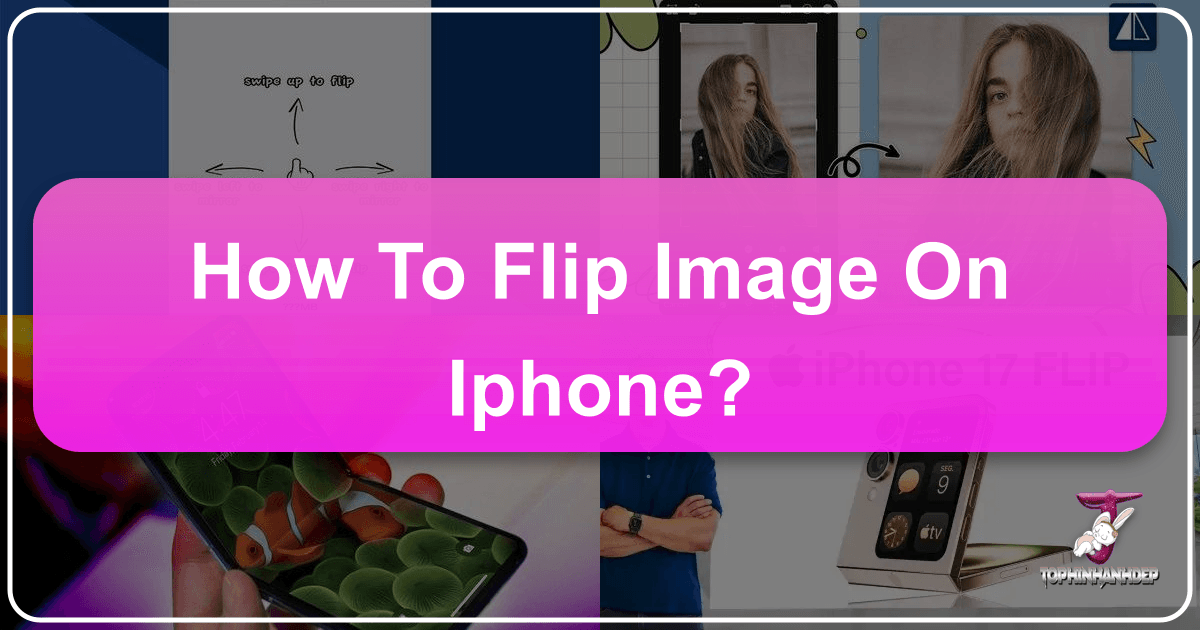
In the rapidly evolving world of digital imagery, where every captured moment holds the potential for aesthetic expression, the ability to manipulate and refine photographs directly on our mobile devices has become indispensable. For iPhone users, whether you’re a casual snapper or a budding digital photographer, knowing how to flip or mirror an image is a fundamental skill that opens up a world of creative and practical possibilities. This guide from Tophinhanhdep.com delves into the various methods available on your iPhone, from built-in functionalities to powerful third-party applications, ensuring your visuals align perfectly with your creative vision. We’ll explore not just the “how,” but also the “why,” connecting these techniques to broader concepts of visual design, photography, and image optimization that are central to Tophinhanhdep.com’s mission to inspire and equip you with the best tools for stunning visuals.
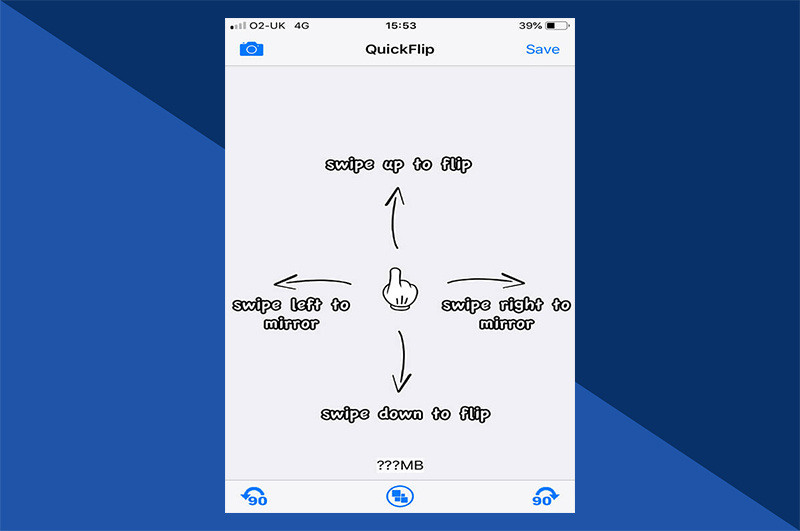
Flipping an image, often referred to as mirroring, involves reversing its orientation either horizontally or vertically. This seemingly simple edit can dramatically alter the perception of a photograph, correct compositional imbalances, or even transform a mundane shot into a captivating piece of digital art. From adjusting text readability in a candid shot to creating surreal reflections for a thematic collection, mastering this technique on your iPhone is a gateway to enhancing your personal photo library, crafting engaging content for social media, or even preparing images for professional graphic design projects. At Tophinhanhdep.com, we believe that every image tells a story, and the tools to refine that story should be accessible and intuitive. Let’s embark on a journey to unlock the full potential of your iPhone’s imaging capabilities.
Mastering Image Flipping with the iPhone’s Built-in Photos App
The most immediate and accessible tool for image manipulation on your iPhone is the native Photos app. Apple has designed its iOS ecosystem to be user-friendly, and simple edits like flipping an image are baked right into the core experience. This built-in functionality is perfect for quick adjustments without the need for additional downloads, making it a go-to for anyone looking to refine their photos on the fly. Whether you’re curating a collection of nature photography for a serene background or adjusting a beautiful landscape shot to fit an aesthetic wallpaper, the Photos app offers a seamless solution.
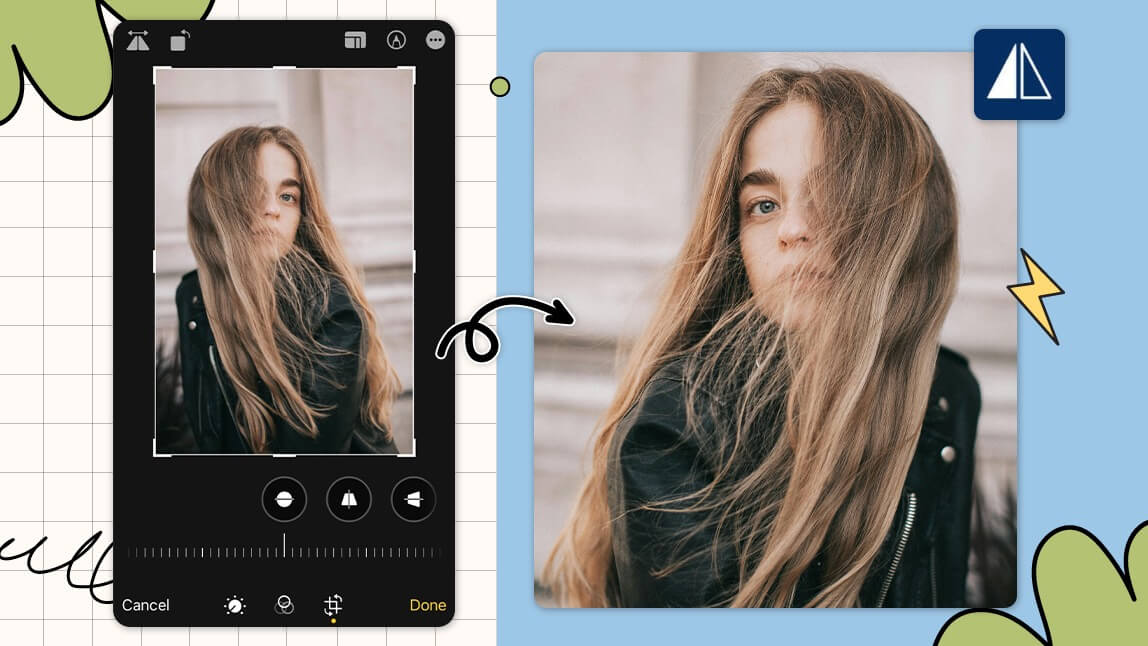
Effortless Horizontal Flips with iOS Photos
The process of flipping an image using the Photos app is remarkably straightforward, requiring only a few taps. While it primarily supports horizontal mirroring, this is often the most common type of flip needed for visual adjustments. Imagine you’ve captured a stunning piece of urban digital photography, but a sign in the background is backward due to a reflection; a horizontal flip can quickly remedy this, ensuring your image is high resolution and ready for display.
Here’s a step-by-step guide to flipping your images using the iPhone Photos app:

- Open the Photos App: Locate and tap the Photos app icon on your iPhone’s home screen.
- Select Your Image: Browse your photo library and tap on the specific image you wish to flip. This could be anything from a personal snapshot to a high-resolution stock photo you’re preparing for a visual design project.
- Initiate Edit Mode: In the upper-right corner of the screen, tap the “Edit” button. This will open up the image editing interface, presenting a range of options to enhance your picture.
- Access the Crop/Rotate Tool: At the bottom of the screen, you’ll see a series of icons. Tap the “Crop” icon, which typically looks like a square with two overlapping lines and two arced arrows. This section is where you’ll find rotation and mirroring capabilities.
- Perform the Flip: Once in the Crop/Rotate interface, look for the “Flip” icon in the upper-left corner. It often resembles two triangles separated by a vertical line with arrows pointing in opposite directions, indicating a horizontal flip. Tap this icon, and you’ll immediately see your image mirror horizontally.
- Save Your Changes: After verifying that the flip achieves your desired effect, tap “Done” in the lower-right corner to save the edited image. The Photos app intelligently saves this as a new version or allows you to revert to the original if you change your mind later.
This method is ideal for quick aesthetic adjustments, preparing images for social media, or simply correcting an unintended mirror effect from your camera. It’s a core skill for anyone involved in digital photography or visual design, ensuring your images, whether they are abstract compositions or beautiful portraits, always present their best side. For those passionate about creating mood boards or thematic collections, this basic flip can quickly align elements for a harmonious visual flow.
Leveraging Third-Party Apps for Enhanced Control and Creativity
While the Photos app offers convenient basic flipping, the world of iOS applications provides a vast array of more sophisticated tools for image manipulation. These apps often integrate advanced editing styles, filters, and creative ideas, allowing photographers and visual designers to push the boundaries of their digital art. Tophinhanhdep.com recognizes the importance of having diverse tools at your disposal, from simple compressors to powerful AI upscalers, and these third-party photo editors are no exception.
Unlocking Advanced Control with Photoshop Express
Adobe Photoshop Express is a powerful, free iOS app that brings a subset of Photoshop’s capabilities to your mobile device. It’s an excellent choice for users who want more control over their image edits, including both horizontal and vertical flipping, alongside a suite of professional-grade enhancements. This app is particularly useful for those working with high-resolution stock photos or intricate photo manipulations where precision is key.
To flip an image using Photoshop Express:
- Download and Open the App: If you don’t already have it, download Photoshop Express from the App Store. Once installed, open the application. It typically defaults to displaying images from your iPhone’s Photos app.
- Select Your Image: Tap on “Edit” at the top of the screen and choose the photograph you wish to modify from your library.
- Access the Crop/Rotate Tools: At the bottom toolbar, tap the “Crop” icon. This will reveal various transformation options.
- Perform the Flip: Within the crop tools, tap “Rotate.” You’ll then see options like “Flip Horizontal” and “Flip Vertical.” Select the one that matches your desired mirror effect. This flexibility makes Photoshop Express superior for diverse visual design projects, from correcting sad/emotional images to transforming abstract art.
- Apply Additional Edits (Optional): Photoshop Express allows you to further refine your image with filters, color adjustments, blemish removal, and more. These tools are invaluable for professional-level digital photography.
- Save or Share: Once satisfied, tap the “Share” icon (a box with an upward-pointing arrow) at the top of the screen. You can then choose to save the flipped image to your Photos app (by selecting “All Photos” or “Camera Roll”) or share it directly to other platforms.
Photoshop Express preserves the original image, saving your flipped version as a new file. This non-destructive editing approach is a hallmark of professional image tools and ensures the integrity of your original beautiful photography.
Snapseed: Google’s Intuitive Editor for Quick Enhancements
Snapseed, a free app developed by Google, is renowned for its user-friendly interface and robust editing features. It strikes a fantastic balance between ease of use and powerful capabilities, making it a favorite among both amateur and experienced photographers. For quick, yet impactful, edits on images destined to be wallpapers or part of a mood board, Snapseed is an excellent choice. It’s also superb for experimenting with different editing styles to enhance nature photography or create unique aesthetic effects.
Here’s how to flip an image in Snapseed:
- Install Snapseed: Download and install Snapseed from the App Store.
- Import Your Photo: Open the app and tap the large “plus icon” to select an image from your device’s gallery.
- Navigate to Tools: Once your photo is open, tap the “Tools” tab at the bottom of the screen.
- Choose “Crop”: From the list of tools, select “Crop.” This might seem counter-intuitive, but Snapseed’s flip option is nested within the crop functionality.
- Execute the Flip: Within the Crop interface, you’ll find the “Flip” icon (often a triangle with an arrow, similar to the Photos app). Tapping this will horizontally mirror your image.
- Save Your Work: When the flip is complete and you’re happy with the result, tap the “checkmark” icon at the bottom right to confirm the edit, then select “Export” (usually a downward-pointing arrow or a share icon) to save the picture to your Photos app.
Snapseed excels at preserving image quality and offers a fantastic range of filters and adjustment tools for comprehensive photo manipulation, making it a strong contender for enhancing any collection of images or stock photos.
Exploring Specialized Flipping Tools: Photo Flipper and MirrorArt
Beyond general-purpose editors, there are dedicated apps designed specifically for mirroring and creating unique reflection effects. Apps like Photo Flipper and MirrorArt focus on simplifying the flipping process and adding creative mirror-like distortions, which can be fantastic for visual design, digital art, or crafting compelling image inspiration and collections.
Photo Flipper:
- Download and Launch: Get the Photo Flipper app and open it.
- Select or Capture: Tap the “Photos” icon in the lower-left to pick an existing image, or use the “Camera” icon to take a new one.
- Perform the Flip: Once the photo is loaded, simply drag your finger horizontally or vertically across the screen to mirror it. This intuitive gesture-based control makes experimenting with different flips very easy.
- Save: Tap the “Share” icon (often in the lower-right) and choose “Save Image” to store the result in your Photos app.
MirrorArt - PIP Effects Editor:
- Install and Open: Download “MirrorArt - PIP Effects Editor” and open the app.
- Import Image: Tap the “+” (Plus) sign to access your Photos app and select the image you want to work with. Alternatively, tap the “Camera” icon for a new photo.
- Apply Mirror Effect: Tap the “Effect” icon at the bottom. Then, locate and tap the “Flip” icon (back-to-back triangles) to horizontally flip your image. MirrorArt also offers more complex mirroring patterns for advanced photo manipulation and creative ideas.
- Share and Save: Tap the “Share” icon at the top of the screen, then select the downward arrow to save the mirrored image to your iPhone.
While MirrorArt might feature ads, its specialized focus on mirroring and reflection effects offers a unique avenue for digital art and enhancing visual content. Both Photo Flipper and MirrorArt are excellent for adding a distinct touch to your wallpapers, backgrounds, or thematic collections, elevating them beyond typical aesthetic images.
The Creative and Practical Advantages of Image Flipping
Flipping or mirroring an image might seem like a minor adjustment, but its impact on visual storytelling and design can be profound. From subtle corrections to dramatic transformations, understanding why you would flip an image is as important as knowing how. At Tophinhanhdep.com, we emphasize not just the tools, but also the vision behind their use, linking basic edits to complex visual design principles and image inspiration.
1. Enhancing Aesthetic and Compositional Balance: Often, an image simply looks “better” when flipped. This can be due to the natural flow of reading (left to right in many cultures), which might make a composition feel more balanced or dynamic. For instance, if a subject is looking out of the frame, flipping the image can make them look into the frame, guiding the viewer’s eye and improving the overall aesthetic. This technique is frequently employed in professional photography and visual design to perfect the arrangement of elements for wallpapers, backgrounds, or even intricate digital art. A flipped image can transform a good picture into a truly beautiful piece of photography by correcting subtle imbalances that might not be immediately obvious but significantly affect the viewer’s experience.
2. Practical Correction of Text and Reflections: One of the most common practical uses for flipping an image is to correct mirrored text. When you take a photograph of text reflected in a window or mirror, the text often appears backward. Flipping the image horizontally instantly makes the text readable. This is incredibly useful for documentation, casual photos, or even preparing stock photos where clarity of text is crucial. Similarly, reflections themselves can be flipped to create more natural or desired visual effects, ensuring your images are accurate and presentable.
3. Achieving Design Project Goals and Branding Consistency: In graphic design and marketing, consistency is key. Imagine a design project where all subjects need to face a certain direction or align with a specific layout. If all available stock photos show a model facing right, but your design requires them to face left, flipping the image offers a quick and effective solution without the need for costly reshoots. This capability extends to creating mood boards where images need to seamlessly fit together, or thematic collections where a consistent visual direction is necessary. Flipping an image is a vital tool for photo manipulation, ensuring your visuals perfectly match your creative ideas and branding guidelines, whether for abstract designs or emotional narratives.
4. Creating Unique and Surreal Imagery: Beyond practical applications, flipping an image is a potent tool for creative expression and digital art. By duplicating and flipping an image, you can create captivating mirror effects, producing surreal imagery such as a person looking at an exact duplicate of themselves, or architectural elements appearing infinitely reflected. This technique is fundamental in creating abstract art, enhancing sad/emotional photography with metaphorical reflections, or generating innovative visual content that stands out. It allows artists to experiment with symmetry, duality, and optical illusions, pushing the boundaries of traditional photography and inspiring new photo ideas.
Flipping an image is more than just a technical step; it’s a creative decision that can profoundly impact the message and appeal of your visual content. Whether you’re aiming for a perfectly balanced composition, correcting a minor flaw, or venturing into avant-garde digital art, mastering this simple technique unlocks a world of possibilities for your iPhone photography.
Beyond Flipping: Optimizing Your Images with Tophinhanhdep.com
While flipping an image is a crucial editing step, it’s often just one piece of the puzzle in creating truly outstanding visual content. At Tophinhanhdep.com, we understand that comprehensive image quality extends far beyond basic adjustments. Our platform is dedicated to providing a holistic suite of resources and tools designed to elevate every aspect of your digital photography and visual design projects. From ensuring your images are high resolution to transforming them into captivating digital art, Tophinhanhdep.com is your ultimate partner.
Maintaining High Resolution and Quality in Your Visuals
The initial quality of an image, whether it’s a raw photograph or a carefully selected stock photo, forms the foundation of any successful visual project. However, various editing processes, resizing for different platforms, or even starting with lower-quality source material can degrade this essential resolution. Tophinhanhdep.com champions the preservation and enhancement of image quality, offering advanced solutions to ensure your beautiful photography remains crisp and impactful.
Our suite of image tools goes beyond simple cropping and flipping. We provide access to state-of-the-art AI Upscalers that can intelligently enlarge images without pixelation, breathing new life into older photos or preparing smaller images for large-format printing or high-definition screens. Imagine taking a beautiful, but low-resolution, nature photograph and transforming it into a stunning, high-resolution wallpaper with the help of AI – that’s the power Tophinhanhdep.com brings to your fingertips. Additionally, our Image Optimizers help you reduce file sizes without compromising visual integrity, crucial for fast-loading websites, efficient social media sharing, and managing extensive photo collections. We also offer Image Converters to ensure your files are in the right format for any application, from web graphics to print-ready assets. By focusing on these aspects, Tophinhanhdep.com ensures that your images, whether they are abstract compositions, aesthetic backgrounds, or sad/emotional thematic collections, always meet the highest standards of clarity and detail.
From Concept to Collection: Tophinhanhdep.com’s Role in Visual Storytelling
Tophinhanhdep.com is more than just a collection of tools; it’s a hub for Image Inspiration & Collections. We believe that every great visual starts with a compelling idea, and our platform is designed to spark that creativity. After you’ve mastered flipping and optimized your images for quality, the next step is often integrating them into a larger visual narrative or collection.
Our website offers a wealth of Photo Ideas and Mood Boards to help you conceptualize your projects. Whether you’re looking to create trending styles for your social media, curate a gallery of digital art, or compile thematic collections of wallpapers, Tophinhanhdep.com provides the resources to guide your vision. We explore various Editing Styles to show you how to apply different aesthetics to your photos, transforming them from simple captures into evocative pieces of art. For instance, you could take a flipped image and apply a moody, desaturated filter to enhance a sad/emotional theme, or brighten it with vibrant colors for an uplifting nature photography collection.
Beyond individual image enhancement, Tophinhanhdep.com also caters to the broader needs of Visual Design. We delve into topics like Graphic Design principles, Digital Art techniques, and advanced Photo Manipulation to inspire your creative journey. Our resources can help you understand how a simple mirrored effect can contribute to a complex composite image, or how a collection of carefully selected and optimized images can tell a powerful story as a background or part of an aesthetic display. From discovering new artistic approaches to mastering the technical aspects of image creation and management, Tophinhanhdep.com is committed to being your comprehensive guide in the world of stunning visuals. We even offer advanced tools like Image-to-Text converters, further expanding the utility of your visual assets for diverse applications.
Controlling Your iPhone’s Selfie Camera: Mirroring Preferences
A common point of confusion for iPhone users, particularly those transitioning from other smartphone platforms, revolves around how the front-facing camera handles selfies. The default behavior of the iPhone’s stock Camera app can sometimes lead to unexpected results, where the final captured image differs from the real-time preview you saw before pressing the shutter button. This phenomenon, often referred to as “flipping” or “mirroring,” directly impacts the aesthetic and perceived realism of your selfie shots. Tophinhanhdep.com believes in empowering users with complete control over their digital photography, and understanding this setting is key to mastering your iPhone camera.
Understanding the Default Selfie Flip
When you use the front-facing camera on your iPhone to take a selfie, the live preview you see on your screen typically functions like a mirror. If you raise your left hand, you see your left hand raised on the screen. This “mirror image” preview feels natural because it’s what you’re accustomed to seeing when you look at yourself. However, historically, iPhones have a default setting where, once the photo is taken, the image is automatically “flipped” or “un-mirrored.”
This means the final saved selfie often presents the world as others see you, not as you see yourself in a mirror. So, if you raised your left hand in the preview, the saved photo would show your right hand raised (from your perspective), effectively reversing the image horizontally. This can be jarring, especially since many third-party social media apps (like Instagram or Snapchat) default to saving mirrored selfies, which is what most users become accustomed to. The discrepancy between the preview and the final shot can lead to frustration, particularly when you’re aiming for specific visual design or aesthetic goals with your selfies, like capturing a particular angle for a mood board or a trending style.
Customizing Your Selfie Experience for Perfect Shots
Fortunately, Apple recognized this user preference, and with iOS 14 and later, they introduced a simple setting to give users control over this default behavior. You can now choose whether your iPhone’s front camera saves selfies as a true mirror image (like the preview) or as the “un-mirrored” version. This customization is a vital aspect of digital photography, allowing you to align your iPhone’s camera behavior with your personal editing styles and creative ideas.
Here’s how to adjust the “Mirror Front Camera” setting on your iPhone:
- Launch the Settings App: Tap the “Settings” app icon on your iPhone’s home screen.
- Scroll to Camera Settings: Scroll down through the list of applications until you find and select “Camera.” This section contains all the settings related to your iPhone’s integrated camera.
- Toggle “Mirror Front Camera”: Within the Camera settings, you will find a toggle switch labeled “Mirror Front Camera.”
- To get mirrored selfies (like your preview): Toggle the switch to the green ON position. This means the saved selfie will appear exactly as you saw it in the live preview – a mirrored image. This is often preferred for aesthetic consistency, especially if you regularly share photos on social media platforms that default to mirrored selfies.
- To get un-mirrored selfies (the default “flipped” behavior): Toggle the switch to the OFF position (white). The saved selfie will be the un-mirrored version, showing the world as others see you.
Once you adjust this setting, your iPhone’s stock Camera app will consistently save selfies according to your preference. This small but significant control over your digital photography empowers you to capture selfies that perfectly match your expectations, whether you’re aiming for realistic representations or specific visual design effects for your personal collection of images. For those who frequently create content, this setting ensures that your backgrounds, beautiful photography, and overall aesthetic are consistent from capture to publication, reducing the need for post-capture photo manipulation.
The Future of iPhone Imaging: Glimpses of Innovation
The world of mobile technology is constantly pushing boundaries, and Apple is often at the forefront of this innovation. While we currently focus on how to flip images on existing iPhone models, the horizon promises even more transformative changes to how we capture, manipulate, and experience digital photography. One of the most talked-about advancements is the potential “iPhone Flip” – a foldable smartphone that could revolutionize visual creation and interaction. Tophinhanhdep.com keeps a close eye on these trends, recognizing their profound implications for visual design, digital art, and the future of image inspiration.
Foldable iPhones and Their Impact on Visual Creation
The concept of a foldable iPhone, often colloquially termed the “iPhone Flip,” suggests a device that marries cutting-edge design with enhanced functionality, particularly in the realm of imaging. Drawing insights from industry rumors and patented technologies, a foldable iPhone could offer unprecedented creative possibilities for digital photographers and visual artists.
- Unique Form Factors for Photography: The most immediate impact would be on how photos are captured. A foldable design could allow for entirely new shooting angles and stable hands-free photography modes. Imagine propping your iPhone Flip partially open to act as its own tripod for time-lapse nature photography, or bending it to capture low-angle shots for abstract compositions without needing additional gear. This innovation would enable users to experiment with diverse photo ideas and create truly unique beautiful photography without complex setups. The ability to fold and position the device in novel ways could also facilitate more dynamic live previews for photo manipulation, where you can see how an image will look from various perspectives before committing to the shot.
- Advanced Display Technologies for Visual Design: A foldable iPhone would undoubtedly feature state-of-the-art displays, likely an evolution of Apple’s Super Retina XDR technology, potentially incorporating a ProMotion display with a 120Hz refresh rate across both external and internal screens. These high-quality, vibrant displays would be game-changers for visual design and digital art. Viewing and editing high-resolution images, fine-tuning colors for aesthetic backgrounds, or meticulously working on detailed photo manipulations would be a more immersive and accurate experience. The larger internal screen, when unfolded, would provide ample workspace for detailed image editing, similar to a mini-tablet, making it easier to leverage advanced editing styles and tools directly on the device.
- Next-Generation Camera Systems: Apple’s commitment to camera excellence suggests that the iPhone Flip would house an even more advanced camera array. Rumors often point to sophisticated dual-camera setups, enhanced sensors, and computational photography advancements. These improvements would translate to even higher resolution images, superior low-light performance, and more nuanced color capture, all contributing to professional-grade digital photography. The foldable design might also enable innovative camera placements or dual-screen previews, offering new perspectives for capturing stunning stock photos or curating thematic collections. This could open doors for new creative ideas in how we frame shots and interact with the camera interface, pushing the boundaries of what’s possible in mobile imaging.
Enhanced User Experience and Creative Possibilities
Beyond the technical specifications, a foldable iPhone represents a significant leap in user experience for visual creators. The ability to have a larger canvas for photo manipulation on the go, combined with a highly portable form factor, would be invaluable for artists, designers, and content creators. Imagine designing complex mood boards or intricate digital art pieces directly on your iPhone, with the expanded screen real estate providing a desktop-like experience in your pocket.
Moreover, the power-efficient A Bionic processors, combined with optimized software, would ensure that demanding image tools and AI upscalers run smoothly, without compromising battery life – a critical concern for any foldable device with multiple screens. Features like MagSafe wireless charging would further enhance convenience, allowing creators to stay productive longer.
The iPhone Flip, if it materializes, will not merely be a new smartphone; it will be a testament to Apple’s innovation and a powerful new canvas for visual storytelling. It would redefine how we interact with our images, capture our world, and express our creativity, inspiring a whole new generation of beautiful photography, digital art, and visual design. Tophinhanhdep.com eagerly anticipates the arrival of such groundbreaking technology, ready to explore and share the myriad ways it will empower our community of image enthusiasts.
Conclusion
The journey of mastering image manipulation on your iPhone, particularly the art of flipping or mirroring photographs, is a testament to the power and versatility of mobile digital photography. From the inherent simplicity of the built-in Photos app for quick horizontal adjustments to the robust functionalities offered by third-party applications like Photoshop Express and Snapseed for more intricate photo manipulation, iPhone users have a comprehensive suite of tools at their fingertips. These capabilities extend beyond mere technical adjustments, serving as vital instruments for enhancing aesthetic appeal, correcting practical anomalies like mirrored text, and unlocking new avenues for creative expression in visual design and digital art.
At Tophinhanhdep.com, we understand that every image, whether it’s a breathtaking piece of nature photography, a compelling abstract composition, or a poignant sad/emotional capture, carries immense potential. Mastering foundational techniques like image flipping is the first step towards realizing this potential. Beyond these initial edits, our platform stands as a beacon for comprehensive image optimization, offering state-of-the-art AI upscalers to ensure your visuals maintain high resolution, smart compressors for efficient sharing, and versatile converters for every format need. We equip you with the knowledge and tools to transform your raw captures into polished, professional-grade assets, ready for anything from a personal aesthetic wallpaper to a high-stakes graphic design project.
Furthermore, Tophinhanhdep.com is your ultimate source for image inspiration and collections. We delve into diverse photo ideas, curate mood boards, and explore trending styles, empowering you to continuously innovate and refine your visual narratives. From understanding the nuanced impact of different editing styles to navigating the future of mobile imaging with discussions around innovations like the potential iPhone Flip, we are dedicated to fostering a community where creativity flourishes.
Ultimately, whether you’re looking to simply correct a selfie’s orientation, craft a stunning background, or embark on complex photo manipulation, the ability to flip an image on your iPhone is a fundamental skill. Coupled with the extensive resources and advanced tools available at Tophinhanhdep.com, you are well-equipped to transform your visual concepts into captivating realities, ensuring every picture you create tells its most compelling story. Embrace the power of your iPhone and unlock a world of limitless creative possibilities with Tophinhanhdep.com as your trusted guide.