Mastering Image Flipping: A Comprehensive Guide for Tophinhanhdep.com Users
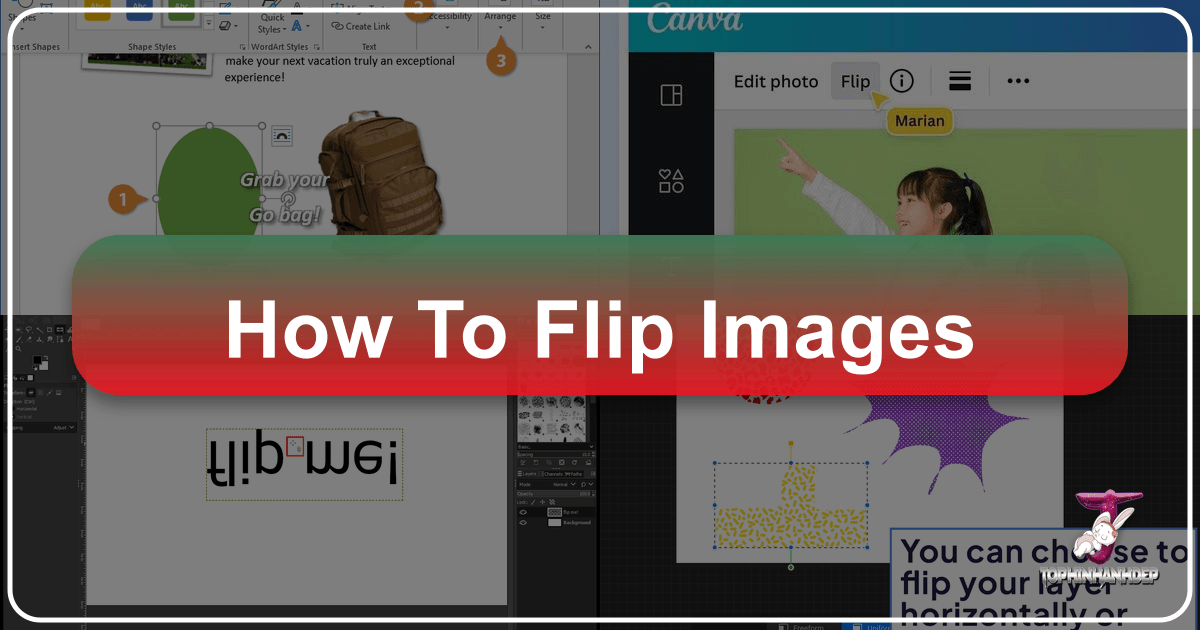
In the dynamic world of digital imagery, where every pixel contributes to a narrative, the ability to manipulate and refine photographs is paramount. Among the myriad of editing techniques available to photographers and visual designers, image flipping stands out as a deceptively simple yet profoundly powerful tool. Far more than a basic adjustment, flipping an image – whether horizontally or vertically – can entirely transform its perception, correct compositional imbalances, or unlock fresh creative possibilities for wallpapers, backgrounds, aesthetic compositions, and even intricate digital art pieces.
At Tophinhanhdep.com, we understand the pursuit of visual excellence. Our platform is dedicated to providing a rich repository of high-resolution images, stock photos, and digital photography, alongside comprehensive tools and inspiration for every aspect of visual design. This guide delves deep into the art and utility of image flipping, exploring its practical applications, creative potential, and step-by-step methods across various platforms, ensuring that Tophinhanhdep.com users can effortlessly elevate their visual content. Whether you’re a budding enthusiast curating your first aesthetic collection or a seasoned professional crafting a complex photo manipulation, mastering the flip is an indispensable skill.
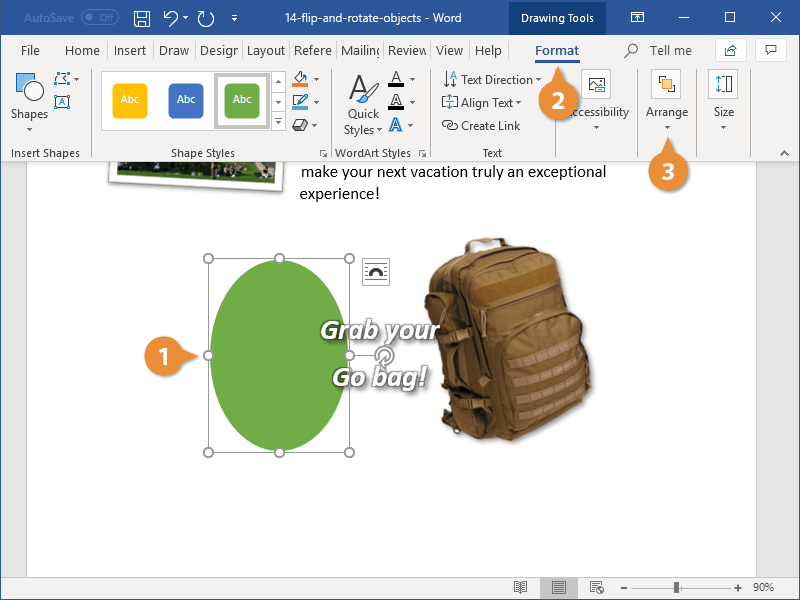
The Art and Utility of Image Flipping: Why It Matters for Your Visuals
Image flipping, at its core, is the act of reflecting a picture along its horizontal or vertical axis. While this might sound like a minor tweak, its implications for visual storytelling, aesthetic appeal, and technical correction are vast. For the diverse range of images featured on Tophinhanhdep.com – from serene nature photography to bold abstract pieces and emotionally resonant portraits – understanding why and when to flip is as important as knowing how.

Why Flipping Your Images Matters: Beyond Simple Correction
The primary reasons to flip an image extend far beyond merely correcting an accidental orientation. It’s a technique that influences mood, highlights new details, and allows for sophisticated photo manipulation.
Enhancing Visual Impact and Mood Transformation
A simple flip can dramatically alter the psychological and emotional impact of an image. Consider a photo of an athlete. If the visual flow, perhaps a running path or a jump, moves from upper-right to lower-left, it might inadvertently convey a sense of decline or discomfort to the viewer. This is because the human eye often perceives a positive slope (lower-left to upper-right) as more agreeable and indicative of progress or ascent. By applying a horizontal flip, the trajectory reverses, instantly shifting the mood from one of unease to one of upliftment and positive momentum. This subtle yet powerful change can transform an ordinary sports photograph into an inspiring wallpaper or a compelling aesthetic background.

Similarly, in landscape photography or urban scenes, flipping can reposition dominant elements, alter leading lines, or change the direction of perceived motion. A river flowing left-to-right might feel calm and progressive, while right-to-left could evoke a sense of return or resistance, depending on cultural reading directions. For abstract art, flipping can reveal hidden symmetries or create entirely new compositions that challenge the viewer’s initial interpretation, breathing new life into a digital art piece intended for a unique collection.
Correcting Orientation and Achieving Perfect Symmetry
Beyond subjective aesthetic enhancements, image flipping serves crucial practical purposes:
- Selfie Correction: The front-facing cameras on many smartphones, including iPhones, often capture a mirrored image by default. While convenient for live preview, the saved image might present text or specific features (like a mole or scar) in reverse. Flipping the selfie horizontally ensures it accurately reflects how others see you, making it ideal for profile pictures or personal aesthetic collections.
- Aligning Text and Logos: In graphic design and visual communication, the correct orientation of text, logos, or brand elements is non-negotiable. If an image is incorporated into a larger design, and a logo within it is reversed, a quick flip can rectify the issue without needing to re-create the entire asset. This is vital for maintaining brand consistency in marketing materials or professional stock photos.
- Refining Compositional Balance: Flipping allows photographers and visual designers to objectively reassess their compositions. By temporarily reversing an image, the brain “resets,” allowing for a fresh perspective. What might have seemed balanced initially could reveal a hidden imbalance, a distracting element, or an overlooked opportunity for a stronger visual hierarchy. This technique is invaluable for digital photography and photo manipulation, helping to perfect the layout before final optimization.
Fresh Perspectives for Photographers and Designers
For professionals dealing with high-resolution images or digital photography, flipping is a diagnostic tool. It can expose subtle flaws in a composition that might otherwise be missed. A slightly off-center subject, an awkward gap, or an unintentional tangent becomes glaringly obvious when viewed from a mirrored perspective. This technique is routinely used in post-production to ensure every detail contributes positively to the final output, whether it’s a piece of beautiful photography for a gallery or a functional stock photo.
Horizontal vs. Vertical Flipping: A Fundamental Distinction
Understanding the two primary types of image flips is crucial for effective application.
- Horizontal Flip (Mirror Flip): This action reflects the image along its vertical centerline. The left side of the image becomes the right, and the right side becomes the left. Imagine holding a mirror up to the image vertically; what you see is a horizontal flip. This is commonly used for selfie correction, changing the direction of a subject (e.g., a car facing left now faces right), or creating symmetrical mirror effects in visual design, perfect for abstract wallpapers or creative photo manipulation.
- Vertical Flip: This action reflects the image along its horizontal centerline. The top of the image becomes the bottom, and the bottom becomes the top. This is akin to holding a mirror horizontally above or below the image. Vertical flips are less common for general correction but are incredibly powerful for creating reflections (e.g., water reflections) or for specific digital art compositions that require an inverted perspective, adding depth to nature photography or unique backgrounds.
Both horizontal and vertical flips are fundamental operations that, when applied thoughtfully, can unlock significant creative and corrective potential within your image editing workflow. Tophinhanhdep.com encourages users to experiment with both to discover the transformative power they hold for their diverse image collections.
Flipping Images Across Platforms: Desktop, Online, and Mobile Solutions
The ubiquity of digital photography means images are captured, stored, and edited across a multitude of devices and platforms. From powerful desktop workstations running professional software to convenient online tools and on-the-go mobile apps, the ability to flip an image is consistently available. Tophinhanhdep.com recognizes the diverse needs of our users and provides a look at how this essential image tool can be accessed and utilized across these various environments.
Flipping Images in Advanced Desktop Software (e.g., Adobe Photoshop)
For users engaged in high-resolution photography, intricate digital art, or detailed photo manipulation, desktop software like Adobe Photoshop offers unparalleled control and precision. Flipping capabilities here are robust, allowing for full canvas changes or targeted layer manipulations.
Step-by-Step Guide: Flipping in Adobe Photoshop
1. Locate and Open the Photo:
Begin by opening your desired image in Photoshop. You can do this by navigating to File > Open and selecting the file from your computer’s folders. Alternatively, use the keyboard shortcut Ctrl/Command + O. This initial step is universal for any image editing task, whether you’re preparing a stock photo for Tophinhanhdep.com or a personal aesthetic piece.
2. Understanding Layers: The Foundation of Editing: If you’ve just opened an image, it will typically appear as a “Background” layer, often locked by default. In Photoshop, editing is primarily done on layers, allowing for non-destructive changes.
- Unlocking the Background Layer: To make modifications, you’ll first need to unlock this layer. Click the small padlock icon next to the layer name in the Layers panel. This converts it into a regular layer (e.g., “Layer 0”), enabling full editing capabilities.
- Working with Multiple Layers: For more complex graphic design or photo manipulation projects, you’ll likely have multiple layers. The key is to select the specific layer you intend to flip. If the Layers panel isn’t visible, press
F7to bring it up. To create a new layer, click theNew Layericon at the bottom of the Layers panel or go toLayer > New > Layer. You can then drag or copy your image content onto this new layer.
3. Performing a “Big Flip”: Flipping the Entire Canvas:
If your goal is to flip the entire image, affecting all visible layers uniformly, use the Image Rotation command. This is especially useful when you need to change the overall orientation of a wallpaper or background.
- Horizontal Canvas Flip: Go to
Image > Image Rotation > Flip Canvas Horizontal. This mirrors the entire image along its vertical axis, moving everything on the left to the right and vice versa. It’s perfect for re-evaluating the composition of a high-resolution nature shot or transforming a portrait’s perceived gaze. - Vertical Canvas Flip: Go to
Image > Image Rotation > Flip Canvas Vertical. This reflects the entire image along its horizontal axis, moving the top to the bottom and vice versa. While less common for basic orientation, it’s excellent for creating artistic inversions or preparatory steps for complex photo manipulations.
4. Flipping Individual Layers for Precision (Flipping A layer in Photoshop): Often, you’ll only want to flip specific elements within a composition, such as a single subject, a texture, or a graphic design element, while keeping the rest of the image intact.
- Activate Free Transform Mode: Select the layer you wish to flip in the Layers panel. Then, go to
Edit > Free Transform, or use the universal shortcutCtrl/Command + T. This activates a bounding box around your selected layer. - Execute the Flip: With the Free Transform bounding box active, right-click anywhere within the bounding box (or on the image itself). A context menu will appear. From this menu, choose either
Flip HorizontalorFlip Vertical. This applies the transformation only to the selected layer. - Confirm Transformation: Once the flip is applied, press
Enter(Windows) orReturn(Mac) to confirm the transformation and exit Free Transform mode.
5. Creating Reflections and Advanced Manipulations: Photoshop’s layer-based editing allows for sophisticated effects like realistic reflections, which heavily rely on flipping.
- Example: Creating a Mirror Effect (as with pumpkins in the reference):
- Start with an object on its own layer, ideally extracted from its background.
- Duplicate this layer (
Ctrl/Command + J). - Select the duplicated layer and use
Edit > Free Transform(Ctrl/Command + T). Right-click within the bounding box and selectFlip Vertical. - Move the flipped layer downwards so its top edge aligns with the bottom edge of the original object, creating a seamless join.
- To make the reflection appear natural, add a
Layer Maskto the flipped layer (click theAdd Layer Maskicon in the Layers panel). - Select the
Gradient Toolfrom the toolbox, ensuring your foreground color is black and background is white. - On the layer mask, draw a gradient line upwards from the middle of the flipped object to approximately the middle of the original object. Black areas on the mask hide the layer content, white areas reveal it, and grays create transparency. This creates a natural fade for the reflection.
- Reduce the
Opacityof the flipped layer (e.g., to 50%) and apply aGaussian Blurfilter (Filter > Blur > Gaussian Blur) (e.g., 10%) to further enhance realism, making it suitable for stunning nature photography with water effects or artistic digital art.
This detailed control over flipping makes Photoshop an essential tool for crafting high-quality images and complex visual designs on Tophinhanhdep.com.
Leveraging Online Tools for Quick Flips: The Tophinhanhdep.com Way
Not everyone requires the depth of a desktop application, or they might need quick edits on the fly. Online image tools offer a convenient and accessible solution for basic image manipulations, including flipping. Tophinhanhdep.com understands the need for efficiency and provides a streamlined experience for users who want to quickly adjust their aesthetic backgrounds or stock photos.
General Steps for Online Image Flipping Tools (e.g., Tophinhanhdep.com’s Image Flipper or similar)
- Visit the Tool: Navigate to Tophinhanhdep.com’s dedicated image flipper tool (or a similar online service).
- Upload Your Image: Click on the “Upload Image” or “Choose File” button. Select the image you want to flip from your computer or device. Most online tools support common formats like JPEG, PNG, and GIF. For high-resolution images, ensure your internet connection can handle the upload efficiently.
- Select Flip Option: Once uploaded, the tool will usually present options for “Flip Horizontal” and “Flip Vertical.” Some tools may also include “Rotate” options (e.g., 90-degree increments), offering a broader range of orientation adjustments.
- Apply and Preview: Click your desired flip option. The tool will instantly process and display a preview of the flipped image. This immediate feedback is a major advantage for quick adjustments to backgrounds or images for social media posts.
- Download Your Flipped Image: After you’re satisfied with the result, locate the “Download” or “Save” button to retrieve your newly flipped image. Many tools offer options for different file formats or compression levels, allowing you to optimize the image for web use or specific applications, aligning with Tophinhanhdep.com’s focus on image optimization.
Advantages of Online Flipping Tools
- Accessibility: No software installation required; accessible from any device with an internet connection.
- Speed: Quick processing times for instant results.
- Ease of Use: User-friendly interfaces ideal for beginners or those needing simple adjustments.
- Integration: Often part of a suite of basic image tools, allowing for subsequent actions like converting, compressing, or resizing, which are also available on Tophinhanhdep.com’s Image Tools section.
While online tools may lack the granular control of desktop software, they excel in providing efficient solutions for common tasks like preparing images for aesthetic collections, adjusting wallpapers, or quick corrections to digital photography.
Mobile Image Flipping: On-the-Go Adjustments
The smartphone has become a primary tool for capturing and sharing visual content. Modern mobile operating systems and third-party apps provide robust image editing capabilities, including the essential flip function. This allows Tophinhanhdep.com users to curate and perfect their visual content directly from their devices, whether they’re enhancing a selfie or preparing a nature shot for immediate sharing.
Flipping on iPhone with the Built-in Photos App
Apple’s iOS Photos app provides a straightforward way to flip images without needing any additional downloads.
- Open Photos App: Launch the
Photosapp on your iPhone or iPad. - Select Image: Choose the picture you want to modify from your library.
- Tap “Edit”: In the top right corner of the screen, tap the
Editbutton. - Access Crop/Rotate Tool: At the bottom of the screen, tap the
Crop/Rotateicon (it often looks like a square with two arrows circling it). - Perform the Flip: Look for the
Flipicon, usually located in the top-left corner of the editing interface. It typically resembles two triangles facing opposite directions, separated by a vertical line. Tap this icon to horizontally mirror your image. The Photos app primarily offers horizontal flipping within this dedicated tool. - Rotate (Optional): If you also need to rotate the image (e.g., 90 degrees), tap the
Rotateicon (a square with a curved arrow) to cycle through rotations. - Confirm and Save: Once satisfied, tap
Donein the bottom right corner of the screen to save your changes. The original image remains untouched, and a new, edited version is saved, preserving your beautiful photography.
Flipping on Android with the Built-in Gallery/Photos App
While the exact steps might vary slightly between Android manufacturers and versions, the general process is similar to iPhone:
- Open Gallery/Photos App: Open the default
GalleryorGoogle Photosapp. - Select Image: Tap on the image you wish to edit.
- Tap “Edit”: Look for an
Editicon (often a pencil or slider symbol) at the bottom or top of the screen. - Find Rotate/Flip Option: Within the editing tools, navigate to the
Crop,Rotate, orTransformsection. - Perform the Flip: You should find options for
Flip HorizontalandFlip Vertical. Tap the desired option. - Save: Tap
SaveorDoneto apply the changes.
Using Third-Party Mobile Apps for Advanced Flips
For Tophinhanhdep.com users seeking more advanced control or additional editing features, numerous third-party photo editing apps offer robust flipping capabilities alongside a suite of other tools. Apps like Fotor, PhotoDirector, Snapseed, or Adobe Lightroom Mobile are popular choices.
- General Workflow for Third-Party Apps:
- Download App: Download your preferred photo editing app from the App Store (iOS) or Google Play Store (Android).
- Upload Image: Open the app and import the image you want to flip.
- Locate Flip Tool: Navigate to the
Edit,Adjust,Transform, orToolssection. Look forFliporMirroroptions. - Apply and Refine: Apply the horizontal or vertical flip. Many apps allow you to continue editing with other built-in tools like filters, cropping, or color adjustments, which can be useful for creating unique aesthetic backgrounds or refining digital art.
- Save/Export: Save the edited image, often with options for resolution and file type.
Mobile flipping is indispensable for social media content, quick corrections to digital photography, and compiling thematic collections directly from your phone. Tophinhanhdep.com encourages exploring these options to enhance your workflow and ensure your mobile-captured images are always presented at their best.
Creative Applications and Advanced Techniques with Image Flipping
Image flipping, as we’ve explored, transcends basic correction, becoming a powerful lever in the hands of a creative visual designer. For Tophinhanhdep.com, a platform dedicated to inspiring and equipping users with high-quality visual assets and tools, delving into these creative applications is essential. Flipping, when combined with other image tools, can unlock new dimensions in beautiful photography, digital art, and even the simplest wallpaper designs.
Flipping for Aesthetic Appeal and Compositional Balance
A seemingly minor adjustment like flipping can have profound effects on the viewer’s experience, transforming how an image is perceived and understood.
Re-evaluating Composition with Fresh Eyes
One of the most valuable creative uses of image flipping is as a diagnostic tool for composition. Our brains quickly adapt to an image’s initial orientation, making it challenging to spot subtle flaws. By flipping an image horizontally, we force our brains to process it anew.
- Identify Leading Lines and Visual Flow: A flipped image can expose whether leading lines genuinely guide the eye as intended or if they inadvertently lead off-frame or create dead ends. This is crucial for nature photography, where horizons or river paths are critical, or in architectural shots used for aesthetic backgrounds.
- Balance and Weight Distribution: Flipping helps assess the visual weight of elements within the frame. A composition that felt balanced might suddenly appear lopsided when mirrored, revealing areas of excessive or insufficient visual interest. This insight allows for adjustments in cropping, element placement (in photo manipulation), or even the decision to keep the flipped version as the stronger composition for a wallpaper.
- Uncovering Unintended Tangents or Distractions: Small details that merge into the background in the original orientation can jump out as distracting elements in a flipped view. This technique is routinely employed by professional photographers reviewing high-resolution images to ensure perfection.
- Mirroring for Harmony: Sometimes, the mirrored version simply “feels” better. Perhaps a subject gazing left in the original clashes with the text placement or the overall flow of a layout, but when flipped to gaze right, it creates a more harmonious and inviting aesthetic. This iterative process of flipping and evaluating is key to refining any piece of digital photography or graphic design.
Creating Symmetrical Designs and Patterns
Symmetry is a cornerstone of many aesthetic and graphic designs. Image flipping is the quickest way to achieve perfect symmetry.
- Perfectly Mirrored Duplicates: By duplicating a layer and flipping it, you can create a perfectly symmetrical image. This is invaluable for abstract art, where geometric or organic patterns can be doubled and reflected to form intricate new designs for wallpapers or artistic backgrounds.
- Radial Symmetry (with rotation): Beyond simple horizontal/vertical, flipping can be a step towards radial symmetry. A flipped element can be duplicated multiple times and rotated around a central point, generating complex, mandala-like digital art.
- For Product Mock-ups and Branding: In graphic design, flipping might be necessary to ensure a product label or a packaging design appears correctly mirrored on a 3D mock-up, ensuring consistency in stock photos and marketing visuals.
Generating Reflections and Surreal Mirror Effects
The most visually striking application of image flipping is often in creating reflections, both realistic and fantastical.
- Realistic Water Reflections: As demonstrated in the Photoshop section, duplicating and vertically flipping an element (like a mountain in nature photography or a cityscape) and then using a layer mask with a gradient, reduced opacity, and a slight blur, can convincingly simulate water reflections. This adds depth, tranquility, and a professional touch to beautiful photography.
- Surreal and Dreamlike Landscapes: By flipping and blending elements that wouldn’t naturally appear reflected, digital artists can create surreal landscapes or abstract art. Imagine a sky vertically flipped and blended into the ground, or a human figure mirrored in a way that creates an unsettling double image. These techniques contribute to unique thematic collections and trending styles in visual art.
- Creative Photo Manipulation: Flipping forms the basis for numerous photo manipulations, such as creating impossible structures, replicating subjects, or generating visually captivating optical illusions. This ability to manipulate perceived reality makes it a favored tool for those pushing the boundaries of digital photography.
Altering Mood and Narrative
Revisiting the athlete example, the direction of movement or gaze can profoundly impact the emotional narrative of an image.
- A character looking off-frame to the left might evoke curiosity or apprehension, while the same character looking right could suggest anticipation or confidence. This narrative shift is powerful in sad/emotional photography, where a change in direction can alter the subject’s perceived state of mind.
- For abstract pieces, the perceived “flow” created by a flip can make a chaotic image feel more grounded, or a static image more dynamic, contributing to the overall aesthetic experience for those browsing Tophinhanhdep.com’s diverse collections.
Beyond the Flip: Integrating with Other Tophinhanhdep.com Image Tools
Image flipping is rarely the final step in the creative process. It’s often an intermediary adjustment that works in concert with other image tools to achieve the desired outcome. Tophinhanhdep.com offers a suite of such tools, and understanding their synergistic potential with flipping is key.
Flipping and High-Resolution Photography: Quality Assurance
When working with high-resolution images, the quality of your output is paramount. After flipping, especially if further scaling or manipulation is planned:
- AI Upscalers: If a flipped section needs to be enlarged beyond its original resolution, Tophinhanhdep.com’s AI Upscalers can enhance details and prevent pixelation, ensuring the clarity of your beautiful photography remains intact.
- Optimizers and Compressors: For web use (e.g., as part of a blog post or aesthetic collection on Tophinhanhdep.com), flipped images should be optimized. Compressors reduce file size without significant loss of visual quality, improving loading times.
Flipping and Digital Art/Photo Manipulation: The Iterative Process
In digital art and photo manipulation, flipping is a foundational step in an iterative workflow:
- Layer Editing and Blending Modes: After flipping a layer, artists will frequently use blending modes to integrate it seamlessly with other layers, create unique lighting effects, or achieve specific visual textures.
- Graphic Design Principles: Flipped elements can be further adjusted using graphic design principles like alignment, proximity, and contrast to achieve a polished, professional look for banners, logos, or promotional materials derived from stock photos.
- Image-to-Text Considerations: If your image contains text, flipping it will naturally reverse the text. This necessitates either recreating the text on a new, non-flipped layer or using advanced text manipulation tools. If you use Tophinhanhdep.com’s Image-to-Text tools, make sure your text is correctly oriented before processing, or be prepared to correct it afterwards.
Curating Flipped Image Collections
Flipped images can become powerful additions to thematic collections and mood boards. A collection of nature photography featuring inverted reflections, or a series of aesthetic backgrounds that play with symmetrical design, can offer a fresh perspective. Trending styles often emerge from such innovative uses of fundamental tools, and Tophinhanhdep.com aims to be a source of inspiration for these explorations.
By understanding how image flipping integrates with these broader categories of image tools and visual design principles, Tophinhanhdep.com users can transform their raw digital photography into captivating visual stories, compelling graphic designs, and truly unique art pieces. The journey from a basic photo to a masterpiece often begins with a simple, deliberate flip.
Conclusion: Elevate Your Visuals with Tophinhanhdep.com
The ability to flip an image, whether horizontally or vertically, is a fundamental skill that every digital artist, photographer, and visual designer should master. As this comprehensive guide has shown, its utility extends far beyond simple correction, offering profound creative opportunities to alter mood, enhance composition, and unlock innovative visual concepts. From meticulously crafting a high-resolution wallpaper in advanced desktop software to making quick, impactful adjustments to a mobile-captured aesthetic background, image flipping is a versatile and accessible technique across all platforms.
At Tophinhanhdep.com, we champion the power of visual transformation. We provide not only the inspiration found in beautiful photography, diverse wallpapers, and thematic collections, but also the essential image tools—from converters and compressors to AI upscalers—that empower you to bring your creative visions to life. Integrating image flipping into your workflow, alongside these powerful resources, allows for a more deliberate approach to visual design, whether you’re perfecting a stock photo, experimenting with abstract art, or refining a photo manipulation for maximum impact.
Embrace the simplicity and sophistication of image flipping. Experiment with perspectives, uncover hidden symmetries, and give your images a fresh narrative. Let Tophinhanhdep.com be your trusted companion in this creative journey. Discover more image tools, inspiration, and high-resolution collections, and transform your visuals today. Your next captivating background, powerful portrait, or groundbreaking piece of digital art could be just a flip away.