Unearthing Visual Treasures: A Comprehensive Guide to Recovering Deleted Images from Your Android Device with Tophinhanhdep.com
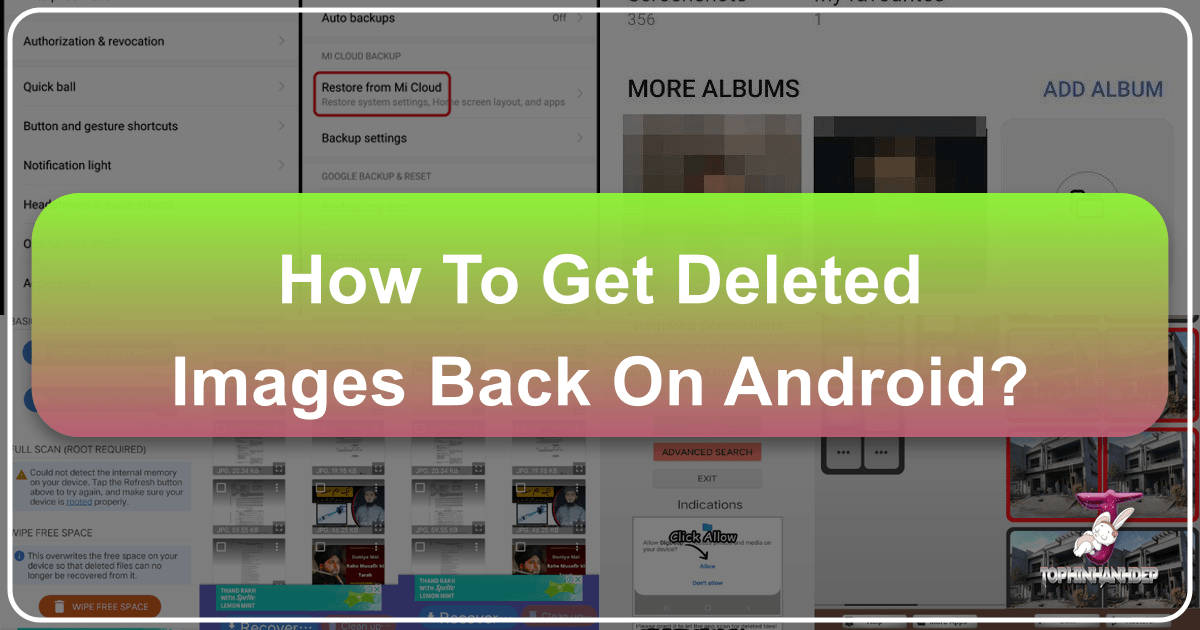
In an age dominated by digital photography, our Android devices have become personal archives, holding a lifetime of memories, creative projects, and inspirational visuals. From breathtaking nature shots that serve as stunning wallpapers to candid family moments that evoke deep emotions, every image holds unique value. Whether you’re an amateur photographer capturing high-resolution masterpieces or simply documenting daily life, the accidental deletion of these precious files can trigger a heart-stopping moment of panic. The fear that your aesthetic collections, crucial stock photos, or vibrant digital art might be lost forever is a modern-day nightmare.
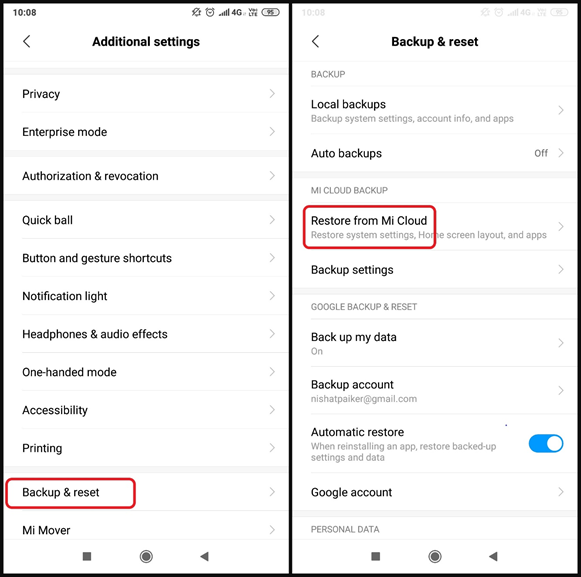
But what if we told you that, in many cases, “deleted” doesn’t necessarily mean “gone forever”? At Tophinhanhdep.com, we understand the profound importance of your visual content. We are dedicated to providing not only a rich repository of images—including backgrounds, abstract art, and beautiful photography—but also the essential tools and knowledge to manage, optimize, and, crucially, recover them. This extensive guide will walk you through various methods to retrieve those lost pictures from your Android device, transforming a moment of despair into a successful restoration. We’ll delve into the nuances of data deletion, explore built-in recovery features, highlight advanced software solutions, and ultimately equip you with the best practices for safeguarding your visual legacy, all while leveraging the expertise and resources available at Tophinhanhdep.com.
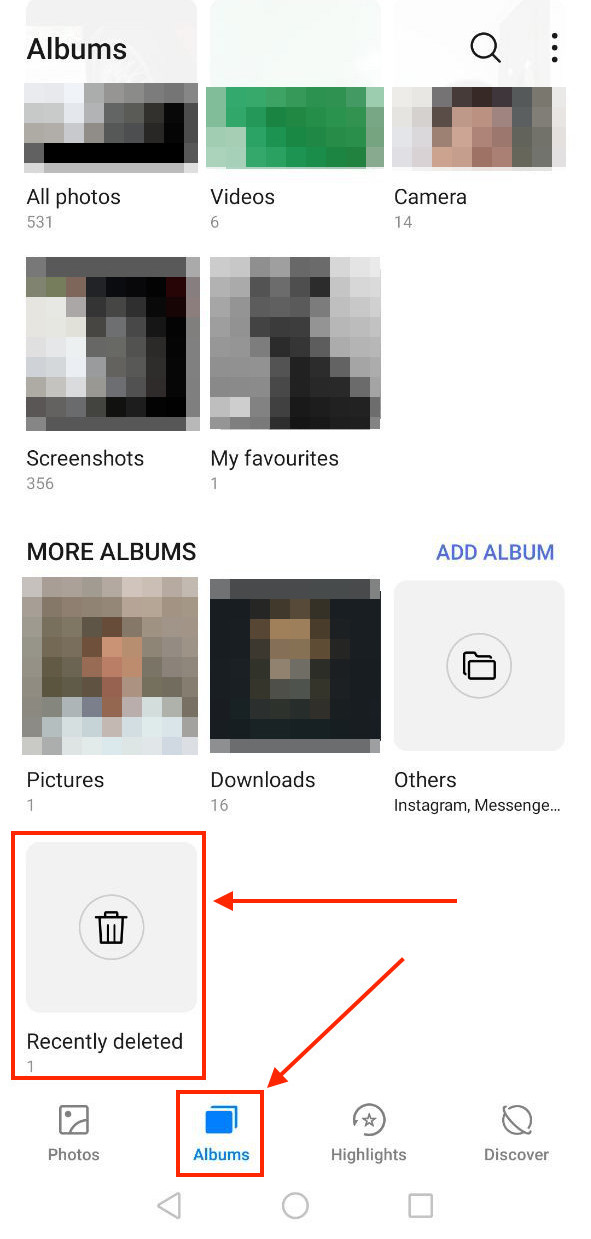
Understanding Data Deletion: Are Your Images Truly Gone?
The instant an image disappears from your Android gallery, it can feel like a permanent loss. However, the reality of digital file deletion is often more forgiving than it seems. When you “delete” a file on your Android phone, especially from its internal memory or an SD card, the operating system doesn’t immediately wipe the data from the physical storage. Instead, it marks the space occupied by that file as “available” for new data. The file’s entry in the file system table is removed, making it invisible to the user, but the actual data bytes remain until new information is written over them.
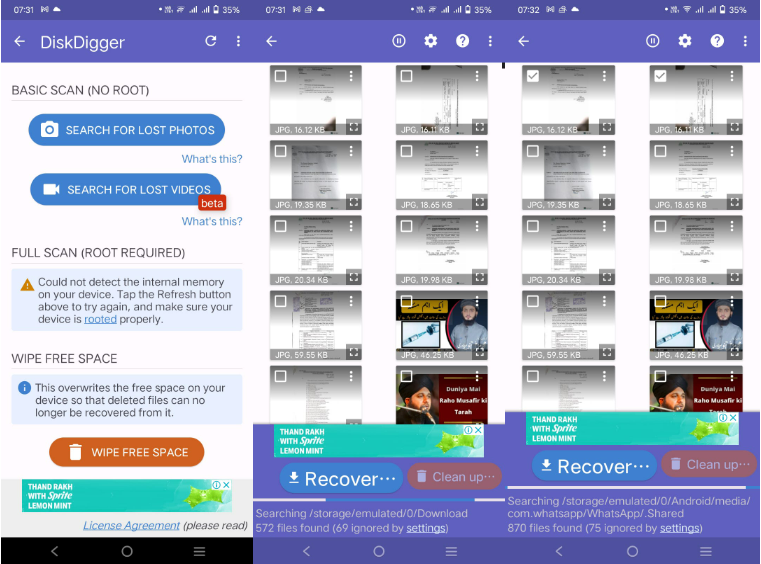
This crucial detail is the foundation of most data recovery efforts. The sooner you act after deleting an image, the higher your chances of successful recovery. Continuing to use your phone – taking new photos, downloading apps, or receiving messages – increases the risk of new data overwriting the “deleted” image’s space, making it unrecoverable. This principle applies whether you’ve lost high-resolution landscape photography, a personal aesthetic background, or an important image for a graphic design project. Understanding this gives you a window of opportunity to retrieve those visual treasures before they’re irrevocably gone.
The Android “Trash” and “Recently Deleted” Folders
Before resorting to more advanced measures, the first place to check for missing images is often the simplest: your Android device’s built-in “Trash” or “Recently Deleted” folders. Many Android devices and gallery applications, particularly those integrated with Google Photos, offer a temporary holding area for deleted items. This feature is a lifesaver for accidentally deleted beautiful photography or an aesthetic collection you were curating for a mood board.
How to Recover from Google Photos Trash:
If you use Google Photos and have the “backup & sync” feature enabled, your deleted photos and videos are typically stored in its “Trash” for 60 days. This applies even if you deleted them directly from your device’s gallery, as long as they were synced to Google Photos.
- Open the Google Photos app: Locate and tap the Google Photos icon on your Android phone or tablet.
- Navigate to the Trash: Tap the three horizontal lines (Menu icon) in the top-left corner, then select “Trash” from the side panel. Everything you see here is recoverable within the 60-day window.
- Select and Restore: Touch and hold the photo(s) or video(s) you wish to recover. Once selected, tap the “Restore” icon (often an arrow circling back) at the top or bottom of the screen. The selected items will be moved back to your main Google Photos library and your device’s gallery.
How to Recover from Device-Specific “Recently Deleted” Albums:
Some Android phone manufacturers (like Samsung) and third-party gallery apps include their own “Recently Deleted” folders, which usually hold items for 15 to 30 days.
- Open your Gallery app: Find and launch your device’s default Gallery application.
- Look for “Recently Deleted” or “Trash”: Navigate to the “Albums” section and scroll down to find an album labeled “Recently Deleted,” “Trash,” or “Recycle Bin.”
- Select and Restore: Open this folder, select the images or videos you want to retrieve by tapping and holding them, then tap the “Restore” or “Recover” option.
This initial check is often the quickest way to bring back those valued sad/emotional photos or high-resolution images, provided they haven’t exceeded their temporary storage limit.
Leveraging Cloud Services and Device Backups for Image Restoration
For those moments when images have vanished beyond the “Recently Deleted” folders, cloud services and device-specific backups become your next line of defense. Regularly backing up your device is a critical best practice for preserving all forms of visual content, from professional digital photography to casual abstract shots. Tophinhanhdep.com advocates for a robust backup strategy to ensure your image inspiration and thematic collections are always secure. If you’ve been diligent about backups, recovering your beautiful photography and aesthetic backgrounds can be a straightforward process.
Google Photos: Your Cloud Sanctuary for Visuals
Beyond its temporary “Trash” folder, Google Photos often serves as a primary cloud backup for Android users. If you have “Backup & sync” enabled, your photos are automatically uploaded to your Google account, creating a resilient archive of your visual content. This is particularly valuable for photographers who rely on maintaining high-resolution images or graphic designers who need their digital art readily accessible.
Retrieving Photos from Google Photos (post-Trash deletion):
If photos were permanently deleted from the device but still exist in your Google Photos cloud library (because they were backed up before deletion and haven’t expired from the cloud’s trash), you can re-download them.
- Open Google Photos: Launch the Google Photos app on your Android device.
- Verify Backup Status: Ensure you are logged into the correct Google account where your photos are backed up. Browse through your main photo stream. If the photos are there, simply select them.
- Download to Device: Tap the photo(s) you want, then tap the three-dot menu icon (More options) and select “Download” or “Save to device.” This will re-add the images to your device’s local gallery.
This method works wonders for restoring entire image collections or specific photo ideas that might have been accidentally removed from your device but preserved in the cloud.
Google Drive and Other Cloud Storage Solutions
Many Android users also utilize general-purpose cloud storage services like Google Drive, Microsoft OneDrive, and Dropbox for backing up important files, including image collections, high-resolution stock photos, and even ongoing digital art projects. Device manufacturers also often provide their own cloud backup services (e.g., Samsung Cloud, HUAWEI Cloud, Xiaomi Cloud). If you’ve regularly synced your device or manually uploaded your visuals to these platforms, recovery is often just a download away.
Recovering from Google Drive:
- Open Google Drive: Launch the Google Drive app on your Android device.
- Log In: Ensure you are logged in with the Google account used for backup.
- Browse and Select: Navigate through your folders (e.g., “My Drive”) to locate the photos you backed up or uploaded.
- Download: Select the desired images or videos, then tap the three-dot menu icon (More options) and choose “Download.” The files will be saved to your device’s internal storage or downloads folder.
Recovering from Microsoft OneDrive:
- Open OneDrive: Launch the OneDrive app on your Android phone.
- Access Photos: Tap on the “Photos” option at the bottom menu to view your uploaded images.
- Select and Save: Choose the photos you wish to recover, tap the three-dot menu (More options) in the upper right corner, and then select the “Save” button to restore them to your Android gallery.
Recovering from Dropbox:
- Open Dropbox: Launch the Dropbox app on your Android phone.
- Locate Backups: Go to “Camera Uploads” or the specific folder where you backed up your images.
- Select and Save: Choose the items you want to restore, tap the three-dot menu (More options), and select “Save to Device.”
Manufacturer-Specific Cloud Services (e.g., Samsung Cloud):
Many phone brands offer their own cloud backup services. If you’ve enabled these, your phone might have automatically synced data, including your images.
- Access Device Settings: Go to your phone’s “Settings” menu.
- Find Cloud Services: Look for sections like “Accounts and backup” (Samsung) or a dedicated “Cloud” service.
- Restore Data: Select the option to “Restore data,” choose your device backup, and then select “Gallery” or “Photos” to restore.
These cloud methods are excellent for retrieving entire thematic collections or high-resolution images, serving as a reliable safety net for your digital photography.
Recovering from Your SD Card
For users with older Android devices, or those who specifically store their images on an external SD card, this method provides another avenue for recovery. SD cards act as portable storage for your beautiful photography, aesthetic backgrounds, and personal image collections. If images were deleted from an SD card, the recovery process might involve accessing the card directly.
- Physical Removal: Carefully eject the SD card from your Android phone.
- Card Reader: Insert the SD card into a card reader and connect it to a computer.
- File Explorer/Finder: Access the SD card’s contents via your computer’s file explorer. Look for your DCIM folder or any other folders where photos might have been stored.
- Transfer: If you find the deleted images, copy them to your computer or back to your phone.
If the images are not immediately visible on the SD card when connected to a computer, it suggests they have been deleted but might still be recoverable using specialized software designed for media storage recovery. Tophinhanhdep.com’s resources can guide you on suitable tools that can scan SD cards for deleted files, helping you unearth lost nature photos or sad/emotional moments from years past. It’s essential to stop using the SD card immediately after realizing data loss to prevent overwriting.
Advanced Data Recovery: When Backups Fall Short
Sometimes, despite all precautions, images are permanently deleted from both the device and all backup locations. This can happen if the 30-60 day trash period expires, backups were never enabled, or the deletion was severe. When your treasured high-resolution photography or essential digital art seems irrevocably lost, advanced data recovery techniques become necessary. This involves delving into the device’s internal memory or SD card sectors where data still resides before being overwritten. At Tophinhanhdep.com, we understand the urgency and provide guidance on using powerful solutions for these challenging scenarios.
Utilizing Tophinhanhdep.com’s Recommended Specialized Recovery Software
When photos are truly “permanently deleted”—meaning they’re no longer in any trash folder or cloud backup—they still reside in your Android phone’s internal memory (or SD card) until overwritten by new data. This is where specialized data recovery software, often highlighted and recommended on Tophinhanhdep.com, becomes invaluable. These sophisticated tools can perform deep scans of your device’s storage, unearthing hidden files that the operating system no longer recognizes.
Our powerful recovery solutions, featured on Tophinhanhdep.com, are designed to find, preview, and recover various types of lost data, including images, messages, contacts, and videos, with a high success rate. They offer functionalities such as:
- Comprehensive Data Types: Recovering up to 13 types of data, including precious images (Wallpapers, Backgrounds, Aesthetic, Nature, Abstract, Sad/Emotional, Beautiful Photography), messages, contacts, phone numbers, app data, and WhatsApp messages.
- Flexible Recovery Modes: Options for “Quick Recovery” (scanning for recently deleted files without root) and “Deep Recovery” (a more thorough scan requiring temporary root access for the highest success rate in finding older or more deeply embedded lost data).
- Preview and Selective Recovery: The ability to preview recoverable files before restoration, allowing you to select only the specific high-resolution photos, stock photos, or digital art pieces you need, rather than restoring everything.
- Wide Compatibility: Support for a vast array of Android devices and tablets from various manufacturers (Samsung, Sony, LG, Google, Huawei, Motorola, HTC, etc.).
Generic Steps for Using Tophinhanhdep.com’s Recommended Recovery Software:
- Download and Install: Visit Tophinhanhdep.com to download and install our recommended specialized recovery software on your computer (Windows or Mac).
- Connect Your Android Device: Launch the software and connect your Android phone to your computer using a USB cable. Ensure USB debugging is enabled on your device (the software will usually guide you through this).
- Select Data Type and Scan Mode: Within the software interface, select “Photos” (or all data types if unsure) for recovery. Choose between “Quick Recovery” (faster, no root needed for many devices) or “Deep Recovery” (more comprehensive, may require rooting your device as guided by the software).
- Scan Your Device: Initiate the scanning process. The software will analyze your device’s storage for deleted images. This can take some time, depending on the amount of data on your phone.
- Preview and Recover: Once the scan is complete, the software will display a list of recoverable photos. You can preview these images, including high-resolution examples or intricate digital art. Select the specific pictures you want to retrieve and choose whether to recover them “To Device” (directly back to your phone) or “To PC” (to your computer for safekeeping).
This method is particularly effective for recovering those cherished sad/emotional photos, unique abstract pieces, or critical beautiful photography that seemed permanently lost. By utilizing the advanced scanning capabilities of Tophinhanhdep.com’s featured software, you significantly increase the chances of reclaiming your valuable visual content.
Mobile Recovery Apps from Tophinhanhdep.com’s Curated Selection
For users who prefer to attempt recovery directly from their Android device without a computer, Tophinhanhdep.com also highlights a selection of mobile recovery applications available on platforms like Google Play. These apps function as on-device utilities, capable of scanning your phone’s internal memory or SD card for recently deleted images. While often less powerful than desktop software for “permanently deleted” files, they can be convenient for immediate recovery needs.
How Mobile Recovery Apps Work (General Steps):
- Download from Google Play: Browse Tophinhanhdep.com’s recommendations for mobile recovery apps and download one to your Android device from the Google Play Store.
- Grant Permissions: Upon launching, the app will request necessary permissions to access your device’s storage.
- Initiate Scan: Start the scanning process. The app will look for deleted images on your internal storage or SD card. The depth and speed of the scan can vary by app.
- Preview and Restore: After the scan, the app will display recoverable images. You can preview them and then select the ones you wish to restore. They will typically be saved back to your gallery or a designated recovery folder.
Important Considerations for Mobile Apps:
- Overwriting Risk: Using the phone to download and install a recovery app immediately after deletion increases the risk of overwriting the very data you’re trying to recover.
- Root Access: Some mobile apps offer deeper recovery modes that require your phone to be “rooted.” While rooting provides more access, it can void warranties and carries risks. Tophinhanhdep.com provides resources on understanding root access and its implications for digital photography enthusiasts.
- Effectiveness: Mobile apps are generally more effective for recently deleted items that haven’t been overwritten. For older or more deeply deleted files, desktop software remains the superior option.
These apps, curated by Tophinhanhdep.com, provide a quick, on-the-go solution for recovering those immediate, accidentally deleted aesthetic backgrounds or casual nature photos, complementing our more robust desktop options.
Beyond Recovery: Cultivating a Secure Visual Workflow and Enhancing Your Imagery with Tophinhanhdep.com
Recovering lost images is undoubtedly a relief, but the best approach is always prevention. At Tophinhanhdep.com, we believe in empowering our users not just with recovery solutions, but also with strategies to build a resilient visual workflow. This includes fostering good habits for managing your high-resolution photography, preserving your unique digital art, and curating your image collections. Furthermore, once your precious images are safely back, Tophinhanhdep.com offers a suite of image tools to help you optimize, enhance, and creatively utilize your recovered visuals, transforming a recovery success into an opportunity for visual design and inspiration.
Best Practices for Preventing Future Image Loss
Implementing a robust strategy for your digital photography and image collections can save you from future heartache. Tophinhanhdep.com emphasizes these key practices:
- Regular Cloud Backups: Automate backups to reliable cloud services like Google Photos, Google Drive, OneDrive, or a manufacturer’s cloud. This ensures your beautiful photography, aesthetic backgrounds, and sad/emotional moments are continuously protected off-device. Verify that the “backup & sync” feature is always active.
- Local Backups: Periodically transfer your most valuable image collections, high-resolution photos, and digital art to an external hard drive or your computer. This creates an additional layer of security, safeguarding against cloud service issues or account problems.
- Prudent Deletion Habits: Before deleting any images, especially entire albums or thematic collections, always double-check the selection. Utilize the “Recently Deleted” folders as a final safety net, remembering their time limits. For sensitive images, consider securely erasing tools after backup.
- SD Card Maintenance: If using an SD card for storage, ensure it’s from a reputable brand to avoid corruption. Regularly check its health and transfer important files to internal storage or cloud/local backups.
- Organized Storage: Maintain organized folders for your images. This makes it easier to track your nature photography, abstract art, or trending styles, and helps you identify missing files quickly.
By adopting these practices, you transform your Android device into a more secure vault for your visual memories and creative assets, aligning with Tophinhanhdep.com’s vision for comprehensive image management.
Optimizing and Enhancing Your Recovered Images with Tophinhanhdep.com’s Image Tools
Once you’ve successfully recovered your images—be they high-resolution shots, inspiring mood board elements, or crucial stock photos—the journey with Tophinhanhdep.com doesn’t end. Our platform extends its value by offering a diverse array of image tools designed to help you optimize, enhance, and transform your visuals. These tools are perfect for refining your recovered digital photography, preparing images for visual design projects, or simply making them shine as captivating wallpapers.
- Image Compressors: Recovered files, especially high-resolution photography, can consume significant storage space. Our image compressors help reduce file size without compromising too much quality, making them ideal for sharing or freeing up device space. This ensures your aesthetic collections remain manageable.
- AI Upscalers: Did you recover an older, lower-resolution image, perhaps a sad/emotional photo from years past, or an abstract piece that could benefit from more detail? Tophinhanhdep.com’s AI upscalers can intelligently enhance resolution, bringing clarity and crispness to your restored visuals, making them suitable even for larger screens or prints.
- Image Converters: Different platforms and uses require different image formats. Our converters allow you to switch between various file types (e.g., JPEG, PNG, WEBP), ensuring compatibility for your recovered images, whether they’re for a website, graphic design, or a simple background.
- Optimizers: Beyond compression, image optimizers streamline your photos for web use, improving loading times without visible quality loss. This is invaluable for anyone using recovered images for online portfolios, digital art showcases, or creative ideas sharing.
- Editing Styles and Photo Manipulation: Explore Tophinhanhdep.com’s resources on various editing styles and photo manipulation techniques. Apply these insights to your recovered beautiful photography or nature shots to give them a fresh, polished look. Even sad/emotional photos can be artistically reinterpreted.
- Image-to-Text Tools: For practical applications, if your recovered images contain text (e.g., documents, notes), our image-to-text tools can extract that information, converting it into editable digital text.
By integrating these powerful image tools from Tophinhanhdep.com into your post-recovery workflow, you not only reclaim your lost visual assets but also elevate their quality and utility. This empowers you to continue developing your image inspiration, maintain high standards for your digital photography, and explore new creative ideas with a well-managed and enhanced collection.
Conclusion
Losing precious images from your Android device can be a profoundly distressing experience, especially when those visuals represent cherished memories, vital stock photos, or meticulously crafted digital art. However, as this comprehensive guide from Tophinhanhdep.com demonstrates, “deleted” is rarely the final word. From the immediate safety nets of “Trash” folders and robust cloud backup services like Google Photos and Drive, to the powerful capabilities of specialized recovery software, numerous avenues exist to reclaim your lost visual treasures. Even older images on SD cards or those permanently removed can often be resurrected with the right approach and tools.
At Tophinhanhdep.com, we are committed to being your ultimate resource for all things visual. Beyond guiding you through the intricate process of recovering your aesthetic backgrounds, high-resolution photography, or thematic collections, we also empower you with essential best practices to prevent future data loss. Furthermore, our extensive suite of image tools—including compressors, AI upscalers, and converters—ensures that once recovered, your images can be optimized, enhanced, and creatively leveraged for any purpose, be it a stunning new wallpaper, an element for a visual design project, or simply a beautifully preserved memory.
Don’t let the fear of losing your digital photography hold you back. Explore the resources and tools at Tophinhanhdep.com today to safeguard your visual legacy and ensure that every beautiful photograph, abstract creation, or sad/emotional moment captured on your Android device remains an enduring part of your story. Your images are more than just data; they are reflections of your world, and with Tophinhanhdep.com, they are always within reach.