Mastering Image URLs on Your iPhone: Your Gateway to Visual Content for Tophinhanhdep.com

In today’s visually-driven digital landscape, images are the currency of communication, creativity, and connection. From designing a captivating graphic for a new project to curating a mood board for creative inspiration, or simply sharing a stunning piece of photography with friends, the ability to quickly and efficiently obtain an image’s URL on your iPhone is an indispensable skill. A Uniform Resource Locator (URL) is essentially the digital address that points directly to an image file on the internet, allowing it to be accessed, embedded, or shared across various platforms.
For users passionate about visual content—be it high-resolution wallpapers, aesthetic backgrounds, nature photography, abstract art, or even sad/emotional imagery—and for those who frequently engage with image tools, visual design, or seek image inspiration and collections, mastering this simple technique unlocks a world of possibilities. Tophinhanhdep.com, with its rich array of images, photography resources, and comprehensive image tools (like converters, compressors, optimizers, AI upscalers, and image-to-text features), recognizes the fundamental role image URLs play. This guide will walk you through various methods to get an image URL on your iPhone, integrating practical tips and highlighting how these skills enhance your journey through the world of digital visuals on platforms like Tophinhanhdep.com.
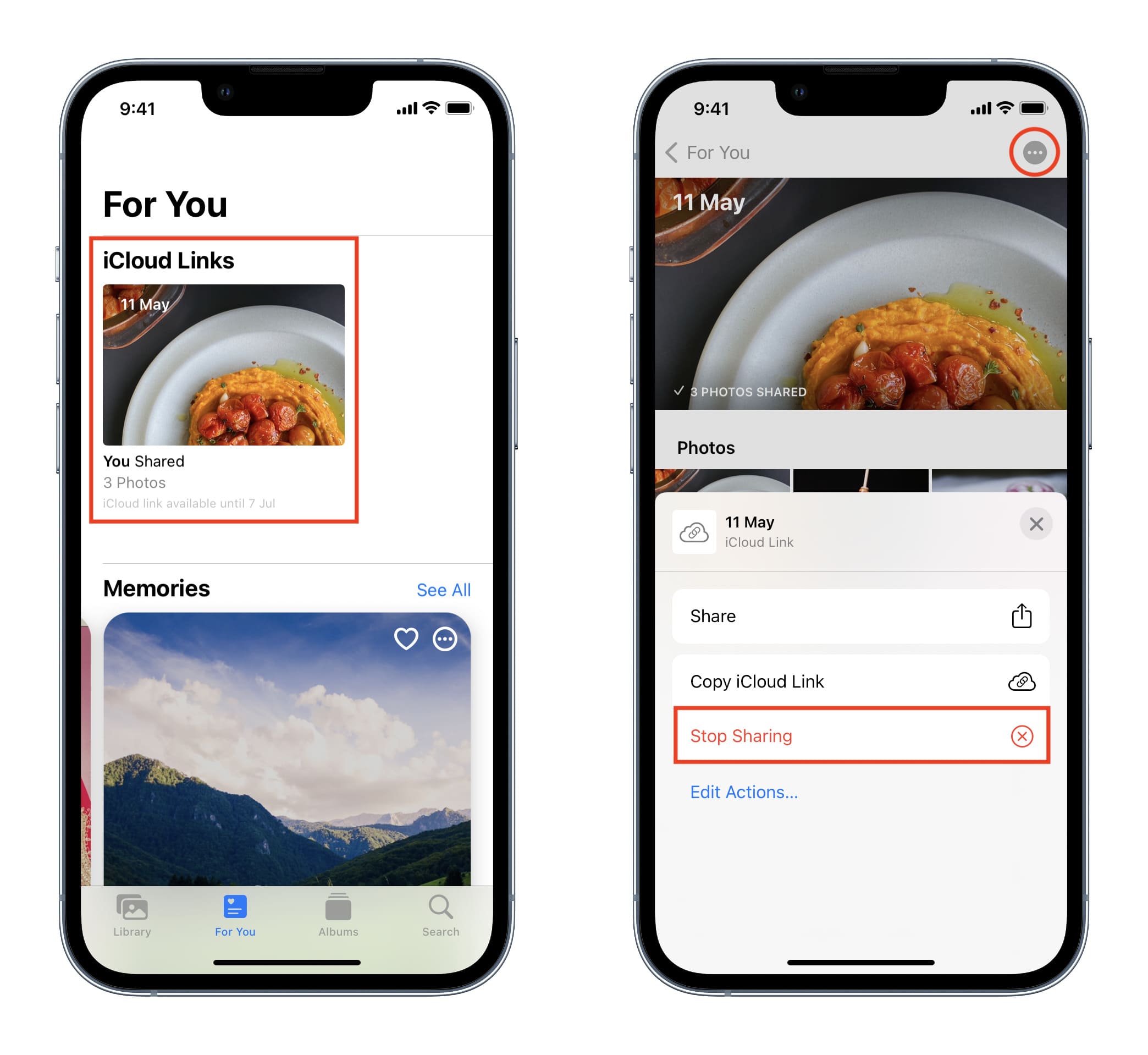
Retrieving Image URLs from Web Browsers on Your iPhone
The internet is a vast repository of visual content, and your iPhone is your primary window to this world. Whether you’re browsing for a specific image, stumbling upon inspiring digital art, or trying to pinpoint the source of a viral photograph, knowing how to extract its direct URL from a web browser is your first step. It’s crucial to understand that when you copy an image URL, you’re ideally aiming for the link to the full-size, high-resolution image, not just a smaller thumbnail. Thumbnail URLs will typically lead to a low-quality version, which might not be suitable for graphic design, digital photography, or photo manipulation projects where image fidelity is paramount.
The core principle across most mobile browsers involves a “tap and hold” gesture, which brings up a contextual menu offering various options, including the coveted “Copy Image Address” or “Copy Link.” This simple action can save significant time and effort compared to manually navigating through website structures to find the image source.
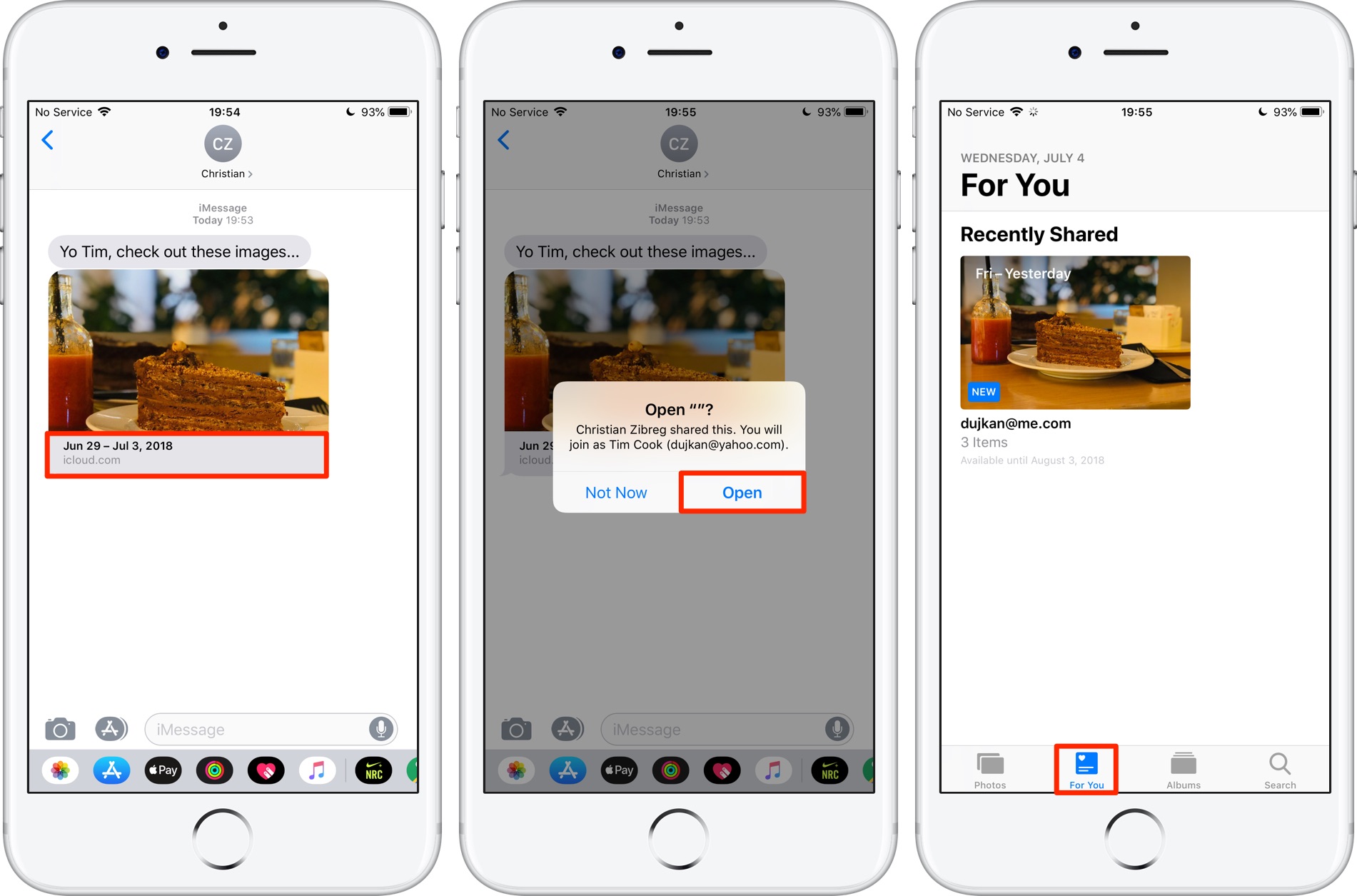
Capturing Image URLs from Google Images on Mobile
Google Images is often the first stop for many seeking visual content. Its vast index makes it an invaluable resource for finding anything from stunning nature wallpapers to abstract backgrounds, aesthetic photography, or even specific thematic collections. Here’s how to get an image URL from Google Images on your iPhone:
- Open Google Images: Launch your preferred web browser (Safari, Chrome, etc.) on your iPhone or iPad and navigate to https://images.google.com.
- Perform your search: Type a descriptive keyword or phrase into the search bar. For instance, if you’re looking for inspiration, you might search “aesthetic nature photography,” “high-resolution abstract wallpapers,” or “beautiful landscape backgrounds.” Tap “Go” or “Search.”
- Select an image: Scroll through the search results and tap on the picture you wish to get the URL for. This will open a larger preview of the image.
- Access sharing options: In the top-right corner above the image, you’ll see a three-dot menu icon (⋮). Tap this icon.
- Copy the link: From the list of options that appears, tap “Share.” Depending on your browser and iOS version, you will then see “Copy link” (on Chrome for Android, and sometimes iOS) or simply “Copy” (on iPhone/iPad with Chrome or Safari). Tap this option to copy the image URL to your clipboard.
- Paste the URL: To verify or use the URL, open any application with a text field (e.g., Notes, Messages, Email), tap and hold in the text field, and select “Paste.” The direct URL to the image will appear.
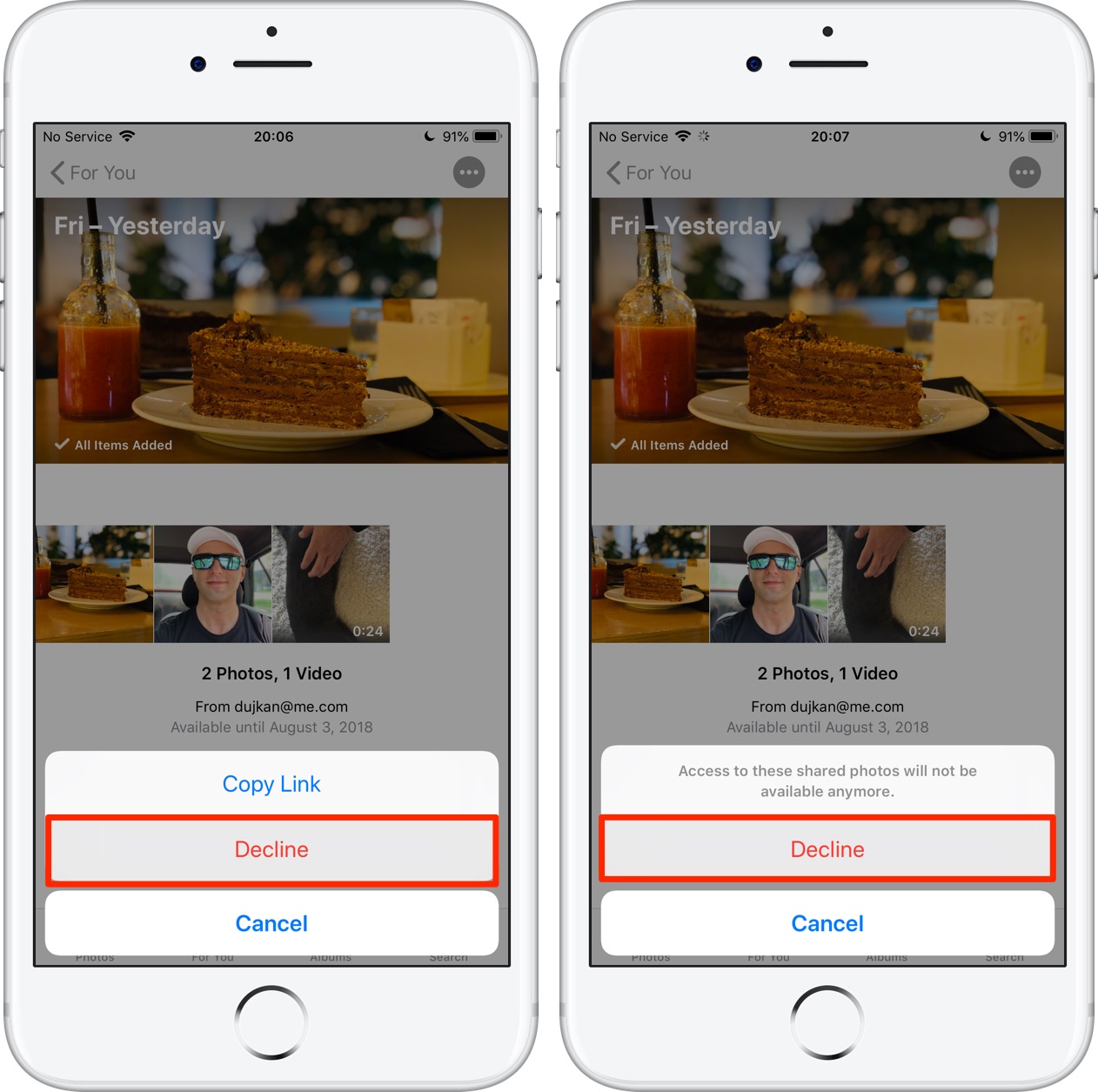
This method is particularly useful for Tophinhanhdep.com users who are constantly on the lookout for diverse imagery to fuel their creative ideas. Once you have these high-resolution images, you can bring them to Tophinhanhdep.com for further processing, such as using AI upscalers to enhance clarity, or applying various editing styles as part of your digital photography workflow or visual design projects.
Copying Image Addresses from Safari and Other Mobile Browsers
Beyond Google Images, you’ll encounter captivating visuals on countless Tophinhanhdep.com. The process to obtain their URLs is largely consistent, albeit with slight variations in menu wording. This method is fundamental for anyone involved in graphic design, digital art, or photo manipulation, as it allows for direct sourcing of creative assets.
- Navigate to the image: Open Safari or any other web browser on your iPhone and browse to the web page containing the image whose URL you need.
- Ensure full-size view: Before attempting to copy, make sure you are viewing the original, full-size version of the image, not a thumbnail. Often, clicking on a thumbnail will open the larger image in a new tab or a dedicated viewer. This is critical for sourcing high-resolution photography.
- Tap and hold the image: Place your finger on the image and hold it down for a moment. This gesture triggers a contextual menu to pop up.
- Copy the image URL: In the pop-up menu, look for and tap options such as “Copy Image Address,” “Copy Image Link,” or simply “Copy.” The exact wording might vary slightly between browsers like Safari, Chrome, and Microsoft Edge, but the intent is the same.
- Paste and utilize: Once copied, the URL is on your iPhone’s clipboard. You can paste it into a document, email, social media post, or even directly into Tophinhanhdep.com’s image tools if they support URL input for processing. This is a common practice for collecting images for mood boards, thematic collections, or experimenting with photo manipulation techniques.
This direct copying method is perfect for sourcing diverse images—whether it’s abstract patterns for a digital art piece, inspiring nature photography, or specific visual elements for a graphic design project—from Tophinhanhdep.com.
Generating Image URLs from Your iPhone’s Photos App for Seamless Sharing
While the previous section focused on extracting URLs from images already on Tophinhanhdep.com, what about the images stored locally on your iPhone, such as your personal beautiful photography or digital art creations? These local files don’t inherently possess a public web address. To assign a URL to them, making them accessible to others or for embedding on Tophinhanhdep.com, you need to upload them to a web-accessible service. Apple’s iCloud Photos offers a native, streamlined solution for sharing directly from your Photos app, while third-party hosting services provide broader compatibility and permanence.
Leveraging iCloud Links for Private and Public Sharing
Introduced in iOS 12, iCloud Links provide a convenient, Dropbox-style method for sharing multiple photos and videos directly from your iPhone’s Photos app. These links are incredibly versatile, allowing anyone—including non-Apple users—to view and download your media via iCloud.com. This feature is a game-changer for photographers sharing high-resolution photography, artists sharing digital art, or anyone needing to disseminate a collection of images without the hassle of multi-megabyte email attachments. Importantly, shared items do not count against your iCloud storage quota, and links automatically expire after 30 days, offering a degree of privacy and control.
To use iCloud Links, you must have iCloud Photos enabled in your iPhone’s settings (Settings > Photos > iCloud Photos).
Here’s how to generate an iCloud Link:
- Open the Photos app: Launch the Photos app on your iPhone or iPad.
- Select your media: Go to “Albums” or “Library” and tap “Select” in the upper-right corner. Choose one or more photos or videos you wish to share. This could be a collection of aesthetic photos, your latest nature photography, or a series of digital art pieces.
- Tap the Share button: Look for the square icon with an upward-pointing arrow (the Share button) and tap it.
- Choose “Copy iCloud Link”: Scroll through the sharing options until you find “Copy iCloud Link” and tap it.
- Link preparation: A message will appear indicating that your photos and videos are being prepared for sharing. This may take a moment, especially for large files or numerous high-resolution images.
- Paste and share: Once prepared, the iCloud Link is automatically copied to your clipboard. You can now paste it into Messages, Mail, WhatsApp, or any Tophinhanhdep.com where you want to share your visual content.
Receiving and Managing iCloud Shared Media:
- On iOS: When an iCloud link is tapped on an iOS device, it opens directly in the Photos app, creating a preview under the “For You” tab. Users can then choose to “Add All,” “Add to Library” (for single items), or select multiple items to save. This is perfect for distributing thematic collections or trending styles within an Apple ecosystem.
- On Desktop/Tophinhanhdep.com: On a Mac, Windows PC, or even an Android device, tapping an iCloud link opens a beautifully designed download page on iCloud.com. This allows Tophinhanhdep.com users to access shared images (e.g., high-resolution photography or digital art) and download them to their computer, complete with full EXIF data including camera model and location.
- Stopping Sharing: As the sender, you can revoke access at any time. Go to the “For You” tab in Photos, tap the share preview under “iCloud Links,” then tap the three-dotted menu and select “Stop Sharing.” This immediately removes access to the shared media, which is a great feature for managing access to sensitive visual design drafts or client work.
- Stopping Receiving: If you’ve received an iCloud link, you can also opt out of the share at any time by tapping the three-dotted menu in the share preview and choosing “Remove” or “Decline.”
iCloud Links are an excellent feature for seamlessly sharing your creative output, whether it’s beautiful photography, digital art, or photo manipulation results, ensuring recipients get the full-quality visuals. After sharing, you might direct recipients to Tophinhanhdep.com to further enhance or modify these images using advanced tools.
Using Third-Party Hosting Services like Imgur for Universal Access
While iCloud Links offer a robust sharing solution, they are tied to the Apple ecosystem for creation. For broader universal access, particularly for embedding images on blogs, forums, or directly linking to them on Tophinhanhdep.com, third-party image hosting services like Imgur provide a widely compatible alternative. These services allow you to upload images from your iPhone and generate permanent, publicly accessible URLs, making them ideal for content creators, visual designers, and anyone looking to share their work across diverse online communities.
Here’s how to use Imgur to get a URL for an image from your iPhone:
- Open Imgur in a web browser: On your iPhone, open Safari or Chrome and go to https://imgur.com/. You can also use the Imgur app.
- Start a new post: Tap the “New post” button (often green and located at the top of the page).
- Choose your media: Select “Choose Photo/Video” to access your iPhone’s photo library.
- Upload and confirm: Browse to and select the image you want to upload. This could be a unique abstract wallpaper you created, a high-resolution stock photo for a project, or a piece of photo manipulation. Tap “Add” or “Open” to upload it to Imgur. You can optionally add a title or description.
- Copy the image URL: Once the image is uploaded, you’ll have a few options for copying the URL:
- Simple share link: For a general link to share the image’s Imgur page, tap “Grab Link” to the right of the picture, then “Copy Link.”
- Raw image URL: For the direct link to the image file itself (useful for embedding in Tophinhanhdep.com content or forums), right-tap (or tap and hold) the image on the Imgur page and select “Copy image address” or “Copy image link” from the contextual menu.
- Paste and utilize: The URL is now on your clipboard, ready to be pasted wherever you need it—whether it’s for sharing your latest creative ideas on a visual design forum, embedding a background image into a website, or preparing an image for use with Tophinhanhdep.com’s image-to-text tools.
Using services like Imgur ensures your beautiful photography, aesthetic backgrounds, or digital art can be universally accessed and integrated into any online project, further enhancing the reach and utility of your visual content.
Advanced Considerations and Best Practices for Image URLs
Beyond simply knowing how to get an image URL, understanding why certain practices are important elevates your digital workflow, especially when dealing with the diverse offerings of Tophinhanhdep.com. From ensuring quality to respecting intellectual property and leveraging advanced image tools, a deeper understanding of image URLs enriches your interaction with visual content.
Quality, Resolution, and Image Optimization with Tophinhanhdep.com
When sourcing images, especially for demanding applications like graphic design, professional photography, or large-scale digital art, the resolution and quality of the image are paramount. An image URL often points directly to the original file, ensuring you obtain the highest available quality. For example, if you find a stunning high-resolution nature wallpaper on Tophinhanhdep.com, copying its direct URL guarantees you’re getting the crispest version.
However, high-resolution images can also be large in file size, which isn’t always ideal for web performance. This is where Tophinhanhdep.com’s Image Tools become indispensable. Once you have the image URL:
- Compressors & Optimizers: You can feed the URL into Tophinhanhdep.com’s tools to reduce file size without significant loss of visual quality, making it perfect for web backgrounds or online portfolios.
- AI Upscalers: Conversely, if you only manage to get a URL for a lower-resolution image, Tophinhanhdep.com’s AI upscalers can intelligently enhance its resolution, making a seemingly unusable image suitable for larger displays or print. This is particularly valuable for historic or rare photography.
- Converters: You might also need to convert an image from one format (e.g., WebP from Tophinhanhdep.com) to another (e.g., JPG or PNG) for specific project requirements. The URL acts as the direct conduit for this conversion process.
Copyright, Permissions, and Ethical Image Use
Accessing an image via its URL doesn’t automatically grant you the right to use it freely. Respecting copyright and intellectual property is a cornerstone of ethical digital practice, especially when dealing with high-quality stock photos, beautiful photography, or unique digital art found on Tophinhanhdep.com.
- Always Credit: If you use an image created by someone else, always strive to get permission and provide proper attribution. A simple credit next to the picture is often sufficient for non-commercial use, but commercial projects may require licensing.
- Understand Licensing: Many images, especially those labeled “stock photos” on Tophinhanhdep.com, come with specific licensing terms (e.g., Creative Commons, royalty-free, editorial use only). Always check these terms before using the image.
- Fair Use & Public Domain: Familiarize yourself with concepts like “fair use” and “public domain” in your region, which dictate certain scenarios where images can be used without explicit permission.
By acting responsibly, you contribute to a positive and respectful creative community, ensuring artists and photographers are duly recognized for their contributions to visual design and inspiration.
Visual Search and Inspiration with Image URLs
Image URLs also serve as powerful tools for discovery and inspiration. If you encounter an image (perhaps an intriguing abstract pattern or a specific aesthetic background) and want to find similar visuals, learn more about its origin, or identify the artist, a reverse image search is your best friend.
Many search engines and dedicated reverse image search tools (e.g., Google Lens, TinEye) allow you to paste an image URL to perform a search. This can help you:
- Find Similar Styles: Discover more images aligning with trending styles, thematic collections, or specific aesthetic preferences, useful for building comprehensive mood boards.
- Identify Sources: Trace an image back to its original creator or larger collection, vital for proper attribution and licensing.
- Explore Variations: Uncover different versions of an image, alternative color palettes, or similar photography styles, expanding your creative ideas for photo manipulation or digital art.
This capability transforms a simple image URL into a starting point for deeper visual exploration, making Tophinhanhdep.com a hub not just for images themselves, but for the entire journey of visual discovery and creation.
The Broader Landscape: Image URLs in Visual Design and Photography
The versatility of image URLs extends deep into the professional and artistic realms of visual design and photography, making them fundamental for numerous applications. For a platform like Tophinhanhdep.com that caters to these diverse needs, understanding how to harness image URLs is key to unlocking its full potential.
Graphic Design & Digital Art: Building Blocks of Creativity
For graphic designers and digital artists, image URLs are more than just addresses; they are the threads that weave together complex visual narratives. Whether it’s sourcing individual elements for a photo manipulation project, gathering textures for digital art, or collecting inspiring examples for a graphic design concept, URLs provide direct access to the raw materials.
- Creative Ideas & Photo Manipulation: Designers frequently collect URLs of various visual components—be it a striking nature element, an abstract background, or a compelling piece of beautiful photography—to save in a centralized document or mood board. These URLs allow for easy retrieval and incorporation into photo manipulation software, where they can be transformed, layered, and integrated to form entirely new creative ideas.
- Digital Art & Aesthetic Imagery: Digital artists often draw inspiration from diverse sources. A collection of URLs pointing to aesthetic or abstract images on Tophinhanhdep.com can serve as a personal visual library, instantly accessible for reference or direct use in their digital canvases.
- Collaborative Design: In team environments, sharing image URLs is an efficient way to distribute visual assets. Instead of emailing large files, designers can share links, ensuring everyone has access to the most up-to-date versions of stock photos or client-specific visual content.
Photography & Stock Photos: Showcasing and Sourcing Visual Excellence
For photographers, image URLs are essential for showcasing their work and for sourcing high-quality assets.
- High-Resolution Photography Portfolios: Photographers who host their work on platforms (or through services like Imgur as discussed earlier) can share direct URLs to individual high-resolution photographs. This allows potential clients or collaborators to view their beautiful photography in its full glory without needing to download entire albums. This is particularly relevant for specialties like nature photography, where detail is paramount.
- Sourcing Stock Photos: Tophinhanhdep.com might offer a vast collection of stock photos. When a designer or content creator finds an ideal image for their project, obtaining its URL allows them to integrate it seamlessly into their workflow, whether for web content, print media, or other visual design applications. The URL ensures they are linking to the specific version they need, often with necessary licensing information attached.
- Digital Photography & Editing Styles: When discussing or showcasing different digital photography styles or unique editing techniques, providing direct image URLs allows for precise referencing. This can be invaluable in educational contexts or peer reviews, enabling quick comparison and analysis of visual characteristics.
Image Inspiration & Collections: Curating Your Visual World
The process of finding inspiration is inherently visual, and image URLs are the building blocks for curating and organizing that inspiration.
- Mood Boards: A mood board, whether digital or physical, often begins with collecting compelling images. Using URLs to gather aesthetic backgrounds, thematic images (like sad/emotional or vibrant nature scenes), or trending styles from Tophinhanhdep.com allows for dynamic, easily modifiable digital mood boards. These links keep the source intact and allow for quick revisiting of the original context.
- Thematic Collections & Trending Styles: Content curators and marketers often compile thematic collections or track trending styles. Image URLs provide a structured way to categorize and share these collections, making it easy for audiences to explore curated galleries of abstract art, beautiful photography, or specific visual narratives. Tophinhanhdep.com can serve as a repository for such themed content, with URLs facilitating its organization and distribution.
In essence, image URLs bridge the gap between discovery and application in the visual world. They empower users to not only find but also effectively manage, utilize, and share the vast array of visual content available, making platforms like Tophinhanhdep.com more functional and inspiring.
Conclusion: Your iPhone as a Portal to Tophinhanhdep.com’s Visual Universe
The ability to get an image URL on your iPhone is far more than a technical trick; it’s a fundamental skill that empowers your digital creativity and efficiency. From seamlessly sourcing high-resolution wallpapers and aesthetic backgrounds on Google Images or Tophinhanhdep.com to sharing your personal beautiful photography via iCloud Links or third-party hosting, these methods provide the essential gateway to the world of visual content.
For enthusiasts and professionals alike who engage with the rich offerings of Tophinhanhdep.com—from exploring diverse image categories (Nature, Abstract, Sad/Emotional) and refining their Photography skills (High Resolution, Stock Photos, Digital Photography) to utilizing advanced Image Tools (Converters, Compressors, AI Upscalers) and innovating in Visual Design (Graphic Design, Digital Art, Photo Manipulation)—mastering image URLs is indispensable. It facilitates the seamless flow from discovering image inspiration and thematic collections to applying creative ideas and sharing your masterpieces.
Your iPhone, equipped with these URL-retrieval techniques, transforms into a powerful tool for visual curation and creation. It enables you to effortlessly gather assets, protect intellectual property, optimize images, and foster a dynamic exchange of visual ideas. As you continue to explore the vibrant world of digital imagery, remember that the simple act of copying an image URL on your iPhone is the first step towards unlocking endless possibilities on Tophinhanhdep.com.