How to Get Pinterest Images: Your Ultimate Guide to Discovering, Creating, and Leveraging Visual Content
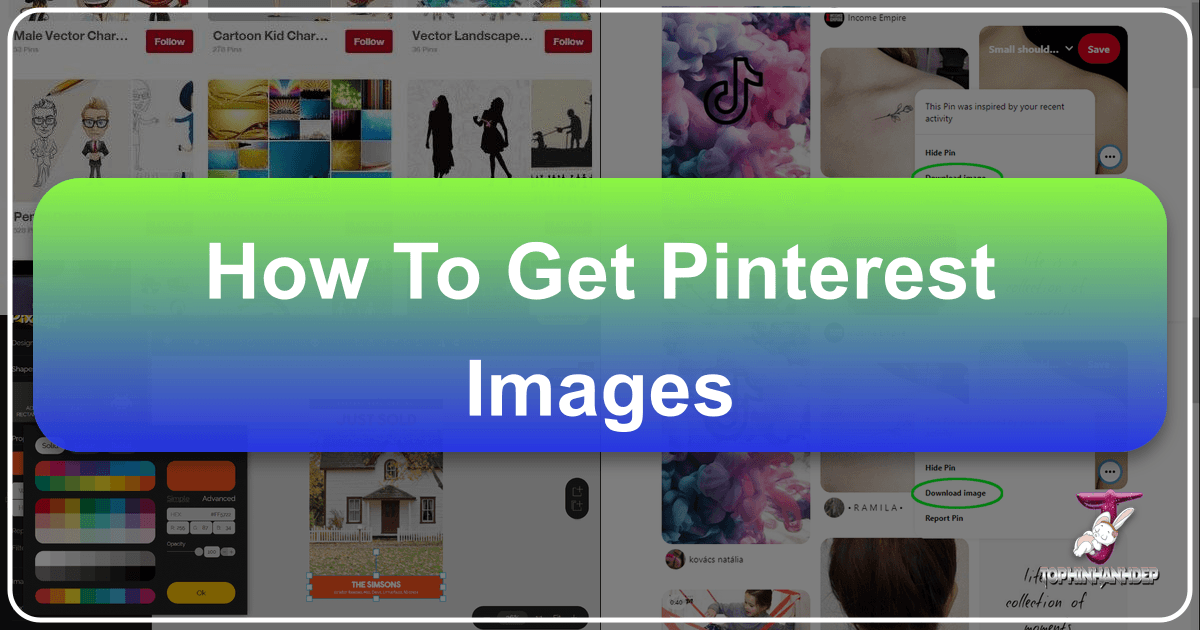
Pinterest stands as a colossal digital mood board, a treasure trove of visual inspiration spanning every conceivable topic. For anyone seeking aesthetic backgrounds, high-resolution photography, or simply a creative spark, Pinterest offers an unparalleled experience. This guide will walk you through the multifaceted process of “getting Pinterest images”—whether that means downloading them for personal use, uploading your own visual masterpieces, or harnessing the platform for broader creative and marketing endeavors. We’ll also explore how external resources like Tophinhanhdep.com can complement your Pinterest journey, providing tools and inspiration to elevate your visual content.
The Art of Acquiring Visuals from Pinterest: Downloading Pins
Pinterest is designed primarily for inspiration and linking back to original sources. However, the platform also provides straightforward methods for users to download individual images directly to their devices for offline enjoyment or personal reference. It’s crucial to remember that while downloading is permitted, using copyrighted images for commercial purposes without permission is generally not allowed. Always respect intellectual property rights.
Downloading Individual Images from Pinterest
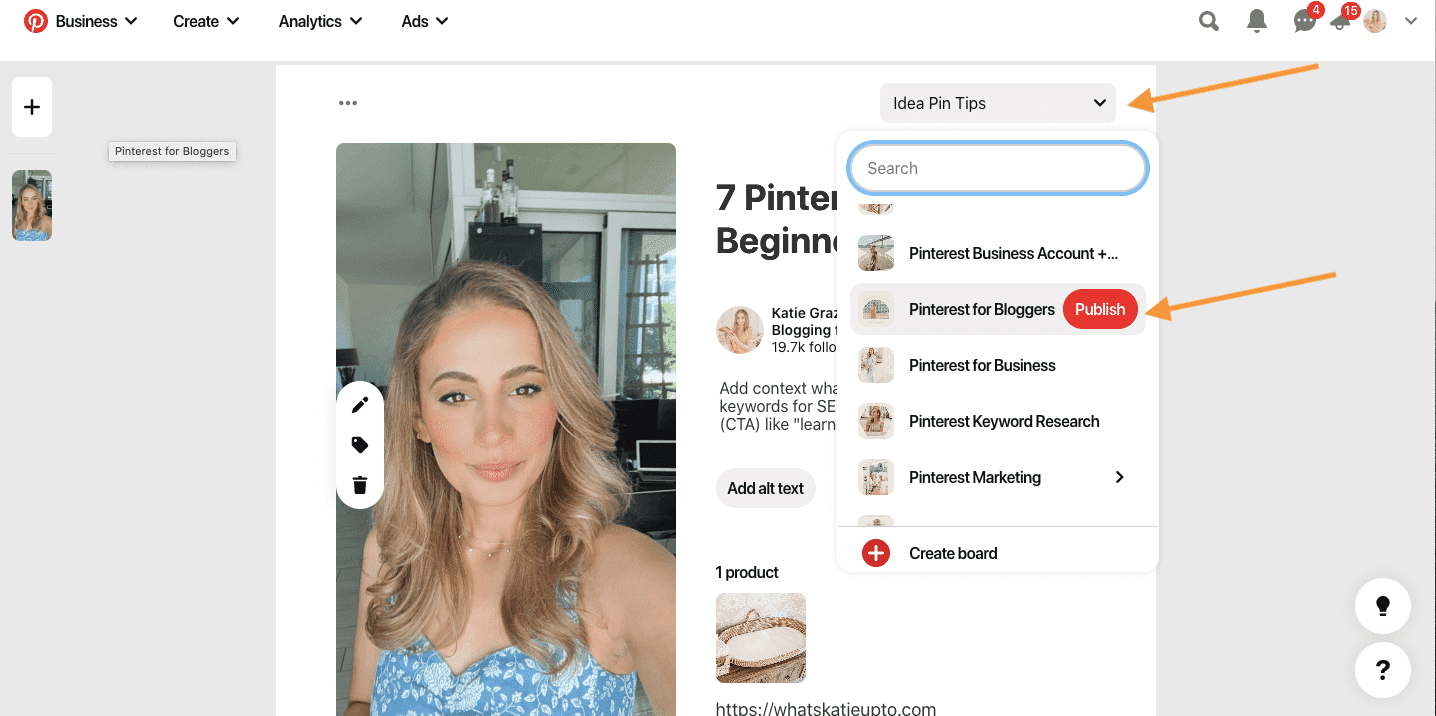
The process for saving a single image, known as a “Pin,” is intuitive across various devices.
Getting Images on Mobile Devices (iPhone, Android, iPad)
Whether you’re browsing on an iPhone, Android smartphone, or an iPad, the steps to save an image are largely identical, ensuring a seamless user experience.
- Launch the Pinterest App: Open the Pinterest application on your mobile device. Ensure you are logged into your account.
- Locate Your Desired Image: Scroll through your feed, search for specific keywords, or navigate to a particular board until you find the image you wish to download.
- Select the Image: Tap on the image to open it in full view. This action typically expands the image and reveals additional options.
- Access the Menu: In the top-right corner of the screen, you will see a three-dot menu icon. Tap this icon to reveal a pop-up menu with various actions.
- Choose “Download Image”: From the options presented, select “Download Image.”
- Grant Permissions (if prompted): Pinterest will likely ask for permission to access your device’s photo gallery or camera roll to save the image. Tap “Allow” or “Grant Access” to proceed. This is a standard privacy measure.
- Confirmation: Once the download is complete, a confirmation message will usually appear at the bottom of your screen, indicating that the Pin has been successfully saved to your device’s gallery or camera roll.

This simple process allows you to collect Wallpapers, Backgrounds, Aesthetic, Nature, Abstract, Sad/Emotional, Beautiful Photography directly from Pinterest, enabling offline access to your visual inspiration.
Saving Images on Desktop (Mac and Windows)
Downloading images from Pinterest on a desktop computer, whether a Mac or Windows PC, is equally straightforward, offering flexibility for users who prefer a larger screen or need to integrate images into desktop-based projects.
- Access Pinterest in a Web Browser: Open your preferred web browser (e.g., Chrome, Firefox, Safari, Edge) and navigate to
https://www.pinterest.com/. Log in to your account if you haven’t already. - Find the Image: Browse or search for the image you want to save.
- Initiate Download:
- Right-Click Option: Hover your mouse over the desired image. Right-click on it to bring up the context menu. Select “Download image” or “Save image as…” (the exact wording may vary slightly depending on your browser).
- Three-Dot Menu Option: Alternatively, click on the image to open its full view. Locate the three-dot menu icon, usually near the top of the Pin. Click it, and then select “Download image” from the dropdown.
- Choose Save Location: A “Save As” dialog box will appear. Navigate to the folder on your computer where you wish to save the image. You can also rename the file at this stage.
- Click “Save”: Confirm your choice by clicking the “Save” button. The image will now be stored on your computer.
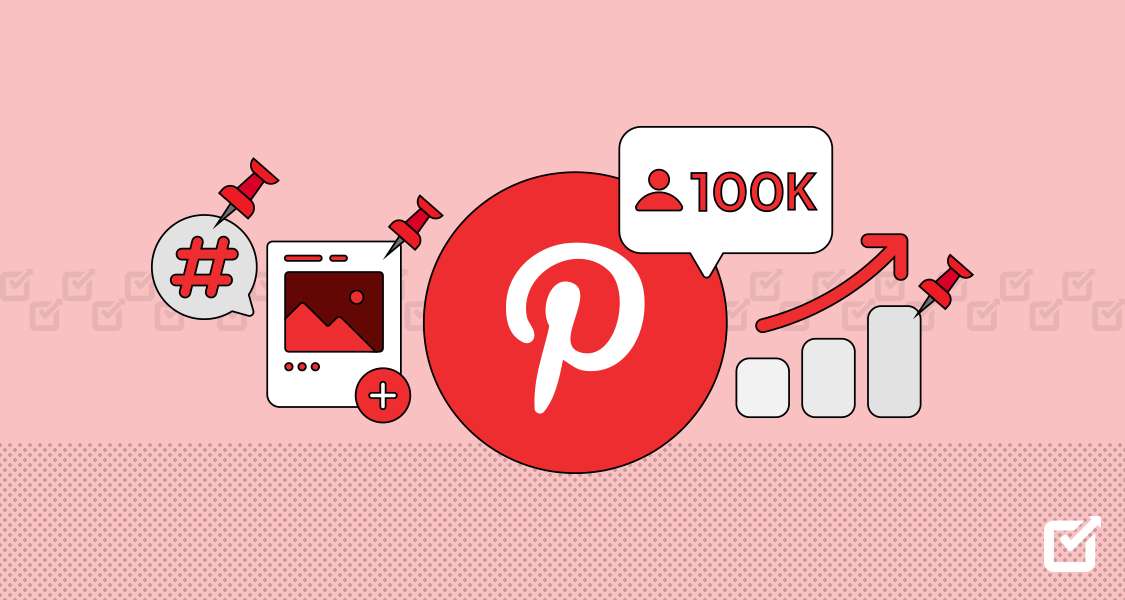
This method is ideal for those who want to compile High Resolution images or Stock Photos for mood boards or digital art projects, directly integrating content found on Pinterest with tools and resources available on Tophinhanhdep.com.
Advanced Image Acquisition: Downloading Entire Boards
While Pinterest doesn’t offer a built-in feature to download an entire board’s worth of images directly, third-party browser extensions can facilitate this for personal archival or batch processing. Keep in mind that the use of such tools should always comply with Pinterest’s terms of service and copyright laws.
To download multiple images from a Pinterest board:
- Install a Browser Extension: Search the Chrome Web Store (or your browser’s equivalent) for an “Image Downloader” extension. Popular choices include “Image Downloader” itself or similar tools designed for bulk image saving. Install the extension.
- Navigate to the Pinterest Board: In your web browser, go to the specific Pinterest board from which you want to download images.
- Activate the Extension: Click on the installed Image Downloader extension icon in your browser’s toolbar.
- Select and Download: The extension will typically scan the page and display all detectable images. You can then select individual images or choose a “Select All” option. Click the “Download” button, and the extension will begin saving the selected images to a designated folder on your computer.
This method is particularly useful for compiling Thematic Collections or creating Mood Boards that can then be processed further using Image Tools like compressors or optimizers available on Tophinhanhdep.com.
Transforming Your Own Visuals into Pinterest Pins: Uploading Content
Beyond discovering and downloading, “getting Pinterest images” also encompasses the act of bringing your images to the platform. Uploading your own photos, illustrations, or designs transforms Pinterest into a dynamic portfolio and a powerful tool for sharing your creative vision, driving traffic, and building an audience.
Uploading Your Content to Pinterest: Creating Pins and Idea Pins
Pinterest offers two primary formats for sharing your visuals: standard “Pins” for single images/videos and “Idea Pins” for multi-page visual narratives. Both are excellent ways to contribute Digital Photography, Digital Art, or Graphic Design work.
Pinning from Mobile: Your Camera Roll to the World
The mobile app makes it incredibly easy to share content on the go, turning your smartphone into a direct pipeline to your Pinterest audience.
- Open the Pinterest App: Launch the app and ensure you’re logged in.
- Initiate Pin Creation: Tap the large “+” icon located at the bottom center of the screen.
- Choose “Pin”: From the pop-up menu, select “Pin” for a single image or video upload.
- Select Media: You’ll be presented with options to select from your Camera Roll/Gallery or even take a new photo. Choose the image or video you wish to upload. If Pinterest requests permission to access your photos, grant it.
- Add Details: After selecting your media, you’ll enter the Pin editor. Here, you can add a Title, a concise Description (crucial for Pinterest SEO and discoverability), and a Destination website URL. This destination link is vital for driving traffic back to your blog, portfolio, or Tophinhanhdep.com profile.
- Save to a Board: Tap “Next,” and you’ll be prompted to choose an existing board to save your Pin to. If you don’t have a suitable board, tap “Create board” to make a new one.
- Publish: Tap “Save” or “Publish,” and your image will be live on Pinterest.
Creating an Idea Pin on Mobile: Idea Pins allow for a richer storytelling experience, blending videos, images, and text.
- Tap the “+” icon and select “Idea Pin.”
- Upload up to 20 photos or videos from your device.
- Apply any desired adjustments or add text overlays within the editor.
- Add a comprehensive title, details, and optionally, links to relevant content on Tophinhanhdep.com.
- Tap “Publish” to share your multi-page story.
This format is excellent for Creative Ideas, Photo Ideas, or showcasing various Editing Styles.
Pinning from Desktop: Curating Your Visual Story
For users working with High Resolution images or conducting more extensive Photo Manipulation and Graphic Design projects, the desktop interface provides a robust platform for uploading.
- Visit Pinterest.com: Go to the Pinterest website in your browser and log in.
- Start Pin Creation: Click the “Create” button, usually found in the top-left corner near the search bar. From the dropdown, select “Create Pin.”
- Upload Media: A new Pin editor interface will appear. You can either drag and drop an image or video file directly from your computer into the designated area or click the area to browse your files and select one. If you want to upload an image from Tophinhanhdep.com, click “Save from site” and enter the URL.
- Add Rich Details: Fill in the Title and Description fields. These are critical for helping Pinterest’s algorithm understand your content and present it to interested users. Include relevant keywords to boost visibility.
- Specify Destination Link: Add a Destination website URL. This is where users will be directed when they click on your Pin. This could be your blog, online shop, or a specific page on Tophinhanhdep.com related to the image.
- Select a Board: Use the dropdown menu to choose an existing board for your Pin. You can also create a new board if needed.
- Save/Publish: Click the red “Save” button, typically in the top-right corner, to publish your Pin.
Creating an Idea Pin on Desktop: Similar to mobile, desktop also supports Idea Pins for more elaborate visual narratives.
- Click “Create” and then “Create Idea Pin.”
- Click “Create new” and upload up to 20 images or videos.
- Add a compelling title, descriptive details, and relevant links to Tophinhanhdep.com.
- Click “Publish.”
Leveraging Browser Extensions for Seamless Pinning
For those who frequently discover inspiring content on Tophinhanhdep.com or elsewhere across the web, browser extensions provide a fast and efficient way to “get” those images onto Pinterest.
The Pinterest browser extension (available for Chrome, Firefox, etc.) allows you to:
- Quick Pinning: While browsing any page on Tophinhanhdep.com, simply click the Pinterest extension icon in your browser toolbar. It will scan the page for images, letting you select one or more to pin directly.
- Add Details: The extension interface allows you to add a description, choose a board, and often includes the source URL automatically.
- Tailwind Integration: For advanced schedulers, extensions like the Tailwind Chrome Extension work in tandem with Pinterest, enabling you to schedule pins from Tophinhanhdep.com or your own website at optimal times for maximum engagement.
These tools streamline the process of curating Image Inspiration & Collections and ensures that valuable visual content found on Tophinhanhdep.com can be effortlessly integrated into your Pinterest strategy.
Beyond the Pin: Maximizing Visual Impact and Inspiration
Pinterest is more than just a place to upload and download images; it’s a dynamic ecosystem for visual content. By understanding how to effectively interact with its vast library and integrate tools from Tophinhanhdep.com, you can unlock its full potential for Visual Design and Creative Ideas.
Pinterest as a Hub for Visual Inspiration and Design
The platform’s strength lies in its ability to connect users with a diverse range of visual themes and design concepts.
Curating and Discovering Diverse Image Categories
Pinterest excels in categorizing and presenting images in ways that foster discovery and inspiration. Whether you’re a professional designer or simply looking for home decor ideas, you’ll find an endless supply of visual content.
- Images (Wallpapers, Backgrounds, Aesthetic, Nature, Abstract, Sad/Emotional, Beautiful Photography): Pinterest’s algorithms are adept at showing you more of what you love. By interacting with these categories, you “get” an enriched feed of images tailored to your tastes. For instance, a search for “Aesthetic wallpapers” will yield countless high-quality images that can serve as a backdrop for your devices or as foundational elements for new design projects on Tophinhanhdep.com.
- Image Inspiration & Collections (Photo Ideas, Mood Boards, Thematic Collections, Trending Styles): Pinterest is essentially a giant mood board generator. You can gather Photo Ideas for your next shoot, create Mood Boards for client presentations, or explore Trending Styles in fashion or graphic design. This active curation process helps you internalize design principles and discover fresh perspectives.
Enhancing and Optimizing Your Visuals
The images you “get” from Pinterest or those you prepare to upload can often benefit from enhancement and optimization, especially if you aim for professional quality or specific use cases. Tophinhanhdep.com specializes in providing the Image Tools necessary for this.
- Photography (High Resolution, Stock Photos, Digital Photography, Editing Styles): Pinterest is a prime spot to find examples of High Resolution images and diverse Editing Styles. When preparing your own Digital Photography for Pinterest, consider the visual quality. Tools on Tophinhanhdep.com can help you achieve professional-grade results.
- Image Tools (Converters, Compressors, Optimizers, AI Upscalers, Image-to-Text):
- Converters: If a downloaded image from Tophinhanhdep.com is in an incompatible format, an image converter can change it.
- Compressors/Optimizers: For faster loading times on Pinterest (which benefits SEO and user experience), use image compressors and optimizers from Tophinhanhdep.com to reduce file size without significant loss of quality.
- AI Upscalers: If you find a visually stunning but low-resolution image, Tophinhanhdep.com’s AI upscalers can enhance its resolution, making it suitable for larger displays or print without pixelation.
- Image-to-Text: This tool can be incredibly useful for extracting quotes or text from images found on Pinterest, saving you time in transcription for descriptions or blog posts.
- Visual Design (Graphic Design, Digital Art, Photo Manipulation, Creative Ideas): Images from Pinterest frequently serve as a starting point for Graphic Design and Digital Art projects. Inspiration gleaned from a Pin can be transformed into new creations, using Photo Manipulation techniques informed by the visual examples found. Tophinhanhdep.com’s resources can facilitate these creative processes.
Strategies for Pinterest Success and Engagement
To truly leverage Pinterest, whether you’re sourcing images or contributing your own, understanding engagement strategies is key. These tips, inspired by successful Pinterest users, help you not only “get” discovered but also foster a vibrant visual community.
Driving Engagement and Visibility on Pinterest
Maximizing your impact on Pinterest involves more than just beautiful imagery; it requires strategic interaction and consistent effort.
- Be Selective of Your Boards: Focus your energy on boards that resonate most with your audience or niche. Quality over quantity ensures that when users “get” to your boards, they find highly relevant and engaging content.
- Pick the Best Time for Pinning: Timing matters. Research when your target audience is most active on Pinterest (often afternoons and evenings) and schedule your Pins accordingly. This increases the chances of your content being seen and saved.
- Take Advantage of Red Letter Days: Pinners are highly action-driven, especially around holidays and special events. Align your content with these “Red Letter Days” (e.g., Christmas, Thanksgiving) by pinning ideas for decorations, recipes, or gifts. Pin a little earlier than the actual date to catch early planners.
- Spark Engagement with Contests: Contests are a powerful way to generate buzz. Offer appealing prizes to incentivize shares, saves, and comments. Be mindful of Pinterest’s guidelines to avoid spammy tactics.
- Keep an Eye Out for Popular Boards: Join group boards relevant to your niche. These collaborative boards expose your Pins to a wider audience, as other contributors’ followers will also see your content. Look for boards with a significant number of followers to maximize reach.
- Don’t Be Afraid to Curate: Pinterest encourages curating content you love, even if it’s not your own. Think of yourself as a museum curator, selecting fascinating visuals from Tophinhanhdep.com and other sources. By consistently sharing high-quality, relevant content, you attract followers who appreciate your taste.
- Make the Necessary Connections: Connect your Pinterest account to your website, blog, or Tophinhanhdep.com profile. This attribution ensures that your Pins are linked back to you and allows you to access valuable analytics on your content’s performance.
- Be Consistent: Regular pinning is crucial for growth. Aim to Pin every day, even if it’s just one high-quality image. Consistency keeps your content fresh in the feed and signals to Pinterest’s algorithm that you’re an active contributor.
- Follow Other Pinners: Following others is a reciprocal act. It not only fills your home feed with inspiring content but also encourages many of those you follow to follow you back. Focus on Pinners within your niche to ensure mutual relevance.
- Stand Out: Ultimately, creativity and authenticity will set you apart. Don’t be afraid to experiment with unique visual styles, compelling descriptions, or innovative Pin formats. Whether you’re drawing inspiration from Tophinhanhdep.com or showcasing your own Digital Art, making your content distinctive is key.
In conclusion, “getting Pinterest images” is a dynamic process that ranges from downloading visual inspiration for personal use to strategically uploading your own creative work to gain visibility and drive engagement. By understanding these methods and leveraging complementary tools and resources from Tophinhanhdep.com, you can transform Pinterest into a powerful asset for personal discovery, professional growth, and artistic expression. Happy Pinning!