How to Google Image Reverse Search: A Comprehensive Guide to Visual Discovery

In an increasingly visual world, images serve as powerful communicators, sources of inspiration, and often, critical pieces of information. Whether you’re a professional photographer, a graphic designer, a content creator, a journalist, or simply an avid internet user, the ability to trace an image back to its origins, find similar visuals, or uncover hidden details is an invaluable skill. This is where reverse image search comes into play. Far more than just a novelty, reverse image search is a sophisticated tool that unlocks a new dimension of online exploration, transforming how we interact with visual content.
At Tophinhanhdep.com, we understand the profound impact of high-quality visuals and the tools that empower their discovery and management. Our platform is dedicated to providing an expansive library of images—from stunning wallpapers and diverse backgrounds to aesthetic, nature, abstract, and emotional photography—alongside robust photography resources and essential image tools. This guide will walk you through the intricacies of performing a Google reverse image search, detailing methods across various devices, and illustrating how Tophinhanhdep.com perfectly complements your visual quest.

What Exactly is Reverse Image Search?
At its core, reverse image search is a search query initiated by an image rather than text. Instead of typing keywords into a search engine, you provide an image, and the search engine works backward, identifying identical or visually similar images across the web. This ingenious functionality opens up a myriad of possibilities, allowing users to delve deeper into the context, origins, and related content of any given picture.

Defining the Concept
Imagine encountering an intriguing photograph online or on your device. You might wonder: “Where did this come from?” “Who is the photographer?” “Is there more to this story?” “Are there higher-resolution versions available?” Or perhaps you’re a content creator concerned about the unauthorized use of your own work. Reverse image search provides the answers to these questions and many more.
Unlike traditional search where you describe what you’re looking for, reverse image search processes the visual data of an image – its colors, shapes, textures, and objects – to find matches or closely related visuals. This means that if the exact image isn’t found, the search engine will often present very similar alternatives, offering avenues for further exploration.
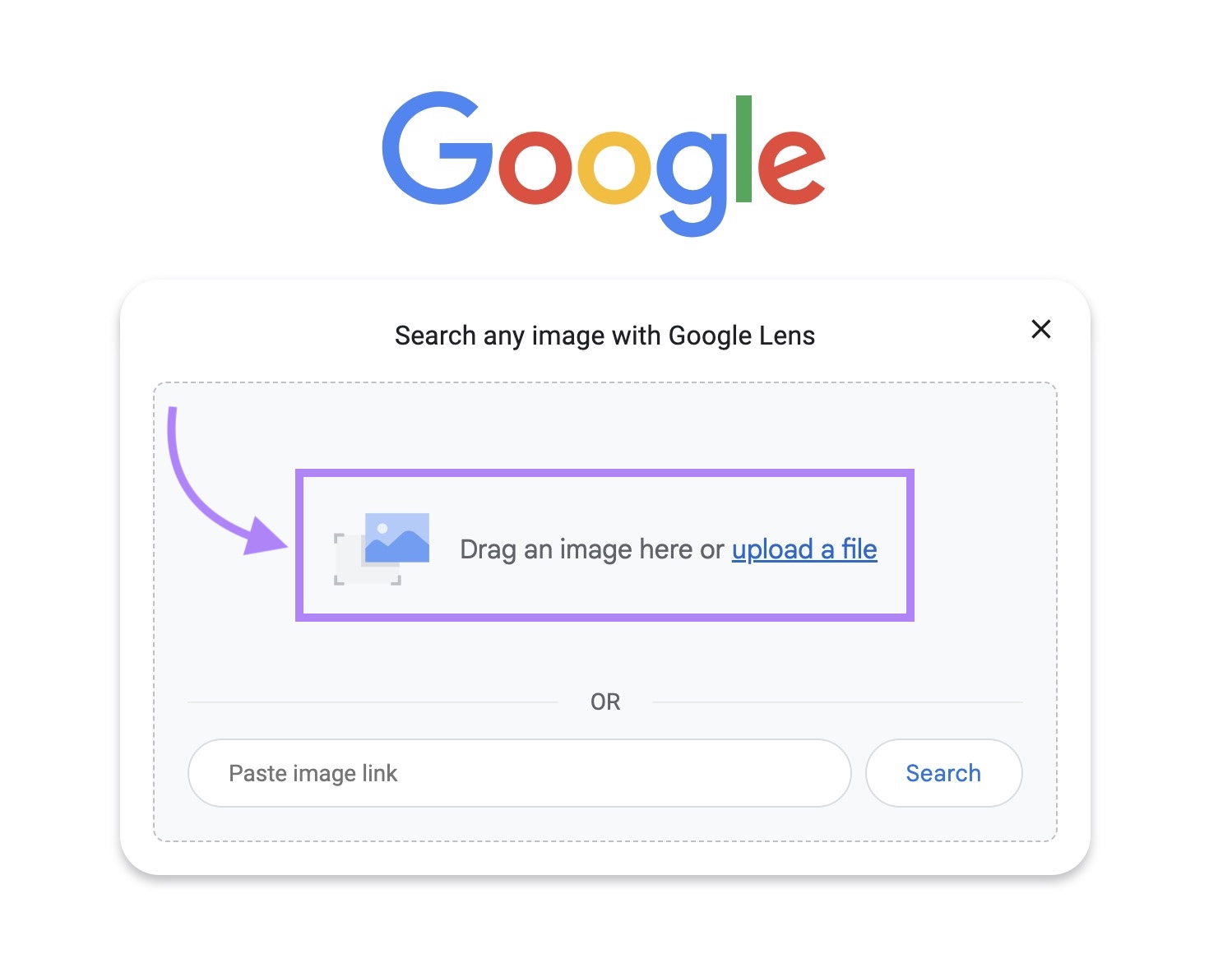
Core Applications and Benefits
The utility of reverse image search extends across a broad spectrum of personal and professional needs:
- Verifying Authenticity: In an age of misinformation, images can be easily manipulated or taken out of context. Reverse image search is a powerful fact-checking tool, helping to determine when and where an image first appeared, and whether its current use aligns with its original context. This is particularly crucial for journalists and researchers.
- Finding Original Sources and Credits: For content creators and publishers, proper attribution is paramount. Reverse image search helps in identifying the original creator or copyright holder of an image, ensuring that you can seek permission or provide appropriate credit. This is a common practice on platforms like Tophinhanhdep.com, where we champion ethical image use.
- Discovering Similar Images and Products: Stumbled upon a beautiful wallpaper or a unique piece of furniture in a photo? A reverse image search can lead you to visually similar items, providing inspiration for your own aesthetic designs or helping you locate where to purchase a desired product. Our categories like “Aesthetic” and “Backgrounds” on Tophinhanhdep.com can then help you curate your findings.
- Monitoring Image Usage: Photographers and artists can use this feature to track where their intellectual property appears online, identifying potential copyright infringement or ensuring their work is being used as intended.
- Uncovering Plagiarism: If you suspect text or content has been plagiarized, an accompanying image reverse search can sometimes provide additional evidence by showing where that image has been used in different contexts or alongside different text.
- Identifying Unknown Objects or Locations: From an unfamiliar plant to a distant landmark, reverse image search can often identify what’s in a picture, providing names, historical context, or geographical information.
Tophinhanhdep.com recognizes these diverse needs and strives to be a comprehensive resource, not just for finding images but for understanding and utilizing them responsibly and creatively.
Mastering Reverse Image Search on Mobile Devices
The convenience of mobile devices means that visual discovery often happens on the go. Fortunately, Google has made reverse image search highly accessible on smartphones and tablets, integrating it seamlessly into its apps and mobile browser experience.
Leveraging the Google App for Instant Discovery
The dedicated Google app (or the Google Chrome app) is arguably the easiest and most versatile way to conduct a reverse image search on your mobile device, as Safari browsers natively do not support this capability directly in the same manner.
- Granting Permissions: First, ensure you have the Google or Google Chrome app installed. Upon your first reverse image search, the app will likely prompt you for permission to access your device’s camera and photo gallery. Granting these permissions is crucial for the feature to function.
- Searching with an Image from Files (Camera Roll/Gallery):
- Open the Google app.
- Locate and tap the camera icon (often stylized as Google Lens) in the search bar.
- Your device’s gallery or camera roll will appear, displaying recent photos.
- Select the image you wish to search.
- The app will analyze the image and present a range of visually similar results, along with related information and links to websites where the image appears. A particularly clever feature is the ability to tap on specific objects within the image (e.g., a shirt, a plant, a piece of furniture) to conduct a more focused search on that particular element.
- Searching with an Image Taken on the Spot (Your Camera):
- Open the Google app and tap the camera icon.
- Select the “Search with your camera” option, usually at the top.
- Point your device’s camera at any real-world object you want to identify—be it a book, a building, a piece of clothing, or a species of flora.
- Tap the shutter button (magnifying glass icon) to capture the image.
- Google will process the live image, providing visual matches and product information if applicable. This is incredibly useful for identifying items you see around you and then perhaps looking for similar high-resolution images on Tophinhanhdep.com.
Searching from a Website in Chrome
If you encounter an image while browsing the web on your mobile Chrome app, you don’t need to save it or switch applications.
- Navigate to the Website: Open the Chrome browser app and go to the webpage containing the image of interest.
- Initiate the Search: Tap and hold on the image until a context menu appears.
- Select “Search Image with Google”: From the options, choose “Search Image with Google” (or “Search inside image”).
- Explore Results: A new tab will open, displaying similar images, related search queries, and links to other websites using that image. This is a quick way to find the source or more versions of a beautiful photography piece you see online, which you can then compare with the extensive “Beautiful Photography” collection on Tophinhanhdep.com.
Utilizing Google Images in Mobile Browsers
While the dedicated Google app provides the most streamlined experience, you can also perform a reverse image search directly through your mobile browser, though it requires a small workaround for some browsers like Safari.
- Open Google Images: Go to images.google.com in your mobile browser.
- Request Desktop Site: You’ll notice that the camera icon for image search isn’t immediately visible in the standard mobile view. To access it:
- For Chrome: Tap the three dots in the upper-right corner of the screen and select “Request Desktop Site.”
- For Safari (iPhone/iPad): Tap the “AA” icon on the left side of the browser’s search bar and select “Request Desktop Website.”
- Upload or Paste URL: The page will refresh to a desktop-like view, revealing the camera icon in the search bar.
- Tap the camera icon.
- You’ll be given two options: “Paste image URL” or “Upload an image.”
- If the image is saved on your device, choose “Upload an image” and select it from your photo library.
- If you have the image’s web address, select “Paste image URL” and paste the link into the provided field. To obtain an image’s URL, long-press the image on a webpage and select “Copy Image Address” or “Open Image in New Tab” to copy its URL.
- Analyze Results: Once uploaded or the URL is pasted, click the search icon. The results will include related visuals, different sizes of the image, and links to pages featuring it. This method, while requiring an extra step, offers the full functionality of desktop reverse image search on your mobile device.
Performing Reverse Image Searches on Desktop Computers
Desktop computers offer a robust platform for reverse image searching, particularly beneficial for users handling large image files or conducting in-depth research. Google provides several straightforward methods for this.
Uploading Images from Your Local Files
This is a common and highly effective method when you have an image saved on your computer.
- Navigate to Google Images: Open your preferred web browser (Chrome, Firefox, Edge, Safari, etc.) and go to images.google.com.
- Click the Camera Icon: On the right side of the search bar, you’ll see a small camera icon (representing “Search by image”). Click it.
- Upload Your Image: A pop-up window will appear with options. You can either:
- Drag and Drop: Simply drag the image file from your computer’s folder directly into the designated “Drop your image here” area.
- Upload a File: Click the “upload a file” or “Upload an image” button, then navigate through your computer’s files to select the image you wish to search.
- Explore Your Results: Once the image is uploaded, Google will automatically direct you to a results page. This page typically displays:
- The uploaded image at the top.
- Suggested keywords or descriptive terms related to the image.
- Links to websites where the exact image or visually similar images appear.
- Information about other sizes of the image available online.
This method is ideal for checking if a beautiful “Nature” or “Abstract” wallpaper you’ve downloaded from Tophinhanhdep.com has appeared elsewhere, or for finding higher resolutions if needed.
Searching with an Image URL
If the image you want to search is already online and you have its web address, using the URL is a fast and efficient method.
- Get the Image URL:
- Find the image online.
- Right-click on the image.
- Select “Copy image address” (the exact wording might vary slightly between browsers, e.g., “Copy image link”). Alternatively, you can open the image in a new tab and copy the URL from the address bar.
- Go to Google Images: Open images.google.com.
- Click the Camera Icon: Click the camera icon in the search bar.
- Paste the URL: In the pop-up window, select the “Paste image link” or “Paste image URL” tab.
- Initiate Search: Paste the copied URL into the text field and click the “Search by image” button.
- Review Results: Google will process the URL and display relevant results, similar to the file upload method. This is particularly useful for verifying images found on various online platforms.
The Power of Google Lens for Desktop
Google Lens, once primarily a mobile feature, is now deeply integrated into the desktop version of the Chrome browser, offering a dynamic way to perform reverse image searches.
- Access Google Lens:
- Via Right-Click: When browsing any webpage in Chrome, you can right-click on any image and select “Search image with Google Lens.”
- Via Address Bar Icon: You might also find a Google Lens icon in your Chrome address bar. Click it, then click and drag your cursor to select a specific portion of the current webpage or an image you want to search.
- Interactive Search: Google Lens opens a sidebar or a new tab, instantly displaying visually similar images, identified objects, and related content. What makes Lens powerful is its ability to analyze specific elements within an image. For instance, if you have a “Beautiful Photography” image with multiple subjects, you can highlight just one to get specific information.
- Refine Your Search: From the Lens results, you can often refine your search using text keywords, further narrowing down what you’re looking for. This makes it an excellent tool for detailed visual investigations, such as identifying specific editing styles or graphical elements related to “Visual Design” or “Digital Art” concepts you might explore on Tophinhanhdep.com.
Beyond Identification: Why Reverse Image Search is Indispensable for Visual Content Creators and Enthusiasts
Reverse image search is not merely a technical trick; it’s a strategic tool with profound implications for anyone involved with visual content. From ensuring ethical usage to bolstering one’s digital presence, its applications are diverse and crucial.
Verifying Authenticity and Context of Visuals
In an era saturated with digital imagery, distinguishing genuine content from fabricated or misleading visuals is more challenging than ever. Reverse image search serves as a frontline defense against misinformation and misrepresentation.
- Fact-Checking: When confronted with a sensational image tied to a breaking news story or a viral social media post, a reverse image search can quickly reveal its history. You can ascertain if the image has been used previously, in what context, and when it first appeared online. This helps confirm whether an image is truly current and relevant to the narrative it’s supporting, or if it’s an old photo repurposed for a new (and potentially false) story.
- Debunking Hoaxes: Many internet hoaxes rely on mislabeled or deceptively used images. By tracing an image’s origin and usage history, you can often expose these deceptions. Tools within Google Lens, for example, can provide an “About this image” panel, offering details like the image’s age and a list of pages that have used it, which are critical for establishing credibility.
- Preventing “Catfishing”: As famously highlighted on TV shows, reverse image search is a common method for identifying individuals using fake profiles. By searching a profile picture, one can often find its original source, revealing if the person is truly who they claim to be or if they are “catfishing” with someone else’s image.
For anyone committed to responsible digital citizenship, verifying the authenticity of visuals is a moral and practical imperative, aligning with the integrity and quality ethos championed by Tophinhanhdep.com.
Discovering Information About Objects, Products, and Locations
Beyond verification, reverse image search is a powerful discovery engine, turning unknown visual elements into identifiable information.
- Product Identification: Spotted a stunning “Aesthetic” lamp in a picture, or an intriguing piece of furniture in an interior design shot? A quick reverse image search can identify the product’s name, brand, and even lead you to online stores where it can be purchased. This is invaluable for shoppers, interior designers, or anyone seeking to recreate a visual style.
- Plant and Animal Identification: For nature enthusiasts, hikers, or even curious gardeners, taking a photo of an unknown plant or animal and running a reverse image search can provide instant identification, complete with species names, characteristics, and ecological information.
- Landmark and Art Recognition: Traveling and encounter a captivating, unfamiliar monument? Or perhaps you’re admiring a piece of “Digital Art” or “Photo Manipulation” and want to know the artist or context. A reverse image search can identify landmarks, famous artworks, or even specific architectural styles, offering rich historical and cultural insights. This feature helps users explore the inspirations behind our “Nature” and “Abstract” image collections on Tophinhanhdep.com.
- Exploring Editing Styles: For photographers and visual artists, reverse image search can even help identify prevalent “Editing Styles” or techniques used in a particular image, providing learning opportunities and creative inspiration.
Protecting Your Creative Work and Building Digital Authority
For creators—photographers, graphic designers, digital artists—their visual work is their intellectual property. Reverse image search is a vital tool for protecting that property and strategically leveraging its online presence.
- Detecting Image Theft and Unauthorized Use: If you create original “Beautiful Photography” or unique “Graphic Design” elements, periodically performing a reverse image search on your own work is crucial. This helps you discover where your images are being used across the internet. You might uncover instances where your work has been used without permission, proper attribution, or licensing.
- Once detected, you can take appropriate action, such as contacting the website owner to request credit or removal, or, in more serious cases, issuing a Digital Millennium Copyright Act (DMCA) takedown notice. Tophinhanhdep.com advocates for respectful use of visual content, offering “Stock Photos” and licensing information to ensure fair practices.
- Building Backlinks and Enhancing SEO: Beyond policing misuse, reverse image search offers a proactive SEO benefit. If your original images, such as “High Resolution” infographics or unique product shots, are being used by other websites without a link back to your site, you have an opportunity.
- By finding these instances, you can reach out to the website owners and politely request that they add a link to your original content as attribution. These “backlinks” are crucial for improving your website’s search engine ranking, driving traffic, and establishing your authority within your niche. For creators contributing to Tophinhanhdep.com, understanding this strategy can maximize the visibility and impact of their “Digital Photography.”
- Understanding Content Performance: By seeing where and how your images are used, you gain insights into which of your visuals resonate most with audiences, informing future content strategies and creative ideas.
Elevating Your Visual Journey with Tophinhanhdep.com
While Google provides the powerful engine for reverse image search, Tophinhanhdep.com serves as your ultimate destination for all things visual, seamlessly integrating with and enhancing the insights gained from your image explorations. Our platform offers a curated ecosystem designed to support every aspect of your visual journey, from discovery to creation and optimization.
Accessing a World of High-Quality Imagery
Once you’ve used reverse image search to discover a style, subject, or theme, Tophinhanhdep.com is the ideal place to find what you need—and often, even better.
- Diverse Collections: Our extensive library spans categories like “Wallpapers,” “Backgrounds,” “Aesthetic,” “Nature,” and “Abstract” imagery, providing a rich trove of visuals. Whether you’re seeking to replicate a mood found via reverse search or to delve into new “Thematic Collections,” you’ll find inspiration here.
- High-Resolution and Stock Photos: For professional use in “Graphic Design” or “Digital Art,” access to high-resolution images is paramount. Tophinhanhdep.com specializes in “High Resolution” and “Stock Photos,” ensuring that the visuals you integrate into your projects are of the highest quality, suitable for everything from web banners to print media.
- Inspiring Photography: Our “Beautiful Photography” section and “Sad/Emotional” collections provide a nuanced range of visuals, allowing you to find images that perfectly capture the sentiment or aesthetic you’ve identified through your reverse image search, or to discover new “Photo Ideas” for your own projects.
Optimizing and Transforming Images with Tophinhanhdep.com’s Tools
Finding the right image is only half the battle; preparing it for its intended use is equally important. Tophinhanhdep.com offers a suite of “Image Tools” that complement your reverse image search findings.
- Converters and Compressors: Discovered a fantastic image but it’s in the wrong format or too large for your website? Our “Converters” can switch image types (e.g., JPEG to PNG), and our “Compressors” can reduce file sizes without significant loss of quality, crucial for optimizing your site’s loading speed and SEO.
- Optimizers and AI Upscalers: If a reverse image search leads you to a visually perfect image but its resolution is too low, Tophinhanhdep.com’s “AI Upscalers” can intelligently enhance its size and detail, making it suitable for larger displays or print. Our “Optimizers” further ensure images are web-ready, maintaining visual integrity while maximizing performance.
- Image-to-Text: For those researching or needing to extract information, our “Image-to-Text” tool can be invaluable, allowing you to convert text within discovered images into editable digital text.
Finding Inspiration and Curated Collections for Your Projects
Reverse image search is often the first step in a broader creative process. Tophinhanhdep.com is designed to be the next, providing the resources to turn visual discoveries into concrete projects.
- Mood Boards and Creative Ideas: The results of a reverse image search can spark numerous “Creative Ideas.” Our platform encourages the creation of “Mood Boards” and exploration of “Trending Styles,” helping designers and artists consolidate their visual inspirations found across the web and integrate them with high-quality assets from Tophinhanhdep.com.
- Thematic Collections: Whether your reverse search uncovered a specific artistic movement, a photographic genre, or a recurring motif, Tophinhanhdep.com offers “Thematic Collections” that allow you to dive deeper, providing curated sets of images that fit your newfound interests or project requirements.
- Enhanced Visual Design: For professionals engaged in “Graphic Design” or “Photo Manipulation,” the ability to identify styles, find original sources, and then access a vast array of high-quality, pre-optimized images from Tophinhanhdep.com significantly streamlines workflows and elevates the quality of final outputs.
In conclusion, reverse image search is a vital skill for navigating the modern digital landscape. It empowers you to verify, discover, and protect visual content. And with Tophinhanhdep.com by your side, you gain access to a comprehensive suite of high-quality images and essential tools, transforming your every visual inquiry into a rich and rewarding creative endeavor. Embrace the power of visual discovery and let Tophinhanhdep.com be your guide.