How to Google Image Search
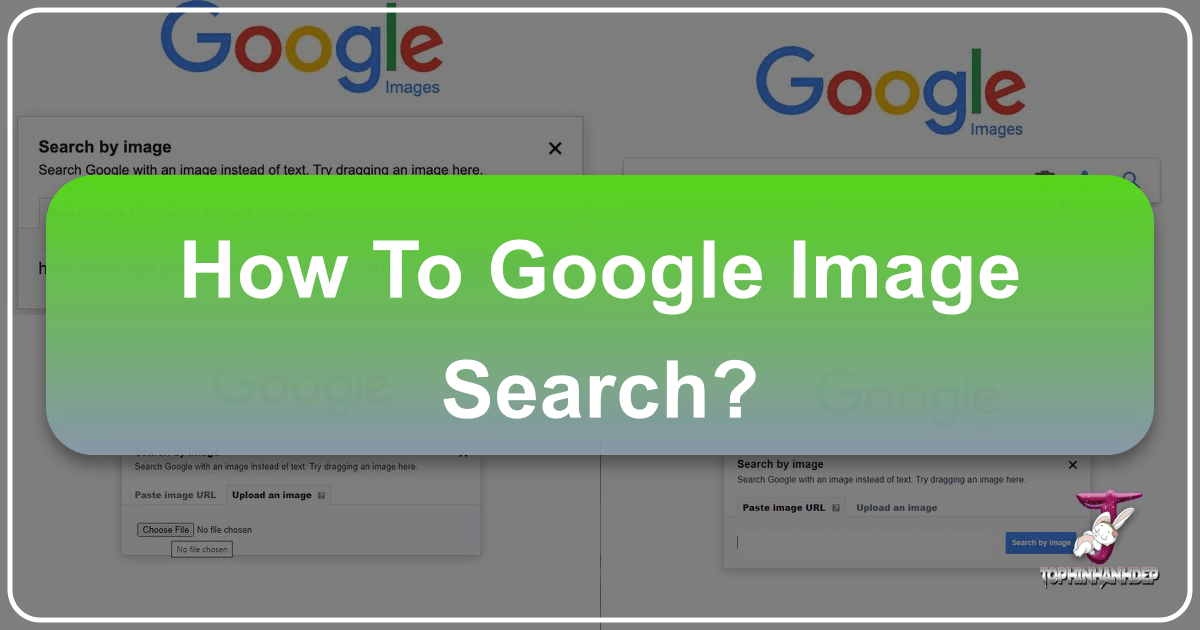
In an increasingly visual world, images are more than just pixels on a screen; they are powerful conveyors of emotion, information, and artistic expression. From stunning wallpapers and aesthetic backgrounds to critical stock photos and intricate digital art, visual content defines our online experience. However, with the sheer volume of images available, navigating this vast ocean of visuals can sometimes feel overwhelming. You might stumble upon a captivating photograph and wonder about its origin, seek higher-resolution versions, or simply desire more images that evoke a similar feeling or style. This is where the profound utility of Google Image Search, particularly its reverse image search capability, comes into play.
Google Image Search has evolved far beyond a simple keyword-based tool. It offers a sophisticated mechanism to not only find images based on text but, more impressively, to use an image itself as the query. This transformative feature, known as reverse image search, allows users to upload an image or paste its URL, prompting Google to scour the internet for identical or visually similar images, along with contextual information about them. For enthusiasts and professionals alike, from graphic designers seeking creative ideas to individuals curating thematic collections of nature or abstract photography, understanding how to effectively leverage this tool is indispensable.
This comprehensive guide will delve deep into the mechanics of Google Image Search and reverse image search. We will explore its definition, the myriad reasons why it has become an essential asset in the digital age, and provide step-by-step instructions for executing searches across various devices – from desktop computers to mobile smartphones. Furthermore, we will highlight advanced applications, offer practical tips, and even uncover clever workarounds for video content. Our aim is to equip you with the knowledge to harness the full power of visual search, empowering you to explore, discover, and authenticate the vast visual resources available, complementing the diverse image collections and tools found on platforms like Tophinhanhdep.com.
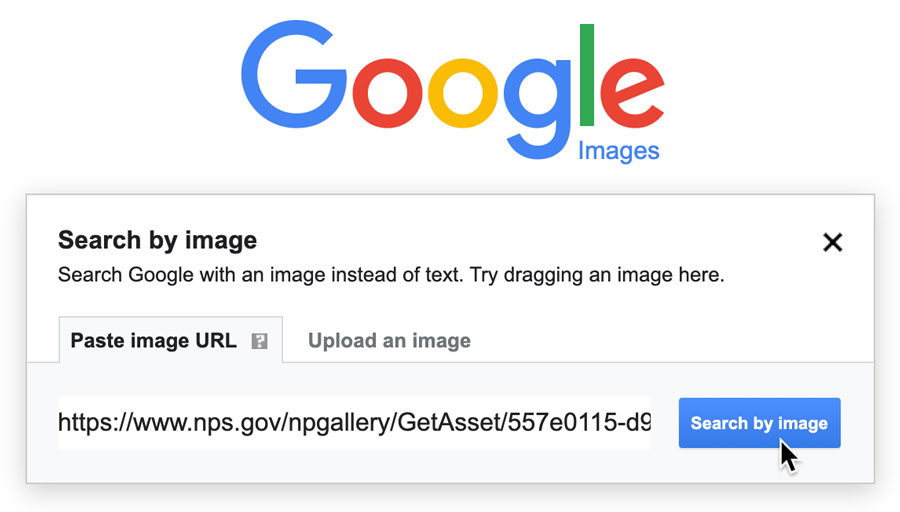
Unveiling the Power of Reverse Image Search
At its core, Google Image Search is a robust platform designed to help users find visual content. While a traditional Google Image Search involves typing keywords into a search bar to retrieve relevant images, reverse image search flips this paradigm. Instead of describing what you’re looking for with words, you show Google an image, and it tells you everything it knows about it, or where to find similar ones.

What is Reverse Image Search?
Reverse image search is a specialized function within Google Images (and other search engines) that allows you to use an image file or an image URL as your search query. When you perform a reverse image search, Google’s advanced algorithms analyze the uploaded or linked image, extracting its unique visual characteristics, patterns, and embedded metadata. It then compares these features against its massive index of images across the web.
The results generated from a reverse image search are incredibly diverse and insightful. They typically include:
- Visually similar images: These are pictures that share aesthetic qualities, subject matter, or stylistic elements with your original query image. This can be invaluable for finding alternative angles, different color schemes, or variations of a particular scene.
- Websites containing the image: Google identifies and lists web pages where your specific image (or very close matches) appears. This is often the key to discovering the original source, creator, or context of the image.
- Keywords related to the image: The search engine often provides its “best guess” for what the image depicts, suggesting keywords that you might have used if you were searching for it via text. This can help you refine subsequent searches or simply provide context you might not have had before.
- Different sizes or resolutions of the image: Often, the same image exists in various dimensions and quality levels across the internet. Reverse image search can help you locate a higher-resolution version for your wallpaper, background, or digital photography projects, ensuring you always have access to premium quality visuals.
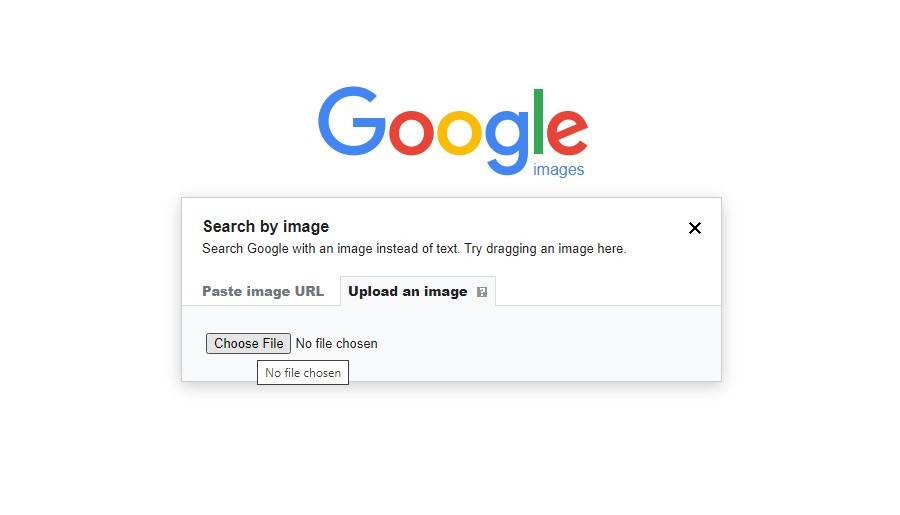
In essence, reverse image search transforms your image into a digital fingerprint, allowing Google to trace its presence across the vast landscape of the internet.
Why Tophinhanhdep.com Users Benefit from Reverse Image Search
For the diverse community of visual enthusiasts and professionals who frequent Tophinhanhdep.com, reverse image search is more than just a novelty; it’s an indispensable tool that unlocks a wealth of possibilities. The categories of images, photography, image tools, visual design, and inspiration offered by Tophinhanhdep.com are deeply intertwined with the capabilities of this powerful search technique.
Here’s how Tophinhanhdep.com users can significantly benefit:
-
Finding Original Sources and Discovering Creators: Imagine you find a breathtaking “Beautiful Photography” piece or a unique “Digital Art” creation on Tophinhanhdep.com or elsewhere. A reverse image search can quickly lead you to the original photographer, artist, or the initial publication, allowing you to appreciate their work, learn more about their portfolio, or properly credit them if you intend to share their content. This is crucial for ethical image use and respecting intellectual property.
-
Detecting Plagiarism and Verifying Authenticity: For content creators, designers, or even casual users curating “Thematic Collections” or “Mood Boards,” ensuring the authenticity of an image is vital. If you’re working on a “Graphic Design” project and need to confirm if a “Stock Photo” or “Digital Art” piece is truly original or if a specific image has been misrepresented, a reverse image search can expose instances of plagiarism or identify edited versions. This helps maintain the integrity of your own work and the visual content you consume.
-
Locating High-Resolution and Higher Quality Versions: Many users come to Tophinhanhdep.com seeking “High Resolution” images for “Wallpapers,” “Backgrounds,” or professional “Digital Photography” projects. If you have a low-resolution image you love, a reverse image search can often uncover identical images available in larger sizes and better quality, perfect for printing, large displays, or detailed editing. This ensures your visual assets always look crisp and professional.
-
Exploring Similar Visuals and Aesthetic Styles: Tophinhanhdep.com offers a rich array of “Aesthetic,” “Nature,” and “Abstract” images. If you encounter an image that perfectly captures a certain mood or “Trending Style,” a reverse image search can guide you to a plethora of visually similar alternatives. This is ideal for expanding “Photo Ideas,” diversifying “Creative Ideas” for “Photo Manipulation,” or simply broadening your visual library with content that aligns with your specific preferences.
-
Understanding Image Context and Information: Sometimes an image sparks curiosity – “Where was this stunning landscape photography taken?” or “What is this historical object depicted in this image?” Reverse image search can often provide answers, linking to articles, Wikipedia entries, or geographical locations associated with the image. This enriches your understanding and appreciation of the visual content, turning a simple image into a gateway to knowledge.
-
Leveraging for Image Tools and Design Workflows: For users interested in “Image Tools” like “Converters,” “Compressors,” “Optimizers,” or “AI Upscalers,” reverse image search can be the first step. You might find an image you want to enhance, modify, or convert, and knowing its source or finding higher quality versions through reverse search makes subsequent tool application more effective. For “Visual Design” and “Photo Manipulation” artists, reverse image search can unearth elements, textures, or inspirations critical to their creative process.
By integrating reverse image search into your digital workflow, you empower yourself to navigate the visual internet with greater precision, efficiency, and creativity, making it an indispensable companion to the vast resources available on Tophinhanhdep.com.
Mastering Reverse Image Search on Desktops and Laptops
Performing a reverse image search on a desktop or laptop offers the most comprehensive and straightforward experience, thanks to various methods designed for ease of use. Whether your image is saved on your computer, accessible via a URL, or simply displayed on a webpage, Google provides multiple avenues to initiate your search.
Direct Upload and Drag-and-Drop Method
This is one of the most intuitive ways to search by image, perfect for when you have an image file already stored on your computer.
- Navigate to Google Images: Open your preferred web browser (Chrome, Firefox, Edge, Safari, etc.) and go to
images.google.com. You will notice a distinct search bar, often featuring a small camera icon. - Initiate the Search: Click on the camera icon (labeled “Search by image”) located within the search bar. This action will open a small pop-up window or expand the search bar to reveal two options: “Paste image URL” and “Upload an image.”
- Upload the Image:
- Drag and Drop: The most convenient method. Locate the image file on your computer (e.g., on your desktop or in a folder) and simply drag the image file directly from its location and drop it into the “Drop your image here” section within the Google Images search bar or the pop-up window. Google will automatically upload and process the image.
- Choose File: Alternatively, if dragging isn’t an option or preferred, click on the “Upload an image” tab, then click the “Choose file” button. A file explorer window will open, allowing you to navigate to the location of your image file, select it, and click “Open” (or “Upload”).
- View Results: As soon as the image is uploaded or dropped, Google will begin its search. You will be redirected to a results page displaying visually similar images, websites where the image appears, and relevant keywords. This method is exceptionally useful for verifying the origin of “Stock Photos” or finding higher-resolution versions of “Wallpapers” you might have saved.
Searching by Image URL
If the image you want to search is already online, and you have its web address (URL), this method is incredibly efficient as it bypasses the need to download the image first.
- Copy the Image URL:
- Find the image on a webpage.
- Right-click on the image.
- From the context menu that appears, select an option like “Copy Image Address,” “Copy Image Link,” or “Copy Link to Image.” The exact wording may vary slightly depending on your web browser. This action copies the direct URL of the image file to your clipboard.
- Navigate to Google Images: Go to
images.google.com. - Initiate the Search by URL: Click on the camera icon within the search bar.
- Paste the URL: In the pop-up window or expanded search bar, ensure the “Paste image URL” tab is selected. Right-click in the provided text field and select “Paste,” or use the keyboard shortcut (Ctrl+V on Windows, Cmd+V on Mac) to paste the copied URL.
- Start Search: Click the “Search by image” button. Google will then fetch the image from the provided URL and perform the reverse search. This is a quick way to investigate images found in online “Thematic Collections” or to check the context of a “Digital Art” piece you saw online.
Browser Extensions for Seamless Searching
For an even faster and more integrated experience, especially for frequent users, browser extensions provide a direct shortcut to reverse image search without needing to visit images.google.com first.
-
Google Chrome Extension: If you use Google Chrome, there’s a native functionality that streamlines the process. When you right-click on any image displayed within your Chrome browser, a context menu will appear. Look for an option like “Search Google for image.” Clicking this will automatically perform a reverse image search using that image, opening the results in a new tab. Some extensions like RedEye Reverse Vision (mentioned in external content) also offer similar capabilities, providing additional features or search engine options.
-
Mozilla Firefox Extension: For Firefox users, while the native right-click option isn’t always as prominent for direct Google Image Search as in Chrome, you can install a dedicated extension. Search for “Google Search by Image” or similar extensions in the Firefox Add-ons store. Once installed, these extensions typically add a “Search Google for image” option to your right-click context menu, functioning identically to the Chrome method.
These extensions are particularly beneficial for researchers, graphic designers exploring “Creative Ideas,” or anyone who regularly needs to verify “Photography” sources or find “Aesthetic” inspirations directly from webpages without interruption. They integrate the power of reverse image search directly into your browsing workflow, making image discovery and verification almost instantaneous.
Seamless Image Searching on Mobile Devices
Mobile devices have become our primary interface for consuming and creating visual content. While the interface for reverse image search might differ slightly from desktop, Google has made it increasingly accessible for smartphone and tablet users, offering dedicated apps and browser workarounds.
Utilizing the Google App and Google Lens
The official Google app, coupled with its integrated Google Lens technology, provides the most robust and intuitive way to perform reverse image searches directly from your mobile device’s camera or photo gallery.
- Ensure You Have the Google App: First, make sure you have the latest version of the official Google app installed on your Android or iOS device. If not, download it from the Google Play Store or Apple App Store.
- Open the Google App: Launch the Google app on your smartphone or tablet.
- Access Google Lens: In the search bar at the top of the app, you will see a colorful camera icon (representing Google Lens) next to the microphone icon. Tap on this camera icon.
- Grant Permissions (First Time Use): If it’s your first time using Google Lens, you might be prompted to grant the app permission to access your device’s camera and photo gallery. Allow these permissions to proceed.
Once Google Lens is active, you have several options:
-
Search with an Image from Your Gallery:
- At the bottom left of the Google Lens interface, you’ll see a small square icon representing your photo gallery. Tap this icon.
- Your device’s camera roll or gallery will open. Select the image you wish to reverse image search.
- Google Lens will automatically analyze the image. It will display visually similar results, contextual information, and often allow you to select specific items within the image (e.g., a shirt, a plant, a piece of furniture) to conduct a more focused search. This is incredibly useful for identifying objects within a “Beautiful Photography” piece or finding similar “Aesthetic” items.
-
Search with an Image Taken Directly with Your Camera:
- After tapping the Google Lens camera icon, you can point your device’s camera at any physical object, artwork, or scene you want to search.
- Tap the shutter button (magnifying glass icon) at the bottom center of the screen to take a picture.
- Google Lens will analyze the live image, providing instant information, visual matches, or shopping links for products. This method is great for identifying plants, landmarks, or unknown objects you encounter in the real world, much like the examples of identifying a “foam pail wrench” or a specific “lobster illustration.”
-
Search Images from Web Search Results:
- If you’re browsing the web on your mobile device and encounter an image in your regular Google search results that you want to investigate further, you can do this too.
- In the Google app, perform a regular text search.
- Tap the “Images” tab to view image results.
- Tap on the image you want to select it.
- In the bottom-left corner of the selected image, you will often find the Google Lens camera icon. Tap it. The platform will then populate images related to your search, providing deeper context or visually similar alternatives.
This seamless integration of image search into the Google app makes it incredibly convenient for users of Tophinhanhdep.com to discover more about the “Nature,” “Abstract,” or “Sad/Emotional” images they encounter on the go, or to find inspiration for their “Creative Ideas.”
Accessing Desktop Functionality on Mobile Browsers
While the Google app offers a streamlined experience, you can also perform reverse image searches using a mobile web browser by forcing it into “desktop site” mode. This is a good workaround if you prefer not to use the app or if certain features are only available on the desktop version.
- Open Your Mobile Browser: Launch Google Chrome, Safari, or another browser on your smartphone or tablet.
- Go to Google Images: Type
images.google.cominto the address bar and navigate to the site. You’ll likely see the standard mobile version, which usually doesn’t have the camera icon. - Request Desktop Site:
- In Chrome (Android/iOS): Tap the three vertical dots (menu icon) in the top-right corner of the screen. In the dropdown menu, check the box or select “Desktop site” or “Request Desktop Website.”
- In Safari (iOS): Tap the “aA” icon in the left side of the address bar. From the options, select “Request Desktop Website.”
- Locate the Camera Icon: Once the page reloads in desktop mode, you should now see the familiar camera icon in the Google Images search bar.
- Perform Search: Click the camera icon. You can then paste an image URL (copied from a webpage) or upload an image from your device’s photo library, following the same steps as you would on a desktop browser.
This method is particularly useful for users who might be researching “Digital Photography” techniques or compiling “Mood Boards” and need the full range of desktop search features without switching devices.
Third-Party Applications for Enhanced Mobile Search
Beyond Google’s native solutions, several third-party applications are available on app stores that specialize in reverse image search. These apps can sometimes offer additional features, integrate with other search engines, or provide a user interface tailored to specific needs.
For instance, apps like “Reverse Image Search” (available on Android’s Google Play Store) allow you to quickly select an image from your gallery, then automatically search for it on Google and other platforms. While Tophinhanhdep.com itself focuses on image collections and tools, the concept of these specialized apps aligns with the functionality provided by Tophinhanhdep.com’s own “Image Tools” section, which includes “Converters,” “Compressors,” and “Optimizers.” Users seeking to fine-tune their image search results or integrate them into a broader image manipulation workflow might find these apps complementary.
When choosing a third-party app, always check reviews and permissions to ensure privacy and security. These applications often aim to make the process even more streamlined for specific use cases, such as quickly identifying a product from an image or cross-referencing visuals across multiple search engines.
Beyond Basic Image Search: Advanced Applications and Tips
Reverse image search is far more than a simple novelty; it’s a versatile tool with profound applications across various domains, particularly beneficial for the diverse interests of Tophinhanhdep.com users. Understanding its advanced uses can unlock deeper insights, streamline creative workflows, and enhance visual literacy.
Verifying Image Authenticity and Detecting Plagiarism
In an era of deepfakes and misinformation, the ability to verify an image’s authenticity is critical. For creators and consumers of visual content, especially within fields like “Digital Art,” “Graphic Design,” or “Beautiful Photography,” reverse image search serves as a powerful guardian against misrepresentation and intellectual property infringement.
- Detecting Stolen Content: If you’re an artist who has uploaded “Digital Art” to Tophinhanhdep.com, you can use reverse image search to find where else your work might be appearing online. This helps you protect your creations and identify unauthorized uses. Conversely, if you’re using an image for a project, a quick search can confirm if it’s genuinely free-to-use “Stock Photos” or if it has been widely reposted, indicating potential copyright issues.
- Exposing Fake News and Misleading Contexts: Journalists, researchers, and discerning users can employ reverse image search to trace the origin of a photograph shared on social media. Finding the earliest instance of an image can reveal its original context, preventing its misuse in fabricated stories or misleading narratives. For example, a “Sad/Emotional” image might be presented as current event photography when it is, in fact, an older image from a different incident.
- Checking Image History: By finding multiple instances of an image, you can sometimes piece together its history – when it first appeared, how it was captioned, and how its narrative might have evolved. This depth of information is crucial for critical analysis and responsible content creation.
Discovering Image Information and Context
Beyond just finding similar pictures, reverse image search excels at uncovering the stories behind images, enriching our understanding and appreciation of visual content.
- Identifying Unknown Subjects: Have you ever encountered a captivating “Nature” photograph or an intriguing “Abstract” piece and wondered what it depicted? A reverse image search can often identify the specific species of plant or animal, the geological formation, the artistic movement, or the historical artifact shown. For instance, the example of identifying a “foam pail wrench” or an illustration’s origin from “de l’Egypte” highlights this capability.
- Pinpointing Locations: If you come across a beautiful landscape that inspires a “Photo Idea” for your next trip, a reverse image search can often tell you precisely where that “Beautiful Photography” was captured. This feature is a virtual tour guide, identifying famous landmarks or hidden gems, like finding out that an unidentified place is near Las Vegas, Nevada.
- Learning About Artists or Photographers: Discovering the original source of an image often leads directly to the portfolio or social media of the creator. This is an excellent way for “Digital Photography” enthusiasts to find new artists to follow, learn about “Editing Styles,” or connect with communities that share their interest in specific “Aesthetic” or “Thematic Collections.”
Finding Similar Visuals and Exploring Creative Ideas
For anyone engaged in “Visual Design,” “Graphic Design,” “Photo Manipulation,” or simply seeking “Image Inspiration & Collections,” reverse image search is a creative goldmine.
- Expanding “Mood Boards” and “Thematic Collections”: If you’re building a mood board for a design project or curating a collection of “Aesthetic” images for your desktop “Backgrounds,” reverse image search can help you find a vast array of images that share a similar style, color palette, or subject matter. This allows for rich, cohesive visual narratives.
- Discovering “Trending Styles”: By searching with an image that exemplifies a particular “Trending Style,” you can uncover other images that adhere to that trend, helping you stay current with visual aesthetics in “Digital Art” or “Graphic Design.”
- Finding Variations and Elements for “Photo Manipulation”: Need different textures, patterns, or specific elements for a “Photo Manipulation” project? A reverse image search can present numerous variations of an object or background, providing a wider selection of assets to integrate into your creative work. This can also lead to different angles or lighting conditions for “Stock Photos,” offering more versatility.
- Optimizing for Different Platforms: Finding various resolutions or crops of an image means you can select the perfect version for social media, website headers, or high-definition “Wallpapers,” ensuring optimal display across all your platforms. Tophinhanhdep.com users, in particular, often look for “High Resolution” images, and this tool is key to finding them.
The Art of Searching with Partial Images
It’s not always necessary to use an entire image for a reverse search. Google’s algorithms are intelligent enough to process sections of an image, although with a caveat.
- Focus on the Key Subject: If an image contains multiple elements but you’re only interested in one specific object (e.g., a particular flower in a garden scene, a unique pattern on a shirt), you can sometimes crop the image before uploading or, as Google Lens allows on mobile, select a specific area of the image for your search.
- Quality Over Quantity (for partials): While you can use a section, generally, the more of the primary subject or distinguishing features you can include in your query image, the more accurate and comprehensive your search results will be. A clear, well-defined partial image is more effective than a blurry, ambiguous one. For “Digital Photography” or “Visual Design” elements, ensuring the clarity of the partial image is crucial for effective search.
A Clever Workaround for Video Content
Google’s reverse image search primarily works with static images. However, there’s a practical workaround if you need to trace the origin or find information about a specific video.
- Play the Video and Capture Screenshots: Open the video on your desktop or mobile device. As the video plays, pause it at key moments that show distinct visual information (e.g., unique frames, identifiable objects, faces, text, landmarks). Use your device’s screenshot tool (e.g., Snipping Tool/Snip & Sketch on Windows, Shift+Command+4 on Mac, or native screenshot functions on mobile) to capture these frames. Aim for 3-5 clear, representative screenshots.
- Reverse Image Search the Screenshots: Once you have your screenshots, treat each one as a separate image query. Go to
images.google.com(or use the Google app/Lens on mobile) and upload or drag-and-drop each screenshot one by one. - Analyze Results: Google will search for web pages and images related to each screenshot. By examining the collective results, you can often find the original video, articles discussing it, or other relevant information. This is a powerful technique for validating video content or finding the source of clips that inspire “Creative Ideas” for video editing. For users of Tophinhanhdep.com, this workaround can help contextualize videos related to “Nature,” “Abstract,” or “Sad/Emotional” themes, or even help identify specific “Digital Photography” techniques used in a video. Furthermore, using “Image Tools” like “AI Upscalers” on these screenshots before searching can sometimes yield even better results by improving their clarity and detail.
By mastering these advanced applications and tips, Tophinhanhdep.com users can transform their interaction with visual content, moving from passive consumption to active discovery and creation, leveraging the immense power of Google’s image search capabilities.
Conclusion
The digital landscape is a vast tapestry woven with countless images, each carrying its own story, context, and aesthetic appeal. For anyone immersed in this visual world, from casual browsers admiring “Wallpapers” and “Backgrounds” to professional “Graphic Design” artists seeking “Creative Ideas” and “Stock Photos,” the ability to navigate and understand this visual realm is paramount. Google Image Search, particularly its sophisticated reverse image search functionality, stands out as an unparalleled tool in this endeavor.
Throughout this guide, we’ve journeyed through the intricacies of reverse image search, defining its core purpose – using an image as a query to unveil its origins, discover similar visuals, and extract critical information. We’ve highlighted its immense value for users of Tophinhanhdep.com, demonstrating how it can bolster creative projects, verify content authenticity, expand visual libraries with “High Resolution” and “Aesthetic” images, and even unearth the hidden narratives behind captivating “Beautiful Photography” and “Digital Art.”
Whether you’re operating from a powerful desktop, where direct uploads, URL pastes, and convenient browser extensions make searching seamless, or from the portability of a mobile device, leveraging the Google app’s Lens feature or a desktop site workaround, the power of visual search is readily at your fingertips. We’ve also explored advanced applications, from detecting plagiarism in “Photo Manipulation” to finding inspiration for “Mood Boards” and “Thematic Collections,” and even a clever workaround for analyzing video content frame by frame.
In an age where visuals dominate communication, mastering how to Google Image Search is no longer just a technical skill; it’s a fundamental aspect of digital literacy. It empowers you to be a more informed consumer of media, a more responsible creator of content, and a more effective explorer of the boundless visual inspirations available online. As you continue to explore the diverse collections and utilize the innovative “Image Tools” on Tophinhanhdep.com, remember that the journey of visual discovery often begins with a single image and the power to search it in reverse. Embrace this tool, and unlock a deeper, richer interaction with the visual world around you.