Master the Art of Image Centering in CSS: Elevate Your Visual Design with Tophinhanhdep.com
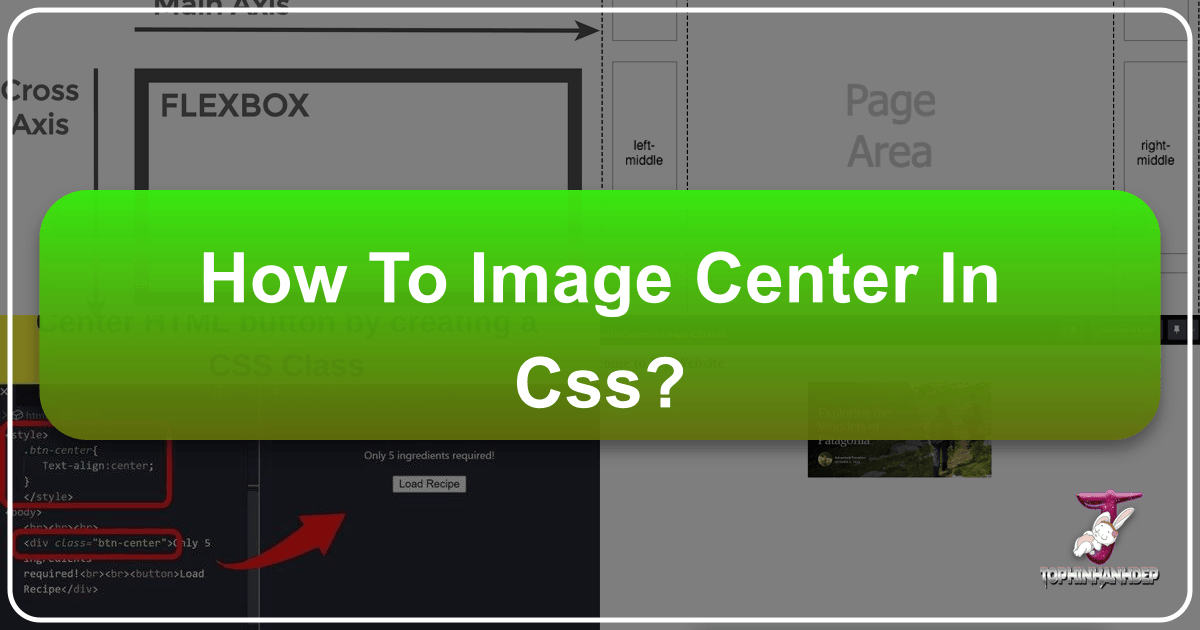
In the dynamic world of web development and visual design, the precise placement of elements on a webpage is paramount. For platforms like Tophinhanhdep.com, which thrives on showcasing stunning imagery—from high-resolution photography and aesthetic wallpapers to abstract digital art and emotional collections—mastering the art of centering images using CSS isn’t just a technicality; it’s a fundamental pillar of an immersive user experience. A perfectly centered image can transform a simple layout into a captivating visual narrative, enhancing readability, balance, and overall aesthetic appeal. Whether you’re displaying a breathtaking nature shot, a piece of intricate graphic design, or a carefully curated mood board, ensuring your visuals sit exactly where they’re meant to be is crucial for conveying their intended impact.
This comprehensive guide delves into various CSS techniques for centering images, exploring methods that range from simple horizontal alignment to complex responsive vertical and horizontal centering. We’ll dissect each approach with clear explanations and practical code examples, demonstrating how these techniques are indispensable for crafting the visually rich and engaging content synonymous with Tophinhanhdep.com’s offerings. By understanding these methods, you’ll gain the power to elevate your digital photography showcases, optimize backgrounds, and create creative visual designs that truly resonate with your audience.

Core CSS Techniques for Horizontal Image Centering
Achieving horizontal centering is often the first step in image placement, laying the groundwork for more complex layouts. These methods are straightforward and highly effective for ensuring your images, or the containers holding them, are perfectly aligned within their parent elements. This is particularly useful for single images, banners, or introductory sections on Tophinhanhdep.com, where a focal image needs to command attention.
The Classic margin: auto Method

The margin: auto property is a timeless and widely used technique for horizontally centering block-level elements, including images that have been styled to behave as such. This method works by automatically distributing the available left and right space equally around the element, pushing it to the center. For this to work effectively, the element must have a defined width. If an image is naturally an inline element, it needs to be explicitly set to display: block to respond to margin properties.
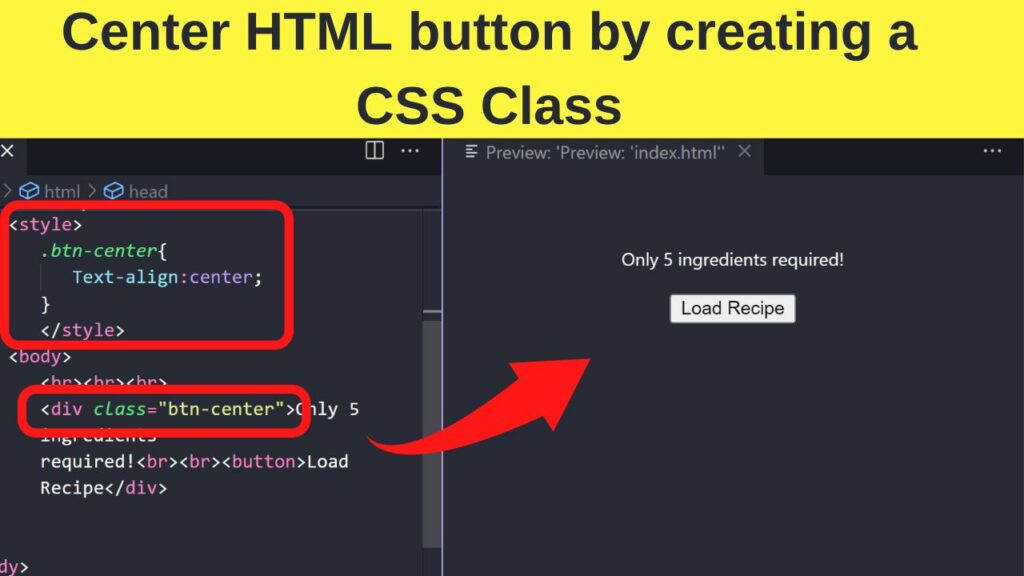
Consider a beautiful high-resolution photograph from Tophinhanhdep.com that you want to display centrally on its own:
<!DOCTYPE html>
<html>
<head>
<style>
.center-image {
display: block; /* Important: makes the image a block-level element */
margin: 0 auto; /* Sets top/bottom margin to 0, and left/right to auto */
width: 80%; /* Define a width for the image */
max-width: 600px; /* Optional: ensures responsiveness */
border: 2px solid #ccc;
padding: 10px;
}
</style>
</head>
<body>
<img class="center-image" src='https://www.tophinhanhdep.com/images/beautiful-nature-wallpaper.png' alt="Beautiful Nature Wallpaper">
</body>
</html>In this example, the display: block property transforms the <img> tag into a block element, allowing margin: 0 auto to take effect. The width property dictates how much space the image occupies, and the auto margins then center it within its parent container (in this case, the <body>). This technique is ideal for centering individual “Beautiful Photography” pieces or “Aesthetic” images where a fixed or percentage-based width is acceptable, ensuring a clean and balanced presentation for your content on Tophinhanhdep.com. It’s a quick tip often employed for standalone “Wallpapers” or article cover images.
Leveraging text-align: center for Inline Images
Another common approach for horizontal centering, particularly suited for inline-level elements or images that you want to treat like text, is to use the text-align: center property on their parent container. Images, by default, are inline-block elements, making them responsive to this text alignment property. This method is excellent for centering multiple smaller images in a row or an image within a paragraph.
Imagine creating a “Mood Board” on Tophinhanhdep.com with several “Abstract” images, where each image is an inline element:
<!DOCTYPE html>
<html>
<head>
<style>
.image-gallery-container {
text-align: center; /* Centers inline/inline-block children */
background-color: #f0f0f0;
padding: 20px;
margin-top: 20px;
}
.image-gallery-container img {
width: 150px;
height: 100px;
margin: 10px;
border: 1px solid #ddd;
display: inline-block; /* Ensure images behave as inline-block */
}
</style>
</head>
<body>
<div class="image-gallery-container">
<img src="https://www.tophinhanhdep.com/images/abstract-design-1.jpg" alt="Abstract Design 1">
<img src="https://www.tophinhanhdep.com/images/abstract-design-2.jpg" alt="Abstract Design 2">
<img src="https://www.tophinhanhdep.com/images/abstract-design-3.jpg" alt="Abstract Design 3">
</div>
</body>
</html>Here, the text-align: center on the image-gallery-container div will horizontally center all its inline-block children, which in this case are the images. This provides a simple yet effective way to arrange multiple elements in a visually appealing, centered row. This technique is frequently used for “Thematic Collections” or “Photo Ideas” on Tophinhanhdep.com where the images need to be treated as part of a larger, flowing content block. It’s particularly useful when you’re working with various “Editing Styles” of photography and want to present them harmoniously.
Achieving Perfect Vertical and Horizontal Centering
While horizontal centering is often sufficient, there are many instances where an image needs to be precisely centered both horizontally and vertically within its parent container or even the entire viewport. This is especially true for “Backgrounds,” full-screen “Wallpapers,” or specific “Graphic Design” elements that demand exact alignment for maximum visual impact on Tophinhanhdep.com. Modern CSS offers powerful and flexible tools to achieve this perfect center, adapting seamlessly to different screen sizes and dynamic content.
The Power of Flexbox for Responsive Layouts
Flexbox is a modern layout module that has revolutionized how developers align and distribute space among items within a container. It provides an incredibly efficient and intuitive way to center elements both horizontally and vertically, making it an indispensable tool for responsive design on Tophinhanhdep.com. Flexbox simplifies complex centering tasks, making it a go-to for displaying “High Resolution” images or dynamic “Image Collections.”
To center an image (or any element) precisely in the middle of its container using Flexbox, you designate the parent as a flex container and then use justify-content and align-items properties.
Consider a scenario where you want to display a single, striking “Sad/Emotional” image perfectly centered within a section of your webpage:
<!DOCTYPE html>
<html lang="en">
<head>
<meta charset="UTF-8">
<meta name="viewport" content="width=device-width, initial-scale=1.0">
<title>Centered Image with Flexbox</title>
<style>
.flex-container {
display: flex; /* Makes the container a flex item */
justify-content: center; /* Centers content horizontally */
align-items: center; /* Centers content vertically */
height: 400px; /* Define a height for the container */
border: 2px dashed #007bff;
background-color: #e9ecef;
margin-top: 20px;
}
.centered-image-flex img {
max-width: 100%;
height: auto;
border: 5px solid #fff;
box-shadow: 0 4px 8px rgba(0,0,0,0.2);
}
</style>
</head>
<body>
<div class="flex-container">
<div class="centered-image-flex">
<img src="https://www.tophinhanhdep.com/images/sad-emotional-photography.jpg" alt="Sad Emotional Photography">
</div>
</div>
</body>
</html>By setting display: flex, the container becomes flexible. justify-content: center aligns the content along the main axis (horizontally by default), and align-items: center aligns it along the cross-axis (vertically by default). This method is incredibly versatile for dynamic “Image Inspiration” layouts, allowing images of varying sizes to be centered consistently. It’s perfect for ensuring “Digital Photography” looks professionally presented regardless of screen size, a key aspect of Tophinhanhdep.com’s commitment to visual excellence.
Grid Layout: Precision Centering for Complex Visuals
CSS Grid Layout is another powerful two-dimensional layout system that offers even greater control over element placement than Flexbox, making it ideal for creating complex, responsive web designs. For perfect vertical and horizontal centering, Grid provides elegant solutions, particularly when you’re dealing with more intricate “Visual Design” or a gallery of “Stock Photos” on Tophinhanhdep.com where multiple elements need precise alignment.
To center an item within a grid container, you can use place-items: center on the container, which is a shorthand for justify-items: center and align-items: center.
Let’s imagine you’re showcasing an “Abstract” art piece as a hero image, demanding absolute center focus within a section designed using Grid:
<!DOCTYPE html>
<html lang="en">
<head>
<meta charset="UTF-8">
<meta name="viewport" content="width=device-width, initial-scale=1.0">
<title>Centered Image with Grid</title>
<style>
.grid-container {
display: grid; /* Makes the container a grid */
place-items: center; /* Centers content both horizontally and vertically */
height: 500px; /* Define a height for the container */
border: 2px solid #28a745;
background-color: #f8f9fa;
margin-top: 20px;
}
.centered-image-grid img {
max-width: 90%;
height: auto;
border: 3px solid #6c757d;
box-shadow: 0 6px 12px rgba(0,0,0,0.3);
}
</style>
</head>
<body>
<div class="grid-container">
<div class="centered-image-grid">
<img src="https://www.tophinhanhdep.com/images/abstract-digital-art.jpg" alt="Abstract Digital Art">
</div>
</div>
</body>
</html>The display: grid property initiates the grid context, and place-items: center effortlessly positions the inner .centered-image-grid div (and thus the image) at the exact center of its parent. This method is incredibly clean and powerful for layouts where a single element needs to be the focal point, or in more complex “Graphic Design” scenarios where precise arrangement is key. For Tophinhanhdep.com’s “Trending Styles” or “Creative Ideas,” Grid Layout offers unparalleled flexibility in presenting visual content with sophisticated alignment.
Absolute Positioning with transform: translate
For scenarios requiring pixel-perfect centering relative to a positioned parent (or the viewport), especially when element dimensions might be unknown or dynamic, a combination of absolute positioning and CSS transform is a highly effective and responsive solution. This method places the element’s top-left corner at the center of its parent and then pulls it back by half its own width and height, ensuring its true center aligns with the parent’s center. This is a common “CSS Trick” for dynamic elements.
This approach is particularly valuable for overlay images, modals, or special “Photo Manipulation” effects on Tophinhanhdep.com, where an image needs to pop out and sit precisely in the middle of a specific region.
<!DOCTYPE html>
<html>
<head>
<style>
.parent-container {
position: relative; /* Essential: establishes positioning context */
width: 100%;
height: 500px;
background-color: #f7f7f7;
border: 1px solid #ccc;
overflow: hidden; /* Ensures image doesn't overflow */
margin-top: 20px;
}
.center-absolute-transform {
position: absolute; /* Positions element relative to parent */
top: 50%; /* Moves top edge to vertical center */
left: 50%; /* Moves left edge to horizontal center */
transform: translate(-50%, -50%); /* Adjusts element back by half its size */
border: 4px solid #f0ad4e;
box-shadow: 0 8px 16px rgba(0,0,0,0.4);
}
.center-absolute-transform img {
max-width: 100%;
height: auto;
display: block; /* Important for consistency */
}
</style>
</head>
<body>
<div class="parent-container">
<div class="center-absolute-transform">
<img src='https://www.tophinhanhdep.com/images/digital-art-focus.png' alt="Focused Digital Art">
</div>
</div>
</body>
</html>Here, the .parent-container is set to position: relative to act as the reference for the absolutely positioned child. The child element, .center-absolute-transform, is moved 50% from the top and 50% from the left. This initially places its top-left corner at the center. The transform: translate(-50%, -50%) then shifts the element back by half of its own width and height, effectively aligning its true center with the parent’s center. This method is exceptionally powerful for dynamically sized images or when creating interactive “Visual Design” elements that need to appear perfectly centered, regardless of their intrinsic dimensions. For Tophinhanhdep.com, this is ideal for presenting “AI Upscaled” images or dynamic content within a fixed viewport.
Best Practices for Image Centering on Tophinhanhdep.com
Beyond understanding the individual CSS techniques, effectively centering images, especially on a content-rich platform like Tophinhanhdep.com, requires adherence to best practices that prioritize user experience, responsiveness, and performance. Given the focus on “Images (Wallpapers, Backgrounds, Aesthetic, Nature, Abstract, Sad/Emotional, Beautiful Photography)” and “Photography (High Resolution, Stock Photos, Digital Photography, Editing Styles),” these considerations are not merely technical details but integral aspects of delivering top-tier visual content.
Responsive Design and Dynamic Image Sizes
One of the most critical aspects of modern web design, particularly for image-heavy websites, is ensuring that content adapts seamlessly to various screen sizes. A beautiful “Wallpaper” centered on a desktop monitor must also look good on a smartphone.
- Fluid Widths and Max-Width: Instead of fixed pixel widths for images or their containers, use percentages or
max-width: 100%on images. This ensures they scale down gracefully. For example, when displaying “High Resolution” photography, allowing the image to fill its container while maintaining aspect ratio is key. - Viewport Units: For full-screen “Backgrounds” or hero images, viewport units (
vh,vw) can be used to size containers relative to the browser window, which then allows centered images within to maintain their position effectively. transform: translatevs. Negative Margins: When dimensions are unknown or fluid,transform: translate(-50%, -50%)is superior to using fixed negative margins (e.g.,margin-left: -100px; margin-top: -50px;) becausetranslateuses the element’s own size for calculation, making it inherently responsive. This is vital when presenting diverse “Image Inspiration & Collections” where image dimensions might vary significantly.- Flexbox and Grid’s Intrinsic Responsiveness: Both Flexbox and Grid Layouts are designed with responsiveness in mind. Their ability to center content without explicit pixel calculations for offsets makes them ideal for dynamic “Aesthetic” layouts that need to adapt fluidly across devices. Tophinhanhdep.com leverages these modern techniques to ensure “Trending Styles” and “Digital Photography” are consistently well-presented.
Optimizing for Performance and User Experience
Centering images effectively is also about ensuring they load and display quickly and smoothly, contributing to a positive user experience on Tophinhanhdep.com.
- Image Optimization: Before even considering centering, ensure your images are optimized. This includes using appropriate formats (WebP, JPEG), compressing them (utilizing “Image Tools” like Compressors and Optimizers), and serving them at suitable resolutions. A perfectly centered, but slow-loading, “Beautiful Photography” piece detracts from the experience.
- Lazy Loading: For “Image Collections” or extensive “Wallpapers” galleries, implement lazy loading. This ensures images only load when they enter the viewport, improving initial page load times. Even perfectly centered images won’t impress if they take too long to appear.
- CSS Transforms for GPU Acceleration:
transformproperties, liketranslate, are often hardware-accelerated by the browser’s GPU. This means animations or dynamic centering usingtransformcan be smoother and more performant than property-based adjustments that trigger layout recalculations, such as adjustingleft/topwith pixel values. This subtle optimization contributes to the sleek feel of “Digital Art” presentations. - Semantic HTML and Accessibility: While not directly a centering technique, using semantic HTML (e.g.,
<figure>for images with captions) and providing descriptivealtattributes for all images is crucial. Centering visually appealing content from “Nature” or “Abstract” categories should not come at the cost of accessibility. Screen readers rely on proper markup, ensuring that visually impaired users can also appreciate the “Creative Ideas” presented on Tophinhanhdep.com.
By integrating these best practices with the centering techniques, Tophinhanhdep.com ensures that its vast array of visual content, from “Stock Photos” to “Sad/Emotional” images, is not only aesthetically centered but also performs optimally and remains accessible to all users.
Conclusion: Crafting Immersive Visual Experiences
Mastering the art of image centering in CSS is an indispensable skill for any web developer or visual designer, particularly for platforms like Tophinhanhdep.com that are dedicated to delivering exceptional visual content. We’ve explored a spectrum of techniques, from the classic simplicity of margin: auto for horizontal alignment and the elegant control of text-align: center for inline elements, to the modern flexibility of Flexbox and Grid Layout for responsive, perfect centering. The precision offered by absolute positioning combined with transform: translate stands out for dynamic, fluid placements.
Each method carries its own strengths and is best suited for different scenarios, whether you’re showcasing a “High Resolution” photograph as a focal point, arranging a captivating “Mood Board” of “Aesthetic” images, or ensuring “Wallpapers” and “Backgrounds” scale beautifully across all devices. The underlying principle across all these techniques is the commitment to creating balanced, readable, and visually appealing designs.
At Tophinhanhdep.com, the careful application of these CSS centering strategies is fundamental to how we present our rich collections of “Nature,” “Abstract,” “Sad/Emotional,” and “Beautiful Photography.” It’s not just about placing pixels; it’s about crafting an immersive visual experience that allows each image, whether an outcome of advanced “Digital Photography” or “AI Upscalers,” to resonate with its audience. By embracing these techniques and adhering to best practices in responsive design and performance optimization, we ensure that every visitor encounters a seamlessly integrated, professional, and inspiring visual journey. Continue to experiment, innovate, and apply these powerful CSS tools to elevate your visual designs and bring your creative visions to life.