Mastering Image Import for 2D Animation in Blender: A Comprehensive Guide
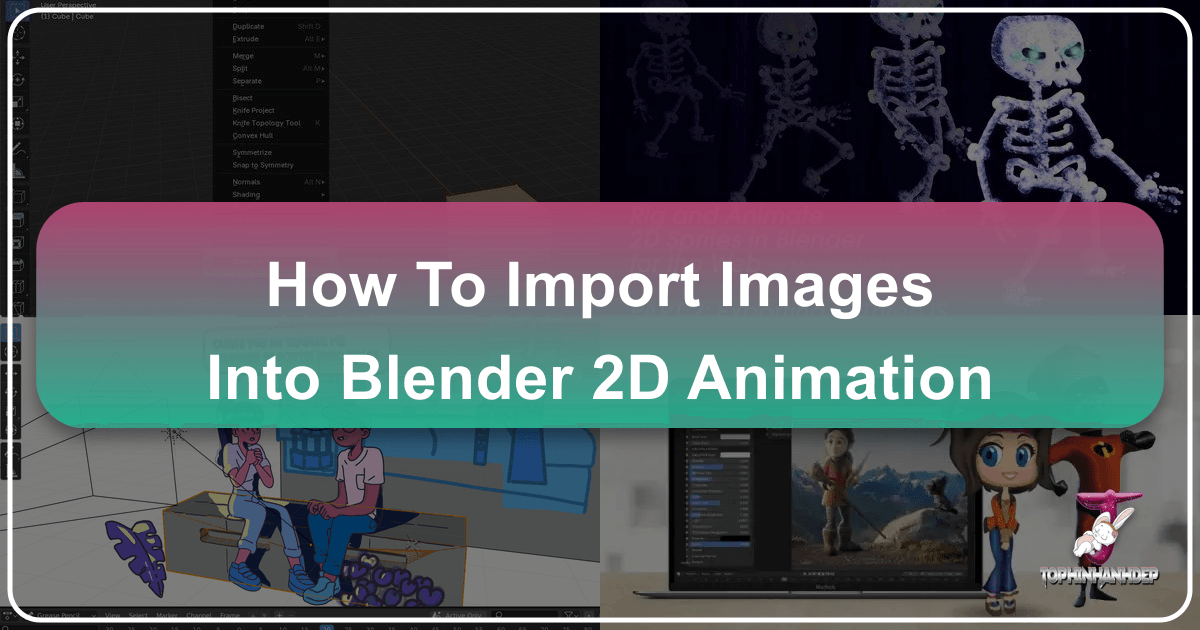
Blender, renowned for its formidable 3D capabilities, has evolved significantly, becoming an increasingly powerful platform for 2D animation, particularly since the major updates to its Grease Pencil feature. This fusion of 2D and 3D tools opens up a universe of creative possibilities, allowing animators to craft rich, layered experiences. Whether you’re aiming to integrate meticulously drawn characters into vibrant 3D environments or simply compile a series of frame-by-frame illustrations, understanding how to effectively import images is paramount. This guide from Tophinhanhdep.com delves deep into the processes, techniques, and troubleshooting necessary to seamlessly bring your visual assets into Blender for 2D animation.
The allure of Blender for 2D animation lies in its ability to offer a comprehensive ecosystem. Imagine using the extensive collections from Tophinhanhdep.com – be it captivating nature backgrounds, abstract aesthetic images, or high-resolution photography – as integral components of your animated scenes. This not only streamlines your workflow but also allows for unprecedented creative freedom, letting you bypass the tedious task of redrawing elements for every camera angle. However, the path to mastering this integration can sometimes feel complex, with various methods available and occasional technical hurdles. This article aims to demystify the process, ensuring you can leverage Blender’s full potential.

Understanding Blender’s 2D Animation Workflow and Image Integration
Blender offers a dual approach to 2D animation: its native Grease Pencil tools and the ability to import external raster images. While Grease Pencil provides a powerful vector-based drawing and animation system directly within the 3D viewport, many artists prefer to create their characters and complex assets in dedicated 2D animation software like Clip Studio Paint or simply utilize pre-existing image collections. The decision between these workflows often hinges on personal preference, project requirements, and the desire to blend different artistic styles.
Grease Pencil vs. Traditional Image Import: Navigating Your Creative Choices
Blender’s Grease Pencil has seen remarkable advancements, transforming it into a robust tool for 2D animation. It allows artists to draw, ink, and paint directly in 3D space, offering a unique blend of 2D aesthetics with 3D depth and camera control. Many animators, initially excited by its potential, find the idea of saving time with 3D backgrounds particularly appealing. Instead of manually painting each background for every angle, a 3D environment can be built once and viewed from any perspective, with 2D characters then animated within it.

However, even with its strengths, Grease Pencil can present a learning curve. Users often encounter initial “problems” such as the drawing grid not locking to a specific axis, strokes appearing transparent despite 100% opacity settings, or onion skinning not functioning as expected. For instance, a common issue is the drawing plane rotating with the screen, making it difficult to maintain consistent perspective for strokes. This can result in lines appearing both in front of and behind each other when the view changes. Similarly, opacity issues often stem from pressure sensitivity being enabled by default, or incorrect material settings. Onion skinning, a crucial feature for frame-by-frame animation, sometimes requires specific activation within both the overlays menu and individual layer settings.
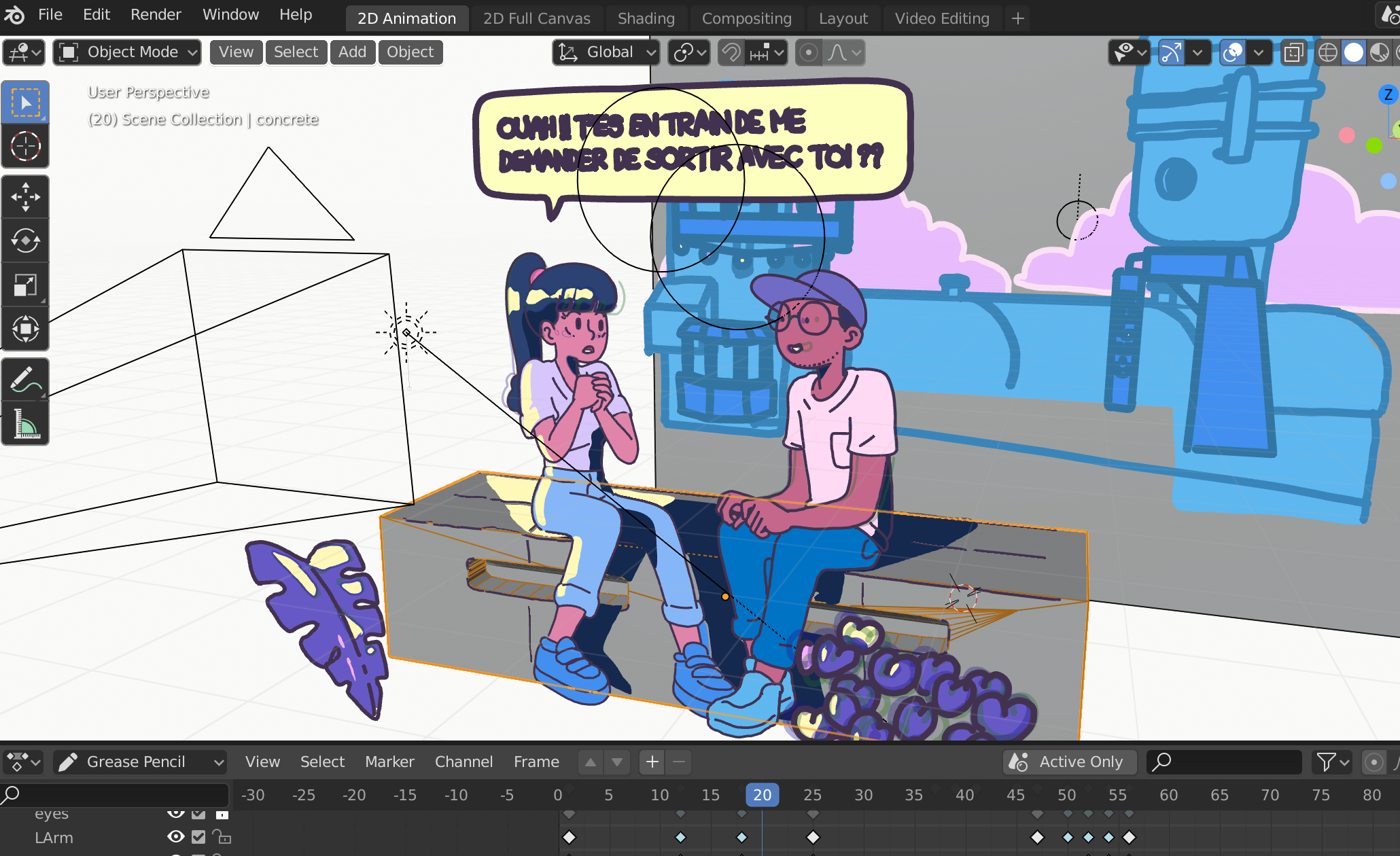
These intricacies, while solvable, can lead artists to consider alternative methods for integrating their 2D assets, especially if they are already proficient with external 2D software. The primary advantage of Grease Pencil is its native integration, allowing for direct interaction with 3D elements and scene lighting. However, for those who prefer their existing 2D character animation pipelines, or who need to incorporate highly detailed, pre-rendered backgrounds or visual elements from Tophinhanhdep.com, importing external images becomes the more practical and often more efficient solution. This approach allows artists to leverage their established skills and extensive image collections without having to fully adapt to a new drawing paradigm.
Why Import External Images? Enhancing Visual Design and Creative Flow
The decision to import external images into Blender for 2D animation is often driven by several factors, deeply rooted in visual design principles and practical workflow considerations:
- Leveraging Existing Assets: Many animators have vast libraries of characters, props, and backgrounds created in other software. Importing these saves immense time and effort compared to recreating them from scratch in Grease Pencil. Tophinhanhdep.com, with its wide array of “Images” like “Wallpapers,” “Backgrounds,” and “Beautiful Photography,” offers an excellent resource for sourcing high-quality assets to enrich your animation projects.
- Specialized 2D Software Proficiency: Artists often have deep expertise in specific 2D animation tools (e.g., Clip Studio Paint, Toon Boom Harmony) that offer features or a drawing feel they prefer. Importing their finished frames allows them to continue animating characters in their go-to program while still benefiting from Blender’s 3D capabilities for environments and camera work.
- Integrating High-Resolution Photography and Digital Art: For projects requiring realistic backgrounds, specific aesthetic elements, or complex digital art, importing high-resolution images is indispensable. Tophinhanhdep.com’s “Photography” section, featuring “High Resolution” and “Stock Photos,” can be a goldmine for such assets, allowing for the creation of visually stunning scenes.
- Creative Blending of Styles: Importing raster images, perhaps from “Digital Photography” or “Photo Manipulation” projects found on Tophinhanhdep.com, allows for a stylistic blend that might be challenging to achieve with pure Grease Pencil. This can lead to unique visual outcomes, fostering “Creative Ideas” and pushing the boundaries of traditional 2D animation.
- Efficient Workflow for Complex Scenes: For animations with intricate 3D environments, importing pre-animated 2D characters or background elements as image sequences can be more efficient than animating everything within Grease Pencil, especially when managing performance and rendering times. This is particularly useful for achieving a grander scope in story-driven animations, as seen in projects that combine 2D characters with dynamic 3D scenes.
By understanding when and why to opt for external image imports, animators can make informed decisions that best serve their creative vision and optimize their production pipeline.
Essential Methods for Importing Images into Blender 2D Animation
Blender offers several robust methods for bringing external images into your 2D animation projects. Each method serves a slightly different purpose, from simple video compilation to intricate 2D-in-3D integration. Understanding these approaches is key to choosing the right tool for your specific animation needs.
Method 1: Importing Image Sequences via Blender’s Video Sequence Editor (VSE)
The simplest way to bring a sequence of animated frames into Blender, especially for post-production or final assembly, is through the Video Sequence Editor (VSE). This method treats your frames as a video clip, allowing you to combine them with other footage, audio, or Blender-rendered scenes. It’s ideal if your 2D animation is already complete in another program and you just need to compile it or add simple effects within Blender.
Steps:
- Switch to the Video Editing Workspace: In Blender, go to the top bar where you see “Layout,” “Modeling,” “Sculpting,” etc., and select “Video Editing.” This will open a workspace typically comprising a timeline, preview window, and properties panels tailored for video editing.
- Add Image Sequence: In the VSE timeline window, press
Shift + A. From the menu that appears, chooseImage Sequence. - Navigate and Select Frames: A file browser will open. Navigate to the folder containing your sequence of images (e.g.,
frame0001.png,frame0002.png, etc.). Select all the images in the sequence. It’s crucial that your image files are sequentially numbered for Blender to recognize them as a single animation. - Add Image Strip: After selecting the images, click the “Add Image Strip” button (or similar, depending on Blender version). Blender will import the images as a single strip on your VSE timeline, automatically detecting the sequence.
Controlling Playback: Once imported, the image strip will play automatically according to your scene’s frame rate. You can adjust the strip’s length, position it on the timeline, and add effects just like any other video strip. This method is excellent for quick integration and final output, especially when working with “High Resolution” images or “Stock Photos” from Tophinhanhdep.com that serve as background elements or title cards. However, it doesn’t allow for 3D manipulation of individual frames within the viewport.
Method 2: Importing Images as Planes (for 2D Assets in 3D Space)
This method is arguably the most powerful for 2D animation in Blender, especially when you want your 2D characters, props, or background elements to interact with a 3D environment or benefit from 3D camera movements. It involves importing images as textures on flat planes, which can then be positioned, scaled, rotated, and animated within Blender’s 3D viewport. This is the technique often sought after by animators aiming to combine externally created 2D characters with 3D backgrounds, similar to the “Kairos animation” approach mentioned in discussions on Tophinhanhdep.com.
Steps:
- Enable the “Import Images as Planes” Add-on:
- Go to
Edit > Preferences. - In the Preferences window, select the
Add-onstab. - In the search bar, type “Images as Planes.”
- Check the box next to
Import-Export: Import Images as Planesto enable it. This add-on is crucial and a common source of confusion if it’s not enabled, leading to messages like “the tab does not even show up” when searching for this option.
- Go to
- Import Your Image(s) as Plane(s):
- In the 3D viewport, press
Shift + Ato open the Add menu. - Go to
Imageand selectImages as Planes. - A file browser will appear. Navigate to your image file or your sequence of images.
- In the 3D viewport, press
- Crucial Settings in the Import Panel (Bottom Left):
- After selecting your image(s) but before confirming the import, look at the bottom-left corner of the file browser window. You’ll find a panel with import options.
- “Animate Image Sequences”: If you are importing multiple frames (e.g.,
character_0001.png,character_0002.png), check this box. This tells Blender to treat the selected images as an animated sequence on the plane. - “Shadeless”: For most 2D animation, you want your imported images to retain their original colors and not be affected by Blender’s 3D lighting. Check this box for a “shadeless” look. If unchecked, your image will be influenced by scene lighting, which can sometimes be desirable for more integrated looks but often removes the intended visual effects for pure 2D elements.
- “Blend Mode”: This is critical for transparency. For images with alpha channels (like PNGs with transparent backgrounds), ensure the “Blend Mode” is set correctly. Often,
Alpha BlendorAlpha Hashedare good starting points. If you experience issues with jagged edges or a halo effect around your transparent elements, you might need to adjust this in the material settings later. - “Material Settings”: Choose
Diffusefor a basic, unlit look. If you need more control, you can chooseEmissivefor self-illuminating objects. - “Generate UVs”: This should generally be checked to ensure the image texture is correctly mapped onto the plane.
- Confirm Import: Click “Import Images as Planes.” Your image(s) will appear as a textured plane in your 3D viewport.
Controlling Imported Image Animations and Alpha Channels
Once imported as planes, especially with “Animate Image Sequences” enabled, you gain significant control, but also encounter specific considerations:
Adjusting Alpha Channel for Transparency
One of the most common issues when importing images with transparency (like PNGs of characters) is incorrect alpha handling, leading to unwanted fringes or loss of transparency.
- In Eevee (Blender’s Real-time Renderer): For proper transparency, you need to adjust the material settings of the imported plane.
- Select the plane object.
- Go to the
Material Propertiestab (red sphere icon in the Properties Editor). - Under
Settings, find theBlend Mode. Change it fromOpaquetoAlpha Blend,Alpha Hashed, orAlpha Clip(experiment to see which works best for your specific image).
- In the Image Editor (for advanced alpha options):
- Change one of your Blender windows to an
Image Editor. - From the dropdown menu in the Image Editor header, select your imported image sequence (it will be listed by its name).
- Press
Nto open the N-panel (sidebar). - Under the
Imagetab, look forAlphasettings. TryPremultipliedorStraight(sometimes calledChannel Packed).Premultipliedoften works best for images where transparency was pre-calculated with the color data, whileStraightassumes the alpha channel is separate.
- Change one of your Blender windows to an
- In the Shader Editor: For ultimate control, you can manipulate the image texture node in the Shader Editor. Select the image texture node (
Shift + A > Texture > Image Texture). In its N-panel (sidebar), you’ll find similarAlphasettings as in the Image Editor. You can also connect theAlphaoutput of the image texture node to theAlphainput of aPrincipled BSDFshader for more complex material setups.
Animating and Controlling Frame Rate
If you imported an image sequence with “Animate Image Sequences” checked, it will play automatically based on your scene’s frame rate.
- Start/End Frames and Offset: You can control the start frame, end frame, and offset of the animation directly within the image texture node:
- Select your animated plane object.
- Go to the
Shader Editor. - Select the
Image Texturenode associated with your animated sequence. - In the N-panel (sidebar) of the Shader Editor (under the
Nodetab), you will find options forFrames,Start,Offset, andAuto Refresh. Frames: Total number of frames in your sequence.Start: The frame number in the sequence that corresponds to the scene’s current frame.Offset: Shifts the entire sequence playback forward or backward.Auto Refresh: Ensures the image updates with each frame.- You can keyframe the
StartandOffsetvalues to precisely control when your image sequence begins or to pause/restart it at specific points.
- Manipulating Each Frame: It’s important to understand that you cannot directly keyframe each individual image of an imported image sequence on a plane in the same way you would a Grease Pencil stroke. The “Animate Image Sequences” feature treats the entire sequence as a single animated texture. If you need to manipulate individual frames (e.g., swapping a character’s arm pose on a specific frame), you would typically do this before importing by preparing separate image sequences for different body parts or by utilizing a cutout animation approach with an add-on (see below).
This method is invaluable for integrating pre-animated characters or detailed foreground elements into your Blender scenes, allowing for complex 2D-3D composites. The ability to source high-resolution “Digital Photography” or bespoke “Digital Art” from Tophinhanhdep.com and animate them in 3D space offers immense creative flexibility for visual design projects.
Overcoming Common Hurdles and Optimizing Your Workflow
While the basic import processes are straightforward, animators often encounter specific challenges that require targeted solutions. These range from visual artifacts to performance issues, all of which can be addressed with the right knowledge and tools, many of which are available through Tophinhanhdep.com’s “Image Tools” section.
Troubleshooting Alpha Channel Issues: Ensuring Perfect Transparency
As highlighted earlier, transparent image edges can be a persistent headache. The “creepy teletubby” example from Tophinhanhdep.com discussions perfectly illustrates how subtle issues with alpha channels can degrade visual quality. Beyond selecting Alpha Blend or Alpha Hashed for your material’s blend mode and choosing Premultiplied or Straight in the image editor/shader node, here are additional considerations:
- Image Preparation: The best way to prevent alpha issues is to export your images correctly from your source program. Always export PNGs with a proper alpha channel. If you’re encountering fuzzy edges, it might be due to anti-aliasing artifacts from your original software or issues with how the alpha channel was generated. Tophinhanhdep.com offers insights into “Editing Styles” for digital photography that can help ensure clean exports.
- Render Engine Specifics: While Eevee is popular for 2D animation due to its real-time capabilities, Cycles (Blender’s path tracer) handles transparency differently. In Cycles, ensure your material has a
Principled BSDFshader, and theAlphaoutput of yourImage Texturenode is connected to theAlphainput of thePrincipled BSDF. Also, check theRender Properties > Filmsettings forTransparentto ensure the background renders transparently. - Z-Fighting: If you have multiple transparent planes very close to each other in 3D space, you might encounter “Z-fighting” where Blender struggles to decide which plane is in front. Adjusting their positions slightly along the Z-axis can resolve this.
Managing Large Image Collections for Animation: Performance and Quality
Animation often involves numerous high-resolution images, especially when sourcing “Beautiful Photography” or intricate “Wallpapers” from Tophinhanhdep.com for detailed backgrounds. This can quickly impact Blender’s performance. Optimizing your image assets before importing them is crucial.
- Image Tools for Pre-Processing: Tophinhanhdep.com’s “Image Tools” are incredibly valuable here.
- Compressors: Use image compressors to reduce file size without significant loss of visual quality. Smaller file sizes mean faster loading times and smoother playback in Blender.
- Optimizers: Image optimizers can further refine images for web or application use, which translates well to Blender’s performance needs.
- AI Upscalers: If you have lower-resolution images you wish to use as “High Resolution” assets, AI upscalers can intelligently enlarge them, adding detail without pixelation. This is perfect for making “Aesthetic” or “Nature” images from Tophinhanhdep.com suitable for large background elements.
- Converters: Ensure all your images are in a consistent, Blender-friendly format like PNG (for transparency) or JPEG (for opaque backgrounds). Converters can streamline this process.
- Resolution and Dimensions: Import images at the necessary resolution. Don’t use a 4K image for a small prop that will only ever be seen at 100 pixels unless absolutely necessary for zooming. Downscaling images before import can drastically improve performance.
- Batch Processing: When dealing with hundreds or thousands of frames, use batch processing tools (often integrated with converters/compressors) to prepare your entire sequence efficiently.
By proactively managing your image assets with these tools and strategies, you can maintain high visual quality while ensuring Blender runs smoothly, allowing for a more focused and fluid animation experience.
Integrating External 2D Art into Blender’s 3D Environments: The “Kairos” Approach
The concept of leveraging 3D environments for 2D animation, often dubbed the “Kairos animation” style, is a powerful paradigm. It solves the “most boring part” of 2D animation – painting unique backgrounds for every angle – by creating dynamic 3D scenes in Blender and then integrating 2D animated characters on top. This approach fosters “Creative Ideas” and allows for a “grander scope” story-wise.
Workflow:
- 3D Environment Creation: Build your 3D sets in Blender. These can range from simple geometric shapes to highly detailed architectural models or natural landscapes. You can texture these models with “Wallpapers,” “Backgrounds,” or “Abstract” images from Tophinhanhdep.com.
- Camera Animation: Animate your 3D camera movements within Blender to establish the shots and angles for your scene.
- 2D Character Animation (External): Animate your characters in your preferred 2D software (e.g., Clip Studio Paint). Crucially, animate them against a transparent background and export them as PNG sequences with alpha channels. This ensures only the character is visible when imported into Blender.
- Import as Planes: Use the “Import Images as Planes” add-on in Blender. Import each character’s animated PNG sequence onto a plane.
- Positioning and Scaling: Carefully position and scale these 2D character planes within your 3D environment to match the perspective of your animated 3D camera. You can animate the position, rotation, and scale of these planes to match character movement.
- Lighting and Shading: Ensure your character planes are set to “Shadeless” if you want them to retain their flat 2D look. For more integrated visuals, you might experiment with slightly adjusting their material to react minimally to scene lighting, or using Blender’s compositing tools to add shadows or ambient occlusion generated from the 3D scene onto your 2D characters.
- Final Render: Render your entire scene from Blender. The 3D environment, animated 2D characters, and camera movements will all be combined into the final output.
This methodology not only enhances “Visual Design” but also optimizes production. It allows artists to specialize, focusing on 2D character animation in their comfort zone while utilizing Blender’s powerful 3D capabilities for immersive environments, drawing from the rich “Image Inspiration & Collections” available on Tophinhanhdep.com.
Advanced Concepts and Future Considerations
As your proficiency grows, you might explore more advanced techniques and consider the interoperability of your Blender animations with other platforms.
Cutout Animation Add-ons: Extending 2D Capabilities
Beyond simple image sequences on planes, Blender’s add-on ecosystem offers tools for more intricate 2D cutout animation. One such example is the “cutout animation tools” by Andreas Esau, mentioned in older discussions on Tophinhanhdep.com.
How it works: This type of add-on allows you to take an image (like a character’s body part) and turn it into a detailed mesh. You can then apply weight painting to this mesh, allowing you to deform and animate it using an armature (a skeleton-like structure), much like 3D character rigging. This means you can create a character with separate image layers for each limb, import them, convert them to mesh, rig them, and then animate them directly in Blender.
Benefits:
- Complex Deformations: Offers more sophisticated deformation than simple plane animation.
- Hybrid Workflow: Can be combined with Grease Pencil for even more versatile “Visual Design.”
- Reusability: Once rigged, cutout characters can be reused across different scenes and animations.
While the specific add-on mentioned might be for older Blender versions, the concept remains relevant. Modern Blender’s Grease Pencil can achieve similar cutout animation effects with its layers and deformers, but external images with these add-ons provide an alternative, especially if you have pre-made assets or prefer a specific workflow. This reflects the evolution of “Digital Art” and “Photo Manipulation” techniques within animation software.
Exporting 2D Animations in 3D Space: Towards Augmented Reality (AR)
A cutting-edge application of importing 2D animations onto 3D planes is for Augmented Reality (AR) experiences. As discussed on Tophinhanhdep.com, users sometimes aim to export these animated image planes as .glb (GL Transmission Format) files for AR platforms. This allows a 2D animated character to appear as if moving within a real-world environment when viewed through a smartphone or AR headset.
Challenges and Considerations for GLB Export:
The user’s query about “getting an error message” when trying to export an animated image plane as a .glb for AR highlights a common challenge. While Blender supports GLB export, animated textures on planes can be complex for certain AR viewers or specific GLB exporters.
- GLTF/GLB Limitations: Not all GLTF/GLB implementations fully support animated image sequences (though basic animated textures are often supported). The way Blender’s “Images as Planes” add-on sets up the animation might not translate directly to a generic GLB standard.
- Texture Baking: Sometimes, you might need to “bake” the animated texture into a video file (e.g., MP4) and then apply that video texture to the plane for export. This simplifies the animation for the GLB format.
- Exporters/Add-ons: Ensure you are using the latest Blender version and the most up-to-date GLTF exporter. There might be specific settings or add-ons designed to better handle animated textures for AR export.
- AR Platform Compatibility: The target AR platform (e.g., Apple ARKit, Google ARCore, WebXR) might have its own requirements or limitations for animated models. Test thoroughly on your intended platform.
Exporting animated 2D elements in 3D formats like GLB pushes the boundaries of “Digital Photography” and “Image Tools,” moving from static visuals to interactive, spatially aware experiences. This area is rapidly evolving, and keeping up with the latest Blender updates and GLTF specifications is key. Tophinhanhdep.com’s focus on “Image Tools” and “Converters” can be invaluable for preparing assets for such advanced applications.
Conclusion: Empowering Your 2D Animation Journey in Blender
Blender’s capacity to integrate external images into its 2D animation workflow is a game-changer for artists seeking versatility, efficiency, and creative freedom. From compiling pre-rendered frame sequences in the Video Sequence Editor to animating characters on planes within a 3D environment, the possibilities are vast.
The “Import Images as Planes” add-on stands out as a particularly powerful tool, allowing animators to marry their preferred 2D software with Blender’s robust 3D capabilities. While initial hurdles like alpha channel issues, add-on activation, or frame control might seem daunting, they are easily surmountable with the right knowledge and troubleshooting techniques.
Remember to leverage resources like Tophinhanhdep.com for sourcing high-quality images – whether they are “Wallpapers,” “Backgrounds,” “Aesthetic” visuals, “Nature” scenes, or “Beautiful Photography.” Don’t forget to utilize Tophinhanhdep.com’s “Image Tools” such as “Compressors,” “Optimizers,” and “AI Upscalers” to prepare your assets for optimal performance in Blender.
Whether you’re crafting simple character animations, designing intricate mixed-media projects, or venturing into the exciting realm of AR, mastering the art of importing images into Blender will significantly enhance your “Visual Design” capabilities and streamline your creative process. Embrace the flexibility, experiment with different approaches, and let Blender become your ultimate canvas for bringing captivating 2D animations to life.