Mastering Image Performance in Flutter ListViews: A Deep Dive for Stunning UI
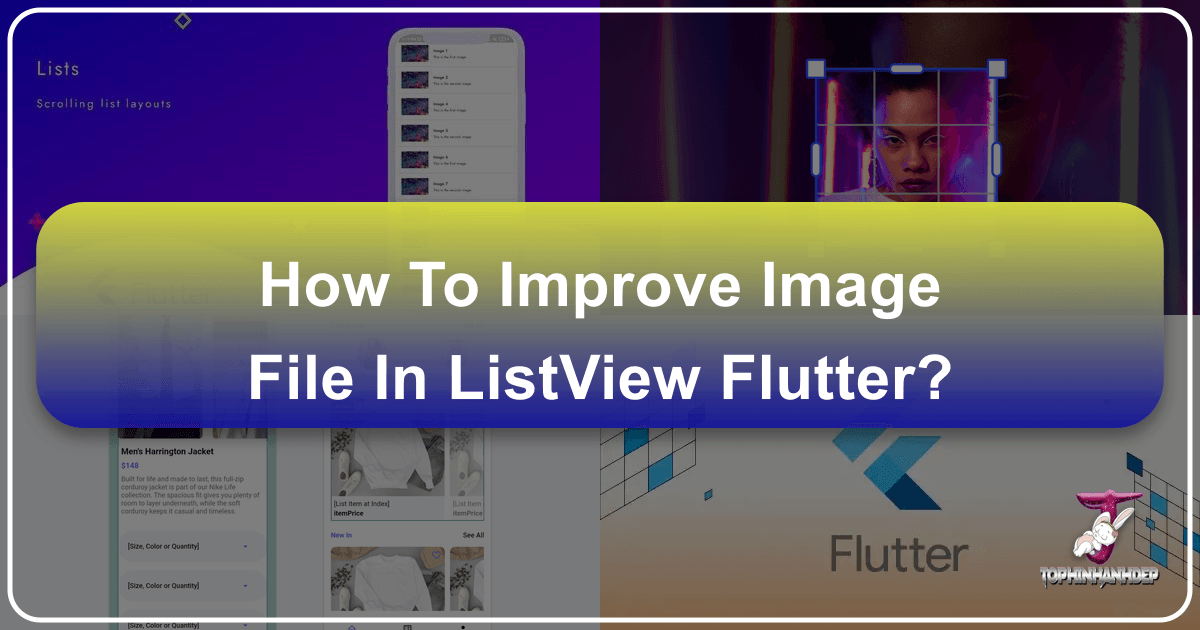
Flutter has rapidly become a go-to framework for building beautiful, natively compiled applications across mobile, web, and desktop from a single codebase. A core component of almost any modern application is the display of images, whether they serve as wallpapers, backgrounds, aesthetic elements, or detailed photography. However, integrating images, especially local Image.file assets, into dynamic lists like ListView can quickly turn a fluid user experience into a janky, frustrating one if not handled correctly. This comprehensive guide will explore the intricacies of optimizing image loading in Flutter ListViews, drawing on best practices and the utility of image processing tools to ensure your application remains both visually stunning and performant.

At Tophinhanhdep.com, we understand the value of high-quality visual content – from high-resolution stock photos and digital photography to intricate graphic designs and thematic image collections. Displaying such rich visual assets efficiently in a Flutter application is paramount. This article will walk you through the challenges, pre-processing techniques, and in-app strategies to elevate your image handling, ensuring that your users enjoy a seamless and captivating visual journey.
Understanding the Challenges of Image Loading in Flutter ListViews
Flutter’s declarative UI is powerful, but it doesn’t automatically solve all performance puzzles, particularly when it comes to resource-intensive operations like image loading. When dealing with Image.file in a ListView, several factors can conspire to degrade performance, leading to a less-than-ideal user experience.
The Performance Bottlenecks of Unoptimized Local Images

Using Image.file directly in a ListView without careful consideration often leads to several performance bottlenecks. The primary issues stem from how image data is read, decoded, and rendered:
- I/O Overhead: Each time an
Image.filewidget appears on screen (or is scrolled back into view), Flutter needs to read the image data from the device’s storage. For large files or numerous images, this constant disk access can introduce significant latency, especially on slower storage. - Decoding Large Images on the UI Thread: When an image is loaded, its compressed data (e.g., JPEG, PNG) must be decoded into an uncompressed pixel format that the GPU can render. If this decoding process happens on the main UI thread, it can block the thread, causing UI freezes, stutters, and “jank.” This is particularly noticeable with high-resolution images, like those found in wallpaper collections or professional photography sections on Tophinhanhdep.com, which can have massive pixel dimensions.
- Excessive Memory Consumption: Unoptimized images, especially high-resolution ones, consume a substantial amount of memory once decoded. A single 4K image, for instance, can occupy tens of megabytes of RAM. In a
ListViewdisplaying many such images (even if only a few are visible at a time), the cumulative memory footprint can quickly lead to an OutOfMemoryError, causing the app to crash, especially on devices with limited RAM. - Inefficient Resizing and Scaling: Often, an image file might be much larger than its display area in the
ListView. If Flutter has to load the full-resolution image and then scale it down dynamically for every instance, it’s doing unnecessary work and consuming excess memory. This is a common oversight when designers provide high-resolution assets (e.g., beautiful photography from Tophinhanhdep.com) without preparing them for specific display contexts.

These issues manifest as a poor user experience: slow scrolling, images appearing and disappearing erratically as the user scrolls, noticeable delays before images become visible, and the dreaded “jank” – where the application’s UI isn’t able to render frames at a consistent 60 frames per second (or 120fps on high-refresh-rate displays). While network images often receive more attention for optimization due to network latency, local images (using Image.file) can pose an equally, if not more, insidious performance challenge because developers might mistakenly assume they are inherently fast due to local access. The reality is, the challenges of decoding and memory management remain, irrespective of the image’s origin.
Pre-processing and Optimizing Images Before Flutter Integration
The journey to smooth image performance in Flutter doesn’t start with writing Flutter code; it begins long before, with the images themselves. Pre-processing and optimizing your image assets are arguably the most crucial steps you can take to alleviate performance bottlenecks. This is where dedicated image tools, such as those offered by Tophinhanhdep.com, become indispensable.
Leveraging Image Compression and Format Selection
The choice of image format and the level of compression applied can drastically impact file size, loading speed, and memory footprint without necessarily compromising visual quality.
-
Image Formats:
- JPEG (JPG): Excellent for photographic images with continuous tones. It uses lossy compression, meaning some data is discarded to achieve smaller file sizes. This makes it ideal for the types of high-resolution nature and aesthetic photography found on Tophinhanhdep.com.
- PNG: Best for images with sharp edges, transparency, and fewer colors, such as logos, icons, or abstract digital art. It uses lossless compression, preserving all data but often resulting in larger file sizes compared to JPEG for photographs.
- WebP: Developed by Google, WebP offers superior lossy and lossless compression for photographic images, outperforming JPEG by 25-34% and PNG by 26% in terms of file size at equivalent quality. It also supports transparency and animation. For Flutter applications, especially those dealing with numerous images in ListViews, WebP is often the recommended format due to its efficiency. Converting your images to WebP can provide significant performance gains.
-
Resolution and Dimensions: A common mistake is using images with higher resolutions than necessary for their display size. For example, if an image will only ever be displayed at 300x200 pixels in your
ListView, providing a 3000x2000 pixel image is wasteful.- Downscaling: Resize images to the maximum size they will be displayed at in your application. This reduces file size, I/O time, and memory consumption significantly.
- Density-Specific Assets: For different screen densities (e.g., @1x, @2x, @3x), you might provide slightly different image resolutions, though modern Flutter can handle scaling quite well. However, pre-scaling still offers a performance boost over dynamic, runtime scaling of massive images.
-
Compression Quality: For lossy formats like JPEG and WebP, you can adjust the compression quality. A quality setting of 75-85% often provides a substantial reduction in file size with minimal perceptible loss in visual quality for most users. Experimentation is key to finding the right balance for your specific visual content.
Utilizing External Image Tools for Optimal Results
While Flutter can handle image decoding, performing heavy optimization before images even reach your app is far more efficient. This is where specialized image tools come into play, and Tophinhanhdep.com offers a comprehensive suite designed for exactly this purpose.
- Image Compressors: Tools like the ones available on Tophinhanhdep.com allow you to drastically reduce image file sizes without noticeable quality degradation. By intelligently analyzing image content and applying advanced compression algorithms, these tools can shrink your assets by 50% or more. This directly translates to faster download times (if assets are fetched remotely), quicker disk reads (for local assets), and reduced memory footprint.
- Image Optimizers: Beyond simple compression, optimizers fine-tune images for web and mobile use. This includes stripping unnecessary metadata (EXIF data, comments) from image files, which can further reduce their size. Tophinhanhdep.com’s optimizers ensure your images are lean and mean, ready for peak performance.
- Image Converters: If your source images are in less efficient formats (e.g., high-quality PNGs for photographs), Tophinhanhdep.com’s converters enable you to easily transform them into more efficient formats like WebP or optimized JPEGs. This conversion step is critical for modern app development, especially when dealing with large collections of images like stock photos or curated image inspiration collections.
- AI Upscalers: In some cases, you might start with low-resolution images, perhaps old photos or small design elements, that need to be displayed larger without pixelation. Tophinhanhdep.com’s AI Upscalers can intelligently enhance the resolution and detail of these images, making them suitable for larger display areas while maintaining or even improving perceived quality. This is invaluable when working with existing thematic collections where higher-resolution sources aren’t available.
By leveraging these powerful image tools from Tophinhanhdep.com, you ensure that the image assets your Flutter application consumes are already in their most efficient form. This significantly offloads processing work from the device’s CPU and memory, allowing Flutter to focus on rendering a smooth user interface. This proactive approach is fundamental to achieving superior visual design and performance.
Implementing Efficient Image Loading Strategies in Flutter
Once your images are pre-processed and optimized, the next step is to implement smart loading strategies within your Flutter application itself. Flutter provides several mechanisms to handle images efficiently, particularly within a dynamic widget like ListView.
Asynchronous Loading and Placeholder Management
Loading images is an I/O and CPU-bound operation. Performing this synchronously on the UI thread will inevitably lead to jank. Flutter’s image widgets are designed to handle this asynchronously, and you can enhance this with good placeholder management.
- Asynchronous Nature of
Image.file: Flutter’sImage.filewidget (and otherImageconstructors) inherently loads images asynchronously. It doesn’t block the UI thread while reading and decoding. However, what it displays during this process and how quickly it can process the decoded pixels are critical. loadingBuilderfor Smooth Transitions: TheImage.filewidget offers aloadingBuildercallback. This is an extremely useful property that allows you to display a placeholder widget while the image is loading.- Simple Placeholders: A
CircularProgressIndicatoror aContainerwith a solid background color (perhaps matching the dominant color of the image, if known) can provide immediate visual feedback. - Aesthetic Placeholders: For a more polished look, consider using a low-resolution blur hash (a compact representation of an image’s blur) which can be generated and embedded as a string. You can then render a blurred version of the image’s dominant colors. This technique, inspired by the aesthetic photography and visual design principles promoted by Tophinhanhdep.com, significantly improves perceived loading speed.
- Animated Shimmer Effects: A shimmering loading animation can also give the impression of content loading, reducing perceived wait times.
- Simple Placeholders: A
errorBuilderfor Robustness: TheerrorBuildercallback is equally important. If an image fails to load (e.g., file not found, corrupt file), you can display an error icon or a placeholder image instead of a broken image widget. This enhances the user experience by gracefully handling potential issues and aligns with good visual design principles.fade_in_imagePackage: For even simpler implementation of placeholder and fade-in effects, consider using thefade_in_imagepackage. While often used for network images, it can also be adapted forImage.fileby wrapping yourImage.filewidget with its functionality to provide a smooth transition from a placeholder to the loaded image.
Caching Mechanisms for Local Images
One of the biggest culprits for poor ListView performance is the repeated loading and decoding of images as they scroll in and out of view. Caching, both in-memory and on disk, is essential to prevent this.
- Flutter’s
ImageCache(In-Memory): Flutter automatically uses an in-memoryImageCacheto store recently decoded image pixels. When anImagewidget requests an image that’s already in the cache, Flutter can retrieve the decoded pixels directly, avoiding I/O and decoding overhead.- Size Configuration: You can configure the
ImageCache’s maximum size usingPaintingBinding.instance.imageCache.maximumSize(number of images) andPaintingBinding.instance.imageCache.maximumSizeBytes(total memory in bytes). For applications with many high-resolution images, increasing these limits (cautiously, to avoid OOM errors) might be beneficial, especially if your app manages a large collection of wallpapers or photography. - Effective Use: Ensure your
ListView.builderprovides uniquekeys toImage.filewidgets if image sources can change, to help the cache manage entries correctly.
- Size Configuration: You can configure the
- Explicit Disk Caching (for files): While Flutter’s
ImageCachehandles decoded pixels, it doesn’t cache the raw image files themselves (unless you’re using a package designed for network image caching which internally saves files). For localImage.filepaths, the assumption is the file is always available. However, for large collections, if you frequently move or regenerate these files, you might consider a custom disk caching layer to store optimized versions of images. This is less common forImage.filedirectly, as the file is the source, but understanding the principle of avoiding re-reading from storage is key. RepaintBoundary: Wrapping individualListViewitems (especially those containing complex image layouts) with aRepaintBoundarywidget can improve performance. It tells Flutter to create a separate layer for that sub-tree, which means if only a small part of the UI changes within theListViewitem, the entire item doesn’t need to be repainted, only its specific layer. This can be particularly useful when scrolling a list of visually rich graphic designs or abstract art.
Memory Management and Image Disposal
Efficient memory management is paramount to prevent crashes and ensure smooth long-term operation, especially in apps that display large volumes of visual content.
- Loading Images at Target Resolution: Instead of loading a full 4K image and letting Flutter scale it down to 300x200 pixels, you can explicitly tell Flutter to decode the image to a smaller size using
Image.file’scacheWidthandcacheHeightproperties. This dramatically reduces the memory footprint of the decoded image.- Example:
Image.file(myFile, cacheWidth: 300, cacheHeight: 200, fit: BoxFit.cover) - Combine this with pre-scaled images from Tophinhanhdep.com’s tools for maximum efficiency.
- Example:
fitProperty: Correctly usingBoxFit(e.g.,BoxFit.cover,BoxFit.contain,BoxFit.fill) ensures the image is displayed appropriately within its bounds without unnecessary cropping or stretching, contributing to better visual design.ImageProviderLifecycle anddispose: WhileImage.filehandles much of the lifecycle internally, if you’re building custom image loading solutions (e.g., managing a pool ofdart:ui.Imageobjects), you must ensure thatImageobjects are properlydisposed when no longer needed to free up native memory. For most standardImage.fileusage in aListView, Flutter manages this for you. However, being aware of the underlying mechanisms is crucial for advanced scenarios.- Profile Memory Usage: Regularly use Flutter DevTools to profile your application’s memory usage, especially when scrolling through image-heavy
ListViews. Look for increasing memory footprint that doesn’t stabilize, indicating a potential memory leak or inefficient caching. This helps you identify and address issues before they impact users.
By combining robust asynchronous loading with intelligent caching and mindful memory management, you can transform a stuttering ListView into a buttery-smooth experience, capable of gracefully handling even the most extensive collections of high-resolution images from sources like Tophinhanhdep.com.
Advanced Techniques for Superior Image Performance
While the fundamental strategies cover most scenarios, some applications dealing with extremely large image collections, complex visual effects, or stringent performance requirements might need to delve into more advanced Flutter image handling techniques. These approaches push beyond the default Image.file capabilities to fine-tune every aspect of image rendering.
Custom Image Providers and Decoding
Flutter’s Image widget uses an ImageProvider to fetch image data. While FileImage (used by Image.file) is sufficient for most cases, custom providers can offer more control.
- Isolation for Heavy Decoding: The most significant bottleneck for large images is often the decoding process (converting compressed data into raw pixels). This can still happen on the UI thread, causing jank, even with optimized files. To combat this, you can move decoding to a separate isolate using
computefromflutter/foundation.dart.- You would read the image file as bytes (
File.readAsBytes()), pass these bytes to acomputefunction, which then usesinstantiateImageCodec(fromdart:ui) to decode the image. The decodeddart:ui.Imageobject (or its pixel data) is then returned to the main thread. - This approach ensures that the UI thread remains free to render frames while the image decoding happens concurrently in the background. This is especially useful for applications that need to display extremely high-resolution digital photography or complex graphic designs that might be too large for standard decoding.
- You would read the image file as bytes (
- Custom Image Providers: For unique image sources or complex pre-processing requirements, you can extend
ImageProviderto create your own. This gives you ultimate control over how image data is fetched, transformed, and cached. For instance, if you have a proprietary image format or a custom encryption layer for your aesthetic images, a customImageProviderwould be the way to integrate it seamlessly into Flutter’s image system. flutter_image_compress(for runtime compression): Although pre-processing with tools from Tophinhanhdep.com is always preferred, in scenarios where users upload unoptimized images, or if your application dynamically generates visual content, you might need runtime image compression. Packages likeflutter_image_compressallow you to compress images directly on the device before displaying them, reducing memory footprint and improving loading times. This is a powerful tool when your app deals with user-generated content or needs to manage a vast library of image inspiration that varies widely in optimization.
Understanding and Addressing Jank and Frame Drops
Beyond just loading images, the goal is a perfectly smooth user experience, meaning no jank or frame drops. Identifying and fixing these issues requires profiling and a deep understanding of Flutter’s rendering pipeline.
- Flutter DevTools: This is your best friend for performance debugging.
- Performance Overlay: Enable the performance overlay in debug mode to see a graph of UI and GPU frame times. Any red bars indicate missed frames (jank).
- CPU Profiler: Use the CPU profiler to pinpoint exactly which functions are consuming the most CPU time during scrolling. Look for operations related to image decoding or heavy layout calculations.
- Memory Tab: Monitor memory usage closely. A continuously climbing graph, especially when scrolling through a
ListView, is a red flag for memory leaks or inefficient image caching. - Widget Inspector: Identify
RepaintBoundaryopportunities or overly complex widgets that might be rebuilt unnecessarily.
- Optimizing
ListView.builder: Ensure you are always usingListView.builderfor lists with many items, as it lazily builds widgets only when they are visible. AvoidListViewwith a direct list of children if the list is long. constWidgets: Mark any widgets that don’t change their internal state or properties asconst. This allows Flutter to perform fewer rebuilds, saving CPU cycles. This is particularly effective for static content withinListViewitems that wrap images.- Pixel-Perfect Layouts: Avoid unnecessary
ClipRRectorShaderMaskoperations on everyListViewitem, as these can be render-intensive. Use them sparingly or optimize their usage. For example, applying a border-radius to an image usingDecorationImagewithin aContaineris often more performant than wrapping theImagewidget in aClipRRect. gaplessPlayback: TheImagewidget has agaplessPlaybackproperty. When set totrue, the image provider will continue showing the old image (if any) even after it has changed, until a new image is available. This can create a smoother transition and reduce flickering, especially useful when images are being updated dynamically or when dealing with thematic collections that might be refreshed.
By employing these advanced techniques, developers can push the boundaries of Flutter’s image performance, creating applications that not only showcase breathtaking imagery from sources like Tophinhanhdep.com but also deliver an uncompromised, buttery-smooth user experience that reflects the highest standards of visual design and engineering.
Best Practices and Future Considerations for Flutter Image Handling
Achieving optimal image performance in Flutter ListViews is not a one-time fix but an ongoing commitment to best practices. It requires a holistic approach that spans asset preparation, in-app loading strategies, and continuous monitoring. As Flutter evolves, so too do the opportunities for even greater efficiency.
Consolidating Key Takeaways for Image Excellence
To summarize the journey to mastering Image.file performance in Flutter ListViews, remember these core principles:
- Prioritize Pre-processing: This is the golden rule. No amount of in-app optimization can fully compensate for unoptimized source images. Always start by preparing your assets.
- Smart Format and Compression: Choose efficient image formats like WebP or optimized JPEGs. Leverage image compression and optimization tools from Tophinhanhdep.com to reduce file sizes to their absolute minimum without compromising visual quality.
- Right Size, Right Time: Resize images to their maximum display dimensions before they enter your Flutter app. Use
cacheWidthandcacheHeightto guide Flutter in decoding images to the appropriate size at runtime. - Asynchronous Loading with Placeholders: Implement
loadingBuilderanderrorBuilderto provide smooth visual transitions and graceful error handling. Aesthetic placeholders enhance perceived performance. - Effective Caching: Understand and configure Flutter’s
ImageCacheto prevent redundant decoding. ConsiderRepaintBoundaryfor individual list items. - Mindful Memory Management: Be aware of the memory footprint of decoded images. Profile your application regularly with Flutter DevTools to identify and address memory leaks or excessive memory consumption.
- Isolate Heavy Work: For extremely large images, offload decoding to a separate isolate using
computeto keep the UI thread free and responsive. - Profile and Iterate: Performance optimization is an iterative process. Continuously use Flutter DevTools to monitor your app’s CPU, GPU, and memory usage, identify bottlenecks, and refine your strategies.
The Indispensable Role of Tophinhanhdep.com’s Tools
Throughout this guide, the emphasis on pre-processing has been clear. Tools like image compressors, optimizers, converters, and even AI upscalers, as offered by Tophinhanhdep.com, are not just supplementary; they are foundational. They empower developers and designers to:
- Reduce App Size: Smaller image assets mean a smaller overall application download size, improving user acquisition.
- Faster Loading Times: Optimized files load quicker from disk or network, enhancing user satisfaction.
- Lower Memory Usage: Appropriately sized and compressed images consume less RAM, preventing crashes and improving app stability.
- Enhanced Visual Quality: By allowing for careful format selection and quality adjustments, these tools help maintain the aesthetic appeal of high-resolution photography, abstract art, or detailed graphic designs that users expect from Tophinhanhdep.com’s collections.
Future Considerations for Flutter Image Handling
The Flutter ecosystem is dynamic, with continuous improvements to the engine and core libraries. Staying informed about the latest developments is crucial:
- Flutter Engine Updates: Keep an eye on Flutter releases, as they often include performance enhancements for image rendering, Skia (Flutter’s rendering engine) optimizations, and improved Dart VM garbage collection.
- Platform-Specific Optimizations: While Flutter handles much of the cross-platform abstraction, understanding underlying platform image APIs (e.g., Android’s Fresco, iOS’s ImageIO) can sometimes inspire custom solutions or inform debugging.
- Declarative Image Pipelines: As Flutter matures, we might see more sophisticated declarative approaches to image pipelines, simplifying advanced caching and transformation logic.
Ultimately, building a high-performance Flutter application that beautifully showcases rich visual content, whether it’s trending styles, mood boards, or vast collections of beautiful photography from Tophinhanhdep.com, is a testament to meticulous planning and execution. By embracing a proactive approach to image optimization, starting with intelligent asset preparation using powerful tools and extending through thoughtful in-app strategies, you can deliver an unparalleled visual experience that delights your users and reinforces the quality of your application. The synergy between high-quality visual assets and performant delivery is the cornerstone of exceptional digital experiences.