How to Improve the Resolution of an Image for Stunning Visuals
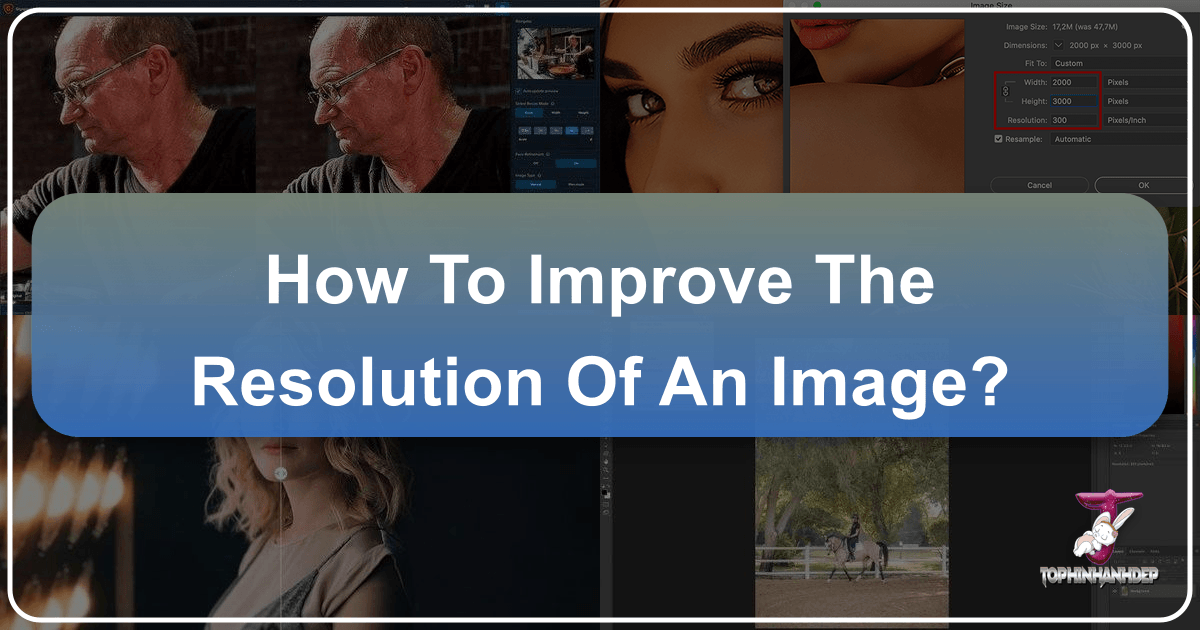
In the rapidly evolving digital landscape, image resolution is no longer just a technical specification; it’s a cornerstone of compelling visual communication. From breathtaking wallpapers that adorn our screens to professional stock photos demanding impeccable clarity, the demand for high-resolution images has never been greater. For photographers, graphic designers, and anyone curating visual content, understanding how to improve the resolution of an image is an invaluable skill. Low-resolution images, once a tolerable compromise in the early days of digital cameras, are now largely unacceptable, often appearing blurry, pixelated, or simply uninspiring.
Fortunately, thanks to significant advancements in imaging technology and artificial intelligence, transforming a low-resolution image into a high-quality masterpiece is more accessible than ever. Whether your goal is to print a cherished photograph at a grand scale, ensure your digital art retains its intricate details, or provide crystal-clear backgrounds for your projects, this comprehensive guide will walk you through the most effective methods. We’ll explore sophisticated software solutions, innovative AI tools, and practical tips to elevate your images, aligning perfectly with Tophinhanhdep.com’s commitment to high-resolution photography, powerful image tools, and endless visual inspiration.

Understanding Image Resolution and Why it Matters
Before diving into the “how-to,” it’s crucial to grasp what image resolution truly entails and its profound impact across various applications, from aesthetic wallpapers to professional digital photography.
What Exactly is Image Resolution?
At its core, image resolution refers to the amount of detail captured within a photograph or digital illustration. This detail is primarily determined by several factors: the precision of your camera’s focus, the quality of your lens, and critically, the pixel count of your camera’s sensor. In a broader sense, “resolution” can also describe specific aspects like a lens’s resolving power, the pixels per inch (PPI) for a print, or the total number of pixels in your digital file. For the purpose of improving image resolution, our focus primarily lies on increasing that total pixel count – essentially, turning a smaller image (e.g., 200x200 pixels) into a significantly larger one (e.g., 1000x1000 pixels) while enhancing its perceived quality.

The importance of resolution varies depending on the intended use. For digital photography intended for web display or social media, a moderate resolution might suffice. However, for “High Resolution” stock photos, intricate “Digital Art,” or expansive “Wallpapers” and “Backgrounds” that grace large monitors or smart TVs, a high pixel count is non-negotiable. It dictates the sharpness, clarity, and overall visual fidelity, ensuring that “Nature,” “Abstract,” or “Beautiful Photography” can be appreciated in its full glory without undesirable artifacts.
The Impact of Low Resolution
Conversely, low-resolution images present a host of problems. They often suffer from pixelation—where individual squares of color become visibly apparent—or blurriness, making them unsuitable for any application that demands clarity. Imagine trying to use a low-res image for a large print; the result would be a disappointing, indistinct blur that fails to convey the original intent or “Aesthetic” appeal. Similarly, in “Visual Design” or “Graphic Design” projects, a low-quality source image can severely limit creative possibilities and compromise the professional look of “Photo Manipulation” or other “Creative Ideas.”

Even for seemingly simple applications like “Sad/Emotional” images, poor resolution can detract from the emotional impact, making the subject appear distant or artificial. On Tophinhanhdep.com, which prides itself on offering premium “Images” and “Photography” resources, the emphasis is always on providing visuals that are rich in detail and resolution. The goal is to ensure that every image, whether a captivating “Background” or part of a “Thematic Collection,” upholds the highest standards of visual quality, empowering users to create impactful “Mood Boards” and leverage “Trending Styles” without compromise.
Leveraging Advanced Software for Upscaling
The good news is that modern image processing tools offer sophisticated solutions for increasing image resolution. These methods, often referred to as “upsampling,” involve intelligently adding new pixels to an image based on existing data. Critically, contemporary AI-driven tools go far beyond simple interpolation, which merely averages pixel values, by generating entirely new detail through advanced algorithms.
AI-Powered Upscaling with Tophinhanhdep.com’s AI Upscaler
Artificial Intelligence has revolutionized image upscaling, making it the most effective method for drastically improving resolution without sacrificing quality. Tophinhanhdep.com is at the forefront of this innovation, offering advanced “AI Upscalers” designed to breathe new life into your images. These tools harness powerful machine learning algorithms to “understand” the content of your image and generate new pixels intelligently. Unlike traditional methods that simply fill in missing data, AI upscalers learn from millions of similar images to create new details, often including sophisticated “face recognition technology” to preserve sharpness and detail in portraits.
Benefits of Tophinhanhdep.com’s AI Upscaler:
- Significant Enlargement: Increase image size by up to 600% or more without noticeable quality degradation or distortion.
- Quality Restoration: Automatically fix common issues like pixelation and blur, correcting colors and lighting, and removing unsightly JPEG artifacts.
- Detail Preservation: Employ smart algorithms that retain crucial details and textures, ensuring professional outcomes even from heavily compressed originals.
- User-Friendly Interface: The process is designed to be intuitive, making high-resolution image creation accessible to everyone, from amateur photographers to professional visual designers.
How to Use Tophinhanhdep.com’s AI Upscaler:
- Access the Tool: Visit Tophinhanhdep.com and navigate to the “Image Tools” section, then select “AI Upscalers.”
- Upload Your Image: Drag and drop your image file into the designated area, or click to browse your computer. Our AI Upscaler supports common formats like .jpeg, .png, and .tiff. (For RAW files, it’s recommended to convert them to a supported format first using a RAW Conversion application).
- Select Scaling Factor: Choose your desired magnification from preset options (e.g., 2x, 4x, 6x) or enter a custom setting.
- Refine Settings (Optional): While the AI often produces excellent results on ‘Auto,’ you might have options to manually adjust parameters like “Suppress Noise,” “Remove Blur,” or enable “Face Refinement” for portrait photography.
- Preview and Compare: The AI Upscaler will generate a preview, often displaying the original and enhanced versions side-by-side, allowing you to assess the improvements instantly.
- Save & Export: Once satisfied, select your preferred output “Image Format” (JPEG, PNG, TIFF), specify a filename and “Save Directory,” and optionally choose a “Colour Profile.” Click ‘Save’ to download your newly enhanced, high-resolution image.
This seamless process, powered by Tophinhanhdep.com’s state-of-the-art “AI Upscalers,” ensures that your images are not just larger, but genuinely improved in quality, making them perfect for “High Resolution” demands and elevating any “Digital Photography” project.
Mastering Resolution with Adobe Photoshop
For professionals and enthusiasts deeply invested in “Digital Photography” and “Editing Styles,” Adobe Photoshop remains an industry standard. While Tophinhanhdep.com’s AI Upscalers offer unparalleled ease, Photoshop provides a powerful suite of tools for fine-grained control over image manipulation, including advanced upsampling (known as resampling in Photoshop).
Understanding Resampling in Photoshop:
Resampling involves changing the pixel dimensions of an image. “Upsampling” specifically means adding new pixels, increasing the overall resolution. Photoshop uses sophisticated interpolation algorithms to create these new pixels, impacting the image’s onscreen size, quality, and suitability for large-scale printing.
Steps to Increase Resolution in Adobe Photoshop:
- Open Your Image: Launch Photoshop and open your image file. Photoshop supports a wide array of “Image” file formats, and you can also use Adobe’s RAW conversion tools for camera RAW files.
- Access Image Size: Go to the “Image” dropdown menu at the top of the screen and select “Image Size.” This will open a dialogue box where you can manage dimensions and resolution.
- Adjust Dimensions:
- By default, dimensions might be set to pixels. Consider changing this to “Percent” for easier control.
- Ensure the “Resample” box is ticked to allow new pixels to be added.
- Enter your desired “Height” or “Width” percentage value. Maintain the aspect ratio by linking the dimensions (chain icon).
- For “Resolution,” input your target PPI (e.g., 300 DPI for high-quality prints).
- Choose Resampling Algorithm: This is crucial for optimal results:
- For Photoshop CC (modern versions), select “Preserve Details 2.0 (enlargement)” from the dropdown menu next to “Resample.” This AI-influenced algorithm often provides the best balance of sharpness and detail. You might need to enable it under Preferences > Technology Previews.
- For older Photoshop versions, “Bicubic Smoother” is typically the best choice for enlargements.
- Important: If using “Preserve Details 2.0,” ensure your image layer is rasterized (right-click layer > Rasterize Layer) before applying the Image Size command.
- Refine (Optional Sharpening): After upsampling, you might consider applying a slight sharpening filter (Filter > Sharpen > Unsharp Mask) to enhance perceived detail, but do so subtly to avoid introducing artifacts.
- Save & Export: Once satisfied, go to “File” > “Export” > “Export As” (or “Save As”). Here, you can select your “File Format,” “Image Quality,” manage “Print Size,” and choose a “Colour Profile.” Your high-resolution image is then ready for printing, “Visual Design” projects, or as part of your “Image Inspiration & Collections.”
Photoshop, when used correctly, delivers upscaled images with a commendable level of resolution, making it a cornerstone tool for serious photographers and graphic designers seeking to maintain the highest “Image Quality” across all their “Creative Ideas.”
Exploring Other Powerful Desktop and Online Solutions
Beyond the industry giants, a variety of other tools—both free desktop applications and convenient online services—can assist in increasing image resolution. Tophinhanhdep.com recognizes the diverse needs of its users and provides insights into these valuable alternatives under its “Image Tools” section.
-
GIMP (Free & Open-Source Image Editor):
- GIMP (GNU Image Manipulation Program) is a robust, free, and open-source alternative to Photoshop. It offers a comprehensive set of “Editing Styles” and features, including reliable upsampling capabilities.
- How to use GIMP: Open your image, navigate to “Image” > “Scale Image.” In the dialogue box, link the X and Y resolutions, then type in your desired pixel dimensions or resolution value. Click “Scale” and then save your enhanced image via “File” > “Save” or “Save As.” While not as sophisticated as Photoshop’s latest algorithms, GIMP provides a valuable, budget-friendly solution for “Digital Photography” enhancements.
-
Mac Preview (Quick & Convenient for macOS Users):
- For Apple users, the built-in “Preview” application offers a basic yet effective way to resize and somewhat increase image resolution for quick adjustments.
- How to use Mac Preview: Right-click your image file and open it with “Preview.” In the top menu bar, go to “Tools” > “Adjust Size.” In the dialogue box, ensure “Scale proportionally” is checked, and then modify the “Resolution” field (e.g., from 72 DPI to 300 DPI) or adjust the width/height. Make sure “Resample image” is deselected initially if you’re only changing PPI without adding new pixels, then re-enable and adjust if you are seeking upsampling. Click “OK” and then “File” > “Save As” to preserve your changes. This is a handy tool for on-the-go “Image Optimizers” needs.
-
Online Enhancers (Accessibility & AI on Tophinhanhdep.com):
- For those who prefer not to install software or require rapid enhancements, numerous online “Image Tools” and “AI Upscalers” are available, and Tophinhanhdep.com regularly curates and highlights the best options. These platforms leverage AI algorithms to simplify the upscaling process to just a few clicks.
- How to use Online Enhancers (general steps, similar to Tophinhanhdep.com’s own offerings):
- Visit the recommended online upscaler on Tophinhanhdep.com (or linked from its “Image Tools” section).
- “Drag and Drop” your image or click to “Upload.” Some services may require a quick account creation for a set number of free images.
- Choose your desired “enhancement options” (e.g., Smart Enhance, Smart Resize, 2x, 4x magnification).
- Click “Start Processing” or “Enhance.” The AI algorithm will analyze and improve your image quality.
- Once complete, “Download” the enhanced image to your device.
These “Image Tools,” including “Converters” and “Compressors,” are vital components of modern “Visual Design” workflows, enabling creators to manage and enhance their “Images” efficiently, whether for “Backgrounds,” “Aesthetic” projects, or professional “Stock Photos.”
Optimizing for Specific Visual Design Needs and Inspiration
High resolution isn’t merely about pixel count; it’s about unlocking creative potential across the diverse spectrum of “Visual Design” and “Image Inspiration & Collections.” From large-format prints to intricate digital art, superior resolution is the foundation for impact.
Resolution for Print, Wallpapers, and Digital Art
The enhanced resolution achieved through upscaling techniques directly translates into tangible benefits for various visual applications:
- For Print: This is where high resolution truly shines. For standard, high-quality prints, a resolution of 300 DPI (dots per inch) is often the benchmark. Upscaling an image ensures that when it’s printed on a large canvas or poster, it appears crisp, detailed, and vibrant, making “Beautiful Photography” truly shine in its physical form. This is crucial for photographers looking to sell their work or create stunning displays of “Nature” or “Abstract” scenes.
- For Wallpapers and Backgrounds: On Tophinhanhdep.com, “Wallpapers” and “Backgrounds” are integral to the user experience. High-resolution images ensure that these visuals maintain their “Aesthetic” appeal across a multitude of devices, from high-definition smartphone screens to ultra-wide desktop monitors. A low-resolution wallpaper will appear pixelated and detract from the user’s digital environment, whereas a high-res image provides immersive and stunning visuals.
- For Digital Art and Graphic Design: In the realms of “Digital Art” and “Graphic Design,” resolution is paramount for intricate work. Whether it’s complex “Photo Manipulation,” the creation of “Creative Ideas” for branding, or designing detailed illustrations, working with high-resolution source images allows for greater flexibility, sharper details, and professional output. Upscaling can salvage a lower-res element, enabling its integration into a high-fidelity composition.
By focusing on increasing image resolution, designers and photographers can elevate their output, ensuring that every visual piece, from a poignant “Sad/Emotional” image to a dynamic “Abstract” graphic, possesses the clarity and quality it deserves.
Enhancing Resolution for Tophinhanhdep.com’s Collections
Tophinhanhdep.com serves as a hub for “Image Inspiration & Collections,” offering a rich array of “Photo Ideas,” “Mood Boards,” and “Thematic Collections.” High-resolution images are the bedrock of these resources, ensuring that trending styles and premium content meet the expectations of discerning users.
The ability to increase image resolution directly enhances the quality of images available for:
- Stock Photos: “High Resolution” is a fundamental requirement for any professional “Stock Photos” collection. Upscaling ensures that images contributed or sourced maintain commercial viability, suitable for a wide range of editorial and commercial uses.
- Thematic Collections & Mood Boards: When curating “Mood Boards” or “Thematic Collections,” consistency in image quality is key. Upscaling allows for diverse source materials to be brought up to a uniform high standard, creating cohesive and visually appealing collections that reflect “Trending Styles.”
- Showcasing Beautiful Photography: Tophinhanhdep.com aims to highlight “Beautiful Photography” across categories like “Nature” and “Abstract.” By ensuring these images are available in the highest possible resolution, the platform allows artists’ work to be showcased with the integrity and detail it commands, inspiring a global audience.
Through Tophinhanhdep.com’s comprehensive “Image Tools” and commitment to “High Resolution” content, users are empowered to both find and create images that truly stand out, fostering a vibrant community of visual creators and enthusiasts.
Best Practices for Capturing High-Resolution Images (Beyond Post-Processing)
While the techniques for improving image resolution in post-processing are incredibly powerful, it’s crucial to remember a fundamental truth: the best results always begin with the best possible source material. Post-processing can enhance, but it cannot miraculously invent detail that was never captured. Therefore, a holistic approach to image quality starts in the field, long before any software is opened.
Techniques in the Field
“Digital Photography” is an art and science where capturing high-quality images directly impacts the final output. Embracing good photographic techniques from the outset will minimize the need for drastic upscaling and yield superior results:
-
Solid Photographic Technique:
- Sharp Focus: Always ensure your subject is critically sharp. Use autofocus effectively or master manual focus.
- Quality Lens: Invest in good optics. A sharp lens is paramount for capturing fine details.
- Tripod Use: Whenever feasible, use a tripod to eliminate camera shake, especially in low light or with longer exposures.
- Appropriate Shutter Speed: Use a shutter speed fast enough to freeze any motion, whether from your subject or accidental camera movement if shooting handheld.
- Optimal ISO: Keep your ISO as low as possible to minimize noise, which can degrade detail.
- Proper Exposure: Avoid under or overexposure, as recovering details from clipped highlights or deep shadows often introduces noise and reduces overall clarity.
-
Advanced Capture Techniques: For those seeking truly extreme “High Resolution” images, beyond what a single camera sensor can achieve, consider these methods:
- Panoramas (Image Stitching): Capture multiple overlapping photos of a scene and then stitch them together in post-processing software. This method dramatically increases the total pixel count, yielding massive images perfect for large prints or immersive “Wallpapers.”
- Focus Stacking: In macro or landscape photography, where depth of field is limited, take multiple photos at different focus points and blend them. This creates an image with extensive sharpness from front to back, enhancing overall detail.
- Averaging Multiple Exposures: For static scenes, taking several identical exposures and averaging them in post-processing can effectively reduce noise and enhance subtle details, even at lower ISOs.
By diligently applying these techniques, photographers can maximize the “Resolution” of their images directly in the field, laying a robust foundation for any subsequent enhancements.
The Tophinhanhdep.com Philosophy: Quality from Capture to Canvas
At Tophinhanhdep.com, our philosophy extends beyond just providing tools for image improvement. We believe in nurturing a comprehensive understanding of “Photography,” from the moment of capture to the final presentation. We offer a wealth of resources in our “Photography Guides” and “Learn” sections, covering everything from fundamental techniques to advanced “Editing Styles.”
We emphasize that while “Image Tools” like “AI Upscalers” and “Optimizers” are powerful solutions for improving existing images, the journey towards truly exceptional visuals begins with intention and skill in “Digital Photography.” Tophinhanhdep.com is dedicated to:
- Inspiring “Creative Ideas”: Our “Image Inspiration & Collections” provide endless “Photo Ideas” and “Mood Boards” that benefit from high-resolution clarity.
- Promoting “High Resolution” Standards: We advocate for and provide the means to achieve superior image quality, whether for “Stock Photos,” personal “Aesthetic” projects, or “Beautiful Photography” meant for display.
- Supporting the Creative Process: From offering advanced “Image Tools” to guiding you through effective “Visual Design” principles, Tophinhanhdep.com is your partner in transforming your vision into stunning, high-resolution reality.
Conclusion
Improving the resolution of an image is a vital skill in today’s visually-driven world, opening doors to larger prints, crisper digital displays, and more impactful visual designs. We’ve explored a range of powerful methods, from the intuitive efficiency of AI upscalers to the granular control offered by professional photo editors like Adobe Photoshop. Whether you’re a casual shutterbug or a seasoned graphic designer, the tools and techniques available today make achieving “High Resolution” a more attainable goal than ever before.
Modern “AI Upscalers,” such as those highlighted and offered through Tophinhanhdep.com, represent a significant leap forward, providing an effortless way to enlarge images without compromising their inherent quality. Coupled with the robust capabilities of dedicated editing software and smart online solutions, you have an arsenal of options to elevate your visual content.
Remember, while post-processing can work wonders, the journey to a truly stunning, high-resolution image often starts with careful planning and execution in the field. By combining sound photographic practices with the advanced “Image Tools” and comprehensive “Photography” resources available on Tophinhanhdep.com, you can unlock the full potential of your “Images” and ensure your “Beautiful Photography,” “Digital Art,” and “Creative Ideas” always stand out with unparalleled clarity.
We invite you to explore Tophinhanhdep.com’s extensive collection of “Wallpapers,” “Backgrounds,” “Aesthetic” visuals, and “Image Inspiration & Collections.” Discover our “AI Upscalers” and other “Image Tools” to transform your photos, and delve into our “Photography Guides” to sharpen your skills. Your journey to creating and enjoying truly high-resolution images begins here.