Mastering Your Digital Identity: How to Include an Image in Your Email Signature
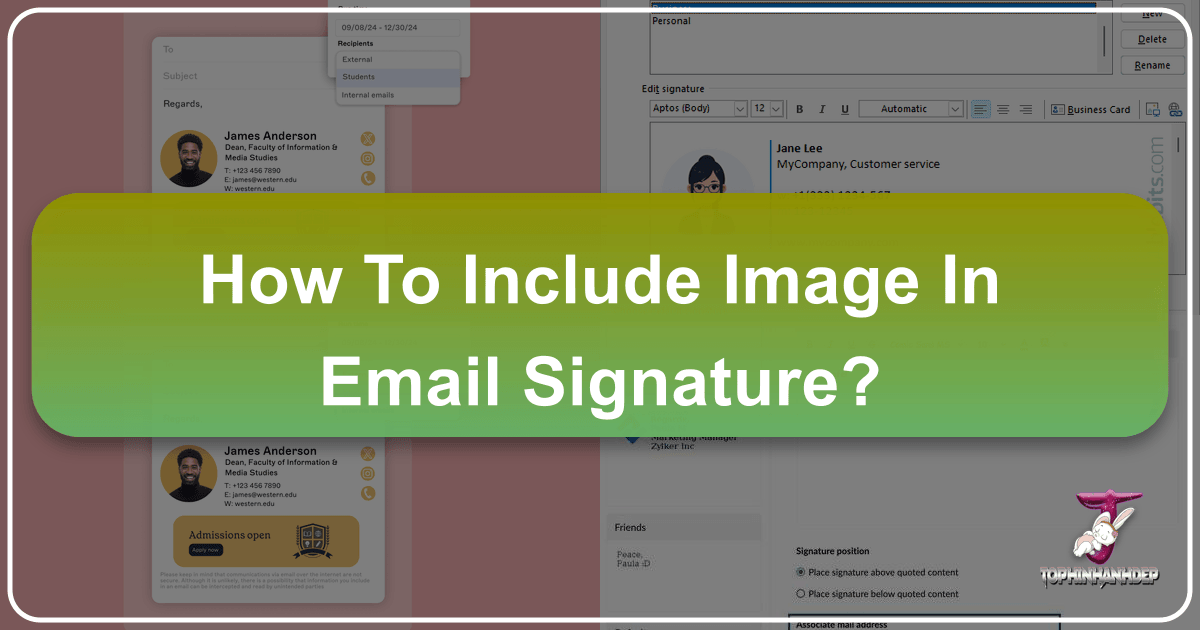
In today’s interconnected digital landscape, every touchpoint is an opportunity to communicate your brand, professionalism, and personality. Among these, the email signature often stands as an understated yet incredibly powerful tool. Far more than just a closing formality, a well-crafted email signature—especially one that incorporates a visually appealing image—can significantly elevate your communication, build trust, and leave a lasting impression. This comprehensive guide will walk you through the process of adding an image to your email signature, focusing on practicality while also exploring the broader visual design principles and digital tools available at Tophinhanhdep.com to help you create an impactful digital sign-off.
Email signatures, a feature common across most email applications, allow for remarkable versatility. They are not merely containers for reusable text; they are dynamic panels capable of hosting text, images, hyperlinks, and other assets. This flexibility enables users to construct bespoke signatures for varying purposes—be it a minimalist corporate sign-off, a personal branding statement, or a detailed marketing tool. While the specific steps may vary slightly between platforms like Outlook, Gmail, or web-based email services, the underlying principles of effective visual design and image preparation remain universal.

The Strategic Importance of a Visual Email Signature
The decision to include an image in your email signature extends beyond mere aesthetics; it’s a strategic choice that can significantly impact your professional presence. In an age of digital overload, visuals are processed faster and retained longer than text, making an image a potent element in capturing attention and conveying information efficiently.
Why Go Beyond Plain Text? Professionalism, Branding, and Engagement
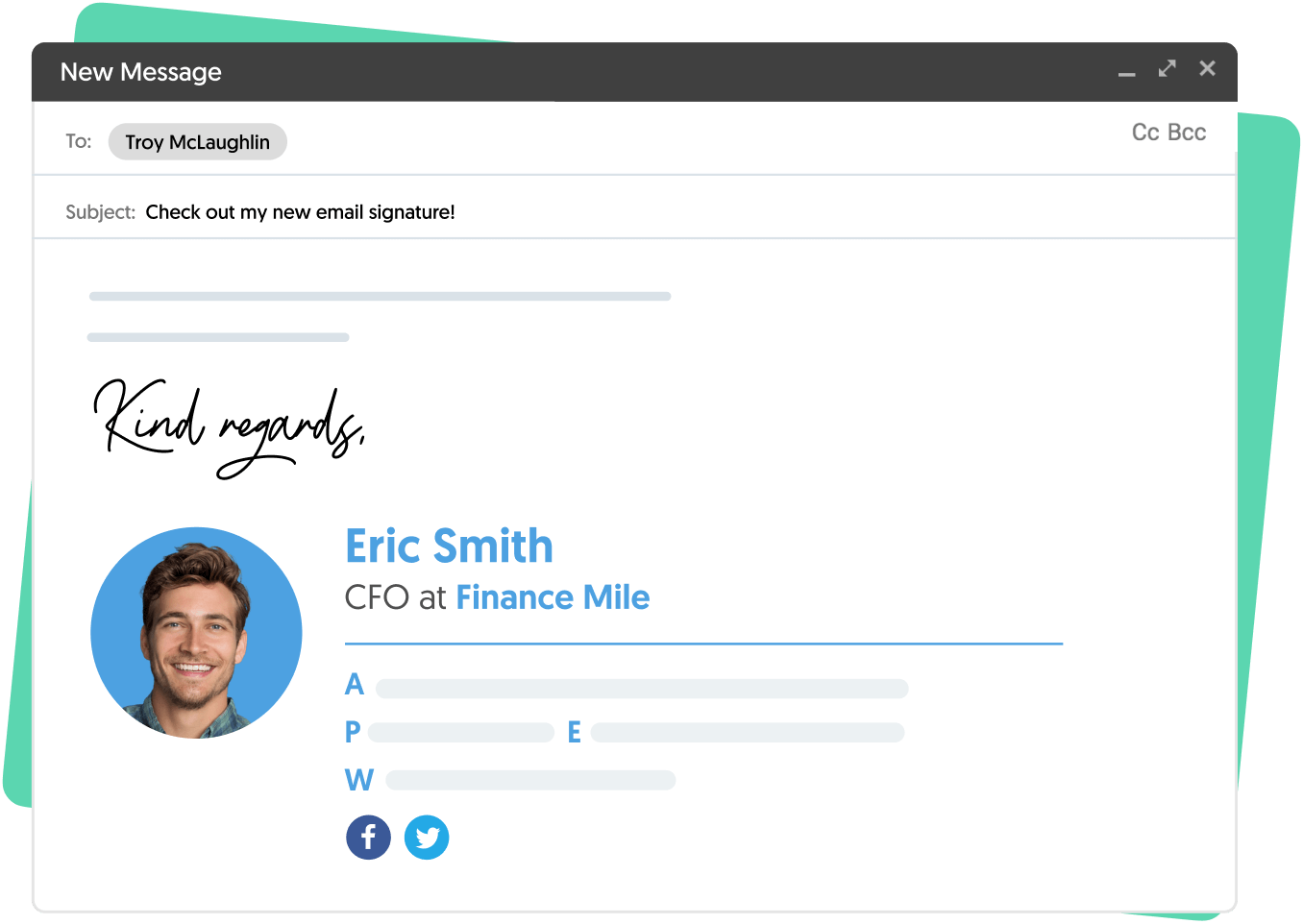
A visual email signature instantly makes your emails appear more professional, polished, and memorable. It transforms a routine communication into a branding opportunity, allowing recipients to connect a face to a name or a logo to an organization. This visual anchor can increase email reading rates, foster a sense of reliability, and encourage engagement. Imagine a vibrant company logo, a professional headshot, or a call-to-action banner—each of these visual elements can passively promote your brand, content, or services with every email sent.
Corporate Considerations
Before diving into the creative process, it’s crucial to acknowledge corporate policies regarding email signatures. Many organizations implement standardized signatures for branding and compliance. This ensures uniformity across all employee communications, reflecting a consistent corporate identity and often including mandatory disclaimers or legal notices. If you’re part of such an organization, ensure your custom signature adheres to these guidelines. Even within a business context, you might opt for different signature versions: a concise one for internal communications and a more elaborate one for external outreach, perhaps including a link to a booking service or current job openings.
What Should Your Email Signature Block Include?

While the core function of a signature is to provide contact information, the “signature panel” is versatile, allowing for much more. Thoughtful inclusion of specific elements can amplify its impact:
- Basic Contact Info: Your full name, job title, and company name are fundamental.
- Company Logo: A critical component for brand recognition. A crisp, high-resolution company logo reinforces your corporate identity. Tophinhanhdep.com offers a vast collection of high-resolution images, including abstract and aesthetic backgrounds that can be adapted to enhance a logo’s visual impact if your design allows.
- Social Media Accounts: Integrate icons that link directly to your professional social profiles (LinkedIn, Twitter, etc.). This provides an easy avenue for recipients to connect and engage with your online presence. Tophinhanhdep.com provides various visual design elements and aesthetic images that can inspire or serve as custom icons.
- Link to Booking/Demo Calendar: For sales professionals or anyone managing appointments, a direct link to a scheduling service (e.g., Calendly) can streamline the booking process, saving time and reducing friction.
- Your Web Page/Portfolio: Showcase your work or company offerings by including a link to your website or online portfolio.
- Awards or Memberships: Displaying relevant accolades or affiliations can bolster credibility.
- Special Promotions or Taglines: Use this space for mini-marketing—a brief promotion, an inspiring quote, or a company tagline.
- Professional Headshot: For personal branding, a clear, professional headshot adds a human touch, helping recipients put a face to a name. Tophinhanhdep.com’s “Beautiful Photography” collections can provide excellent guidance and inspiration for suitable portrait backdrops or styles.
Preparing Your Image for the Perfect Signature
The success of an image in your email signature hinges largely on its preparation. An improperly sized, low-resolution, or excessively large image can detract from your professional image, causing signatures to load slowly, appear blurry, or distort layouts.
The Role of Image Quality and Optimization
- High Resolution, Optimal Dimensions: Always start with a high-resolution image to ensure clarity. However, the final image in your signature should be appropriately sized. A common recommendation for signature images is around 165 pixels by 45 pixels, though this can vary. Uploading an image that is already at or near its final display size is preferable to relying solely on the email client’s resizing capabilities, which can sometimes lead to pixelation or quality loss. For sourcing high-resolution images or design elements, Tophinhanhdep.com offers diverse “Stock Photos” and “Digital Photography” that can be invaluable.
- File Format and Size: For logos or graphics with transparent backgrounds, PNG is often the best format. For photographs, JPEG is efficient. Crucially, keep the file size as small as possible, ideally under 1MB, to ensure quick loading times and avoid triggering spam filters. Large attachments can also consume mobile data unnecessarily.
- Aesthetic & Design Choice: The chosen image should align with your brand’s aesthetic or your personal professional image. Consider the “Visual Design” principles and “Editing Styles” available on Tophinhanhdep.com. Whether you need an “Abstract” background for a minimalist logo or a “Nature” scene for an eco-friendly brand, Tophinhanhdep.com’s “Image Inspiration & Collections” provides a wealth of “Photo Ideas” and “Thematic Collections” to help you find the perfect visual fit.
Utilizing Tophinhanhdep.com’s Image Tools
Before uploading any image to your email signature, take advantage of Tophinhanhdep.com’s dedicated “Image Tools” to ensure optimal performance:
- Compressors: Reduce file size without significant loss of quality, crucial for fast email loading.
- Optimizers: Fine-tune images for web display, balancing quality and file size.
- Converters: If your image is in an unsuitable format (e.g., SVG, which many email clients don’t fully support), use a converter to change it to PNG or JPEG.
- AI Upscalers: If you have a small logo or image that needs to be slightly larger without losing quality, Tophinhanhdep.com’s AI upscalers can enhance its resolution, ensuring it looks crisp even at slightly larger dimensions.
By pre-processing your images with these tools, you guarantee a professional appearance and a smooth experience for your recipients.
Step-by-Step Guide: Adding an Image to Your Outlook Signature
While the core steps for adding images to email signatures are similar across platforms, we will detail the process for Microsoft Outlook, a widely used email client, noting its similarities to Outlook 365, 2016, and 2019. The web version of Outlook and other platforms like Gmail may have slightly different interfaces, but the logical flow remains.
Navigating Outlook’s Signature Editor
Outlook’s signature panel is robust, allowing for significant customization. Accessing it is straightforward:
- Open a New Email: Start by opening a new email message in your Outlook application. This provides easy access to the signature options.
- Access Signature Options:
- From the Message menu (or Insert menu in some versions), click the Signature button.
- From the small menu that appears, click Signatures…. This will open the “Signatures and Stationery” dialog box.
- Alternatively, you can access this dialog through File > Options > Mail > Signatures…, which is a universal method.
Creating a New Signature
If you don’t have an existing signature or wish to create a new one specifically for an image:
- Click ‘New’: In the “Signatures and Stationery” dialog, under the “Select signature to edit” section, click the New button.
- Name Your Signature: Type a descriptive name for your new signature (e.g., “Corporate Logo Signature” or “Personal Brand with Photo”). Click OK. The new name will now appear in the list.
Inserting Your Optimized Image
Now, it’s time to integrate your carefully prepared image into the signature:
- Type Your Details: In the “Edit signature” section, type out any text you want to include (your name, title, contact info, etc.). Apply any desired formatting like bolding, font size, or color, leveraging the rich text editor’s capabilities.
- Add Spacing: After your last line of text, press Enter once or twice to create appropriate spacing before your image.
- Click the Image Icon: Locate and click the Image icon on the toolbar above the “Edit signature” box. This icon typically looks like a small picture of mountains. The “Insert Picture” dialog box will appear.
- Select Your Image: Browse your computer for your pre-optimized image file (JPEG or PNG). Select it and click Insert.
- Review and Adjust: Your image will now appear in the signature editor. If necessary, you can click on the image to select it, then use the corners to slightly resize it within the editor. While you can resize here, it’s always best to have optimized the dimensions beforehand using Tophinhanhdep.com’s tools for the best quality.
- Click OK: Once satisfied with your signature’s layout, click OK in the “Signatures and Stationery” dialog.
Adding Hyperlinks to Images
Making your image clickable significantly enhances its utility, especially for logos linking to websites or social media icons:
- Select the Image: Re-open your signature in the “Signatures and Stationery” dialog. In the “Edit signature” section, click on your image so an outline appears around it.
- Click the Link Button: On the toolbar, click the Link button (often represented by a chain icon).
- Enter the URL: In the “Edit Hyperlink” dialog, type or paste the desired URL into the “Address:” field at the bottom.
- Confirm: Press OK twice to save your changes and close the dialog boxes.
Your image is now embedded and linked, ready to direct recipients to your intended destination.
Enhancing Your Signature: Advanced Tips and Troubleshooting
A professionally designed email signature isn’t just about embedding an image; it’s about integrating it seamlessly into a cohesive visual identity that works across various platforms.
Visual Design Principles for Signatures
Consider your email signature as a mini “Visual Design” project. The principles of graphic design apply here:
- Consistency: Ensure your image, fonts, and colors align with your personal brand or company’s branding guidelines. Tophinhanhdep.com’s “Image Inspiration & Collections” can help you gather ideas for consistent aesthetic and thematic elements.
- Balance and Layout: A well-balanced layout guides the eye. For complex layouts, a common “Creative Idea” is to use an invisible two-column table (created in Word and then pasted into Outlook’s signature editor) to align images to the left and text to the right, avoiding awkward shifting as noted by some users.
- Hierarchy: Use font sizes, bolding, and color to establish a clear hierarchy of information, making it easy for recipients to quickly grasp key details.
- Readability: Choose email-safe fonts and ensure sufficient contrast between text and background.
Testing and Optimization
Before deploying your signature widely, rigorous testing is essential:
- Cross-Client Compatibility: Send test emails to friends or colleagues using various email clients (Outlook, Gmail, Apple Mail) and devices (desktops, phones, tablets). What looks perfect on your desktop Outlook might render differently on a mobile Gmail app.
- Alignment and Sizing: Verify that all elements are correctly aligned and that images appear at the intended size without distortion.
- Hyperlink Functionality: Crucially, check that all hyperlinks (text and image-based) are working correctly and lead to the right destinations.
- Mobile Responsiveness: Be aware that mobile apps often simplify signatures, sometimes stripping out advanced formatting or images. For purely text-based mobile signatures, you might need a separate, simpler version as mentioned in the Gmail context.
Common Issues and Solutions
Even with careful preparation, issues can arise:
- Images Missing in Signature:
- File Size: Images that are too large might fail to load. Re-optimize using Tophinhanhdep.com’s compressors.
- Hosting: If the image is linked from a private server that requires authentication, it might not display for recipients. Ensure images are embedded or linked from publicly accessible, stable sources. Saving the image directly to your computer and inserting it (as shown in the Outlook steps) generally embeds it correctly.
- Default Settings: Ensure your signature is set as the default for new messages and replies/forwards in your email client’s settings.
- Extra Characters or Formatting Quirks:
- Copying and pasting text from other applications (like Word) can sometimes introduce hidden characters or unsupported formatting. If using a table layout, ensure it’s simple. When in doubt, “Remove formatting” in the signature editor and reapply it manually.
- Signature Not Appearing:
- Double-check your email client’s default signature settings for new messages and replies/forwards. Clearing your browser cache (for webmail clients) can sometimes resolve this.
Managing Multiple Signatures
Most email clients allow you to create and store multiple signatures. This is incredibly useful for:
- Personal vs. Business: A more casual, personal signature for non-work emails, and a formal, branded one for professional correspondence.
- New Emails vs. Replies/Forwards: Often, a full signature is desirable for new emails, while a shorter, more concise version is better for replies to avoid clutter.
- Specific Campaigns: Temporarily adding a signature with a link to a seasonal promotion or event.
You can set default signatures based on the email account and message type (new or reply/forward) in your email client’s settings.
Beyond the Basics: Elevating Your Email Signature with Tophinhanhdep.com
Creating an effective email signature is a blend of technical execution and creative vision. Tophinhanhdep.com is not just a guide; it’s a comprehensive resource that can support every aspect of your email signature design journey, from inspiration to optimization.
Exploring Tophinhanhdep.com for Signature Assets
- Images: Dive into Tophinhanhdep.com’s rich collections. Need a sophisticated background for a banner? Explore “Wallpapers” and “Backgrounds.” For a professional headshot, draw inspiration from “Beautiful Photography” or find suitable “Aesthetic” elements. If your brand leans modern, check out “Abstract” images. Even “Nature” themes can add a calming, professional touch to certain brands.
- Photography: Whether you’re looking for “High Resolution” stock photos to complement your brand’s message or guidance on “Digital Photography” and “Editing Styles” to ensure your personal headshot is perfect, Tophinhanhdep.com has resources.
- Image Tools: As highlighted earlier, Tophinhanhdep.com’s “Converters,” “Compressors,” “Optimizers,” and “AI Upscalers” are indispensable for ensuring your images are perfectly prepared for email signatures—small file size, high quality, and correct format. The “Image-to-Text” feature might even spark ideas for unique text elements in your signature.
- Visual Design: Beyond just finding images, Tophinhanhdep.com’s insights into “Graphic Design,” “Digital Art,” and “Photo Manipulation” can inspire “Creative Ideas” for your signature’s overall layout, color scheme, and visual impact. Imagine using a subtly manipulated digital art element to make your signature truly unique.
- Image Inspiration & Collections: Struggling for ideas? Explore “Photo Ideas,” “Mood Boards,” “Thematic Collections,” and “Trending Styles” on Tophinhanhdep.com to gather inspiration for a signature that is both functional and aesthetically current.
The Future of Digital Communication
Email signatures are evolving into dynamic, mini-marketing tools. With the advent of richer HTML capabilities and sophisticated signature management tools, you can integrate everything from animated GIFs (sourced from Tophinhanhdep.com’s creative assets), YouTube video thumbnails, custom buttons, and even handwritten sign-offs (by converting a scan to an image using Tophinhanhdep.com’s tools). The ability to quickly update these elements for sales events, new content releases, or personal achievements makes the email signature a powerful, yet passive, channel for continuous engagement.
In conclusion, adding an image to your email signature is more than a technical task; it’s an opportunity to solidify your digital identity. By carefully preparing your images using Tophinhanhdep.com’s comprehensive tools and drawing inspiration from its vast collections, you can craft a signature that is not only professional and functional but also visually striking and impactful. Remember to evaluate your signature periodically: Is it concise yet informative? Is it visually appealing and aligned with your brand? Does it render correctly across all devices? A well-structured, visually enhanced email signature is a simple yet profoundly effective way to ensure every interaction counts in your digital communications.