How to Include Images in HTML: A Comprehensive Guide for Tophinhanhdep.com Users
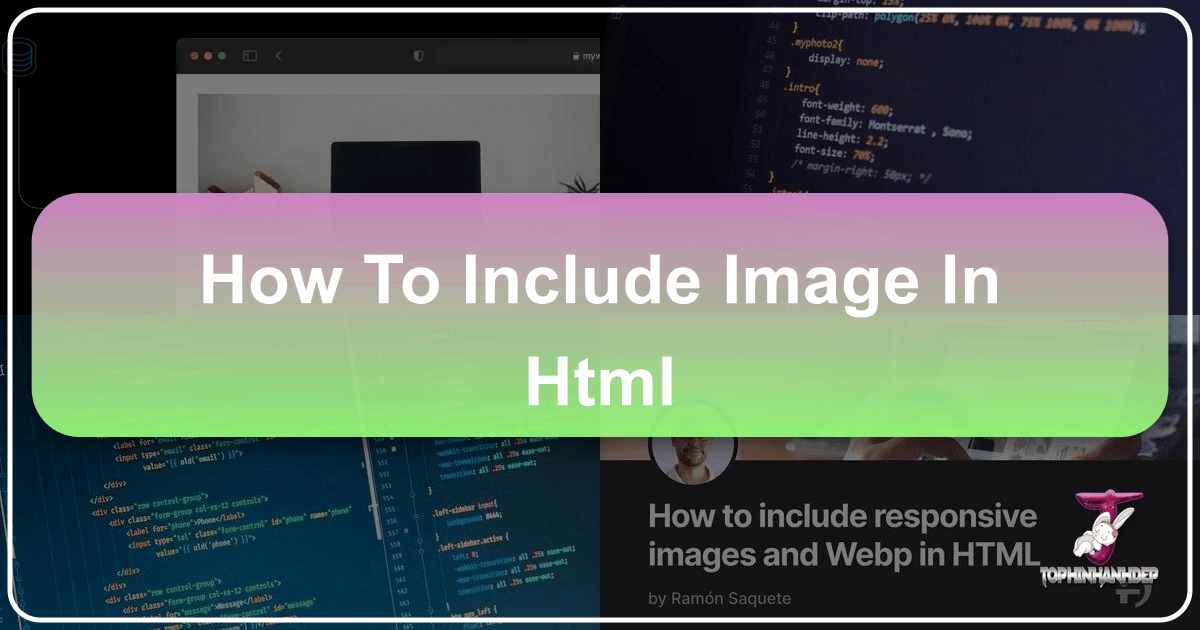
In the vibrant world of web design, images are not just decorative elements; they are powerful storytellers, essential conveyors of information, and critical components of user engagement. Without images, the internet would be a dull, text-heavy landscape. Learning how to effectively integrate images into your HTML is a fundamental skill for any web developer or designer. This guide, tailored specifically for users leveraging the rich resources and tools available at Tophinhanhdep.com, will walk you through everything from the basic <img> tag to advanced responsive techniques, performance optimization, and accessibility best practices.
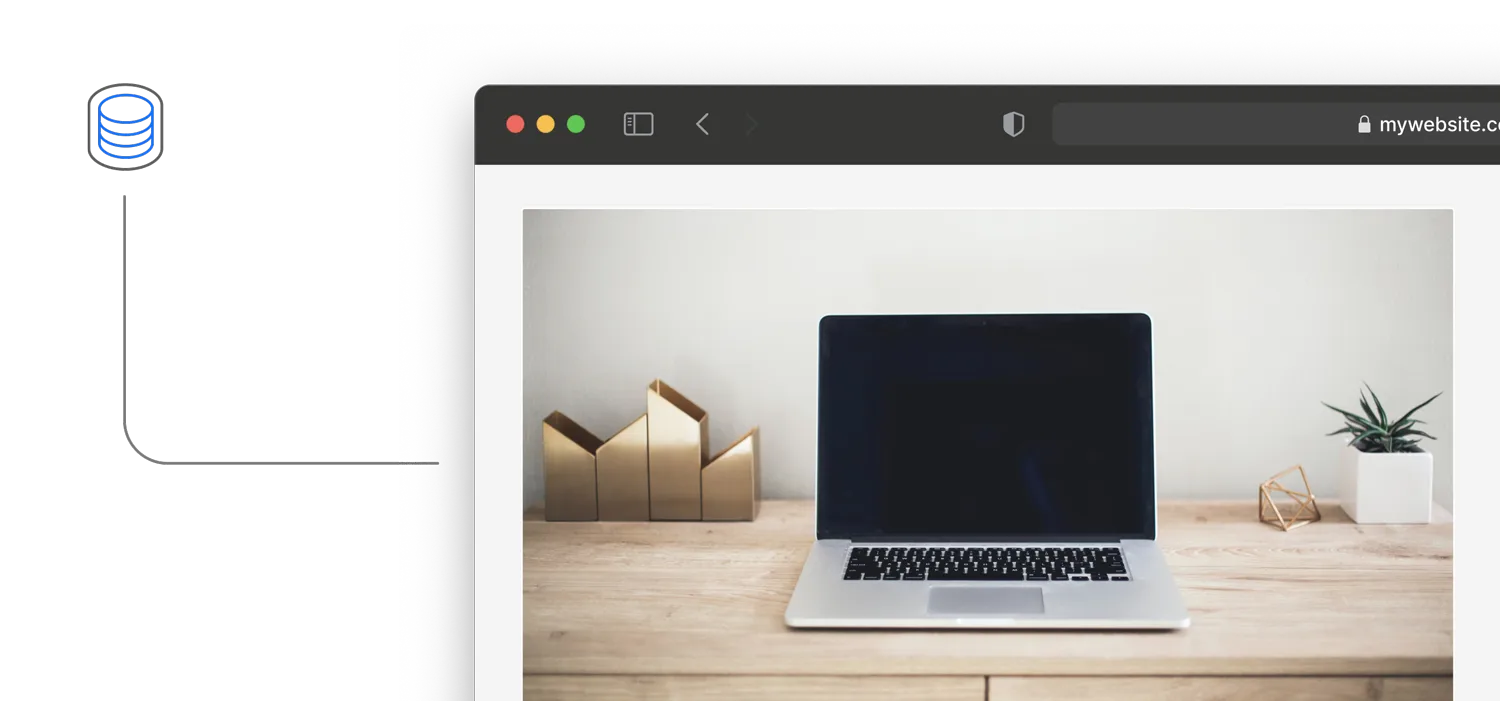
Tophinhanhdep.com offers an unparalleled library of high-resolution photography, stunning wallpapers, diverse backgrounds (aesthetic, nature, abstract), and emotionally resonant imagery, alongside powerful image tools like converters, compressors, optimizers, and AI upscalers. Integrating these resources intelligently into your HTML structure will not only elevate your visual design but also ensure your website performs optimally across all devices.
The Essential <img> Tag: Foundations of Visual Content
At the heart of image inclusion in HTML lies the humble <img> tag. This self-closing tag (meaning it doesn’t require a separate closing tag like </div> or </p>) is the primary way to embed an image into a web page. However, its simplicity belies the power and flexibility it offers when combined with its various attributes. Understanding its core functionality is the first step towards creating visually rich web experiences.

Defining Image Source and Alternative Text: src and alt
The two most crucial attributes for the <img> tag are src (source) and alt (alternative text). These are non-negotiable for proper image display and web accessibility.
The src Attribute: Pointing to Your Visual Assets
The src attribute is where you specify the path to your image file. This path can be relative (e.g., ./images/my-beautiful-photo.jpg for an image in a subfolder named images) or absolute (e.g., https://www.tophinhanhdep.com/wallpapers/ocean-sunset.jpg). When you use an absolute path, you’re referencing an image hosted on another server, which can be useful when pulling stock photos or specific collections directly from a resource like Tophinhanhdep.com.
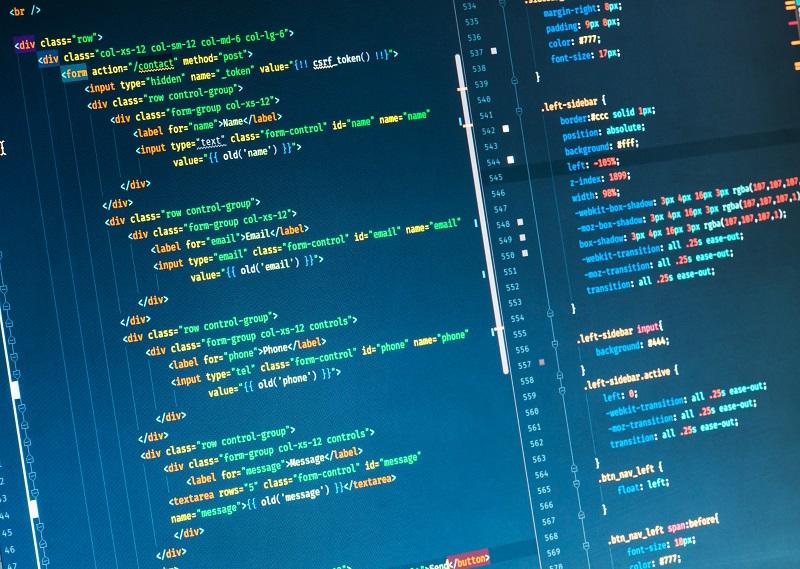
For instance, if you’ve found a breathtaking nature wallpaper on Tophinhanhdep.com that perfectly complements your website’s theme, you can directly link to it (if Tophinhanhdep.com’s terms allow, or more commonly, download and host it yourself after optimization). Tophinhanhdep.com provides a vast array of categories – from serene nature scenes to striking abstract art – making it your go-to source for high-quality src content.
Example:
<img src="https://www.tophinhanhdep.com/images/beautiful-sunset.jpg" alt="A vibrant sunset over calm ocean waters, reflecting warm hues of orange and pink.">Or, for a locally hosted image:
<img src="./assets/images/my-custom-design.png" alt="A minimalist graphic design with geometric shapes and soft gradients.">It’s paramount that the src attribute points to an existing and accessible image file. A broken src path will result in a broken image icon, a stark visual indicator of an error that degrades user experience. Before deploying, always double-check your src paths, especially when migrating files or linking to external resources.
The alt Attribute: The Voice of Your Image
Equally, if not more, important is the alt attribute. This attribute provides a textual description of the image for situations where the image cannot be displayed (e.g., slow internet connection, broken src path, browser rendering issues) or for users who are visually impaired and rely on screen readers. A descriptive alt text ensures that the content conveyed by the image is still accessible to everyone.
Why is alt text so crucial?
- Accessibility: Screen readers vocalize the
alttext, allowing visually impaired users to understand the image’s content and context. - SEO (Search Engine Optimization): Search engines crawl
alttext to understand the content of your images, which can help your images (and by extension, your web page) rank higher in image search results. Using relevant keywords naturally within youralttext, where appropriate, can be beneficial. - Fallback: If the image fails to load, the
alttext will be displayed in its place, providing context to the user.
When writing alt text, be concise yet descriptive. Imagine you are describing the image to someone over the phone. Avoid generic phrases like “image” or “picture of.” Instead, focus on the image’s content and its function within the page. For an image from Tophinhanhdep.com featuring “beautiful photography” of a landscape, your alt text might describe the scene, the lighting, and any key elements. For an abstract image, describe its colors, shapes, and overall mood.
Good alt text examples for Tophinhanhdep.com images:
- For a “Sad/Emotional” image:
alt="A person sitting alone on a park bench under a cloudy sky, conveying a sense of melancholy." - For an “Aesthetic” background:
alt="Soft pastel gradients blending seamlessly, creating a calming aesthetic background." - For “Digital Photography” of a product:
alt="High-resolution close-up of a silver smartwatch with a dark screen, showcasing detailed craftsmanship."
Managing Dimensions and Layout: width, height, and Styling
Once you’ve defined the image source and alternative text, controlling its dimensions and how it fits into your page layout is the next step. The width and height attributes directly set the intrinsic size of the image in pixels.
Example:
<img src="./images/small-icon.png" alt="A small icon representing a shopping cart." width="32" height="32">Why specify width and height?
- Layout Shift Prevention (CLS): When a browser renders a page, if it doesn’t know the dimensions of an image, it reserves space for it only after the image has loaded. This can cause other content to jump around as images load, a phenomenon known as Cumulative Layout Shift (CLS), which negatively impacts user experience and SEO. Specifying
widthandheightallows the browser to allocate the correct space immediately, preventing these shifts. - Performance Hint: Providing these dimensions can also help the browser optimize image loading.
While you can define width and height directly in the <img> tag, it’s often more flexible and manageable to control image dimensions and responsiveness using CSS. CSS allows for more sophisticated styling, such as max-width: 100% for responsive scaling, object-fit properties, and more complex layout adjustments.
Example using CSS for responsiveness:
<img src="./images/responsive-hero.jpg" alt="A wide-angle shot of a serene mountain landscape." class="hero-image">/* In your CSS file */
.hero-image {
max-width: 100%; /* Ensures the image never overflows its container */
height: auto; /* Maintains the aspect ratio */
display: block; /* Removes extra space below the image */
margin: 0 auto; /* Centers the image if its container is wider */
}Using CSS for width and height provides greater flexibility, especially for responsive design. However, always include the intrinsic width and height attributes in the HTML <img> tag to help prevent layout shifts. The CSS will then override or adapt these dimensions as needed for responsiveness.
For images sourced from Tophinhanhdep.com, which often come in “high resolution,” you’ll want to ensure they are properly sized and compressed before uploading to your server to avoid excessively large file sizes that slow down your page. Tophinhanhdep.com’s “Image Tools” like “Compressors” and “Optimizers” are invaluable for this pre-processing step, allowing you to maintain visual quality while reducing bandwidth consumption.
Mastering Advanced Image Techniques for Responsiveness and Art Direction
In today’s multi-device world, a website must look and perform flawlessly on screens of all sizes, from tiny smartphone displays to massive desktop monitors. This is where advanced image inclusion techniques come into play, moving beyond the basic <img> tag to deliver optimized and contextually appropriate images to every user.
Delivering Adaptive Images with srcset and sizes
The srcset attribute allows you to provide a list of different image files to the browser, each optimized for different screen resolutions or pixel densities. The browser then intelligently chooses the most appropriate image based on the user’s device. This is crucial for performance, as serving a giant, high-resolution image to a small mobile screen wastes bandwidth and slows down loading times.
The srcset attribute is often used in conjunction with the sizes attribute.
The srcset Attribute: Multiple Sources for Different Resolutions
srcset takes a comma-separated list of image URLs, each followed by a descriptor indicating its intrinsic width (e.g., 1200w) or pixel density (e.g., 2x).
Example with width descriptors:
<img srcset="tophinhanhdep-small.jpg 480w,
tophinhanhdep-medium.jpg 800w,
tophinhanhdep-large.jpg 1200w"
src="tophinhanhdep-medium.jpg"
alt="A serene landscape with mountains and a lake, available in various resolutions from Tophinhanhdep.com."
width="800" height="500">In this example, the browser can choose tophinhanhdep-small.jpg for narrower screens, tophinhanhdep-medium.jpg for medium screens, and tophinhanhdep-large.jpg for wider screens, all sourced and optimized using Tophinhanhdep.com’s tools. The src attribute acts as a fallback for browsers that don’t support srcset (though this is rare now) or as the default if no srcset match is found.
The sizes Attribute: Describing Image Display Width
The sizes attribute tells the browser how wide the image will be displayed at different viewport sizes. This helps the browser make a more informed decision when selecting an image from the srcset. It takes a comma-separated list of media conditions (like CSS media queries) and the width the image will occupy when that condition is met.
Example combining srcset and sizes:
<img srcset="tophinhanhdep-portrait.jpg 480w,
tophinhanhdep-square.jpg 800w,
tophinhanhdep-landscape.jpg 1200w"
sizes="(max-width: 600px) 100vw,
(max-width: 900px) 50vw,
800px"
src="tophinhanhdep-landscape.jpg"
alt="A beautiful piece of digital art from Tophinhanhdep.com, adapting to screen sizes."
width="800" height="600">In this scenario:
- If the viewport is 600px or less, the image will take up 100% of the viewport width (
100vw). - If the viewport is between 601px and 900px, the image will take up 50% of the viewport width (
50vw). - For viewports wider than 900px, the image will be 800px wide.
The browser uses this information, along with the device’s pixel density, to pick the most appropriate image from srcset. This ensures that users always receive an image that is suitably sized for their display, reducing load times and conserving bandwidth, a crucial aspect when dealing with the “high resolution” photography often found on Tophinhanhdep.com.
Preparing these different image versions can be time-consuming, but Tophinhanhdep.com’s “Image Tools” can assist. You can download a high-res image, then use a “Compressor” or “Optimizer” to create smaller versions for various srcset entries, ensuring both quality and performance.
The Power of the <picture> Element for Contextual Images
While srcset and sizes are excellent for resolution switching (delivering the same image content at different resolutions), the <picture> element is designed for art direction. This means you can serve entirely different image files based on various criteria, such as viewport size, orientation, or image format. This is particularly useful when you want to crop an image differently for mobile versus desktop, or when you want to deliver WebP images to supported browsers while falling back to JPEG for others.
The <picture> element acts as a container for multiple <source> elements and a single <img> element. The browser evaluates the <source> elements in order and uses the first one that matches its criteria. If no <source> matches, or if the browser doesn’t support <picture>, it falls back to the <img> element.
Example for Art Direction:
<picture>
<source media="(min-width: 900px)" srcset="tophinhanhdep-desktop-hero.jpg">
<source media="(min-width: 600px)" srcset="tophinhanhdep-tablet-hero.jpg">
<img src="tophinhanhdep-mobile-hero.jpg" alt="A vibrant hero image of city architecture, adapted for different screen sizes, from Tophinhanhdep.com." width="1200" height="800">
</picture>In this example:
- For viewports 900px and wider,
tophinhanhdep-desktop-hero.jpgwill be displayed (perhaps a wide-angle shot). - For viewports between 600px and 899px,
tophinhanhdep-tablet-hero.jpgwill be displayed (maybe a slightly cropped version). - For viewports less than 600px (or if no sources match),
tophinhanhdep-mobile-hero.jpgwill be displayed (potentially a close-up or vertically oriented crop).
This level of control allows designers to ensure that images always look their best, regardless of the device. Tophinhanhdep.com’s “Visual Design” resources, including “Graphic Design” and “Digital Art” collections, can provide the inspiration and source material for creating these art-directed variations. You might crop a “beautiful photography” landscape image for mobile, focusing on a key element, while showing the full vista on desktop.
Example for Image Format Optimization:
<picture>
<source type="image/webp" srcset="tophinhanhdep-optimized.webp">
<source type="image/jpeg" srcset="tophinhanhdep-fallback.jpg">
<img src="tophinhanhdep-fallback.jpg" alt="A stunning abstract background from Tophinhanhdep.com, optimized for web.">
</picture>Here, browsers supporting the modern and efficient WebP format will load tophinhanhdep-optimized.webp, leading to faster load times due to WebP’s superior compression. Browsers that don’t support WebP will fall back to tophinhanhdep-fallback.jpg. Tophinhanhdep.com’s “Converters” tool can be used to convert your source images into various formats, including WebP, making this optimization seamless.
Optimizing Images for Performance, Accessibility, and User Experience
Including images is just one part of the equation; ensuring they load quickly, are accessible to all users, and contribute positively to the overall user experience is equally important. Performance and accessibility are not optional extras; they are fundamental to a successful website.
Implementing Lazy Loading and Decoding Strategies
Large images, especially those “high resolution” images found on Tophinhanhdep.com, can significantly impact initial page load times if not handled correctly. Two attributes, loading and decoding, offer powerful ways to optimize how images are loaded and rendered.
loading="lazy": Deferring Offscreen Images
The loading="lazy" attribute tells the browser to defer loading images that are not immediately visible in the viewport until the user scrolls near them. This dramatically speeds up the initial page load for content above the fold, as the browser doesn’t waste resources loading images that aren’t yet needed.
Example:
<img src="./images/blog-post-gallery-item.jpg" alt="A close-up of a vibrant flower from Tophinhanhdep.com's nature collection." loading="lazy" width="800" height="600">You would typically apply loading="lazy" to all images below the fold. Images that are critical for the initial view (e.g., hero images) should not use loading="lazy" to ensure they appear without delay. Modern browsers have excellent support for native lazy loading, eliminating the need for JavaScript libraries that were previously required.
decoding="async": Optimizing Rendering
The decoding attribute provides a hint to the browser about how to decode the image. While less commonly used than loading, it can offer subtle performance benefits:
decoding="async": Suggests that the image can be decoded asynchronously, potentially speeding up rendering of other content. This is a good default for most non-critical images.decoding="sync": Suggests synchronous decoding, which might be useful for critical images that must be displayed immediately and in sync with other content (e.g., hero images where layout depends on the image).decoding="auto": The browser decides, which is the default behavior.
For most images, decoding="async" is a safe and beneficial choice, particularly for the many “backgrounds” or “thematic collections” you might source from Tophinhanhdep.com to populate your pages.
Example:
<img src="./images/small-thumbnail.jpg" alt="A small thumbnail image from Tophinhanhdep.com's abstract collection." loading="lazy" decoding="async" width="150" height="100">Semantic Grouping with <figure> and <figcaption>
While the <img> tag effectively embeds an image, the <figure> and <figcaption> elements provide semantic meaning to an image and its associated caption. This is vital for accessibility, SEO, and maintaining a well-structured document outline.
- The
<figure>element represents self-contained content, optionally with a caption, that could be moved away from the main flow of the document without affecting its meaning. It typically contains an<img>,<blockquote>,<table>, or other media. - The
<figcaption>element provides a caption or legend for the content of its parent<figure>element.
Example:
<figure>
<img src="https://www.tophinhanhdep.com/photography/urban-minimalist.jpg" alt="A minimalist photograph of a modern city skyscraper against a clear sky, showcasing architectural lines." width="1000" height="600">
<figcaption>Figure 1: Urban Minimalist Photography, sourced from Tophinhanhdep.com's "High Resolution" collection.</figcaption>
</figure>Using <figure> and <figcaption> is highly recommended for images that are part of the main content, such as illustrations in an article, charts, or “beautiful photography” examples. It clearly links the image to its textual description, benefiting screen readers and improving the semantic structure of your HTML. This also makes your content more understandable for search engines, aligning with good SEO practices.
Leveraging Tophinhanhdep.com’s Image Tools for Optimal Web Performance
The biggest challenge with using high-quality images, such as the “high resolution” “stock photos” and “digital photography” available on Tophinhanhdep.com, is often their file size. Large image files drastically slow down page load times, leading to higher bounce rates and poor user experience. This is where Tophinhanhdep.com’s suite of “Image Tools” becomes indispensable.
Compressors and Optimizers: The First Line of Defense
Before uploading any image to your web server, it should be compressed and optimized. Tophinhanhdep.com offers powerful “Compressors” and “Optimizers” that can significantly reduce file size without a noticeable loss in visual quality.
- Compression: Reduces the amount of data in an image file. Lossy compression (like JPEG) permanently removes some data but achieves higher compression ratios. Lossless compression (like PNG) reduces file size without discarding any data.
- Optimization: Involves various techniques, including stripping metadata (like camera information), converting to more efficient formats (like WebP), and resizing.
By running your images through Tophinhanhdep.com’s tools, you can ensure that the “wallpapers,” “backgrounds,” and “aesthetic” images you choose are web-ready and won’t hinder your site’s performance. Always aim for the smallest possible file size while maintaining acceptable visual fidelity.
AI Upscalers: Enhancing Quality for Specific Needs
Sometimes you might have a smaller image that you need to display at a larger size, but simply stretching it would result in pixelation. Tophinhanhdep.com’s “AI Upscalers” can use artificial intelligence to intelligently increase the resolution of an image, adding detail and sharpness, making it suitable for larger displays or print without quality degradation. This can be particularly useful if you find an ideal “Photo Idea” or a vintage “Digital Art” piece that isn’t quite high-resolution enough for your modern website design.
Converters: Adapting Formats for Wider Support
As discussed with the <picture> element, different image formats have different advantages. Tophinhanhdep.com’s “Converters” allow you to easily change an image from one format to another (e.g., JPEG to WebP, PNG to JPEG). This is crucial for implementing modern image formats like WebP or AVIF that offer superior compression and quality, while still providing traditional formats (like JPEG or PNG) as fallbacks for older browsers.
Image-to-Text: An Accessibility and Content Generation Tool
While not directly related to image inclusion, Tophinhanhdep.com’s “Image-to-Text” tool is a fantastic asset for accessibility and content generation. This tool can extract text from images, which can be invaluable for:
- Accessibility: Ensuring that text embedded within an image (e.g., an infographic, a screenshot) is also available as readable text for screen readers or for copying. This supplements your
alttext. - Content Creation: Quickly extracting quotes or information from images for use in blog posts or descriptions, which can then inform your
alttext or<figcaption>.
These tools are not just conveniences; they are essential for delivering a high-quality, performant, and accessible web experience, especially when dealing with the vast and varied “Image Collections” and “Photography” options available on Tophinhanhdep.com.
Styling Images with CSS and Best Practices for Visual Design
HTML handles the structure and content, but CSS is where the magic happens for visual presentation. Properly styling images with CSS not only makes them look good but also contributes to overall “Visual Design” and responsiveness.
Integrating Background Images for Aesthetic Appeal
While the <img> tag is used for embedding images as content, CSS background-image is used for decorative images that are part of a container’s style, rather than its content. This is perfect for setting “backgrounds” (aesthetic, nature, abstract) from Tophinhanhdep.com that enhance the mood or theme of a section without being an essential part of the semantic content.
Example:
<div class="hero-section">
<h1>Welcome to Our Creative World</h1>
<p>Explore stunning visuals and design inspiration.</p>
</div>/* In your CSS file */
.hero-section {
background-image: url('https://www.tophinhanhdep.com/backgrounds/abstract-gradient.jpg');
background-size: cover; /* Ensures the background covers the entire element */
background-position: center; /* Centers the image */
background-repeat: no-repeat; /* Prevents tiling */
height: 400px; /* Or min-height for flexible content */
display: flex;
flex-direction: column;
justify-content: center;
align-items: center;
color: white;
text-shadow: 2px 2px 4px rgba(0,0,0,0.5);
}Using background-image is ideal for large hero banners, section backgrounds, or subtle texture overlays. Tophinhanhdep.com’s “Wallpapers” and “Backgrounds” categories are a treasure trove for these types of images, offering diverse options to set the perfect visual tone for your website. Remember to consider image file size even for background images, as they still contribute to page load. Optimize them using Tophinhanhdep.com’s tools.
Crucial Considerations for Image Accessibility and SEO
Beyond the technical implementation, understanding the broader implications of image use for accessibility and search engine optimization is vital.
Writing Effective alt Text (Revisited)
We’ve already covered the importance of alt text, but it bears repeating with an emphasis on its impact on SEO and overall content strategy. Search engines cannot “see” images in the way humans can. They rely on alt text, file names, and surrounding content to understand what an image depicts.
- Be descriptive: For a “Beautiful Photography” image of a forest from Tophinhanhdep.com, don’t just say
alt="Forest". Instead,alt="Dense pine forest with morning mist and sunlight filtering through the trees"is much better. - Be concise: While descriptive, avoid keyword stuffing. The
alttext should accurately represent the image, not just be a list of keywords. - Consider context: The
alttext should also be relevant to the surrounding content. If the image is part of an article about sustainable forestry, you might include keywords related to that. - Decorative images: If an image is purely decorative and conveys no meaningful content (e.g., a small border graphic), use an empty
alt=""attribute. This tells screen readers to skip the image.
Tophinhanhdep.com’s extensive “Image Inspiration & Collections” (Photo Ideas, Mood Boards, Thematic Collections) can help you brainstorm effective alt text. Understanding the subject and context of the image will lead to better descriptions.
File Naming Conventions and SEO
The file name of your image also plays a small but significant role in SEO. Use descriptive, hyphen-separated file names rather than generic ones.
- Bad:
IMG_001.jpg,image123.png - Good:
ocean-sunset-wallpaper-tophinhanhdep.jpg,abstract-geometric-background.webp,high-resolution-mountain-photography.jpg
This simple practice helps search engines understand the image content even before they process the alt text.
Image Sitemaps
For complex websites with many images, especially those rich in “stock photos” or “digital photography” from Tophinhanhdep.com, consider creating an image sitemap. This explicitly tells search engines about all the images on your site, helping them discover and index your visual content more effectively.
Copyright and Licensing
Always be mindful of copyright and licensing when using images, especially “stock photos.” While Tophinhanhdep.com provides access to a vast array of images, ensure you understand the terms of use for each specific image you intend to publish. Using images without proper rights can lead to legal issues. Tophinhanhdep.com aims to be a responsible source for imagery, and users should always adhere to licensing agreements.
Conclusion: Crafting Visually Rich and Performant Web Experiences with Tophinhanhdep.com
Mastering how to include images in HTML is a journey from basic embedding to sophisticated responsive techniques, all while keeping performance, accessibility, and stellar visual design at the forefront. The <img> tag, with its essential src and alt attributes, forms the foundation. Building upon this, srcset and sizes enable efficient resolution switching, while the <picture> element empowers art direction and format optimization, crucial for delivering a tailored experience on any device.
Beyond the HTML structure, strategic use of CSS for styling and background images from Tophinhanhdep.com can transform a functional page into a captivating visual masterpiece. Crucially, the commitment to performance (through lazy loading and image optimization) and accessibility (via descriptive alt text and semantic markup) ensures that your website is inclusive and delivers a top-tier user experience.
Tophinhanhdep.com stands as your comprehensive partner in this endeavor. Whether you’re seeking stunning “Wallpapers,” diverse “Backgrounds,” “Aesthetic” visuals, “Nature” photography, “Abstract” art, or “Sad/Emotional” imagery, its “Image Collections” provide an endless source of inspiration and high-quality “Digital Photography.” Furthermore, Tophinhanhdep.com’s powerful “Image Tools” – including “Converters,” “Compressors,” “Optimizers,” and “AI Upscalers” – are indispensable for preparing your images for the web, ensuring they load quickly and beautifully.
By thoughtfully applying the principles and techniques outlined in this guide, and by leveraging the rich resources of Tophinhanhdep.com, you can create websites that are not only visually spectacular but also performant, accessible, and truly engaging for every user. Your journey to visually compelling web development begins here, with the right images and the right tools.