Mastering Image Enlargement: How to Increase Image Size Without Losing Quality
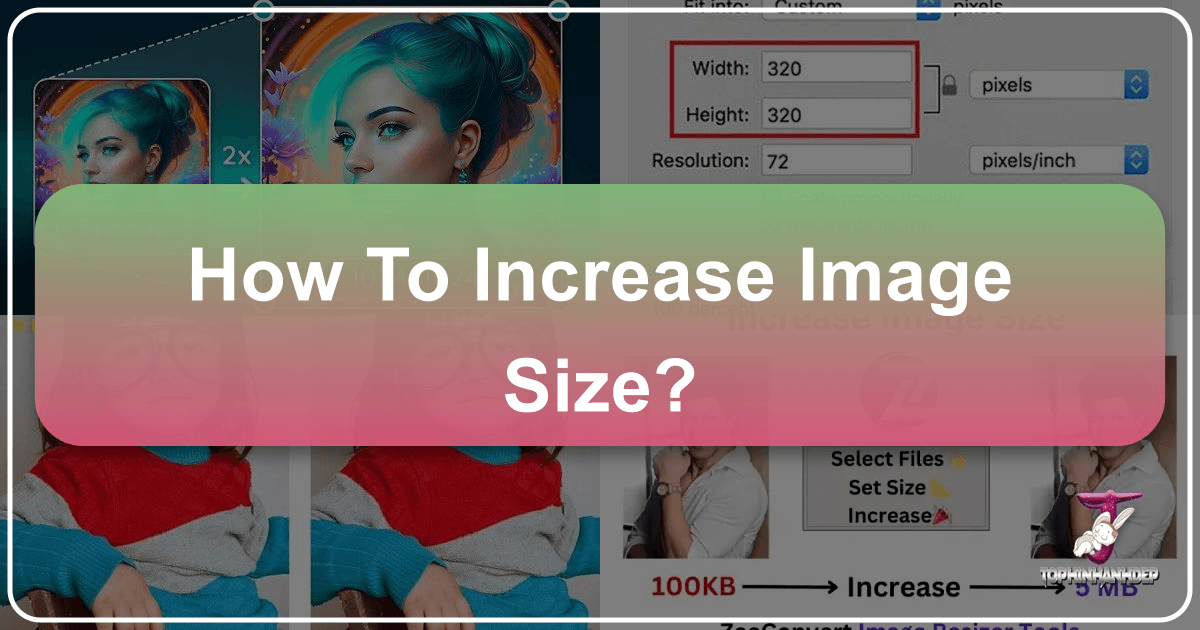
In today’s visually-driven world, images are the cornerstone of digital communication, creative expression, and professional presentation. From personal social media posts to high-stakes online applications and large-format print projects, the demand for images that meet specific size and quality requirements is ever-present. Often, users encounter the frustrating challenge of needing to increase an image’s size, only to be met with pixelation, blurriness, or a significant drop in visual fidelity. This isn’t merely about making a picture “bigger”; it’s about intelligently scaling an image while preserving its essential details and clarity.
At Tophinhanhdep.com, we understand these challenges and provide a comprehensive suite of tools and resources designed to empower creators, photographers, and everyday users to achieve perfect image sizing and optimization. Our platform is dedicated to making complex image manipulation accessible, ensuring that whether you’re dealing with stunning Wallpapers, intricate Digital Art, professional Stock Photos, or simply need to prepare an image for an online portal, you have the right solutions at your fingertips. This guide will delve into the intricacies of increasing image size, exploring various methods, crucial considerations for maintaining quality, and how Tophinhanhdep.com stands as your ultimate partner in this visual journey.
Understanding Image Size, Resolution, and Their Impact on Quality

Before diving into the “how-to,” it’s vital to clarify the fundamental concepts that govern an image’s visual characteristics and file properties. Misunderstanding these terms often leads to suboptimal results when attempting to enlarge an image.
Pixels vs. Physical Dimensions vs. File Size (KB/MB)
An image’s “size” can refer to several distinct attributes:
- Resolution (Pixels): This is perhaps the most critical factor for image quality. Resolution is the number of individual pixels (picture elements) that make up an image, typically expressed as width x height (e.g., 1920x1080 pixels). A higher pixel count generally means more detail and a sharper image. When you “increase image size” in terms of resolution, you are essentially adding more pixels.
- Physical Dimensions (Inches/CM/MM): This refers to the real-world size an image will appear when printed or displayed at a specific DPI (Dots Per Inch). For instance, a 300-DPI image printed at 10 inches wide would have 3000 pixels across its width. Modifying physical dimensions without changing the underlying pixel count will change the DPI, potentially impacting print quality.
- File Size (KB/MB): This measures the amount of data an image file occupies on storage, expressed in Kilobytes (KB), Megabytes (MB), or even Gigabytes (GB). File size is influenced by resolution, image complexity, color depth, and the compression method used (e.g., JPEG’s lossy compression vs. PNG’s lossless compression). Increasing an image’s resolution or physical dimensions almost always increases its file size. Some online platforms impose strict file size limits (e.g., 50KB to 100KB, or 100KB to 200KB) regardless of pixel dimensions, presenting a unique challenge that Tophinhanhdep.com’s tools are specifically designed to address.
Why Increasing Image Size Matters: Common Scenarios and Requirements
The need to enlarge images arises in numerous contexts, each with its own set of requirements and implications for quality:
- Online Applications and Portals: Many governmental, academic, or job application websites have specific mandates for image uploads, often requiring an image to fall within a particular KB range (e.g., “50KB to 100KB” or “100KB to 200KB”). If your image is too small in KB, it will be rejected. This is where Tophinhanhdep.com’s “Increase Image Size In KB” tool becomes invaluable.
- Printing and Large Displays: For printing posters, banners, or showcasing images on large screens, a high-resolution image is paramount. Enlarging a low-resolution image for print without proper techniques will result in pixelation and a visibly poor-quality output.
- Web Optimization and Social Media: While social media platforms often compress images, sometimes you need to start with a larger, higher-quality image to ensure it looks good after their processing. For web design, having images that can scale without immediate quality loss is beneficial.
- Digital Art and Photo Manipulation: Artists and designers frequently need to scale elements or entire compositions for various projects, requiring precise control over quality during enlargement.
- High-Resolution Photography: Sometimes, even high-resolution images need to be further enlarged for extreme crops or very specific uses, demanding sophisticated upscaling methods.
Practical Methods for Increasing Image Size
Fortunately, several methods exist to increase image size, ranging from simple online tools to advanced desktop software. The choice often depends on the desired outcome, the level of quality preservation required, and your technical proficiency.
Online Image Tools: The Tophinhanhdep.com Approach
For many users, particularly those needing quick, efficient, and quality-conscious size adjustments for specific file size (KB/MB) requirements, online tools are the most convenient option. Tophinhanhdep.com offers a robust solution designed for ease of use and accurate results.
- Tophinhanhdep.com’s Image Size Increaser (KB/MB): Our dedicated “Increase Image Size In KB” tool (akin to a “photo size increaser”) is a lifesaver for scenarios where you’re “stuck on websites due to small image sizes.”
- Simplicity: The process is straightforward: “Upload an Image from your device,” “Mention the size in the input box given above” (e.g., 100KB), and “Press the ‘Increase Size’ button.” In moments, your “image will be ready for download.”
- Accuracy: This tool is renowned for its precision in achieving desired file sizes without disproportionately affecting pixels or DPI. It’s perfect for ensuring images meet requirements like “50kb, 100kb, 200kb” without compromising the original image integrity, especially for formats like JPEG, which are often used for documents.
- Format Support: It efficiently amplifies “JPG and PNG image sizes,” making it versatile for various digital applications. If you need to “increase jpg size” or “increase png size,” Tophinhanhdep.com has you covered.
- AI Upscalers: Beyond simple KB adjustments, Tophinhanhdep.com integrates “AI Upscalers” which use advanced algorithms to intelligently add pixels and enhance details, allowing for significant enlargement while maintaining high resolution and minimizing pixelation. This is crucial for truly enlarging images without losing the original quality, especially for more aesthetic or professional applications.
Desktop Software Solutions for Advanced Control
For photographers, graphic designers, and those requiring maximum control over the enlargement process, dedicated desktop software offers unparalleled capabilities.
Professional Image Editors (e.g., Photoshop, GIMP, Affinity Photo)
Industry-standard software provides sophisticated tools for image enlargement. These programs offer various interpolation methods and specific features to preserve detail.
- Adobe Photoshop: Widely considered the gold standard, Photoshop allows you to enlarge photos by going to
Image > Image Size.- Constrain Proportions: Always ensure the “Constrain Proportions” option is checked to maintain the aspect ratio and prevent distortion.
- Resample Image: This is key. When increasing dimensions, Photoshop needs to add new pixels. The “Resample Image” option lets you choose an interpolation method.
- Preserve Details 2.0: For optimal results, especially with significant enlargements, select “Preserve Details 2.0” from the resampling dropdown. This feature uses advanced algorithms to analyze the image and intelligently add pixels, reducing blur and enhancing sharpness. You can then adjust a slider for noise reduction.
- Resolution and Pixels: You can directly input new
WidthandHeightvalues (in pixels, inches, or centimeters) or adjust theResolution(DPI).
- GIMP (GNU Image Manipulation Program): A free and open-source alternative to Photoshop, GIMP also offers robust resizing capabilities. You can access it via
Image > Scale Image.- Interpolation: Similar to Photoshop, GIMP provides various interpolation methods like “Cubic (Lanczos3)” or “NoHalo (LoHalo)” which are often recommended for upscaling to retain quality.
- Liquid Rescale Plugin: Some GIMP users also leverage plugins like “Liquid Rescale” for content-aware scaling, which can be useful in specific scenarios.
- Affinity Photo: Another powerful professional-grade editor, Affinity Photo handles enlargement through
Document > Resize Document. It employs advanced algorithms to ensure quality preservation during scaling.
Specialized AI Upscaling Software (e.g., Topaz Gigapixel AI, ON1 Resize, AI Image Enlarger)
These applications leverage Artificial Intelligence and Machine Learning (AI/ML) to achieve astonishing results, often far surpassing traditional interpolation methods.
- Core Function: They are designed to “enlarge your photo by 1000% without losing quality,” using AI to analyze image patterns and generate new, coherent pixel data, rather than just stretching existing pixels.
- Benefits:
- No Pixelation or Blur: AI upscalers excel at preventing the common pitfalls of pixelation and blur, even with substantial magnification (e.g., “zoom pictures to 1000% without pixelation and blur”).
- Detail Preservation: They can enhance fine details, sharpen edges, and even “correct low-light photos with one click.”
- Specific Features: Many offer specialized modes like “Face Refinement” for portraits or noise reduction tailored for upscaling.
- Tophinhanhdep.com’s AI Upscalers: Our platform’s “AI Upscalers” provide a similar advanced functionality online, allowing users to leverage cutting-edge technology without needing to install complex software. This aligns with our commitment to offering high-resolution and visually appealing images, suitable for detailed photography and digital art.
Built-in Operating System Tools (Mac Preview, Windows Paint)
For basic needs, operating systems offer native tools for image resizing. While convenient, they generally provide less control and lower quality retention compared to dedicated software or AI tools.
- Mac Preview: On macOS, the “Preview” app is a quick way to perform basic image adjustments.
- How to Use: Open the image in Preview, go to
Tools > Adjust Size. - Options: You can enter new width/height values or adjust resolution (pixels per inch). Ensure “Scale proportionally” is checked.
- Limitations: While effective for minor adjustments, it’s not ideal for significant enlargements where quality is paramount.
- How to Use: Open the image in Preview, go to
- Windows Paint: On Windows, MS Paint can resize images.
- How to Use: Open the image in Paint, click “Resize” in the Image panel.
- Options: You can resize by percentage or pixels, maintaining the aspect ratio.
- Limitations: Similar to Preview, Paint’s resizing capabilities are basic and not recommended for critical quality preservation during substantial enlargement.
Strategies for Preserving Image Quality During Enlargement
The goal of increasing image size is rarely just about making it physically larger; it’s about doing so without sacrificing the visual integrity. This requires understanding the techniques that minimize quality degradation.
The Role of AI Upscalers in Quality Retention
Artificial Intelligence has revolutionized image enlargement. Unlike traditional interpolation methods that try to guess the color of new pixels based on their neighbors, AI upscalers:
- Learn from Data: They are trained on vast datasets of low- and high-resolution image pairs, learning how real details are represented.
- Predict and Generate: When upscaling, the AI doesn’t just interpolate; it intelligently predicts and generates new pixel information, effectively “creating” details that weren’t explicitly present in the original low-resolution image.
- Noise Reduction and Sharpening: Many AI upscalers incorporate advanced noise reduction and sharpening algorithms tailored to the upscaling process, delivering cleaner, crisper results.
- Tophinhanhdep.com’s Advantage: By offering accessible “AI Upscalers,” Tophinhanhdep.com allows users to tap into this powerful technology directly from their browser, making high-quality enlargement feasible for everyone. This aligns perfectly with our focus on “High Resolution” photography and “Editing Styles.”
Understanding Interpolation Methods
When using traditional software like Photoshop or GIMP, selecting the correct interpolation method is crucial for quality.
- Bicubic (Smoother/Sharper): This is generally the recommended method for upscaling. It considers the colors of surrounding pixels and calculates a smooth transition, often with options for “smoother” (for enlargement) or “sharper” (for reduction). It produces more natural-looking results than simpler methods.
- Bilinear: A simpler method that averages the color values of the four nearest pixels. It’s faster than bicubic but can lead to softer, slightly blurrier images when upscaling significantly.
- Nearest Neighbor: The fastest method, but also the lowest quality for enlargement. It simply duplicates the nearest pixel, resulting in blocky, pixelated edges and a “jagged” appearance. It is almost never recommended for increasing image size unless you specifically want a pixelated effect.
Choosing the right method depends on the source image, the degree of enlargement, and the desired artistic effect. For most general-purpose enlargements, Bicubic or AI-powered methods are preferred.
Pre-Enlargement Best Practices
To get the best possible results when increasing image size, start with a good foundation:
- Begin with High-Quality Source: Always use the highest resolution, least compressed version of your image available. Enlarging an already low-resolution or heavily compressed (e.g., JPEG with low quality settings) image will amplify existing artifacts and noise.
- Clean Up Noise First: If your image has noise (grain), consider applying noise reduction before upscaling. Upscaling will make noise more prominent.
- Sharpen After Scaling: While some AI tools incorporate sharpening, for manual methods, it’s often best to apply a subtle sharpening filter after the image has been enlarged. This helps to restore perceived detail that might be softened during the scaling process. Be cautious not to over-sharpen, which can introduce halos or artifacts.
- File Formats: Work with lossless formats like PNG or TIFF during editing and enlargement if possible. Save to JPEG only as a final output, adjusting compression for the smallest possible file size with acceptable quality, especially if you need to meet specific KB/MB limits for web use (which Tophinhanhdep.com’s “Compressors” can assist with).
Vectorization for Logos and Graphics
For certain types of images, particularly logos, icons, illustrations, and graphic designs, vectorization offers the ultimate solution for infinite scalability without any loss of quality.
- Raster vs. Vector: Raster images (like photos) are made of pixels, and scaling them up reveals pixelation. Vector images are made of mathematical paths, shapes, and lines. They are “resolution-independent,” meaning they can be scaled to any size (from a tiny icon to a billboard) without becoming pixelated or losing sharpness.
- Process: Software like Adobe Illustrator, CorelDRAW, or Inkscape can convert (trace) raster images into vector formats (SVG, AI, EPS). This is especially useful for branding, where a logo needs to appear perfectly sharp across all mediums.
- Relevance to Tophinhanhdep.com: Our “Visual Design” category, encompassing “Graphic Design” and “Digital Art,” acknowledges the importance of such techniques, guiding users towards creating and optimizing images that remain pristine at any scale.
Tophinhanhdep.com: Your Ultimate Resource for Image Management and Enhancement
Tophinhanhdep.com is more than just a tool for increasing image size; it’s a holistic ecosystem for all your image and visual design needs. Our mission is to simplify complex tasks and inspire creativity, integrating seamlessly with all aspects of image creation, manipulation, and appreciation.
Beyond Enlargement: A Suite of Image Tools
While effective image enlargement is a core offering, Tophinhanhdep.com provides a comprehensive array of “Image Tools” to manage and optimize your visual content:
- Converters: Easily switch between formats with tools like “PNG to JPEG,” “HEIC To JPG,” “Images To PDF,” “JPG to PDF Under 100KB” or “JPG to PDF Under 500KB.” Our “JPG to Text” tool also highlights our innovation in “AI Upscalers” and “Image-to-Text” functionalities.
- Compressors & Optimizers: Reduce file sizes without compromising quality, ideal for web performance and storage. We offer solutions for “Compress Image” and “Compress PDF” to specific sizes (e.g., “Compress PDF to 50KB,” “Compress PDF to 100KB”). We also offer the unique ability to “Increase PDF Size” for specific portal needs.
- Other Essential Tools: Quickly “Crop Image,” “Resize Image Pixel,” “Remove Image Background,” “Convert DPI (200,300,600),” create “Passport Size Photo,” and even “Merge PDF’s.”
These tools ensure that whatever your image management need, Tophinhanhdep.com has an efficient and user-friendly solution. Our commitment to high-resolution “Photography” and diverse “Editing Styles” ensures that every tool is built with quality in mind.
Inspiring Creativity with Tophinhanhdep.com
Our platform goes beyond utilitarian tools to ignite your creative spirit, offering a rich source of “Image Inspiration & Collections”:
- Diverse Image Categories: Explore vast collections of “Images” including captivating “Wallpapers,” striking “Backgrounds” (Aesthetic, Nature, Abstract), poignant “Sad/Emotional” imagery, and breathtaking “Beautiful Photography.” These collections serve as a wellspring of ideas for any project.
- Creative Ideas & Mood Boards: Delve into “Photo Ideas,” curate “Mood Boards,” and stay updated with “Thematic Collections” and “Trending Styles.” Whether you’re a “Digital Art” enthusiast or engaged in “Photo Manipulation,” our resources provide the spark for your next masterpiece.
- Visual Design Support: For those interested in “Graphic Design” and crafting compelling visuals, Tophinhanhdep.com provides the foundations and tools to bring your “Creative Ideas” to life, ensuring your visuals are always high-quality and impactful.
Conclusion
Increasing image size effectively, particularly without sacrificing quality, is a skill that blends technical understanding with the right tools. From navigating the precise KB requirements of online portals to preparing high-resolution images for print or enhancing them for digital art, the challenges are varied but solvable.
Tophinhanhdep.com stands as your indispensable resource in this journey. With our intuitive online “Image Size Increaser,” powerful “AI Upscalers,” and a comprehensive suite of “Image Tools,” we empower you to meet any image sizing demand with confidence and ease. Beyond functionality, our platform offers a wealth of “Image Inspiration & Collections” that cater to every aesthetic and creative pursuit, transforming Tophinhanhdep.com into a vibrant hub for “Photography” and “Visual Design.” Embrace the power of intelligent image enlargement and unlock your full creative potential with Tophinhanhdep.com – where quality meets convenience, and inspiration is just a click away.
