Mastering Image Resizing in HTML: A Comprehensive Guide for Web Visuals
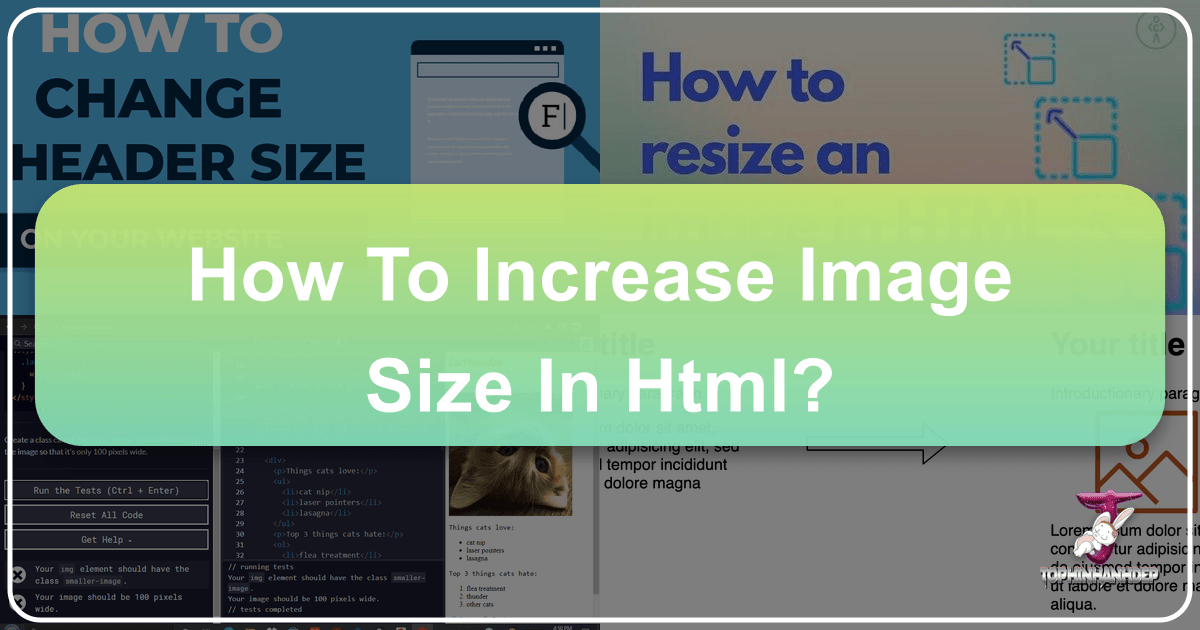
In the dynamic world of web design, images are paramount. From breathtaking wallpapers and artistic backgrounds to captivating aesthetic shots, high-resolution nature photography, and intricate abstract art, visuals are the essence of engaging online experiences. However, simply embedding an image into a web page isn’t enough; controlling its size and ensuring optimal delivery is crucial for both visual appeal and site performance. This guide dives deep into the art and science of increasing and managing image sizes within HTML, offering a comprehensive look at native HTML attributes, powerful CSS properties, and advanced optimization techniques, all aligned with the sophisticated visual content and photography focus of Tophinhanhdep.com.

Whether you’re showcasing a stunning piece of digital art, curating thematic collections, or providing high-resolution stock photos, understanding how to properly size your images in HTML is fundamental. It’s not just about making an image fit; it’s about enhancing the viewer’s experience, preserving the integrity of the photography, and ensuring your site remains fast and responsive across all devices.
Understanding the Fundamentals: HTML Attributes for Image Sizing
The most direct way to specify an image’s dimensions in HTML is through its dedicated width and height attributes within the <img> tag. These attributes serve as fundamental directives to the browser, informing it of the space an image will occupy even before the image file itself is fully loaded.
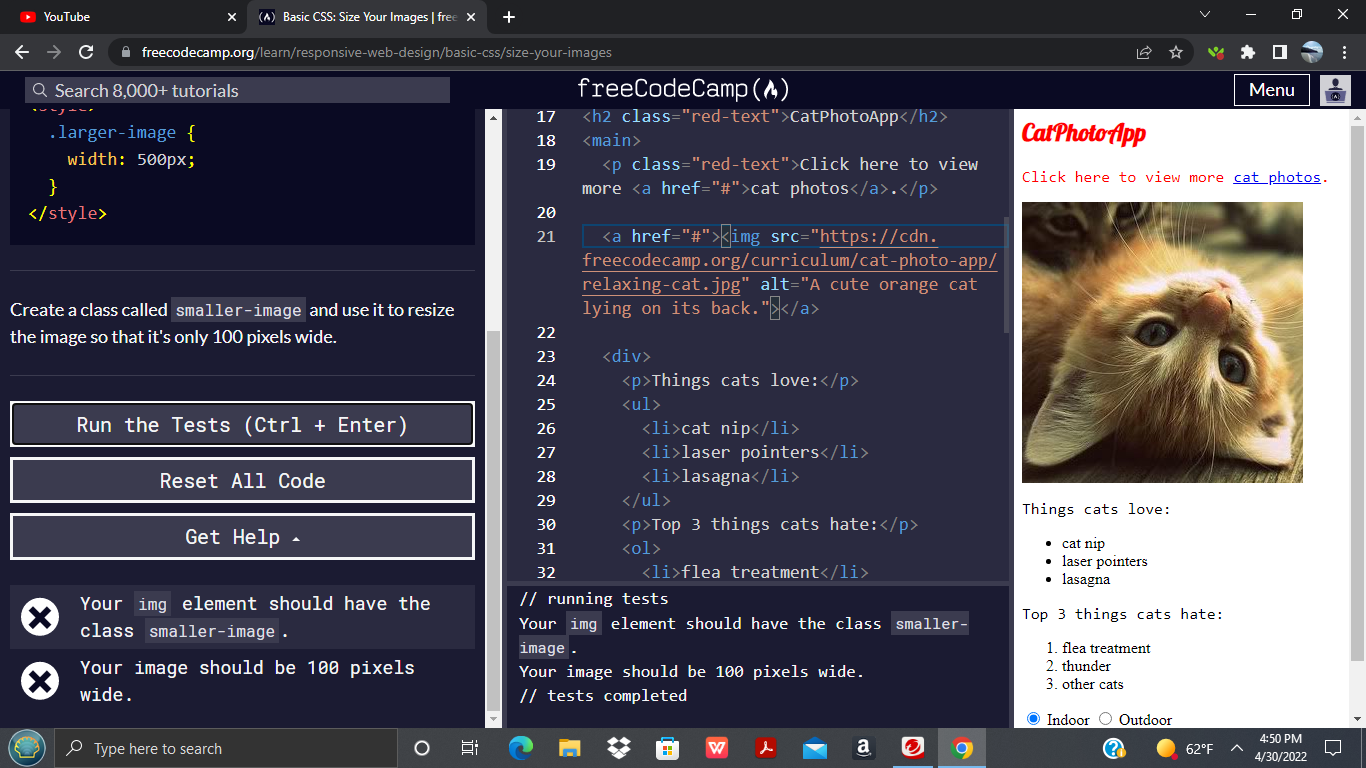
The width and height Attributes in <img>
When you embed an image using the <img> tag, you can include width and height attributes. For instance, if you have an image file named beautiful-landscape.jpg that you wish to display at 800 pixels wide and 600 pixels high, the HTML would look like this:
<img src="beautiful-landscape.jpg" alt="A serene mountain landscape" width="800" height="600">The src attribute points to the image file’s location, and the alt attribute provides a text description for accessibility and SEO. The width and height values, in this context, are interpreted in pixels.
Historically, in HTML 4.01, the height attribute (and width) could be defined using either pixels or a percentage of the containing element. This offered some flexibility for adapting images to parent containers. However, with the evolution of web standards, HTML5 streamlined this approach.
HTML5’s Pixel-Exclusive Approach
In HTML5, the specification dictates that the values for both width and height attributes must be in pixels. This standardization simplifies interpretation for browsers and encourages more explicit control over image dimensions. While you might still see older codebases using percentages directly in HTML attributes, modern web development practices, especially when aiming for responsive and visually consistent designs on Tophinhanhdep.com, favor CSS for percentage-based or adaptive sizing.

Specifying width and height directly in the HTML offers a critical performance benefit: it helps prevent “layout shifts.” When the browser encounters an <img> tag without specified dimensions, it initially doesn’t know how much space to reserve. It will load the text content, render it, and then, once the image data arrives, re-render the layout to accommodate the image. This can cause a jarring user experience where content jumps around. By providing width and height, the browser can allocate the correct space from the start, leading to a smoother, faster perceived load time – a vital aspect for presenting stunning photography and visual art from Tophinhanhdep.com seamlessly.
However, a significant caveat exists: using these attributes for downsizing a large image does not reduce the actual file size downloaded by the user. If you have a 3000x2000 pixel, multi-megabyte image and set width="300" height="200", the browser will still download the entire large file before scaling it down for display. This leads to bandwidth wastage and slower loading, which is detrimental to user experience, especially when dealing with high-resolution digital photography or extensive collections of aesthetic images. For true optimization, server-side resizing or client-side responsive image techniques are preferred, which we will explore further.
Advanced Control with CSS: Styling for Dynamic Image Dimensions
While HTML attributes provide a baseline for image sizing, CSS offers a far more powerful and flexible toolkit for controlling image dimensions, especially in the context of responsive web design. CSS allows for precise pixel-based sizing, fluid percentage-based scaling, and sophisticated aspect ratio management, which are essential for presenting Tophinhanhdep.com’s diverse range of images—from abstract wallpapers to emotional photography—perfectly on any device.
Inline Styles for Specific Image Control
One way to apply CSS sizing to an image is by using an inline style attribute directly within the <img> tag. This method is useful for applying unique styles to a single image without affecting others or requiring external stylesheets.
<img src="aesthetic-background.jpg" alt="A soft pastel aesthetic background" style="width:500px; height:300px;">Here, width:500px; and height:300px; are CSS declarations that override any HTML width or height attributes or other CSS rules. While convenient for quick adjustments, inline styles can become cumbersome for larger projects as they mix presentation with content and are less maintainable than external or internal stylesheets.
External and Internal CSS for Scalable Design
For a more organized and scalable approach, CSS rules should be defined in a <style> block within the HTML document’s <head> (internal CSS) or, ideally, in a separate .css file (external CSS). This allows you to apply consistent sizing rules to multiple images using classes, IDs, or element selectors.
Using Internal CSS:
<head>
<style>
.gallery-image {
width: 400px;
height: 300px;
border: 1px solid #ccc;
}
#hero-banner {
width: 100%;
height: auto;
}
</style>
</head>
<body>
<img src="nature-scene.jpg" alt="Vibrant nature scene" class="gallery-image">
<img src="abstract-wallpaper.jpg" alt="Dynamic abstract wallpaper" id="hero-banner">
</body>Here, .gallery-image sets a fixed size for gallery images, while #hero-banner demonstrates responsive sizing. External CSS works similarly but in a linked .css file, promoting better separation of concerns and caching benefits. This approach is fundamental for maintaining consistent visual design across Tophinhanhdep.com, whether you’re displaying thematic collections or beautiful photography.
Preserving Aspect Ratio: The Key to Undistorted Imagery
One of the most critical considerations when resizing images, especially for quality photography, is maintaining the original aspect ratio. Forcing an image into disproportionate width and height values will result in distortion—stretching or squashing the image—which severely degrades its visual quality and the artistic intent of the photographer.
To preserve the aspect ratio, you should specify only one dimension (either width or height) and let the browser automatically calculate the other. In CSS, this is achieved by setting the other dimension to auto.
/* Preserve aspect ratio: image will be 500px wide, height adjusted automatically */
.square-image {
width: 500px;
height: auto; /* Browser calculates height to maintain original proportion */
}
/* Preserve aspect ratio: image will be 300px high, width adjusted automatically */
.tall-image {
width: auto; /* Browser calculates width to maintain original proportion */
height: 300px;
}This method is highly recommended for all photography and visual content on Tophinhanhdep.com to ensure that wallpapers, backgrounds, and aesthetic images always appear as intended, without visual artifacts introduced by incorrect scaling.
Responsive Images: Adapting to Diverse Viewports
With users accessing websites on a multitude of devices—from small smartphones to large desktop monitors—responsive design is non-negotiable. Images must adapt gracefully to different screen sizes without breaking the layout or appearing too small/large.
Percentage-based width:
Setting width: 100%; in CSS makes an image scale to 100% of its parent container’s width. Combined with height: auto;, this creates a fluid image that resizes with the browser window, maintaining its aspect ratio.
.responsive-img {
width: 100%; /* Image will take up 100% of its parent's width */
height: auto;
}While effective, width: 100%; can sometimes cause a smaller image to upscale and become pixelated or blurry if its container becomes larger than its original dimensions. This is particularly problematic for high-resolution images that are intended to be sharp.
Using max-width for prevention of upsizing:
To prevent an image from scaling beyond its original resolution (and thus becoming blurry), max-width: 100%; is a superior choice. This property dictates that the image will scale down if its container is smaller than its original width, but it will never grow larger than its intrinsic width.
.optimal-responsive-img {
max-width: 100%; /* Image will scale down, but never upsize beyond its original width */
height: auto;
display: block; /* Important for removing extra space under images */
}This ensures that your high-resolution photography, digital art, and aesthetic images from Tophinhanhdep.com look crisp and clear without unnecessary pixelation, while still being responsive.
Beyond Basic Resizing: Cropping, Object-Fit, and Background Images
Sometimes, simply resizing an image isn’t enough. For complex layouts, creative visual design, or fitting images into predefined spaces without distortion or wasted space, more advanced CSS properties come into play. These tools allow for sophisticated control over how an image interacts with its container, crucial for compelling mood boards, thematic collections, and beautiful photography featured on Tophinhanhdep.com.
Leveraging object-fit for Perfect Fills and Contains
The object-fit CSS property, applied directly to an <img> element, specifies how an image (or video) should be resized to fit its container while preserving its aspect ratio, or deliberately losing it. This is a game-changer for responsive design and visual consistency, offering similar control to background-size but for foreground images.
The primary values for object-fit include:
contain: The image scales down to fit entirely within its content box while preserving its aspect ratio. If the aspect ratios of the image and its container don’t match, the image will be “letterboxed” (empty space will appear either horizontally or vertically). This ensures the entire image is always visible..image-contain { width: 200px; height: 300px; object-fit: contain; border: 1px solid #CCC; /* For visual demonstration */ }cover: The image scales to fill the entire content box while preserving its aspect ratio. If the aspect ratios don’t match, the image will be “cropped” (parts of the image will be cut off) to ensure no empty space remains. This is ideal for ensuring a background-like fill effect for foreground images..image-cover { width: 200px; height: 300px; object-fit: cover; border: 1px solid #CCC; }fill: This is the default value. The image is resized to fill the content box entirely, even if it means stretching or squashing the image and thereby distorting its aspect ratio. This should generally be avoided for photography unless distortion is a deliberate creative choice..image-fill { width: 200px; height: 300px; object-fit: fill; /* May distort aspect ratio */ border: 1px solid #CCC; }none: The image is not resized. It retains its original dimensions, and only the portion that fits within the content box is displayed. This can lead to cropping if the image is larger than the container..image-none { width: 200px; height: 300px; object-fit: none; /* Retains original size, may crop */ border: 1px solid #CCC; }scale-down: The image is scaled down to the smallest size of eithernoneorcontain. It will behave likecontainif the image is larger than its container, and likenoneif it’s smaller.
Additionally, object-position can be used with object-fit (especially cover and none) to control which part of the image remains visible when cropping occurs. For instance, object-position: right; would anchor the image to the right edge of its container.
The Power of background-image for Complex Layouts
For certain design patterns, particularly where an image is purely decorative or serves as a background for text or other elements, the CSS background-image property is invaluable. This property allows for incredible flexibility in positioning, repeating, and sizing images as backgrounds for any HTML element, not just <img> tags. This is particularly useful for creating rich visual designs and immersive backgrounds on Tophinhanhdep.com.
Key background properties for sizing and fitting:
-
background-size: This property controls the size of the background image.auto: Default. Renders the image at its original full size.length(e.g.,200px 150px): Sets explicit width and height. If only one value is given, the second defaults toauto.percentage(e.g.,100% 100%): Sets width and height as a percentage of the parent element.contain: Scales the background image to be as large as possible without cropping or stretching the image. The entire image will be visible, potentially leaving empty space (likeobject-fit: contain).cover: Scales the background image to be as small as possible while still covering the entire container. The image will fill the entire space, potentially being cropped (likeobject-fit: cover). This is commonly used for full-width hero sections.
-
background-position: Determines the starting position of the background image (e.g.,center,top left,50% 50%). -
background-repeat: Controls whether the image repeats (e.g.,no-repeat,repeat-x,repeat-y).
Example using background-image for a full-cover hero section:
<div class="hero-section">
<h1>Explore Beautiful Photography</h1>
<p>Discover stunning images from nature, abstract art, and more.</p>
</div>.hero-section {
height: 400px; /* Define a height for the container */
background-image: url('high-res-wallpaper.jpg');
background-size: cover; /* Cover the entire div, cropping if necessary */
background-position: center; /* Center the image in the div */
background-repeat: no-repeat; /* Prevent image repetition */
color: white;
text-align: center;
display: flex; /* For centering text vertically */
flex-direction: column;
justify-content: center;
}Using background-image with cover is a powerful technique for creating visually rich sections where images serve as a backdrop for content, without the complexities of positioning an <img> tag and managing its flow within the document. This is highly effective for visual design on Tophinhanhdep.com when creating engaging backgrounds or mood boards.
The Critical Downsides of Client-Side Resizing: Why Server-Side Matters
While HTML and CSS provide the means to display an image at a certain size, relying solely on client-side (browser) resizing, especially for large, high-resolution images, introduces several significant drawbacks. These issues directly impact website performance, image quality, and the overall user experience, making a strong case for server-side optimization, a core offering for Tophinhanhdep.com.
Impact on Image Quality and User Experience
- Reduced Image Quality (Upscaling): Browsers are designed for rendering, not professional image manipulation. When a small image is resized to be larger than its original dimensions (upscaled) using HTML
width/heightattributes or CSS, the browser has to invent pixels, leading to a blurry, pixelated, or soft appearance. This compromises the sharpness and detail of high-resolution photography, aesthetic wallpapers, and digital art, making it look unprofessional and detracting from the visual quality expected from a site like Tophinhanhdep.com. Even downscaling, if done by basic browser algorithms, might not match the quality of a dedicated image editor. - Visual Lag and Layout Shifts: As mentioned, if an image’s dimensions are not specified, the browser will reserve space for it only after downloading its metadata or the entire image. This can cause the layout to “jump” as images load, creating a frustrating experience. While HTML
width/heightattributes help mitigate this, they don’t solve the underlying problem of large file sizes contributing to overall page load time.
Performance Bottlenecks: Bandwidth, Loading Times, and Device Resources
The most critical problems associated with client-side resizing stem from performance:
- Bandwidth Wastage: This is perhaps the most significant issue. When you resize a large image (e.g., a 1.5MB photo) to a smaller display size (e.g., 400px wide) directly in the browser, the entire 1.5MB file is still downloaded by the user. This is a massive waste of bandwidth, for both the website owner and the user. For Tophinhanhdep.com, which hosts a wealth of high-resolution stock photos, nature, and emotional photography, this would lead to exorbitant bandwidth costs and slow loading times.
- Increased Loading Times: Downloading unnecessarily large image files directly contributes to a slower page load. Users, especially those on mobile networks or with slower internet connections, will experience significant delays. A slow-loading page often leads to higher bounce rates, poor engagement, and negatively impacts SEO rankings. For a site focused on visual inspiration and collections, rapid access to images is paramount.
- Increased Memory and Processing Requirements on Client Devices: Resizing a large image on the fly is a computationally intensive task for the browser. It consumes CPU cycles and memory on the user’s device. On low-end smartphones or older computers, this can lead to sluggish performance, noticeable delays, and a degraded overall user experience. This is especially problematic for responsive designs where images might be resized multiple times as the viewport changes.
In essence, while HTML and CSS provide the syntax for image sizing, they are primarily presentation layers. For true optimization, the image itself must be processed and delivered in the most appropriate format and size before it reaches the user’s browser. This is where dedicated image tools and server-side processing, like those offered by Tophinhanhdep.com, become indispensable.
Optimizing Your Visuals: Tophinhanhdep.com’s Approach to Image Management
Given the critical downsides of client-side resizing, the modern best practice, and the approach championed by Tophinhanhdep.com, is to optimize images on the server-side. This ensures that users receive images that are perfectly sized, formatted, and compressed for their specific device and context, leading to superior performance and visual quality.
The Role of Image Tools and AI Upscalers
Tophinhanhdep.com leverages a suite of powerful Image Tools to transform and optimize visual content:
- Converters: Serving images in modern, efficient formats like WebP or AVIF can drastically reduce file sizes without sacrificing quality. Tophinhanhdep.com’s converters automatically transform images to these next-gen formats based on browser compatibility, ensuring faster downloads and lower bandwidth consumption. This is crucial for all image types, from abstract wallpapers to sad/emotional photography, ensuring they load quickly and beautifully.
- Compressors and Optimizers: Before delivery, images are put through sophisticated compression algorithms that remove unnecessary data while maintaining visual fidelity. This process, often part of an Image Optimizer, ensures that every pixel delivered is truly needed. For high-resolution photography and stock photos, this means delivering stunning quality at the smallest possible file size.
- AI Upscalers: When a client-side upscaling would lead to blurry results, Tophinhanhdep.com’s AI Upscalers provide an intelligent solution. Instead of simple pixel interpolation, AI algorithms can “invent” new detail, allowing smaller images to be enlarged significantly with remarkable quality preservation. This is a game-changer for digital art, enhancing image details, and creating high-resolution versions from lower-res sources, offering new creative ideas for users.
- Image-to-Text Tools: While not directly related to sizing, Tophinhanhdep.com also offers Image-to-Text capabilities. This enhances accessibility by providing textual descriptions for images (crucial for screen readers) and can aid in content indexing, further improving the discoverability of its diverse image collections, from nature scenes to beautiful photography.
Photography Best Practices and Digital Asset Management
For photographers and visual artists utilizing Tophinhanhdep.com, adhering to certain best practices further enhances image delivery:
- Upload High-Resolution Originals: Always upload the highest quality, uncompressed original files. Tophinhanhdep.com’s tools can then derive optimized versions from this master source, ensuring maximum flexibility and quality across different uses. This is especially vital for
High ResolutionandStock Photoscategories. - Utilize Content Delivery Networks (CDNs): Tophinhanhdep.com integrates with powerful CDNs that store cached versions of images on servers geographically closer to users. This drastically reduces latency and speeds up image delivery, making wallpapers, backgrounds, and thematic collections appear almost instantly.
- Adaptive Image Delivery: Implementing responsive image techniques (like
<picture>element orsrcsetattribute) with Tophinhanhdep.com’s dynamic image URLs ensures the browser automatically requests the most appropriate image size and format for the user’s device and network conditions. This prevents downloading a desktop-sized image on a mobile phone, optimizing both bandwidth and performance.
Enhancing Visual Design and Creative Ideas
By handling image sizing and optimization intelligently on the server-side, Tophinhanhdep.com empowers Visual Design and fosters Creative Ideas.
- Consistent Visuals: Graphic designers and digital artists can rely on Tophinhanhdep.com to maintain the integrity of their
Photo ManipulationandDigital Artpieces, knowing that aspect ratios are preserved and quality is upheld across all displays. - Faster Prototyping and Iteration: Developers can quickly experiment with different image sizes and effects using URL parameters, allowing for rapid iteration in design and layout without manual photo editing.
- Rich User Experiences: Ultimately, the goal is to provide users with a fast, fluid, and visually stunning experience. Whether browsing
Mood Boards, exploringTrending Styles, or searching for specificPhoto Ideaslikesad/emotionaloraestheticimages, Tophinhanhdep.com ensures that every image contributes positively to the overall aesthetic and performance. The commitment to delivering optimally sized and formatted images means more engagingImage Inspiration & Collectionsand a superior platform for consuming visual content.
In conclusion, while HTML and CSS offer fundamental control over image display, true mastery of image sizing and optimization for a visually-rich platform like Tophinhanhdep.com necessitates a robust, server-side approach. By embracing advanced image tools and best practices, we not only avoid the pitfalls of client-side resizing but also unlock the full potential of digital photography and visual art on the web.