Elevate Your Professional Correspondence: A Comprehensive Guide to Inserting Images in Outlook Signatures with Tophinhanhdep.com
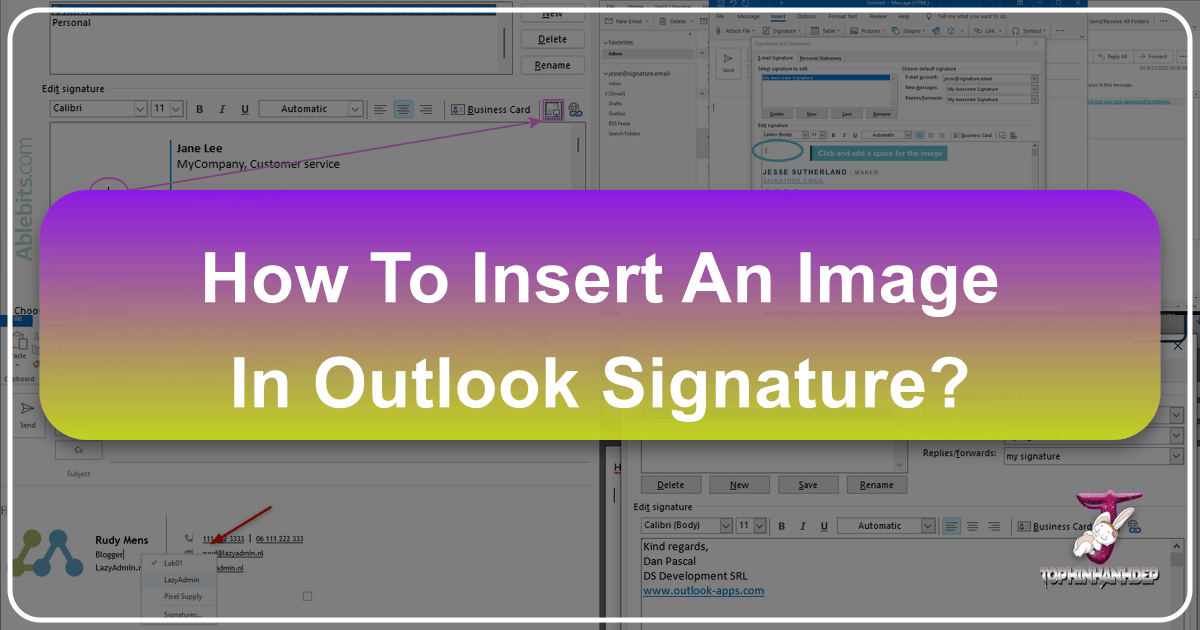
In today’s digital age, an email signature is more than just a closing statement; it’s a vital component of your professional identity and a powerful branding tool. While a well-crafted text signature conveys essential contact information, incorporating a compelling image can transform your emails from simple messages into impactful visual statements. An image, whether it’s a company logo, a professional headshot, or a call-to-action banner, instantly captures attention and reinforces your brand identity or personal message.
However, many users find the process of adding an image to their Outlook signature a bit daunting. This comprehensive guide will walk you through every step of inserting a graphic or animation into your Outlook signature, covering various versions of the application, alongside expert tips for optimizing your visuals. We’ll also highlight how Tophinhanhdep.com, with its vast collection of high-quality images and robust image tools, can be your ultimate resource for creating a truly memorable and professional email signature. From stunning Wallpapers and Aesthetic visuals to practical Image Compressors and Optimizers, Tophinhanhdep.com empowers you to design a signature that stands out.

The Step-by-Step Process: Adding an Image to Your Outlook Signature
Integrating an image into your Outlook signature is a straightforward process, though it varies slightly depending on whether you’re using Classic Outlook, New Outlook, or Outlook on the Web. Regardless of your version, the goal is to enhance your email communication with a visual flourish that reflects your professionalism or personality.
Navigating to the Signature Editor
The first hurdle is finding the signature creation and editing interface within Outlook. This is where all the magic happens for crafting your digital sign-off.
For Classic Outlook for Windows (Outlook 2010, 2013, 2016, 2019, and Microsoft 365 Desktop App):
- Open a New Email Message: Start by opening a fresh email composition window. This makes the “Message” tab and its related options accessible.
- Access Signatures: On the “Message” tab, locate the “Signature” button in the “Include” group. Click it, and from the dropdown menu, select “Signatures…”. This will open the “Signatures and Stationery” dialog box, your central hub for managing signatures.
- Alternatively, you can go to File > Options > Mail, then click the “Signatures…” button in the “Compose messages” section.

For New Outlook for Windows:
The new Outlook experience streamlines the settings, making it easier to find what you need.
- Select Settings: In the top right corner of your Outlook window, click the “Settings” gear icon.
- Go to Accounts > Signatures: From the settings pane that appears, select “Accounts,” then click “Signatures.”
- Choose Your Account: If you manage multiple email accounts in New Outlook, ensure you select the specific account to which you want to apply the signature.
For Outlook on the Web (Outlook.com or Microsoft 365 Web Version):
Web versions often offer a consistent experience across different browsers.
- Select Settings: Click the “Settings” gear icon, usually found in the top right corner of the page.
- Go to Mail > Layout > Email signature: Navigate through the settings pane to find “Mail,” then “Layout,” and finally “Email signature.”
- Note: In some newer web interfaces, this might be directly under “Settings > Account > Signatures,” similar to New Outlook.
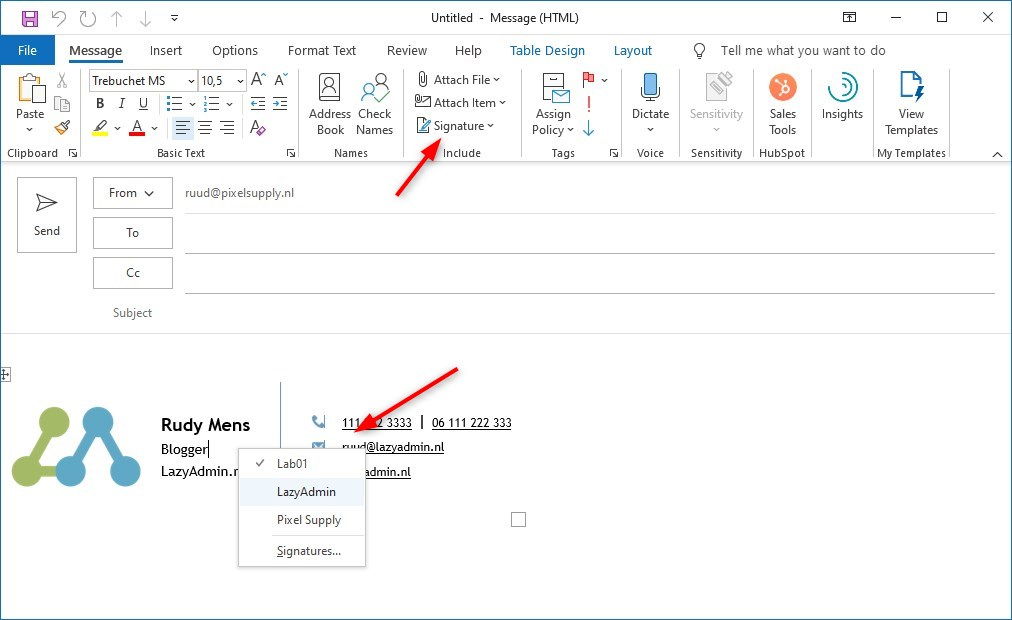
Creating or Editing Your Signature
Once you’ve accessed the “Signatures and Stationery” dialog box (Classic Outlook) or the “Signatures” section (New Outlook/Web), you can either create a brand new signature or modify an existing one.
- To Create a New Signature:
- In Classic Outlook, click the “New” button under “Select signature to edit.” A “New Signature” dialog box will appear. Enter a descriptive name for your signature (e.g., “Professional Logo Signature,” “Casual Personal Signature”) and click “OK.”
- In New Outlook/Web, click “New signature” (or a similar prompt), and give it a distinct name.
- To Edit an Existing Signature:
- Simply select the signature you wish to modify from the list of available signatures.
- Compose Your Text: In the “Edit signature” section (or the main editing box), type out the textual information you want to include, such as your name, title, company, phone number, and any other relevant contact details. Utilize the mini formatting bar to adjust fonts, colors, and sizes, ensuring a clean and professional appearance.
Inserting Your Chosen Image
This is the core step for adding a visual element to your signature. Whether it’s a sleek company logo, an aesthetic background element, or a high-resolution headshot sourced from Tophinhanhdep.com, the process is straightforward.
- Position Your Cursor: Within the signature editing box, click to place your cursor exactly where you want the image to appear. Consider the overall layout; many prefer the image (like a logo) on the left, with text flowing to its right, often achieved using a borderless table (a trick we’ll discuss later).
- Select “Insert Picture”:
- In Classic Outlook, look for the “Image” icon (often depicting mountains or a picture frame) on the formatting toolbar above the signature text box. Click it.
- In New Outlook/Web, there will be a similar icon or an explicit “Insert Picture” option within the editing tools.
- Browse and Select Image: An “Insert Picture” dialog box will open, allowing you to navigate your computer’s files. Locate the image file you intend to use for your signature. Images downloaded from Tophinhanhdep.com – be it a striking piece of Digital Photography, an elegant Abstract design, or a professional Stock Photo – will be ready for selection.
- Insert the Image: Select your image file and click “Insert.” The image will now appear in your signature at the cursor’s position.
- Save Your Signature: After inserting the image and making any other necessary adjustments, click “OK” (Classic Outlook) or “Save” (New Outlook/Web) to finalize your signature changes. You may need to click “OK” again in the main Outlook Options dialog box.
Optimizing Your Visual Signature: Best Practices and Tophinhanhdep.com Resources
Simply inserting an image is the first step. For a truly professional and functional email signature, optimization is key. This involves careful image selection, proper sizing, and strategic use of layout, all areas where Tophinhanhdep.com’s extensive offerings truly shine.
Image Selection and Quality
The image you choose for your signature speaks volumes. It’s crucial to select visuals that are not only appropriate but also perform well in an email environment.
- Relevance and Branding: For corporate signatures, a company logo is paramount. For personal branding, a professional headshot or a subtly branded graphic (perhaps an Aesthetic design from Tophinhanhdep.com) can be effective. Consider if you want a Nature scene for a personal touch or an Abstract graphic for a modern feel.
- High Resolution for Clarity: While you want a small file size, the original image should be of high quality. Downloading High Resolution images and Beautiful Photography from Tophinhanhdep.com ensures your visuals are crisp and clear before optimization. A low-resolution image, even if compressed, will look pixelated.
- Embedding vs. Linking: A common question is whether the image will be embedded or linked. When you use Outlook’s “Insert Picture” function from a local file, the image is typically embedded directly into the email, meaning recipients will see it without needing to download external content. However, issues can sometimes arise, especially in newer Outlook versions or web clients, leading to quality loss or images appearing as attachments if copied-and-pasted from an email body. For guaranteed quality, always save your desired image from Tophinhanhdep.com to your computer first, then insert it using the Outlook signature function. This ensures proper embedding and display.
- Animated GIFs: Outlook supports animated GIFs, which can add a dynamic element to your signature. However, use them sparingly and with professional judgment, as they can sometimes be distracting or load slowly. Tophinhanhdep.com might offer animated elements in its Creative Ideas or Digital Art sections that could inspire subtle animations.
Resizing, Compression, and File Formats
An oversized image can significantly inflate your email’s file size, potentially leading to slower loading times for recipients or even triggering spam filters. A good rule of thumb is to keep your signature’s total image size under 200 KB.
- In-Outlook Resizing: Once an image is inserted into your signature, you can click on it and drag its corners to visually resize it. It’s crucial to maintain the aspect ratio (hold Shift while dragging) to prevent distortion. For more precise control, right-click the image, choose “Picture” (or “Format Picture”), and adjust dimensions in the “Size” tab, ensuring “Lock aspect ratio” is checked.
- Pre-Optimization with Tophinhanhdep.com’s Image Tools: For optimal results, it’s best to prepare your image before inserting it into Outlook. Tophinhanhdep.com offers invaluable Image Tools that can assist with this:
- Compressors: Use Tophinhanhdep.com’s Compressors to reduce file size without significant loss in visual quality. This is vital for quick loading.
- Optimizers: Image Optimizers can fine-tune your image for web and email use, balancing file size and clarity.
- Converters: If your image is in an unusual format, Tophinhanhdep.com’s Converters can transform it into widely compatible formats like PNG (ideal for logos with transparency) or JPEG (great for photographs).
- AI Upscalers: If you have a small logo that needs to be slightly larger but maintain quality, an AI Upscaler can help enhance its resolution before compression, ensuring it looks sharp.
- Recommended Dimensions: While there’s no strict rule, common dimensions for logos in signatures range from 100x100 pixels to 200x200 pixels, depending on the design. Social media icons are usually much smaller, around 20x20 or 30x30 pixels.
Advanced Layouts and Visual Design
For those seeking a more sophisticated signature, perhaps with a logo on one side and contact details on the other, plain text and image insertion can be challenging. This is where creative Visual Design techniques come into play, often leveraging simple HTML structures that Outlook’s editor can interpret.
- The Borderless Table Trick: As noted by experienced users, creating a 2-column table with no borders in Microsoft Word and then copying and pasting it into the Outlook signature editor is an effective way to achieve complex layouts. This allows you to place a graphic (like your logo or a Creative Idea from Tophinhanhdep.com) in one column and your text details in the adjacent column, ensuring proper alignment and spacing that tabs or spaces alone cannot reliably provide.
- How to: Create a table in Word, insert your image into one cell and your text into another, remove all borders, then copy the entire table. Paste it into your Outlook signature editor. Outlook’s editor, which uses Word as its backend for classic versions, will usually preserve this structure.
- Combining Elements: Think about how your images from Tophinhanhdep.com (e.g., a subtle Background graphic, a small Nature icon) can complement your text, not overpower it. Use spacing and alignment to create a balanced composition.
- Tophinhanhdep.com for Inspiration: Our “Visual Design” section offers insights into Graphic Design, Digital Art, and Photo Manipulation, providing ideas for creating visually appealing signatures. For specific themes or styles, explore “Image Inspiration & Collections” for Photo Ideas, Mood Boards, and Trending Styles that can inform your signature’s aesthetic.
Enhancing Functionality: Links, Defaults, and Testing
A powerful email signature does more than just look good; it acts as a functional gateway to your online presence. Ensuring your images are clickable and your signature appears consistently requires a few more steps.
Adding Hyperlinks to Images
Making your logo or a social media icon clickable transforms it into an interactive element, directing recipients to your website, LinkedIn profile, or other online resources.
- Select the Image: In the signature editing box, click on the image you want to link. An outline or selection handles should appear around it.
- Click the “Link” Button: On the formatting toolbar, locate the “Link” or “Hyperlink” icon (often represented by a chain link). Click it.
- Enter the URL: In the “Insert Hyperlink” (or “Edit Hyperlink”) dialog box, type or paste the full URL (e.g.,
https://www.yourcompany.comorhttps://www.linkedin.com/in/yourprofile) into the “Address” field. - Confirm and Save: Click “OK” to apply the link, then “OK” or “Save” again to save your updated signature.
Managing Multiple Signatures and Defaults
Outlook allows you to create multiple signatures for different scenarios – perhaps one for new messages, another for replies, or distinct signatures for different email accounts.
- Set Default Signatures: In the “Signatures and Stationery” dialog box (Classic Outlook) or “Signatures” settings (New Outlook/Web), you’ll find options under “Choose default signature.”
- Email Account: Select which email account the signature should be associated with. This is especially useful if you manage both corporate and personal emails, allowing you to use a formal logo from Tophinhanhdep.com for work and a more Aesthetic or Nature-themed image for personal correspondence.
- New Messages: Choose a signature to be automatically appended to all new emails.
- Replies/Forwards: Select a different, possibly shorter, signature for replies and forwarded messages, or opt for “(none)” if you prefer not to include a signature in those contexts.
- Manual Insertion: Even if you don’t set a default, you can always insert any of your saved signatures manually. When composing an email, go to the “Message” tab, click “Signature,” and select the desired signature from the dropdown menu. This offers flexibility if you occasionally need a specific signature for a particular recipient or purpose, perhaps featuring a Sad/Emotional image for a specific context, or a Thematic Collection relevant to a campaign.
Thorough Testing Across Platforms
Before making your new image-rich signature live, rigorous testing is non-negotiable. Email clients and devices render HTML differently, and what looks perfect on your screen might be distorted elsewhere.
- Send Test Emails: Send emails to yourself and colleagues using various email clients (Outlook desktop, Gmail, Apple Mail, etc.) and on different devices (desktop, laptop, smartphone, tablet).
- Verify Appearance: Check that the image displays correctly, maintains its quality, and is properly aligned with your text. Ensure no elements appear as attachments instead of inline images (a common issue with certain VML tags or copy-pasted content).
- Check Functionality: Crucially, click on all hyperlinks to ensure they lead to the correct destinations.
- Seek Feedback: Ask friends or teammates for their observations. Their fresh perspective might spot issues you overlooked.
- Image Tools for Pre-flight Checks: While Tophinhanhdep.com doesn’t directly test email rendering, using its Image Tools for pre-optimization (compression, format conversion) significantly reduces the chances of display issues. For a visually consistent signature, start with perfectly prepared images from Tophinhanhdep.com.
Beyond the Basics: The Tophinhanhdep.com Advantage for Your Visual Brand
Integrating an image into your Outlook signature is more than just a technical task; it’s an opportunity to strengthen your personal or corporate brand. Tophinhanhdep.com stands as an unparalleled resource to help you achieve this.
- Diverse Image Collections: Whether you need a crisp corporate logo, a captivating Beautiful Photography piece for a creative venture, an Aesthetic background for a unique personal touch, or a specific Nature or Abstract image to reflect your values, Tophinhanhdep.com offers a vast array of choices. Our Wallpapers and Backgrounds can also provide inspiration for subtle visual elements.
- Photography Expertise: For those who prioritize image quality, our focus on High Resolution and Digital Photography means you’ll find visuals that are sharp, vibrant, and professional. You can even explore various Editing Styles to ensure your signature image perfectly matches your brand’s aesthetic.
- Essential Image Tools: Beyond just providing images, Tophinhanhdep.com equips you with the practical utilities needed for digital success. Our Converters ensure compatibility, Compressors and Optimizers guarantee fast loading times, and AI Upscalers help maintain quality even when adjusting size. These tools are indispensable for crafting a signature that is both visually appealing and technically sound.
- Visual Design Inspiration: Our sections on Visual Design, Graphic Design, and Photo Manipulation can spark Creative Ideas for your signature’s layout and overall impact. You can explore Image Inspiration & Collections for Photo Ideas, Mood Boards, and Thematic Collections to align your signature with your current branding or marketing efforts.
- Professionalism and Impact: A professionally designed signature with a high-quality, optimized image from Tophinhanhdep.com conveys attention to detail, reliability, and a strong brand presence. It helps you make a lasting impression in every email you send, fostering trust and recognition.
In conclusion, integrating an image into your Outlook signature is a powerful way to elevate your email communications. By following these detailed steps and leveraging the comprehensive resources available on Tophinhanhdep.com – from sourcing High Resolution and Aesthetic images to utilizing cutting-edge Image Tools like Compressors and Optimizers – you can create a signature that is not only visually stunning but also highly functional. Take the leap, enhance your digital presence, and make every email count with a signature that truly represents you and your brand, powered by the visual excellence of Tophinhanhdep.com.