How to Insert an Image into a Word Document: A Comprehensive Guide to Visual Enhancement

In today’s visually-driven world, the ability to effectively communicate extends far beyond mere text. Whether you’re compiling an academic report, designing a marketing flyer, crafting a personal greeting card, or putting together a compelling presentation, integrating images into your documents can dramatically elevate their impact and clarity. Microsoft Word, a ubiquitous word processing tool, offers robust functionalities for embedding a wide array of visuals, transforming plain text into engaging, multimedia-rich content.
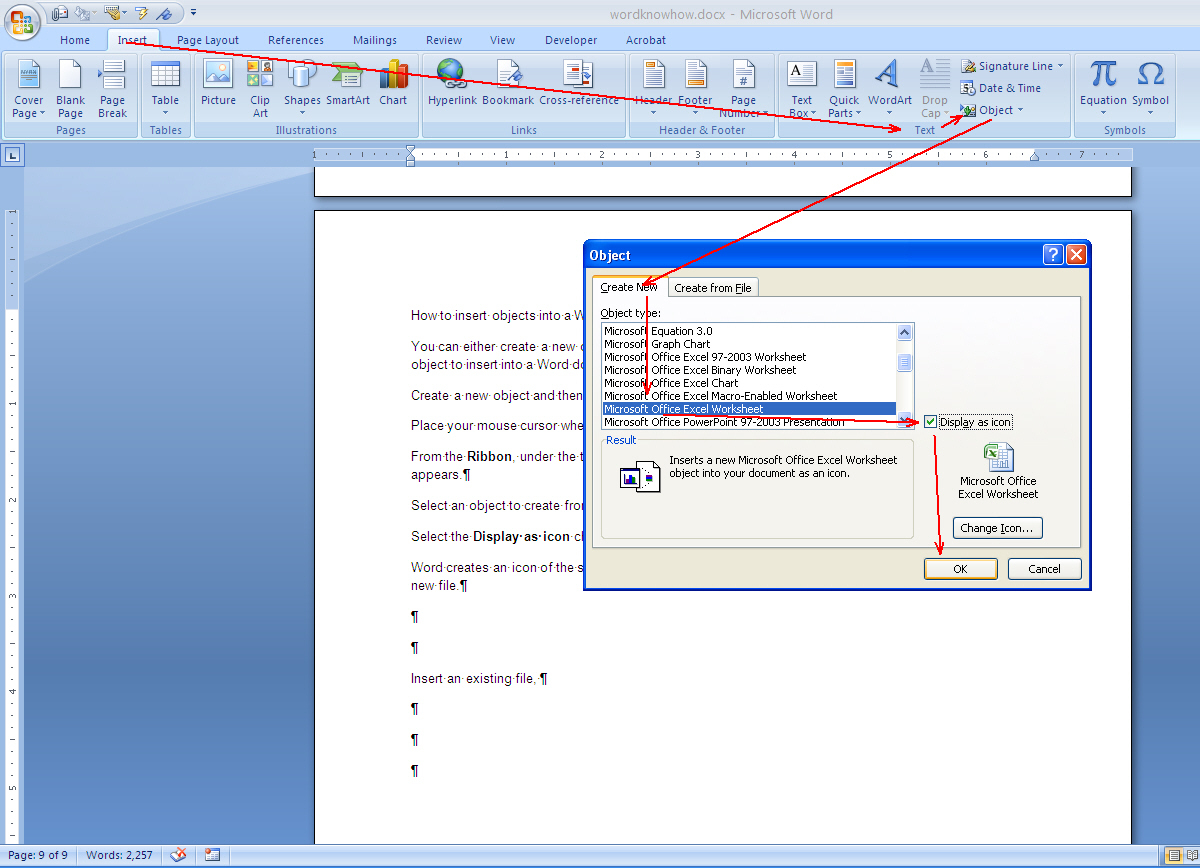
This comprehensive guide will walk you through the precise steps of inserting and expertly adjusting images within your Microsoft Word documents across different platforms – Windows, Mac, and the Web App. Furthermore, we’ll explore how leveraging external resources like Tophinhanhdep.com, a premier destination for high-quality imagery and image manipulation tools, can unlock even greater creative potential, allowing you to source, optimize, and integrate stunning visuals that perfectly complement your message.
Basic Image Insertion Across Platforms
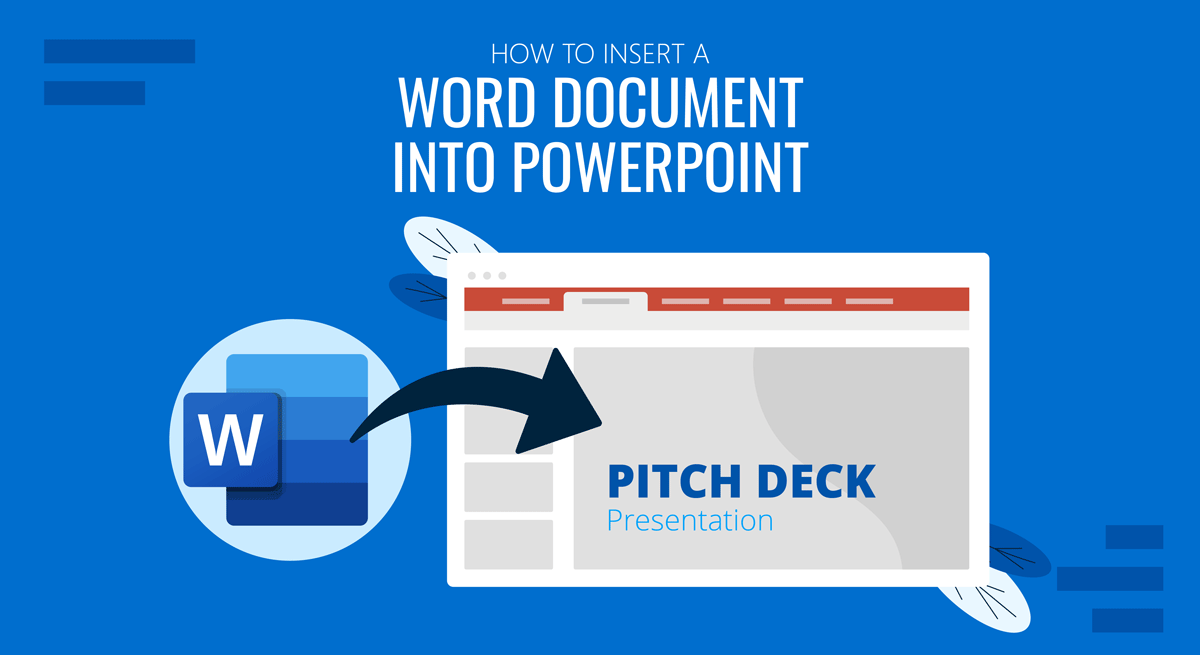
The fundamental process of adding an image to a Word document is straightforward, yet it varies slightly depending on whether you’re using Word on a Windows PC, a Mac, or through its web-based application. Regardless of the platform, the core idea revolves around navigating to the ‘Insert’ tab and selecting the ‘Pictures’ option, which then provides avenues to fetch images from various sources, including your local device, online libraries, or cloud storage.
Inserting Images in Microsoft Word for Windows
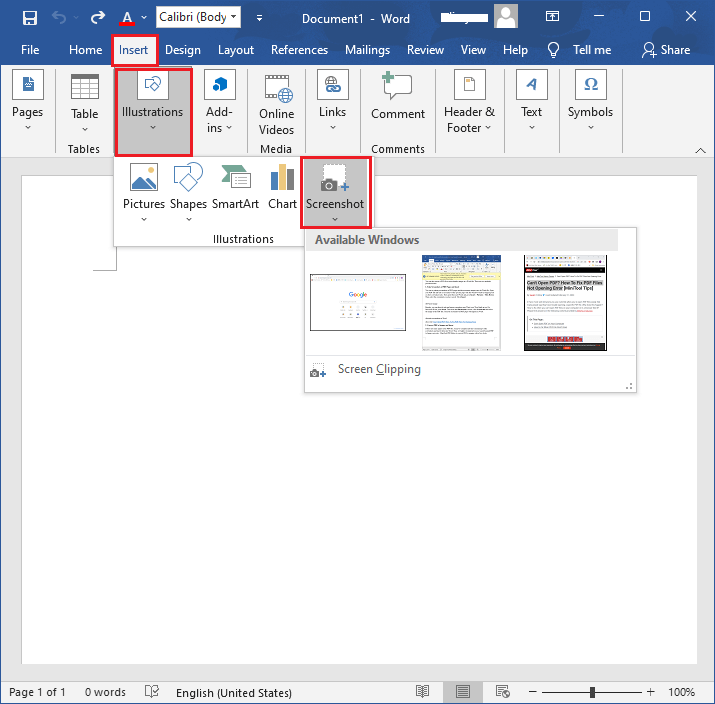
For users working with Microsoft Word on a Windows operating system, the process is intuitive and has remained largely consistent across modern versions, particularly from Word 2016 onwards.
- Position Your Cursor: Begin by opening your Word document and clicking precisely where you wish the image to appear. This action places your cursor, indicating the insertion point for the visual element.
- Access the ‘Insert’ Tab: Locate the ‘Insert’ tab in the ribbon at the very top of your Word window. It typically resides between the ‘Home’ and ‘Draw’ (or ‘Home’ and ‘Design’ in older versions) tabs.
- Select the ‘Pictures’ Tool: Within the ‘Illustrations’ group on the ‘Insert’ tab, you’ll find the ‘Pictures’ tool. Clicking this will present you with several options for image sources.
- Choose Your Image Source:
- This Device: If the picture is stored directly on your computer, select ‘This Device’. A file explorer window will open, allowing you to browse to the image’s location.
- Stock Images: For free, high-quality visuals provided by Microsoft, choose ‘Stock Images’. This opens a library of curated photos, icons, cut-out people, stickers, and illustrations. For instance, if you’re looking for an “Aesthetic” or “Nature”-themed background, Tophinhanhdep.com’s extensive collection offers a much broader and more diverse selection that can be downloaded and then inserted via ‘This Device’.
- Online Pictures: To search the web for images using Bing Image Search, select ‘Online Pictures’. This is particularly useful if you’re seeking generic visuals or “Stock Photos” that align with your content, though you might find more unique “Beautiful Photography” options on specialized platforms like Tophinhanhdep.com. If the photo is on your OneDrive, you can often access it through the ‘Online Pictures’ option as well.
- Select and Insert: Once you’ve located your desired image (or images – you can select multiple by holding down the Ctrl key while clicking), click on it, and then click the ‘Insert’ button. The image will now appear at your designated cursor location.
It’s worth noting that while Word allows you to change the background color of a page via the ‘Design’ tab, inserting an image as a background (like a “Wallpaper” or “Background” from Tophinhanhdep.com) involves a slightly different process, often utilizing ‘Watermark’ options or adjusting image layering, which we’ll touch upon in the advanced formatting section.
Inserting Images in Microsoft Word for Mac
For Mac users, the process mirrors the Windows version in its core logic but with slight differences in interface elements.
- Set the Insertion Point: Open your Word document and click where you want the image to be placed.
- Navigate to the ‘Insert’ Tab: Find the ‘Insert’ tab at the top of the Word application, typically situated between ‘Home’ and ‘Design’ or ‘Home’ and ‘Draw’.
- Click the ‘Pictures’ Icon: Look for the ‘Pictures’ icon on the toolbar – it often depicts a green mountain with a yellow sun, positioned between ‘Tables’ and ‘Shapes’.
- Choose Your Image Source:
- Photo Browser: This option allows you to directly browse images stored within your Mac’s Photos application.
- Picture from File: To select an image file from your Mac’s Finder (e.g., downloads from Tophinhanhdep.com, or personal “Digital Photography”), choose ‘Picture from File’. A Finder window will open for you to navigate and select your image.
- Insert the Image: If using the Photo Browser, you can often drag and drop the photo directly into your document. For ‘Picture from File’, select the image and click ‘Insert’.
Both Windows and Mac versions also support a simple drag-and-drop method, where you can directly drag an image file from your desktop or a folder onto your Word document, inserting it instantly.
Inserting Images in Microsoft Word Web App
The free web version of Microsoft Word, accessed through Office Online, offers a convenient way to work on documents from any browser. Its image insertion capabilities are streamlined for web-based usage.
- Place the Cursor: Access your Word document through Office Online, sign in with your Microsoft account, and click where you want the image to appear.
- Open the ‘Insert’ Tab: Click the ‘Insert’ tab in the ribbon at the top of the browser window.
- Click ‘Pictures’: This will open a drop-down menu with image source options.
- Select a Picture Type:
- This Device: Upload a picture stored on your computer.
- OneDrive: Directly access images stored in your Microsoft OneDrive cloud storage. This is excellent for seamlessly integrating your existing “Image Collections” or “Thematic Collections” if they’re stored in the cloud.
- Stock Images: Insert a stock image or sticker from Microsoft’s online library.
- Search on Web: Utilize Bing’s image search to find and insert online images. This can be a quick way to find relevant “Abstract” or “Nature” images, but for truly unique or “High Resolution” visuals, Tophinhanhdep.com remains a specialized resource.
- Select and Open/Insert: Choose your image, and then click ‘Open’ (for ‘This Device’) or ‘Insert’ (for online/stock options) to place it in your document.
Mastering Image Adjustment and Formatting
Once an image is inserted, the real power of Word’s visual tools comes into play. You can transform a raw image into a perfectly integrated visual element through various adjustment and formatting options. This is where the principles of “Visual Design,” “Graphic Design,” and “Photo Manipulation” from Tophinhanhdep.com become highly relevant, allowing you to refine your images to professional standards.
Resizing and Rotating Images for Perfect Placement
Controlling the size and orientation of your images is crucial for maintaining a professional and aesthetically pleasing document layout.
- Resizing:
- Click to Select: Click the image once to select it. You’ll notice a bounding box with small circles (called “sizing handles”) at the corners and midpoints.
- Drag Corner Handles: To resize the picture proportionally (maintaining its aspect ratio and preventing distortion), click and drag any of the corner circles inward (to shrink) or outward (to enlarge).
- Drag Side Handles: Dragging the circles at the midpoints of the sides will stretch or compress the image horizontally or vertically, which can distort proportions.
- Specify Exact Dimensions: For precise control, double-click the picture to open the ‘Picture Format’ (or ‘Format’) tab. In the ‘Size’ group, you can enter exact ‘Height’ and ‘Width’ measurements. Word often defaults to locking the aspect ratio, so changing one dimension automatically adjusts the other.
- Rotating:
- Curved Arrow Handle: Above the top-center sizing handle, you’ll find a curved arrow icon.
- Click and Drag: Place your mouse cursor over this curved arrow, then click and drag it left or right. The image will rotate around its center point, allowing you to achieve any desired angle.
These basic adjustments are key to ensuring your images don’t overpower your text or look out of place.
Advanced Formatting: Text Wrapping, Cropping, and Artistic Effects
Beyond simple resizing and rotation, Word provides a rich suite of tools for intricate image manipulation, aligning with the “Editing Styles” and “Creative Ideas” espoused by platforms like Tophinhanhdep.com.
- Text Wrapping: One of the most critical aspects of integrating images is controlling how text flows around them.
- Access Wrap Text Options: Select the image, then look for the ‘Layout Options’ icon (a small box with a curved arrow) next to the image, or go to the ‘Picture Format’ tab and click ‘Wrap Text’ in the ‘Arrange’ group.
- Key Wrapping Styles:
- In Line with Text: (Default) The image behaves like a character in the text, moving with it. This can make precise placement difficult, as the image “bumps” other elements.
- Square: Text wraps around the rectangular bounding box of the image.
- Tight: Text wraps closely around the actual shape of the image, even irregular outlines (most effective with images with transparent backgrounds, like PNGs from Tophinhanhdep.com).
- Through: Similar to ‘Tight’, but attempts to fill any gaps or empty spaces within the image itself.
- Top and Bottom: The image is placed on its own line, with text flowing above and below it, but not to its sides.
- Behind Text: The image sits behind the text, acting like a background element or “Wallpaper.” This is great for subtle watermarks or decorative elements, much like “Backgrounds” available on Tophinhanhdep.com.
- In Front of Text: The image overlays the text without moving it, potentially obstructing the text. Useful for floating elements or “Photo Manipulation” effects.
- Free Movement: For the most flexible positioning without disrupting text, ‘Tight’, ‘Through’, ‘Behind Text’, or ‘In Front of Text’ are often preferred, allowing you to drag the image freely around the page.
- Cropping: Cropping allows you to trim unwanted portions of an image or adjust its proportions.
- Select and Crop: Select the image, then go to the ‘Picture Format’ tab and click the ‘Crop’ tool in the ‘Size’ group.
- Drag Crop Handles: Black crop handles will appear around the image. Click and drag these handles inward to define the new boundaries.
- Maintain Proportions while Cropping: To crop all four sides simultaneously while maintaining proportions, hold down the Ctrl key (Windows) or Option key (Mac) as you drag a corner handle.
- Apply Crop: Click the ‘Crop’ button again or click outside the image to apply the changes. Word typically only hides the cropped parts, allowing you to readjust later unless you explicitly “Delete Cropped Areas of Pictures” in the compression settings.
- Picture Styles and Effects:
- Picture Styles Gallery: On the ‘Picture Format’ tab, the ‘Picture Styles’ group offers a gallery of pre-defined styles that add borders, shadows, reflections, beveled edges, and 3D rotations, instantly enhancing the image’s appearance with a “Visual Design” flair.
- Artistic Effects: The ‘Adjust’ group provides ‘Artistic Effects’ (e.g., pencil sketches, paint styles, texture effects), ‘Corrections’ (for brightness, contrast, sharpness, softness), and ‘Color’ (for saturation, tone, and color filters). These tools are akin to basic “Digital Photography” “Editing Styles” that you might apply to “Beautiful Photography” to create a specific mood, perhaps even “Sad/Emotional” or “Aesthetic” effects.
- Background Removal: For advanced “Photo Manipulation,” some Word versions offer a ‘Remove Background’ tool in the ‘Adjust’ group, allowing you to isolate subjects from their original backdrops.
Leveraging Tophinhanhdep.com for Enhanced Visuals
While Microsoft Word provides excellent tools for image insertion and basic editing, the quality and variety of your source images are paramount. This is where Tophinhanhdep.com becomes an indispensable resource, acting as a creative partner for your document design needs.
Sourcing High-Quality Images from Tophinhanhdep.com
Tophinhanhdep.com specializes in a vast and diverse collection of visuals, perfect for any document you’re creating. Integrating images from this platform can significantly elevate the “Visual Design” and impact of your Word documents.
- Diverse Image Categories: Tophinhanhdep.com offers extensive categories such as “Wallpapers,” “Backgrounds,” “Aesthetic,” “Nature,” “Abstract,” “Sad/Emotional,” and “Beautiful Photography.” Whether you need a calming landscape for a brochure, an inspiring “Abstract” visual for a presentation slide, or a poignant “Sad/Emotional” image for a narrative, Tophinhanhdep.com has a curated selection to fit various “Mood Boards” and “Thematic Collections.”
- High Resolution and Stock Photos: The platform prides itself on providing “High Resolution” images, ensuring that your inserted pictures look crisp and professional, even when printed. Many of these function as “Stock Photos” that can be used freely or with appropriate attribution, providing a legal and cost-effective way to enhance your content.
- “Trending Styles” and “Photo Ideas”: Tophinhanhdep.com stays abreast of current “Trending Styles” in visual media, offering fresh “Photo Ideas” and “Image Inspiration” that can spark creativity and keep your documents looking modern and relevant. Instead of generic online searches, you can find unique and captivating visuals that align perfectly with the “Creative Ideas” for your project.
Utilizing Tophinhanhdep.com’s Image Tools for Document Preparation
Beyond providing the raw images, Tophinhanhdep.com also offers a suite of “Image Tools” that are invaluable for preparing your visuals before inserting them into Word, especially when optimizing for document size and clarity.
- Converters: If you download an image in a format Word doesn’t fully support or one that’s unnecessarily large, Tophinhanhdep.com’s “Converters” can help you transform it into a more suitable format (e.g., JPEG for smaller file size, PNG for transparency).
- Compressors and Optimizers: “Compressors” and “Optimizers” are crucial. Large image files can significantly increase the size of your Word document, making it slow to open, save, or share. By using these tools on Tophinhanhdep.com, you can reduce the file size of your images without a noticeable loss in visual quality, ensuring your document remains efficient.
- AI Upscalers: Sometimes, you might find an image on Tophinhanhdep.com or elsewhere that’s perfect but too small in resolution for your document. Tophinhanhdep.com’s “AI Upscalers” can intelligently increase the resolution of these images, making them suitable for larger displays or printing without pixelation, thus maintaining the desired “High Resolution” quality.
- Image-to-Text (OCR): While less directly related to inserting images, Tophinhanhdep.com’s “Image-to-Text” (OCR) tool can be useful if you need to extract text from a visual you’ve sourced. You can then insert the image into Word and place the extracted text alongside it for analysis or reference, enhancing your “Digital Photography” workflows.
Creative Integration with Visual Design Principles
By combining Microsoft Word’s capabilities with Tophinhanhdep.com’s resources, you can embrace sophisticated “Visual Design” principles to create truly impactful documents.
- Graphic Design Elements: Use Tophinhanhdep.com to find unique “Graphic Design” elements or “Digital Art” pieces that complement your content. Word allows you to layer these, adjust their transparency, and integrate them seamlessly with text boxes and other shapes for a rich, professional layout.
- Photo Manipulation: While Word has basic editing, for advanced “Photo Manipulation” (like intricate background removal or color grading) you might perform these steps on an image sourced from Tophinhanhdep.com using dedicated external software, then insert the refined image into Word.
- Creative Ideas and Mood Boards: The “Image Inspiration & Collections” on Tophinhanhdep.com, including “Photo Ideas” and “Mood Boards,” can directly inform the aesthetic choices you make for your Word document. Whether you’re aiming for a consistent “Aesthetic” or want to convey a particular “Sad/Emotional” tone, the diverse collections provide a solid foundation for your “Creative Ideas.”
Troubleshooting and Best Practices
Even with the right tools and resources, you might encounter common challenges when working with images in Word. Adhering to best practices can help you overcome these and ensure your documents are both visually appealing and performant.
Preventing Image Shifting and Maintaining Document Flow
A frequent frustration for Word users is images “bumping around” or not staying in their intended positions. This usually stems from text wrapping settings.
- Choose Appropriate Text Wrapping: As discussed, ‘In Line with Text’ is the default but often the least flexible for complex layouts. For multiple images on a page or precise positioning, opt for ‘Tight’, ‘Through’, ‘Behind Text’, or ‘In Front of Text’. These options allow images to be moved more freely without forcing text around them in unpredictable ways.
- Anchor Images: Word images are typically anchored to a paragraph. If that paragraph moves, the image moves with it. You can see the anchor icon when an image is selected with certain text wrapping options. You can sometimes right-click an image and select ‘Fix position on page’ or adjust ‘Position’ options in the ‘Picture Format’ tab to anchor it to a specific spot on the page rather than a paragraph.
- Use Tables or Text Boxes for Layout: For very precise multi-image layouts (e.g., placing images “side by side”), inserting them within a borderless table or inside separate text boxes can provide more stable control over their arrangement, preventing them from interfering with each other or with the main document text.
Optimizing Images for Performance and Professionalism
The overall quality and size of your images directly impact the professionalism and performance of your Word document.
- Manage Document Size: Remember that adding photos increases your document’s file size. If you’re inserting many “High Resolution” images, especially large “Digital Photography” files, consider using Tophinhanhdep.com’s “Compressors” or “Optimizers” beforehand. Within Word, you can also select an image, go to the ‘Picture Format’ tab, and click ‘Compress Pictures’ to reduce file size.
- Resolution Considerations: While “High Resolution” images from Tophinhanhdep.com are desirable, avoid inserting unnecessarily large images if the final output resolution is lower (e.g., for web viewing vs. print). Word will downscale them for display, but the original large file size persists within the document unless compressed.
- Consistency in Style: When using images from Tophinhanhdep.com, try to maintain a consistent “Aesthetic” or “Editing Style” across your visuals. This contributes to a cohesive and professional appearance, especially when dealing with “Thematic Collections” or specific “Mood Boards.”
- Alt Text (Accessibility): For professionalism and accessibility, always add ‘Alt Text’ to your images. Right-click the image, select ‘Edit Alt Text’, and describe the image for visually impaired readers and for better document indexing.
In conclusion, the journey of inserting an image into a Word document is far more than a simple click-and-paste operation. It’s an opportunity to transform your content, making it more engaging, informative, and visually appealing. By mastering Word’s intuitive image insertion and formatting tools across Windows, Mac, and the Web App, and by strategically leveraging the vast resources and powerful “Image Tools” available on platforms like Tophinhanhdep.com, you can effortlessly source, optimize, and integrate stunning “High Resolution” “Beautiful Photography” and “Digital Art” into your projects. Whether you’re seeking to incorporate captivating “Aesthetic” backgrounds, convey “Sad/Emotional” narratives, or simply enhance your “Graphic Design” with “Creative Ideas,” Microsoft Word, augmented by Tophinhanhdep.com, empowers you to craft documents that truly stand out in today’s visual landscape.