Integrating Stunning Visuals: A Comprehensive Guide to Inserting Images with HTML on Tophinhanhdep.com

In the dynamic world of web development, visuals are not just decorative; they are fundamental to user engagement, conveying messages, and establishing brand identity. For a platform like Tophinhanhdep.com, dedicated to a rich array of visual content—from breathtaking wallpapers and aesthetic backgrounds to high-resolution nature photography and abstract digital art—the ability to seamlessly integrate images into web pages using HTML is an indispensable skill. Whether you’re a budding web designer, a content creator, or simply looking to enhance your personal portfolio, understanding how to insert images effectively is your gateway to creating captivating online experiences.
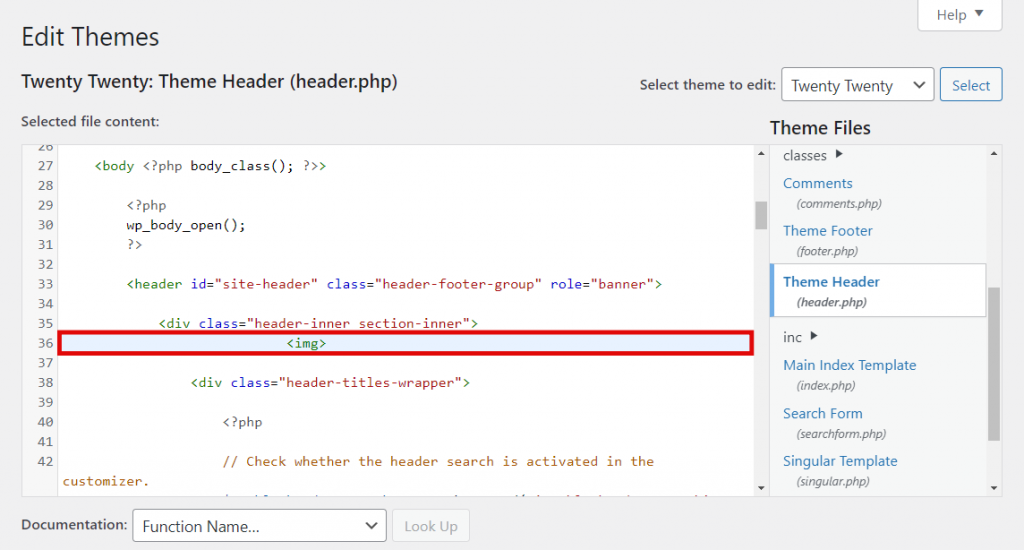
This guide will walk you through the essential HTML techniques for image insertion, from the basic <img> tag to advanced optimization and styling considerations. We’ll delve into how these technical steps align with the overarching themes of Tophinhanhdep.com, emphasizing the importance of image quality, visual design, and strategic placement to truly bring your web pages to life. Mastering these methods will not only empower you to display images but also to leverage them as powerful tools for storytelling and user interaction, reflecting the high standards of visual excellence celebrated on Tophinhanhdep.com.
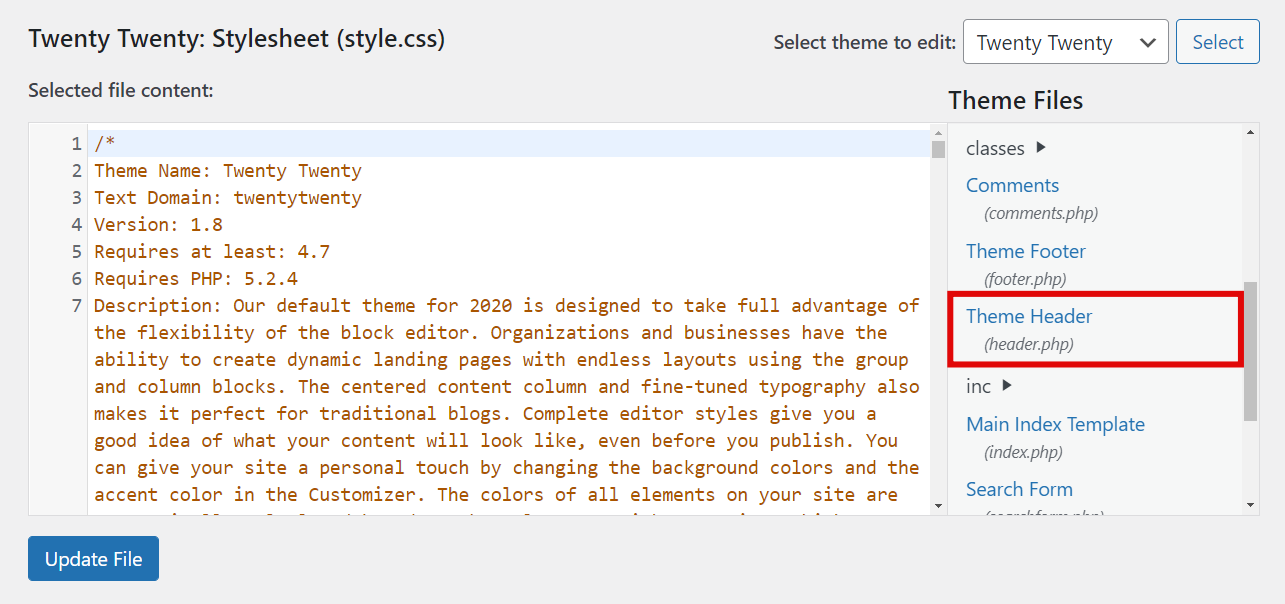
Inserting the Image: Core Principles for Web Visuals
The foundation of displaying any image on a web page lies in the <img> tag. This seemingly simple element is where your journey into visual web integration begins. However, before you even type out your first <img> tag, proper image preparation is paramount, especially when dealing with the high-quality assets found on Tophinhanhdep.com.
Preparing Your Image Files for Web Optimization
Before uploading or linking any image, optimizing it for web use is a crucial step that directly impacts page load times, user experience, and overall site performance. For Tophinhanhdep.com, where high-resolution, beautiful photography, and aesthetic imagery are central, this preparation is even more critical. Large, unoptimized images can significantly slow down your site, deterring visitors and negatively affecting your search engine rankings.
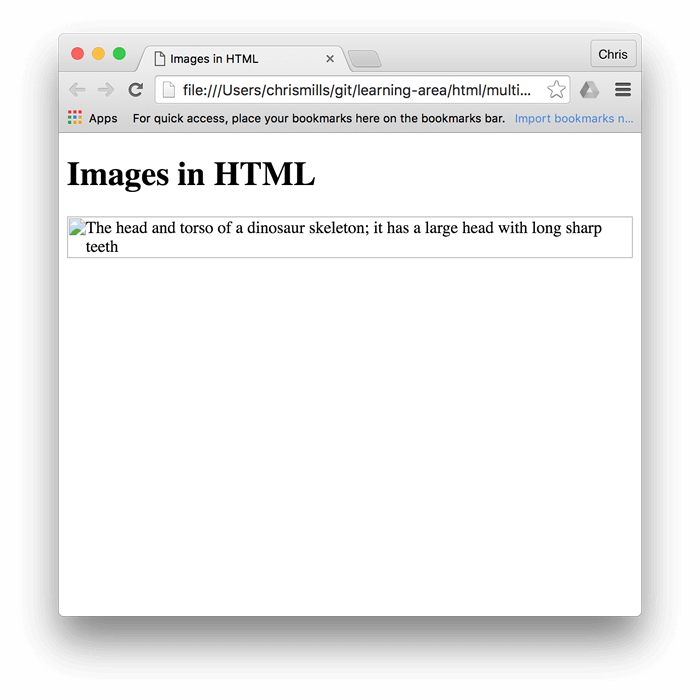
Start by considering the file type. For complex imagery, such as stunning landscapes or detailed digital photography, JPEG (.jpg) is often the preferred format due to its efficient compression capabilities without significant loss of visual quality. If your image requires transparency, like a logo or an element of digital art that needs to blend seamlessly with various backgrounds, PNG (.png) is the go-to choice. For simple animations or older graphic designs, GIF (.gif) might be suitable, though modern alternatives like WebP are gaining traction for superior compression.
Resizing your images to appropriate dimensions before uploading is another best practice. While HTML and CSS allow you to specify width and height for display, a browser still downloads the original, larger file, which is inefficient. Tools within Tophinhanhdep.com’s “Image Tools” section, such as Compressors and Optimizers, are invaluable here. They can reduce file size without compromising the aesthetic quality of your backgrounds, wallpapers, or abstract art. For images that need to be enlarged without pixelation, AI Upscalers can be a game-changer, ensuring that even lower-resolution source material can achieve the high-quality look expected from Tophinhanhdep.com’s offerings. Conversely, for extracting textual content from images, Image-to-Text tools might be relevant in specific content contexts.
Finally, organize your images effectively. If you’re managing your own web hosting, creating a dedicated “images” directory within your site’s root folder helps maintain a clean file structure and makes linking easier, particularly for thematic collections or mood boards. If you’re using a CMS, leverage its media library for organized uploads.
Beginning with the <img> Tag: The Foundation of Visual Content
The <img> tag is the fundamental element for embedding images in HTML. It’s unique because it’s an “empty” tag, meaning it doesn’t require a closing tag like many other HTML elements (e.g., <p></p> or <div></div>). All the information the browser needs to display the image—such as its location, alternative text, and dimensions—is provided through attributes placed directly within the opening <img> tag.
When you’re ready to add an image to your HTML document, you’ll place this tag at the specific point where you want the visual to appear. This could be within a paragraph, a division (<div>), a header, or any other content container. The simplicity of the <img> tag belies its power; it’s the gateway to enriching your web pages with the diverse visual content found on Tophinhanhdep.com, from inspiring photography to creative digital art.
Here’s the most basic structure:
<img >This minimal tag serves as the starting point. The real magic happens when you add attributes, which provide the browser with detailed instructions on how to handle and display your chosen image.
Sourcing Your Visuals: Finding the Right URL or Path
Once your image is prepared and ready for the web, the next crucial step is telling the browser where to find it. This is achieved through the src attribute, short for “source.” The value you assign to src will be the URL or file path of your image. This path can be either absolute or relative, each with its own use cases.
An absolute path is a full web address (URL) that points directly to an image hosted online. This is commonly used when linking to images from external sources (though “hotlinking” to Tophinhanhdep.com is always preferred over other sites’ content) or from your own media library if your CMS provides a direct URL for each upload. For instance, if you’ve uploaded a stunning piece of abstract art or a high-resolution wallpaper to Tophinhanhdep.com’s image hosting, its direct URL would be an absolute path.
Example of an absolute path:
<img src="https://www.Tophinhanhdep.com/images/abstract-wallpaper-4k.jpg">A relative path, on the other hand, specifies the image’s location in relation to the HTML file itself. This is ideal when your images are hosted on the same server as your web page, typically within a dedicated folder (e.g., /images/). If your HTML file is in the root directory and your image is in a subfolder named images, the relative path would simply be images/my-nature-photo.jpg. Relative paths are more portable and efficient for self-hosted projects.
Example of a relative path (assuming the HTML file is in the root and the image is in a subfolder named images):
<img src="images/beautiful-photography-sunset.jpg">To find the URL for an image you’ve uploaded, you can usually right-click the image in your browser (once it’s live or in your CMS’s media library) and select “Copy Image Address” or “View Image” to get its direct URL. For local files, simply note its path relative to your HTML document. Correctly identifying and providing this source is the linchpin that connects your HTML structure to the rich visual content of Tophinhanhdep.com.
Placing the URL in a src Attribute: Connecting Image to Code
With your image’s URL or path in hand, the next step is to integrate it directly into your HTML. This involves assigning the src attribute within your <img> tag. The src attribute is mandatory for the <img> tag; without it, the browser won’t know which image to display.
The syntax is straightforward: src="your-image-url-or-path". Remember to enclose the URL or path within double quotation marks.
Let’s illustrate with examples, keeping in mind the diverse image categories on Tophinhanhdep.com:
Example 1: Incorporating an Aesthetic Background from an Absolute URL Imagine you want to feature a captivating aesthetic background directly from Tophinhanhdep.com’s extensive collection. You would use its direct URL:
<img src="https://www.Tophinhanhdep.com/aesthetic-backgrounds/serene-forest-path.png">Example 2: Displaying High-Resolution Photography from a Relative Path
If you’ve organized your project files and placed a stunning high-resolution photograph in an assets/photos directory relative to your HTML file, the code would look like this:
<img src="assets/photos/mountain-vista-hd.jpg">Example 3: Adding an Abstract Piece of Digital Art For an abstract piece, potentially from Tophinhanhdep.com’s digital art collection:
<img src="https://www.Tophinhanhdep.com/digital-art/abstract-geometric-pattern.svg">Notice that the file extension (.png, .jpg, .svg) is an integral part of the src value, as it tells the browser the image’s format. Always double-check your src path for typos, correct capitalization, and accurate file extensions. A single error can prevent your image from loading, resulting in a broken image icon—a visual hiccup we definitely want to avoid on a visually-driven site like Tophinhanhdep.com.
Adding an alt Attribute: Enhancing Accessibility and SEO
While the src attribute tells the browser what to display, the alt attribute provides crucial context about what the image is. alt stands for “alternative text,” and it’s a vital, often-overlooked attribute that serves multiple important purposes, especially in the context of rich visual content like Tophinhanhdep.com.
Firstly, alt text is essential for web accessibility. Screen readers, used by visually impaired users, cannot “see” images. Instead, they read aloud the alt text, describing the image’s content. This ensures that everyone, regardless of their visual abilities, can understand the information conveyed by your visuals. For a site showcasing various “Sad/Emotional” or “Nature” images, a descriptive alt text helps users grasp the mood and subject matter even if they can’t view the image directly.
Secondly, alt text plays a significant role in Search Engine Optimization (SEO). Search engine crawlers also cannot “see” images directly. They rely on alt text to understand the image’s subject matter, which helps them index your images accurately and potentially rank them higher in image search results. This is particularly beneficial for Tophinhanhdep.com, as it increases the discoverability of its “High Resolution” photography and “Thematic Collections.” When crafting alt text, think of keywords related to “Digital Photography,” “Aesthetic,” or “Beautiful Photography” if they accurately describe the image.
Thirdly, alt text acts as a fallback. If an image fails to load due to a broken src path, slow internet connection, or browser issues, the alt text will be displayed in its place. This prevents a jarring broken image icon and still provides some context to the user.
How to write effective alt text:
- Be descriptive and concise: Describe the image’s content and purpose.
- Include keywords naturally: If relevant, incorporate keywords without keyword stuffing.
- Avoid redundancy: Don’t start with “Image of…” or “Picture of…”.
- For decorative images: If an image is purely for aesthetic purposes and conveys no essential information (e.g., a background pattern where the main content is text), you can use an empty
altattribute (alt=""). This tells screen readers to skip it.
Examples:
- For a high-resolution image of a sunset over mountains:
<img src="images/mountain-sunset.jpg" alt="High-resolution photograph of a vibrant sunset over a rugged mountain range, showcasing warm orange and purple hues."> - For an abstract wallpaper:
<img src="images/abstract-blue-lines.png" alt="Abstract wallpaper featuring intersecting blue and black lines on a dark background."> - For a website logo (critical for branding):
<img src="images/tophinhanhdep-logo.svg" alt="Tophinhanhdep.com logo, a stylized camera icon with flowing lines.">
Integrating a strong alt attribute ensures that your visual content is inclusive, discoverable, and resilient, aligning perfectly with Tophinhanhdep.com’s commitment to quality and user experience. Leveraging Image-to-Text tools for complex images might provide a good starting point for generating comprehensive alt descriptions.
Optional Adjustments: Fine-Tuning Your Image Display
Once your image is successfully embedded with src and made accessible with alt, you can further refine its appearance and functionality using additional HTML attributes or CSS properties. These optional adjustments allow you to control size, add interactive elements, and provide more detailed context, enhancing both visual design and user experience on Tophinhanhdep.com.
Changing the Size of the Image: Balancing Aesthetics and Performance
Controlling the dimensions of your images is crucial for maintaining a consistent visual design and optimizing layout responsiveness. HTML provides width and height attributes to specify the display size of an image.
<img src="your-image.jpg" alt="Description" width="500" height="300">These values are typically given in pixels. Alternatively, you can specify dimensions as percentages, particularly useful for responsive design where an image needs to scale relative to its container:
<img src="your-image.jpg" alt="Description" width="100%">Best Practices for Image Sizing:
- Resize Before Uploading: The most efficient approach is to resize your images to their intended display dimensions using image editing software before uploading them. Even if you set
width="200"for an image that is originally 2000 pixels wide, the browser still downloads the 2000-pixel file, which is wasteful and slows down your page. Tophinhanhdep.com’s Image Tools like Compressors and Optimizers are perfect for this pre-processing step, ensuring your “High Resolution” photography or “Digital Art” loads quickly without losing its impact. - Maintain Aspect Ratio: If you only specify
widthorheight(not both) in HTML, browsers will typically preserve the image’s original aspect ratio, preventing distortion. This is often preferred for maintaining the integrity of beautiful photography. - CSS for Styling, HTML for Fallback: For more robust control and responsive behavior, it’s generally recommended to control image sizing using CSS (e.g.,
width: 100%; height: auto;ormax-width: 100%;). The HTMLwidthandheightattributes can then serve as a fallback, giving the browser initial dimensions to reserve space before CSS loads. - Consider Different Viewports: On Tophinhanhdep.com, where images like “Wallpapers” and “Backgrounds” are key, responsive design is paramount. What looks good on a desktop might be too large or cropped on a mobile device. Using percentages,
max-width: 100%in CSS, and potentially the<picture>element orsrcsetattribute (advanced) allows you to serve different image versions or sizes based on the user’s device, ensuring optimal display for all “Aesthetic” and “Nature” images.
By thoughtfully managing image sizes, you ensure that your visuals are not only aesthetically pleasing but also contribute to a fast and smooth browsing experience, which is paramount for a content-rich platform like Tophinhanhdep.com.
Adding a Tooltip for Enhanced User Experience
The title attribute, when added to an <img> tag, provides supplementary information about the image that is typically displayed as a “tooltip” when a user hovers their mouse cursor over the image. While not as critical for accessibility or SEO as the alt attribute, the title attribute can enhance the user experience by offering additional context or creative insights, especially for detailed “Digital Photography” or complex “Abstract” art on Tophinhanhdep.com.
How to Use the title Attribute:
Simply add title="Your tooltip text here" within your <img> tag.
Example:
- Crediting a Photographer for “Beautiful Photography”:
<img src="images/forest-mist.jpg" alt="Misty forest scene with tall trees and dappled sunlight." title="Photography by J. Godfrey for Tophinhanhdep.com's Nature Collection"> - Providing Artistic Context for “Digital Art”:
<img src="images/geometric-patterns.png" alt="Complex geometric pattern in shades of blue and purple." title="Inspired by fractal mathematics and cosmic aesthetics."> - Highlighting a “Trending Style”:
<img src="images/minimalist-desk.jpg" alt="Minimalist desk setup with laptop, plant, and coffee mug." title="This image embodies the current 'Cozy Minimalism' trending style.">
The title attribute can be particularly useful for:
- Attribution: Giving credit to photographers or artists, which aligns with supporting creators on Tophinhanhdep.com.
- Detailed Descriptions: Offering a bit more narrative or technical detail than what fits into the concise
alttext. - Engagement: Adding a subtle layer of interaction that rewards users who explore your visuals.
However, keep in mind that title attributes are not accessible to keyboard-only users or touch-screen devices in the same way they are to mouse users. Therefore, never put essential information solely within the title attribute; always ensure critical context is available through visible text or the alt attribute. Used wisely, the title attribute can add a refined touch to your image presentations on Tophinhanhdep.com.
Making Images Clickable: Crafting Visual Links
Transforming an image into a clickable link is a common and highly effective way to create interactive navigation, promote other content, or guide users to specific resources on Tophinhanhdep.com. This is achieved by nesting the <img> tag inside an anchor <a> tag, which is the standard HTML element for creating hyperlinks.
The <a> tag requires an href attribute, which specifies the destination URL when the link is clicked. When an <img> tag is placed within <a> tags, the entire image becomes clickable, behaving just like a text link.
Basic Structure for a Clickable Image:
<a href="destination-url">
<img src="your-image.jpg" alt="Description of the image">
</a>Examples relevant to Tophinhanhdep.com:
- Linking a “Nature” image to its collection page:
<a href="https://www.Tophinhanhdep.com/collections/nature-photography.html"> <img src="images/lush-forest.jpg" alt="Close-up of lush green forest with sunlight filtering through leaves." width="300"> </a> - Using an “Aesthetic” image as a navigation button to “Mood Boards”:
<a href="https://www.Tophinhanhdep.com/inspiration/mood-boards.html"> <img src="images/aesthetic-collage.png" alt="Aesthetic collage of various soft-toned elements." width="200"> </a> - Turning a “Sad/Emotional” image into a link to a related article or thematic collection:
<a href="https://www.Tophinhanhdep.com/thematic-collections/emotional-landscapes.html"> <img src="images/rainy-window.jpg" alt="Rain drops on a window pane, creating a sad and emotional mood." width="400"> </a>
Important Considerations:
- Alt Text Remains Crucial: Even when an image is a link, the
altattribute on the<img>tag is still essential. It provides context for screen readers and search engines, describing what the image is, which is different from where the link goes. - Visual Cues: By default, browsers might add a border around clickable images. It’s often better to remove or style this border using CSS (
img { border: none; }orimg { border: 0; }) to maintain a clean visual design consistent with Tophinhanhdep.com’s aesthetic. - Target Attribute: For external links, consider adding
target="_blank"to the<a>tag to open the link in a new browser tab, keeping users on your site.
Making images clickable transforms static visuals into interactive elements, significantly enhancing navigation and user engagement, which is vital for exploring the vast “Image Inspiration & Collections” on Tophinhanhdep.com.
Advanced Considerations and Best Practices for Tophinhanhdep.com
Beyond the fundamental insertion of images, a truly engaging and performant web presence, particularly for a visually rich site like Tophinhanhdep.com, demands a deeper understanding of image management and deployment. This includes making strategic choices about image content, leveraging optimization tools, and adhering to ethical guidelines.
Strategic Image Choices: Beyond Basic Insertion
The strength of Tophinhanhdep.com lies in its diverse and high-quality image collections. When inserting images into your HTML, the choice of visual content is as important as the code itself. This is where the principles of “Visual Design,” “Graphic Design,” “Digital Art,” “Photo Manipulation,” and “Creative Ideas” come into play.
- Mood Boards and Thematic Collections: Think about how individual images contribute to the overall mood or theme of your page. If you’re building a section for “Sad/Emotional” images, ensure the visuals (e.g., desaturated tones, specific compositions) consistently evoke that emotion. For “Nature” or “Abstract” collections, maintain a coherent style.
- Trending Styles: Keep an eye on current “Trending Styles” in visual design. Integrating modern aesthetics from Tophinhanhdep.com’s curated collections can make your pages feel current and engaging.
- Storytelling with Images: Instead of just placing an image, consider what story it tells. A single “Beautiful Photography” piece can convey a narrative, and its placement within your HTML should support that.
- Background Images via CSS: While the
<img>tag is for inline content, extensive background “Wallpapers” or “Backgrounds” are often best handled with CSS. Properties likebackground-image,background-size,background-position, andbackground-repeatoffer far greater flexibility for responsive and dynamic visual designs, allowing you to create immersive experiences that truly leverage Tophinhanhdep.com’s aesthetic offerings.body { background-image: url('https://www.Tophinhanhdep.com/wallpapers/ocean-sunset.jpg'); background-size: cover; /* Ensures the image covers the entire area */ background-position: center center; /* Centers the image */ background-repeat: no-repeat; /* Prevents tiling */ background-attachment: fixed; /* Keeps background fixed during scroll */ }
By thoughtfully selecting and integrating images, you move beyond mere display to creating powerful visual narratives that resonate with Tophinhanhdep.com’s audience.
Optimizing for Speed with Image Tools
Even with carefully chosen images, performance can suffer if files are too large. This is where Tophinhanhdep.com’s suite of Image Tools becomes indispensable for web developers.
- Compressors: Before deploying any image, run it through a compressor. These tools drastically reduce file size by intelligently removing unnecessary data or optimizing encoding, often with minimal perceivable loss in quality for human eyes. Smaller files mean faster load times, especially crucial for “High Resolution” photography or large “Wallpapers.”
- Optimizers: Image optimizers go a step further, performing various tweaks like stripping metadata, converting to more efficient formats (e.g., WebP), or applying lossless compression techniques. This ensures every pixel is delivered as efficiently as possible.
- AI Upscalers: For instances where you might have a smaller image that needs to be displayed larger (e.g., a thumbnail from a “Mood Board” being expanded), AI Upscalers can enhance resolution and detail without the typical pixelation, maintaining the professional appearance expected from “Digital Art” or “Beautiful Photography.” This can save you from having to store multiple large versions of the same image.
Integrating these tools into your workflow ensures that your HTML pages, rich with visuals from Tophinhanhdep.com, load swiftly, providing an optimal user experience across all devices.
Ethical Sourcing and Performance: Avoiding “Hotlinking” and Managing Assets
A crucial best practice for any web developer, especially when dealing with a platform like Tophinhanhdep.com that values its visual assets, is to understand and avoid “hotlinking.”
What is Hotlinking?
Hotlinking (also known as “inline linking” or “direct linking”) occurs when you embed an image from someone else’s server directly into your web page, using their bandwidth and resources, without hosting the image yourself. Essentially, your HTML src attribute points to an image URL on another website.
Why Avoid Hotlinking (Especially from Tophinhanhdep.com’s perspective)?
- Bandwidth Theft: Every time someone visits your page, the hotlinked image is loaded from the original server. This consumes the original site’s bandwidth, costing them money or resources without providing any benefit in return (like traffic to their site). For Tophinhanhdep.com, which hosts vast amounts of “High Resolution” images and “Wallpapers,” unauthorized hotlinking could lead to significant resource drain.
- Lack of Control: The original site owner can at any time move, rename, or delete the image, causing it to disappear from your site and display a broken image icon. They can even replace the image with something entirely different (or even inappropriate!), over which you would have no control.
- Ethical Concerns: It’s generally considered bad etiquette and a violation of copyright or terms of service to use someone else’s content without permission or proper attribution, let alone consuming their server resources.
The Tophinhanhdep.com Approach: Proper Image Management To ensure ethical conduct, reliable image display, and optimal performance for your visuals from Tophinhanhdep.com (or any other source):
- Download and Host Locally: The best practice is to download the image from Tophinhanhdep.com (ensuring you have the rights or permission to use it according to Tophinhanhdep.com’s terms). Then, upload that image to your own web server or media library. This gives you full control over the file, its optimization, and its availability. You then link to it using a relative path or your own absolute URL.
- Utilize Tophinhanhdep.com’s Official Embedding or API: If Tophinhanhdep.com provides specific embed codes, APIs, or licensing options for their images, always use those. These methods are designed to attribute correctly and manage resources efficiently.
- Backup Your Assets: Always keep a backup of the original images on your local computer. This safeguards against accidental deletion or changes on your server, especially for custom “Graphic Design” or “Photo Manipulation” assets.
By adhering to these principles, you ensure that your web pages are built on a stable and ethical foundation, leveraging the incredible visual resources of Tophinhanhdep.com responsibly and effectively.
Conclusion
The ability to insert images into HTML is a foundational skill that transforms plain text into engaging visual experiences. For a platform like Tophinhanhdep.com, which thrives on its extensive collections of wallpapers, aesthetic backgrounds, nature photography, and digital art, this skill is paramount to showcasing visual content effectively.
We’ve covered the essential steps, from understanding the core <img> tag and its vital src attribute for linking your visuals, to the indispensable alt attribute for ensuring accessibility and boosting SEO. We also explored optional adjustments, such as controlling image dimensions for optimal visual design and performance, adding informative tooltips with the title attribute, and transforming static images into interactive links.
Crucially, we emphasized the importance of image preparation—leveraging Tophinhanhdep.com’s “Image Tools” like Compressors, Optimizers, and AI Upscalers to ensure your “High Resolution” visuals load quickly and look stunning. We also highlighted the ethical considerations of image sourcing, particularly avoiding “hotlinking,” and adopting best practices for managing your digital assets.
By mastering these techniques, you’re not just adding pictures; you’re crafting compelling visual narratives, enhancing user engagement, and upholding the high standards of “Visual Design” and “Beautiful Photography” that define Tophinhanhdep.com. Embrace these skills to enrich your web projects and bring your creative ideas to life with impactful, optimized, and beautifully integrated imagery.