How to Insert Images with HTML: A Comprehensive Guide for Stunning Web Visuals
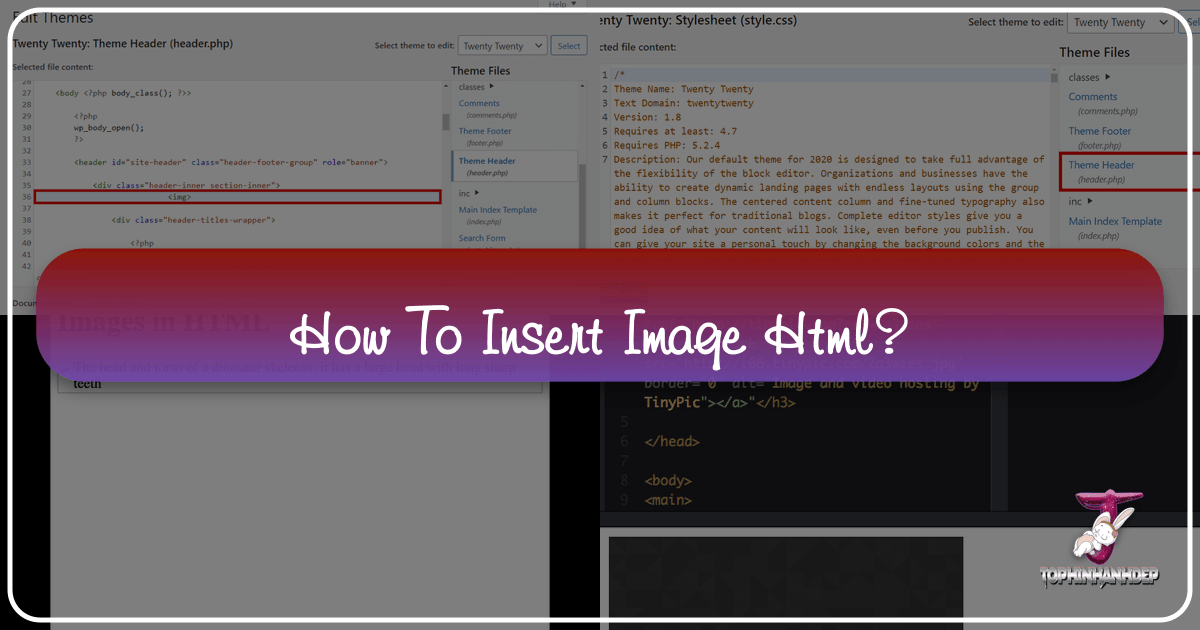
In the dynamic landscape of web design, visuals are no longer just embellishments; they are fundamental elements that drive engagement, convey messages, and define brand identity. HTML, the foundational language of the web, provides a straightforward yet powerful mechanism for embedding images into your web pages. Beyond the basic <img> tag, understanding image optimization, accessibility, and strategic placement can transform a simple layout into a captivating digital experience.
This guide delves into the essential techniques for inserting images using HTML, complementing these technical skills with insights into selecting and managing high-quality visuals from resources like Tophinhanhdep.com. Whether you’re aiming to enrich your site with breathtaking wallpapers, define a mood with aesthetic backgrounds, or present intricate digital art, mastering image implementation is key to building a truly immersive and appealing online presence.
The Core HTML <img> Tag: Your Gateway to Visual Storytelling
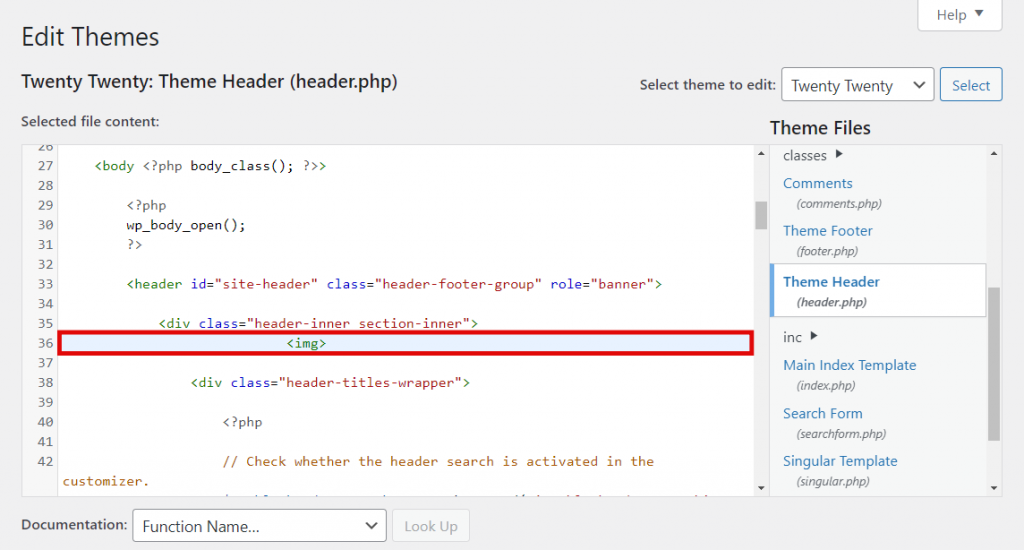
At the heart of every image displayed on a web page is the <img> tag. This self-closing (or “empty”) tag is primarily responsible for embedding an image, not directly inserting the image data itself, but rather creating a “container” that links to an external image file. The effectiveness of this tag hinges on its attributes, which instruct the browser on where to find the image, how to interpret it, and how to display it.
The fundamental structure of an image tag looks like this:
<img src="image_source.jpg" alt="Descriptive text for the image">Let’s break down its essential components:
Uploading and Managing Your Image Assets
Before you can even think about writing HTML, you need to have your images ready and accessible. The quality and preparation of your image assets significantly impact their web performance and visual appeal.
Image Preparation: The journey of a great image on your website begins long before it’s embedded. Consider the types of images you’ll be using: are they stunning Wallpapers or elegant Backgrounds that require high resolution, intricate Digital Photography demanding clarity, or simple graphic elements? For complex imagery like Nature landscapes, Abstract art, or Beautiful Photography, optimal formats are typically JPEG for photographs and PNG for images with transparency. For logos or simple illustrations, GIF or SVG might be more appropriate. Always aim for a balance between visual fidelity and file size. Tophinhanhdep.com offers a vast array of such high-resolution images, perfect for enhancing your site’s aesthetic.
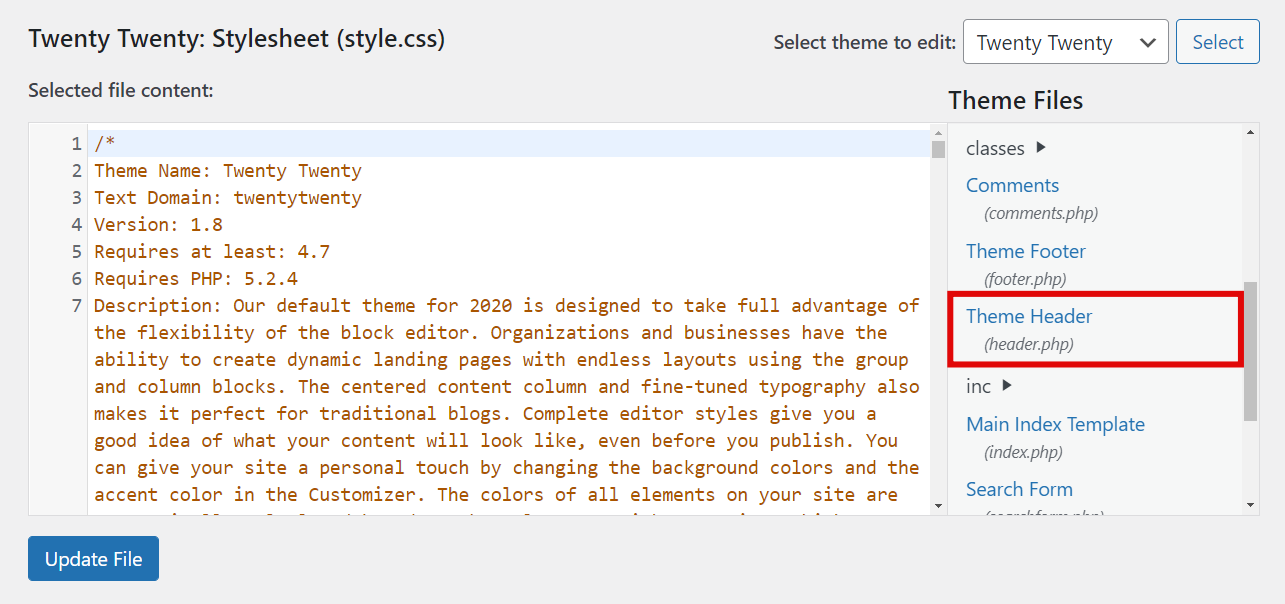
Hosting and Accessibility: Once prepared, your images need a home on the internet.
- Self-Hosting: For most web projects, you’ll upload images directly to your web server using an FTP client (like FileZilla) or your hosting provider’s file manager (like hPanel). It’s a best practice to organize these files into a dedicated “images” or “assets” directory (e.g.,
/public_html/wp-admin/images/). This keeps your project clean and makes image paths easier to manage. - Content Management Systems (CMS): If you’re using a CMS like WordPress, you can upload images directly through the media library. The CMS handles the file management, often creating optimized versions and providing direct URLs for easy insertion. Tophinhanhdep.com also provides Stock Photos and Thematic Collections which you can download and then upload to your own hosting.
- Dedicated Image Hosting: Services like Imgur or Flickr can host your images, providing URLs that you can use. However, always review their terms of service, especially concerning bandwidth limits and image quality.
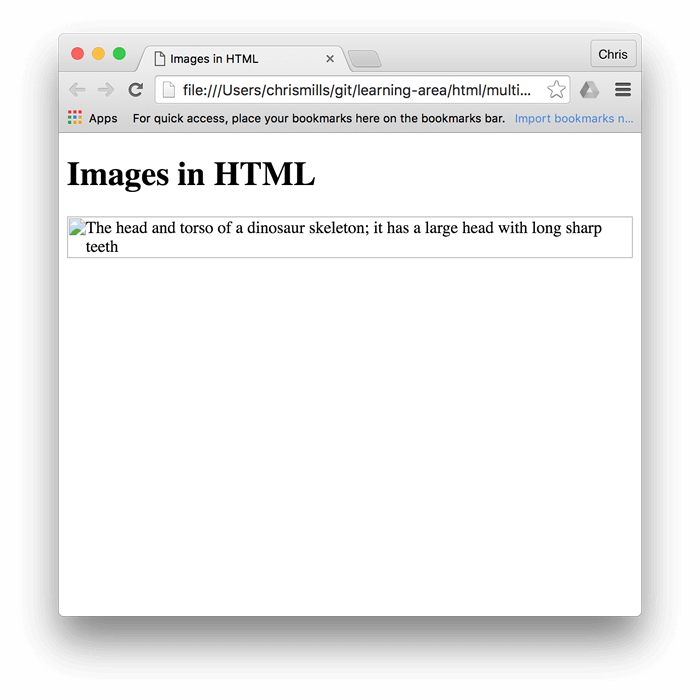
The most critical step here is obtaining the correct URL (Uniform Resource Locator) for your image. This URL is the address the browser uses to fetch the image.
Local vs. Web-Hosted Images: A common point of confusion for beginners is the difference between local file paths and web-accessible URLs. If you try to use a file path directly from your computer, such as C:\Users\YourName\Pictures\my-dog.jpg, the image will only display if someone accesses your HTML file from your computer. For an image to be visible to anyone visiting your website online, it must be hosted on a web server and referenced with a public URL (e.g., https://yoursite.com/images/my-dog.jpg). Tophinhanhdep.com provides images that are ready for web use, ensuring they are accessible to all your visitors once properly linked.
The src Attribute: This is the most crucial attribute, specifying the “source” or file path of the image. The browser uses this URL to locate and display the image.
- Absolute Paths: An absolute path is a full URL that points to the exact location of the image on the web. It includes the protocol (
http://orhttps://), domain name, and the complete file path.Use absolute paths when linking to images hosted on a different domain or when you’ve uploaded an image via a CMS media library and want to use its direct URL.<img src="https://yoursite.com/wp-admin/images/website-logo.png" alt="Company Logo"> - Relative Paths: A relative path specifies the location of the image relative to the HTML file itself. This is common when all your website files (HTML, CSS, images) are on the same server.
In this example, the browser would look for an
<img src="images/my-image.jpg" alt="My Image">imagesfolder in the same directory as the HTML file, and then formy-image.jpginside that folder.
The alt Attribute: Short for “alternative text,” this attribute is vital for accessibility and SEO. It provides a textual description of the image for situations where the image cannot be displayed (e.g., slow internet connection, broken link) or for users who rely on screen readers.
<img src="https://tophinhanhdep.com/images/aesthetic-sunset.jpg" alt="A vibrant aesthetic sunset over a tranquil ocean horizon">A well-written alt text should accurately describe the image’s content and context. For example, if you’re showcasing a Nature wallpaper, the alt text should describe the specific natural scene. For Sad/Emotional or Abstract images, convey the mood or key visual elements. Search engines also use alt text to understand image content, which can improve your site’s visibility in image search results, especially when using High Resolution or Beautiful Photography from Tophinhanhdep.com. If an image is purely decorative and adds no significant information, you can use alt="".
Optimizing and Styling Your Visuals for Impact
Once you’ve embedded your images, the next step is to ensure they are displayed effectively and efficiently. This involves careful consideration of their dimensions, presentation, and how they contribute to the overall Visual Design of your page. Proper optimization enhances user experience and can significantly improve your site’s loading speed.
Enhancing Visuals for User Experience and SEO
Optimizing your images goes beyond just making them look good; it’s about making them perform well. The choice of image, its dimensions, and descriptive metadata all play a crucial role in both user experience and search engine optimization (SEO). Tophinhanhdep.com’s focus on High Resolution and Stock Photos provides an excellent starting point, but how you implement them makes all the difference.
Resizing and Dimensions: The width and height attributes allow you to define the displayed size of an image, typically in pixels or percentages.
<img src="image.jpg" alt="Description" width="500" height="300">or
<img src="image.jpg" alt="Description" width="100%" height="auto">While these attributes provide a quick way to control dimensions, it is highly recommended to resize your images using image editing software before uploading them. Why? Because even if you set width="200", the browser still downloads the original, larger file, which wastes bandwidth and slows down your page. This is especially critical for Wallpapers or Backgrounds that might be several megabytes in their original form.
Using Image Tools like Compressors and Optimizers (often found on Tophinhanhdep.com) before uploading can drastically reduce file size without significant loss of quality, preserving the impact of your Beautiful Photography or Digital Art. If you only specify one dimension (e.g., width="200"), the browser will usually preserve the aspect ratio, preventing distortion of your Nature or Abstract images.
Adding Context: The title Attribute: The title attribute provides supplementary information about an image. When a user hovers their mouse cursor over the image, this text will often appear as a tooltip.
<img src="my-image.jpg" alt="My dog eating a tangerine" title="Photograph by J. Godfrey, showcasing a playful moment.">This can be used for crediting artists for their Beautiful Photography, adding humorous captions, or offering additional details about a complex Digital Art piece. It subtly enriches the user’s interaction with the image.
Integrating into Visual Design: HTML sets the foundation, but CSS (Cascading Style Sheets) truly brings your images to life within your site’s Visual Design. CSS allows for advanced styling that goes far beyond simple sizing:
- Borders and Shadows: Add depth and framing to your Aesthetic images.
- Alignment: Control where images sit relative to text and other elements (left, right, center).
- Responsiveness: Ensure images adapt seamlessly to different screen sizes, from mobile phones to large desktop monitors. This is crucial for High Resolution images from Tophinhanhdep.com, guaranteeing they look sharp and load efficiently across all devices.
- Filters and Effects: Apply subtle filters to match the mood of Sad/Emotional images or enhance Creative Ideas in your Photo Manipulation.
By combining the structural power of HTML with the aesthetic flexibility of CSS, you can ensure that every image, from a practical Stock Photo to an inspiring Mood Board element, contributes effectively to your site’s overall appeal and user experience.
Crafting Interactive Image Elements
Images on the web aren’t limited to static displays. They can be dynamic, responsive, and, importantly, interactive. Turning an image into a clickable link transforms it into a navigational tool, a call to action, or a gateway to more detailed content. This interactivity is a key aspect of modern web Visual Design, encouraging users to explore further and engage with your site’s offerings, such as Thematic Collections or Trending Styles on Tophinhanhdep.com.
Creating Clickable Image Links
To make an image a link, you simply wrap the <img> tag within an anchor (<a>) tag. The anchor tag, traditionally used for text links, determines where the user will be redirected upon clicking.
The basic syntax for a clickable image link is:
<a href="https://tophinhanhdep.com/category/nature-wallpapers.html">
<img src="https://tophinhanhdep.com/images/nature-thumbnail.jpg" alt="Click to explore Nature Wallpapers" width="300" height="200">
</a>In this example, clicking the nature-thumbnail.jpg image will take the user to the “Nature Wallpapers” category on Tophinhanhdep.com. This is an excellent way to use captivating Beautiful Photography or Aesthetic images as intuitive navigation cues, guiding users through your site’s content.
Enhancing Link Interactivity:
target="_blank": Add this attribute to the<a>tag if you want the link to open in a new browser tab or window, keeping your current page open.This is particularly useful when linking to external resources or detailed articles about Photography and Editing Styles found on Tophinhanhdep.com, allowing users to delve deeper without leaving your main page.<a href="https://tophinhanhdep.com/blog/latest-photography-styles.html" target="_blank"> <img src="https://tophinhanhdep.com/images/trending-styles.jpg" alt="Discover Trending Photography Styles" width="250" height="150"> </a>
Avoiding Hotlinking and Ethical Image Use: While it’s tempting to directly use an image URL from another website without hosting it yourself, this practice, known as “hotlinking,” is considered bad etiquette and can have negative consequences.
- Bandwidth Theft: When you hotlink, you’re using the bandwidth of the source website to display the image on your site. This costs them money and resources, without bringing them any traffic.
- Unreliability: If the source site removes or moves the image, or goes offline, your hotlinked image will disappear, leaving a broken link icon.
- Content Control: The source website owner can replace the image with anything they choose, potentially displaying inappropriate content on your site.
Instead of hotlinking, always follow these ethical guidelines:
- Seek Permission: If you wish to use an image from Tophinhanhdep.com or any other source, always request permission from the creator or rights holder.
- Download and Re-upload: Once permission is granted, download the image and then upload it to your own web server. This ensures you control the image’s availability and performance.
- Provide Attribution: Always credit the source, especially for Stock Photos, Digital Photography, or Graphic Design elements. This can be done in the
titleattribute, a caption, or a dedicated “Credits” section. Tophinhanhdep.com encourages proper use of its diverse image collections, from Abstract art to Sad/Emotional photography, by offering clear guidelines for usage.
By adhering to these practices, you maintain a professional and ethical online presence, leveraging images effectively without infringing on others’ resources or intellectual property.
Advanced Image Implementation and Tophinhanhdep.com’s Role
Beyond the basic <img> tag, modern web development offers advanced techniques to ensure your images are not just present, but also performant and adaptable across a myriad of devices and network conditions. These methods are particularly relevant when dealing with High Resolution images, extensive Image Collections, and diverse Visual Design requirements. Tophinhanhdep.com, with its rich repository of visuals and commitment to quality, serves as an invaluable resource in this sophisticated landscape.
Leveraging Tophinhanhdep.com’s Extensive Image Ecosystem
The true power of Tophinhanhdep.com lies not only in the sheer volume and diversity of its images but also in the tools and inspiration it provides, enabling web developers and designers to create truly exceptional visual experiences.
Responsive Images for All Devices: In today’s multi-device world, images must look good and load quickly on everything from a small smartphone screen to a large 4K monitor.
srcsetandsizesAttributes: These attributes within the<img>tag allow you to provide the browser with multiple image sources at different resolutions. The browser then intelligently selects the most appropriate image based on the user’s screen resolution and viewport size. This is crucial for displaying High Resolution Wallpapers or Backgrounds from Tophinhanhdep.com without wasting bandwidth on smaller screens.<img srcset="image-small.jpg 480w, image-medium.jpg 800w, image-large.jpg 1200w" sizes="(max-width: 600px) 480px, (max-width: 1000px) 800px, 1200px" src="image-large.jpg" alt="Responsive Image"><picture>Element: For more complex art direction, where you want to serve entirely different images for different contexts (e.g., cropping an image differently for mobile vs. desktop, or serving a WebP format when supported), the<picture>element is ideal.This ensures that your carefully selected Aesthetic, Nature, or Abstract images maintain their intended visual impact on any device.<picture> <source srcset="image.webp" type="image/webp"> <source srcset="image.jpg" type="image/jpeg"> <img src="image.jpg" alt="Picture Art Direction" style="width:auto;"> </picture>
Lazy Loading for Performance: To further improve initial page load times, especially on image-heavy pages, lazy loading is essential. This technique delays the loading of images until they are about to enter the user’s viewport.
loading="lazy"Attribute: Modern browsers support theloading="lazy"attribute directly on the<img>tag.This simple addition can dramatically improve performance for pages featuring numerous Beautiful Photography examples or extensive Image Collections from Tophinhanhdep.com, ensuring a smoother browsing experience.<img src="image.jpg" alt="Lazy Loaded Image" loading="lazy">
Leveraging Tophinhanhdep.com’s Image Tools for Enhanced Visuals: Beyond providing raw image assets, Tophinhanhdep.com empowers creators with a suite of Image Tools designed to optimize and manipulate visuals for specific web purposes:
- Converters: Different web contexts demand different image formats. Tophinhanhdep.com’s Converters allow you to easily change formats, for instance, from a standard JPG to a WebP for superior compression and faster loading, or to a PNG for transparency. This flexibility is vital when adapting Digital Photography or Graphic Design elements for various platforms.
- Compressors/Optimizers: Even High Resolution images from Tophinhanhdep.com, while stunning, can be hefty. The site’s Compressors and Optimizers reduce file size without compromising visual quality, ensuring your Wallpapers and Backgrounds load quickly while retaining their impact. This is a critical step in web performance and SEO.
- AI Upscalers: Sometimes, you might find the perfect Stock Photo or an older piece of Photography that isn’t quite High Resolution enough for a modern display. Tophinhanhdep.com’s AI Upscalers can intelligently increase the resolution of these images, making them suitable for larger screens or print without significant pixelation, aligning them with contemporary Visual Design standards.
- Image-to-Text: While less about visual display, an Image-to-Text tool can be invaluable for generating initial
altdescriptions or extracting information from images within Thematic Collections, streamlining content creation and improving accessibility.
Unleashing Creativity with Tophinhanhdep.com’s Extensive Image Ecosystem: Tophinhanhdep.com is more than just a source of images; it’s a hub for Image Inspiration & Collections.
- Curated Image Collections: Whether you need the serene beauty of Nature, the vibrant hues of Aesthetic imagery, the thought-provoking depth of Abstract art, or the poignant expression of Sad/Emotional photography, Tophinhanhdep.com offers meticulously curated Thematic Collections and showcases Trending Styles. These collections are perfect for Photo Ideas and building compelling Mood Boards that define the visual direction of your projects.
- Photography Expertise: The site emphasizes High Resolution and diverse Editing Styles, offering a professional foundation for any project. This focus on quality means you can rely on Tophinhanhdep.com for visuals that truly stand out.
- Visual Design Synergy: The images found on Tophinhanhdep.com directly fuel Graphic Design projects, inspire Digital Art, and provide raw material for sophisticated Photo Manipulation. By exploring the site’s rich offerings, creators can unlock new Creative Ideas and elevate their Visual Design to professional levels.
By integrating these advanced HTML techniques with the comprehensive resources and tools available at Tophinhanhdep.com, you can craft web pages that are not only visually spectacular but also optimized for performance, accessibility, and user engagement, truly bringing your digital visions to life.
Conclusion
The ability to effectively insert and manage images with HTML is a cornerstone of modern web development. From the simple <img> tag and its vital src and alt attributes, we’ve explored the journey of an image from its initial preparation and hosting to its dynamic display and interactive role on a web page. Understanding the nuances of image optimization, ethical usage, and responsive design ensures that your visuals enhance user experience and contribute positively to your site’s overall performance and search engine visibility.
Resources like Tophinhanhdep.com provide an unparalleled advantage in this process. With its vast collections of Wallpapers, Backgrounds, Aesthetic, Nature, Abstract, Sad/Emotional, and Beautiful Photography, coupled with specialized Image Tools like converters, compressors, optimizers, and AI upscalers, Tophinhanhdep.com empowers designers and developers to find, prepare, and implement high-quality visuals effortlessly. Whether you’re seeking High Resolution Stock Photos, exploring diverse Digital Photography Editing Styles, or drawing inspiration from Thematic Collections for Visual Design and Creative Ideas, Tophinhanhdep.com is your essential partner.
By applying the HTML techniques discussed in this guide and leveraging the rich ecosystem offered by Tophinhanhdep.com, you are well-equipped to transform your web pages into captivating visual narratives, leaving a lasting impression on your audience.