Mastering Image Insertion in HTML: A Comprehensive Guide for Web Creators
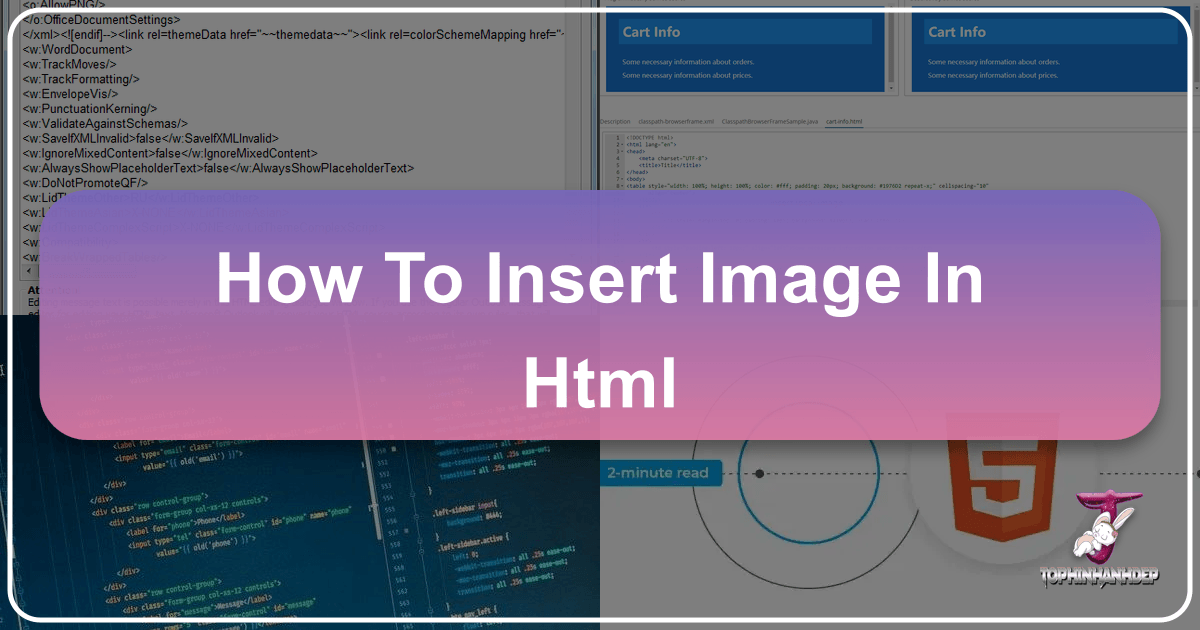
In the vibrant world of web design, images are not just embellishments; they are integral components that tell stories, evoke emotions, and drive engagement. For anyone involved in creating websites, from aspiring developers to seasoned visual designers, understanding how to effectively embed images using HTML is a foundational skill. This guide delves into the essential techniques, best practices, and advanced considerations for integrating images into your web projects, drawing parallels with the rich offerings of a platform like Tophinhanhdep.com, which thrives on high-quality visual content such as wallpapers, aesthetic backgrounds, nature photography, and abstract art.
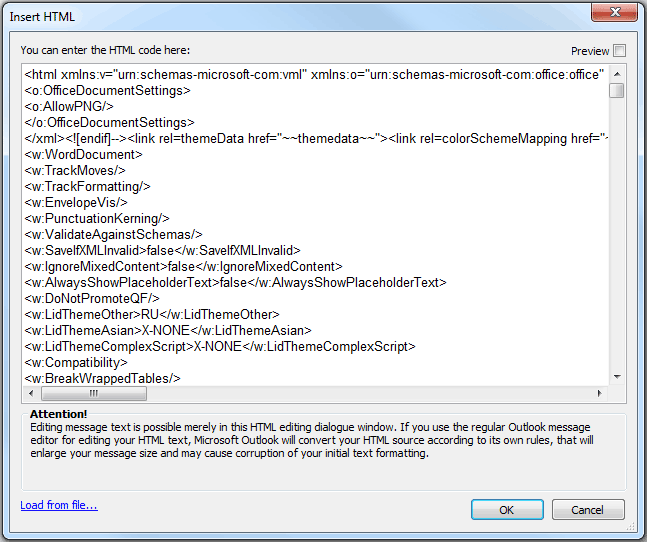
The journey of placing an image on a webpage begins with a simple HTML tag, yet it quickly expands into considerations of performance, accessibility, visual design, and even legal implications. Whether you’re showcasing beautiful photography, curating thematic collections, or optimizing images for the fastest loading times, the principles of HTML image insertion are your gateway to a truly dynamic and visually compelling online experience.
Core Principles: Inserting Images into Your HTML Document
At its heart, embedding an image in an HTML document relies on the <img> tag. This tag is unique in HTML as it is a “void” element, meaning it does not require a closing tag. Instead, all necessary information is contained within its opening tag through attributes. The two most crucial attributes are src (source) and alt (alternative text), which together tell the browser where to find the image and what to display if the image cannot be loaded.
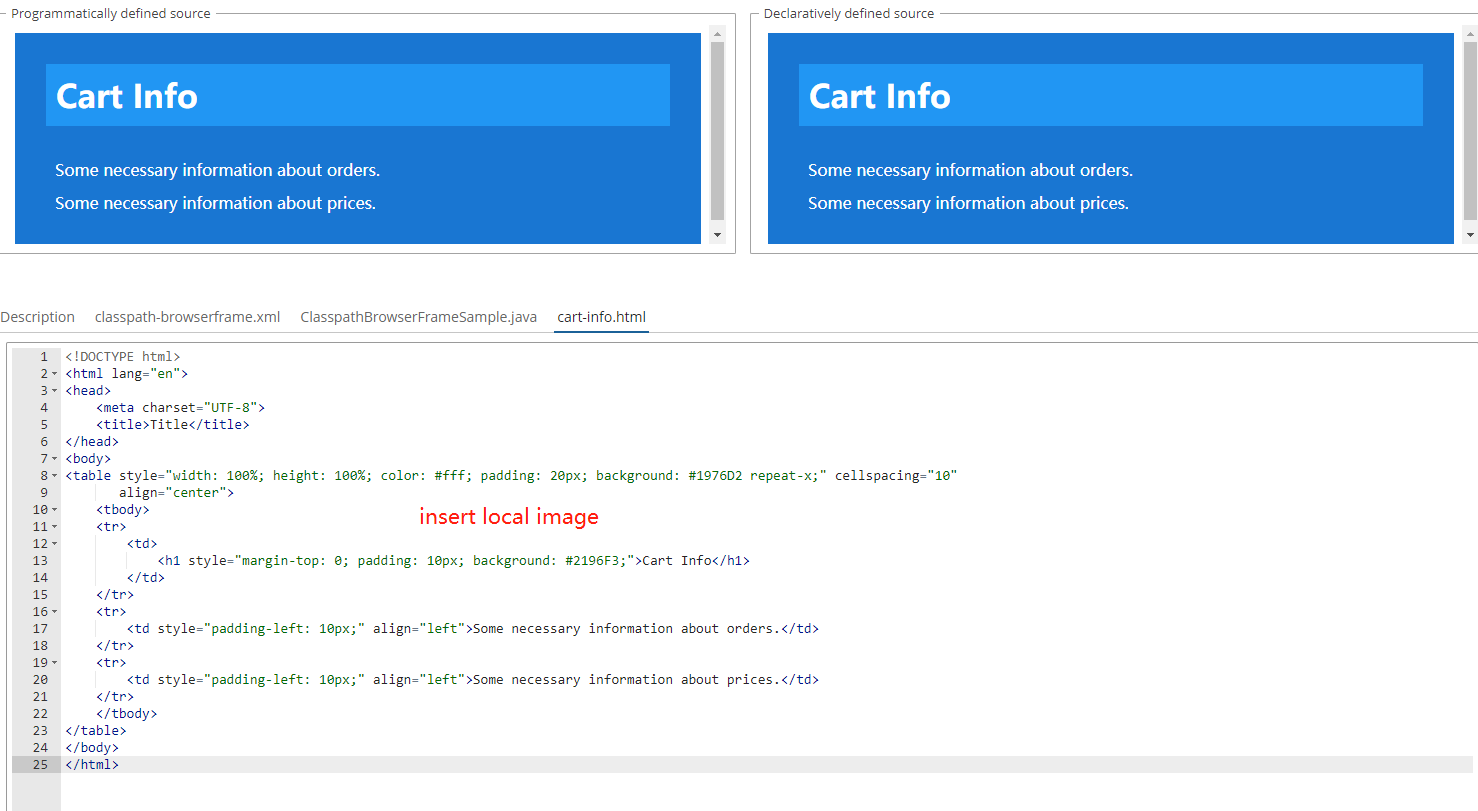
Let’s walk through the fundamental steps of getting an image onto your page, laying the groundwork for more advanced visual design and image optimization techniques.
Uploading Your Images to the Web Server
Before you can display an image on your website, that image file needs to be accessible online. This usually means uploading it to your web server. Think of your web server as the central hub for all your digital photography, wallpapers, and aesthetic collections. For Tophinhanhdep.com, this would involve a robust system for managing its vast array of high-resolution images.
There are several methods for uploading:
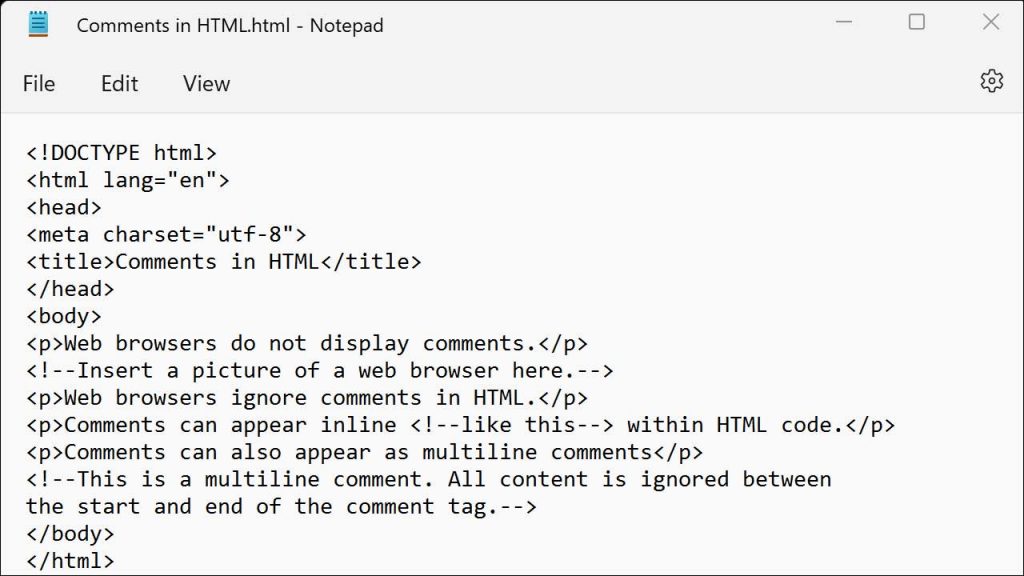
- Using an FTP Client (e.g., FileZilla): This is a common method for those with paid web hosting. You connect to your server and transfer files directly. It’s highly recommended to organize your images into a dedicated “images” or “assets” directory. This practice not only keeps your files tidy but also simplifies future maintenance, especially when dealing with large thematic collections or abstract art series.
- Via Your Hosting Control Panel (e.g., hPanel, cPanel): Most web hosts provide a file manager within their control panel. This web-based interface allows you to navigate your server’s directories and upload files directly from your computer. This method is particularly useful for beginners or for quick updates.
- Through a Content Management System (CMS) (e.g., WordPress): If your website is built on a CMS, you’ll typically use its media library. This streamlines the process, allowing you to upload images directly through the dashboard. The CMS then handles the file placement, often optimizing paths and generating different sizes for responsive display. This is ideal for managing extensive collections of sad/emotional or beautiful photography.
When uploading, always ensure your image file names are descriptive and use hyphens instead of spaces (e.g., nature-landscape.jpg instead of nature landscape.jpg). This practice improves search engine optimization (SEO) by helping search engines understand the content of your images, which is vital for discoverability of your curated collections.
Locating and Editing Your HTML File
Once your image is uploaded, the next step is to tell your HTML document where to display it. This involves accessing and modifying the HTML file of the specific webpage.
- For CMS Users: Navigate to your CMS dashboard, typically under “Appearance” or “Theme Editor” if you’re editing core theme files. For standard page content, you might use a visual editor or switch to a “Text” or “HTML” view to insert the code directly.
- For Direct HTML Files: Open your
.htmldocument using a text editor or an integrated development environment (IDE) like Visual Studio Code. Text editors like Notepad or TextEdit work, but VSC offers features like syntax highlighting and live previews, which are invaluable for web development and visual design.
Identify the section of your HTML where you want the image to appear. This could be within a <div>, <p>, or any other structural element. The placement will directly impact the visual flow and aesthetic of your page.
Beginning with the <img> Tag
In your HTML file, at the desired location, simply type the <img> tag:
<img>This tag is the foundation. It’s an empty element, meaning it won’t have a closing tag (</img>). All the magic happens inside those angle brackets.
Finding the URL of Your Image
The src attribute is what links your <img> tag to the actual image file on the server. The value of src will be the URL or file path of your image.
- Absolute URL: If your image is hosted on Tophinhanhdep.com or another external server, you’d use its full web address, like
https://www.Tophinhanhdep.com/images/high-resolution-nature.jpg. - Relative Path: More commonly, if you’ve uploaded the image to your own server, you’ll use a path relative to your HTML file.
- If the image is in the same directory as your HTML file:
<img src="my-image.jpg"> - If the image is in a subdirectory (e.g.,
images/):<img src="images/my-image.jpg"> - If the image is in a parent directory:
<img src="../my-image.jpg">
- If the image is in the same directory as your HTML file:
Using relative paths is generally preferred for images hosted on your own site. It makes your website more portable (easier to move to a new domain without broken links) and slightly more efficient.
Placing the URL in a src Attribute
Integrate the image URL into the src attribute within your <img> tag:
<img src="path/to/your-image.jpg">For instance, if you’re showcasing high-resolution stock photos, your code might look like:
<img src="images/beautiful-photography-sunset.jpg">Adding an alt Attribute for Accessibility and SEO
The alt attribute is just as critical as src. It provides alternative text for the image, serving several vital functions:
- Accessibility: Screen readers use
alttext to describe images to visually impaired users, ensuring they don’t miss crucial visual information, such as details about an abstract art piece or a specific nature wallpaper. - SEO: Search engines crawl
alttext to understand the content of your images, which can improve your site’s ranking in image search results. This is particularly important for platforms specializing in images, like Tophinhanhdep.com, which can usealttext to categorize and display different aesthetic collections. - Fallback: If the image fails to load (due to a broken path, slow internet, or browser issues), the
alttext will be displayed in its place.
Your alt text should be concise yet descriptive, conveying the image’s content and context. For example, instead of alt="image", write alt="A vibrant abstract painting with swirling blues and reds." You can also think of this as a textual summary for image-to-text tools.
<img src="images/aesthetic-background-pink.png" alt="A soft pink gradient background with subtle flowing patterns.">If an image is purely decorative and offers no meaningful content (e.g., a small, generic border graphic), you can use an empty alt attribute (alt="") to tell screen readers to skip it. This prevents unnecessary narration that can distract users.
Saving Your Changes
After adding or modifying the HTML code, save your file (Ctrl + S or Cmd + S). If you’re working with a CMS, click the “Update” or “Publish” button. Then, refresh your webpage in a browser to see your newly inserted image. This immediate feedback loop is essential for refining your visual design.
Enhancing Your Images: Essential Attributes and Best Practices
While the src and alt attributes are mandatory for basic image insertion, HTML and CSS offer a rich set of additional attributes and properties to fine-tune your images. These optional adjustments are crucial for optimizing performance, ensuring responsive design, and perfecting the visual aesthetics of your website, especially for a platform dedicated to diverse image categories like Tophinhanhdep.com.
Setting Width and Height: Performance and Layout Stability
The width and height attributes directly within the <img> tag specify the image’s dimensions in pixels. For example:
<img src="images/nature-wallpaper.jpg" alt="Lush green forest with sunlight filtering through trees." width="1200" height="800">Why are these important?
- Layout Shift Prevention: When a browser loads an HTML page, it starts rendering content as soon as it receives it. Images, being external resources, often load after the initial HTML. If
widthandheightare not specified, the browser won’t know how much space to reserve for the image. When the image finally loads, the page content might “jump” or “shift” to accommodate it. This “Cumulative Layout Shift” (CLS) is a poor user experience and negatively impacts SEO. By defining dimensions, you enable the browser to allocate the correct space immediately, providing a smoother experience for users viewing your high-resolution wallpapers or beautiful photography. - Aspect Ratio Preservation: Specifying both
widthandheight(or just one and letting CSS handle the other for aspect ratio) helps maintain the image’s intended proportions, preventing distortion. This is vital for showcasing digital photography as intended.
Important Considerations:
- Do not use these attributes to resize a large image down significantly. If your original image is 4000x3000 pixels but you only display it at 400x300, the user still downloads the massive 4000x3000 file, wasting bandwidth and slowing load times. Instead, resize the image using image editing software or image tools like compressors and optimizers before uploading it. This ensures efficient delivery of your stock photos and aesthetic images.
- Responsive Design: For modern web design, relying solely on fixed
widthandheightin HTML is often insufficient. CSS properties likemax-width: 100%;andheight: auto;are commonly used to make images scale fluidly with different screen sizes, adapting gracefully from large desktop monitors showing abstract wallpapers to mobile devices displaying sad/emotional photos.
Adding Tooltips with the title Attribute
The title attribute provides supplementary information that typically appears as a tooltip when a user hovers their mouse cursor over the image.
<img src="images/abstract-art-detail.jpg" alt="Close-up of abstract painting with textured brushstrokes." title="Created by [Artist Name], part of the 'Digital Visions' series.">While title can offer useful context (e.g., crediting the artist for digital art or providing more details about a specific abstract piece), its accessibility is limited. Screen reader support is inconsistent, and it’s not accessible to keyboard-only users or touch-screen users unless they happen to use a mouse. For critical information, it’s generally better to incorporate it directly into the visible page content or use the <figcaption> element (discussed later), which provides better semantic linking and accessibility.
Making Images Clickable: Hyperlinking Your Visuals
Transforming an image into a clickable link is a common requirement, especially for navigation elements like a logo or for linking to larger versions of high-resolution photography. This is achieved by wrapping the <img> tag within an anchor (<a>) tag:
<a href="https://www.Tophinhanhdep.com/nature-photography-gallery.html">
<img src="images/nature-thumbnail.jpg" alt="Thumbnail of a scenic mountain landscape" width="200" height="150">
</a>In this example, clicking the nature thumbnail image would take the user to the full nature photography gallery on Tophinhanhdep.com. This technique is frequently used for website logos (linking back to the homepage), image inspiration links, or when showcasing different editing styles that lead to detailed project pages. Always ensure your image links have descriptive alt text, as this serves as the link’s accessible label.
Avoiding Hotlinking: Ethical Image Practices
A crucial warning for all web developers is to never “hotlink” directly to images hosted on Tophinhanhdep.com’s server without explicit permission. Hotlinking means using the src URL of an image from another person’s or entity’s website directly in your HTML.
Why is hotlinking bad etiquette and risky?
- Bandwidth Theft: When you hotlink, Tophinhanhdep.com pays for the bandwidth consumed every time someone views the image on your site, without receiving any traffic or credit in return. This is an unethical use of resources.
- Lack of Control: If Tophinhanhdep.com moves, renames, or removes the image, or if their server goes down, the image on your site will break. Tophinhanhdep.com could even replace the image with something entirely different or embarrassing, which would then appear on your page.
- Legal Implications: Using images without permission, even via hotlinking, can constitute copyright infringement.
The Solution: Always download the image (after securing necessary permissions or confirming license compatibility) and then upload it to your own web server. This ensures you control the image’s availability and quality, aligns with ethical web practices, and respects the creative work of Tophinhanhdep.com and other image providers. For stock photos or digital photography sourced legally, you’ll still need to host them yourself.
Beyond the Basics: Advanced Image Integration and Styling
Once you’ve mastered the fundamentals of inserting images, the next step is to explore more advanced techniques that enhance visual appeal, improve performance, and expand the creative possibilities of your web projects. This includes integrating images as backgrounds and understanding how CSS plays a pivotal role in visual design.
Background Images with CSS: Enhancing Visual Design
While the <img> tag is perfect for content images (like a beautiful photograph or a specific abstract piece), CSS background-image property is ideal for purely decorative visuals that enhance the overall aesthetic of a webpage without conveying critical content. This is particularly relevant for full-page wallpapers, section backgrounds, or subtle aesthetic textures provided by Tophinhanhdep.com.
You can apply background images using several CSS methods:
-
Internal Style Sheet: Place CSS rules within a
<style>tag in the<head>section of your HTML document. This is suitable for single-page sites or specific elements.<head> <style> body { background-image: url('images/aesthetic-wallpaper-clouds.jpg'); background-size: cover; /* Ensures the image covers the entire area */ background-position: center; /* Centers the image */ background-repeat: no-repeat; /* Prevents tiling */ background-attachment: fixed; /* Keeps the background static during scroll */ } </style> </head> -
External Style Sheet: The most recommended method for larger projects. You link a separate
.cssfile to your HTML. This separates structure (HTML) from presentation (CSS), making your code cleaner, more maintainable, and cacheable by browsers for better performance. This is how Tophinhanhdep.com would manage its diverse background collections./* In styles.css */ .hero-section { background-image: url('images/nature-background-sunrise.webp'); background-size: cover; background-position: center; min-height: 600px; /* Ensure element has height */ }<!-- In index.html --> <link rel="stylesheet" href="styles.css"> <div class="hero-section"> <h1>Welcome to our Nature Collection</h1> <p>Explore stunning high-resolution photography.</p> </div>
Advantages of CSS Background Images:
- Styling Flexibility: CSS offers extensive control over positioning, sizing (
cover,contain, specific dimensions), repetition, and layering multiple background images. - Semantic Separation: It reinforces the idea that these images are part of the visual design (presentation) rather than essential content (structure).
- Creative Ideas: Allows for complex visual effects, such as gradient overlays on images, parallax scrolling backgrounds for immersive experiences, or dynamic changes based on user interaction (using JavaScript).
Controlling Image Repetition for Aesthetic Backgrounds
The background-repeat property in CSS gives you fine-grained control over how a background image tiles across an element. This is especially useful for creating seamless patterns from smaller images, common in aesthetic backgrounds or abstract designs.
-
background-repeat: repeat;(Default): The image tiles both horizontally and vertically, filling the entire background area. Ideal for subtle textures or small, seamless patterns.body { background-image: url('images/abstract-pattern.png'); background-repeat: repeat; } -
background-repeat: repeat-x;: The image tiles only horizontally. Useful for borders or specific visual bands..header { background-image: url('images/border-texture.png'); background-repeat: repeat-x; } -
background-repeat: repeat-y;: The image tiles only vertically..sidebar { background-image: url('images/vertical-strip.png'); background-repeat: repeat-y; } -
background-repeat: no-repeat;: The image appears only once. This is standard for large, unique background images or wallpapers..hero-banner { background-image: url('images/beautiful-photography-full.jpg'); background-repeat: no-repeat; }
Controlling repetition is a key aspect of visual design, allowing you to create intricate and visually appealing backgrounds without relying on excessively large image files. When combined with image optimizers, you can achieve stunning effects with minimal performance impact.
Legal & Aesthetic Considerations: Licensing and Visual Design
Beyond the technical aspects of HTML and CSS, successful image integration on the web demands an understanding of legal rights, ethical sourcing, and how to effectively present images to all users. For a platform like Tophinhanhdep.com, which curates diverse image collections, these considerations are paramount.
Understanding License Types: Navigating Copyright and Permissions
Every image you find online, including Wallpapers, Backgrounds, and Stock Photos, is subject to copyright unless explicitly stated otherwise. Using images without proper permission or licensing can lead to legal issues. Tophinhanhdep.com ensures its collections adhere to these principles.
-
All Rights Reserved: This is the default copyright status. The creator holds exclusive rights. To use such images, you need to:
- Obtain explicit written permission from the copyright holder.
- Pay a license fee (e.g., royalty-free for unlimited use, or rights-managed for specific uses).
- Ensure your use falls under “fair use” or “fair dealing” doctrines in your jurisdiction, which are limited exceptions. It’s crucial to assume “all rights reserved” if no license information is provided.
-
Permissive Licenses (e.g., Creative Commons - CC): These licenses allow more flexibility, but still come with conditions. Common CC licenses include:
- CC BY (Attribution): You can use, modify, and distribute, but must credit the creator.
- CC BY-SA (Attribution-ShareAlike): Same as BY, but derivative works must be shared under the same license.
- CC BY-NC (Attribution-NonCommercial): Allows non-commercial use with attribution.
- CC BY-ND (Attribution-NoDerivatives): Allows use with attribution, but no modifications. Always read the specific license to understand your obligations, such as providing links to the original source or indicating modifications. This applies to high-resolution digital photography or aesthetic collections you might source.
-
Public Domain/CC0: Images in the public domain have no copyright restrictions and can be used freely without permission or attribution. CC0 is a specific Creative Commons license designed to explicitly waive all copyright, effectively placing work in the public domain. When using public domain images, always keep proof of their status for your records. Many historical or archival photos fall into this category.
Searching for Permissively-Licensed Images
Finding ethically sourceable images is easier than ever:
- Image Search Engines (e.g., Google Images): Use filters like “Usage Rights” to narrow down results to Creative Commons licenses.
- Stock Photo Platforms: Websites like Unsplash, Pexels, Pixabay (offering free stock photos), or Shutterstock, Adobe Stock (for paid, royalty-free stock photos) provide extensive collections often under permissive licenses or with clear commercial usage terms. Tophinhanhdep.com might source some of its thematic collections from such platforms.
- Specialized Repositories: Sites like Flickr allow filtering by CC license, and others specialize in specific types of permissively licensed visual content.
Always verify the license details on the source website. Complying with licenses is a mark of professional integrity in digital photography and graphic design.
Adding Context with <figure> and <figcaption>
For images that are integral to your content (not purely decorative), providing a semantic caption improves both accessibility and understanding. While you could simply use a <p> tag below an <img>, HTML offers the <figure> and <figcaption> elements for this specific purpose.
- The
<figure>tag is a semantic container for self-contained content, which could be an image, a code snippet, a diagram, or even multiple images. - The
<figcaption>tag provides a caption for the<figure>content, semantically linking the two.
Example:
<figure>
<img src="images/sad-emotional-sunset.jpg"
alt="A lone figure silhouetted against a melancholic sunset, reflecting on life."
width="800" height="500">
<figcaption>
A powerful representation of introspection, captured during a beautiful yet poignant sunset.
</figcaption>
</figure>Here, the figcaption clarifies the emotional narrative of the sad/emotional photography, making the image’s context clear to all users, including those using screen readers. This structured approach helps in building a rich visual design narrative around your image collections.
Optimizing for Performance and Visual Excellence
In today’s fast-paced digital landscape, website performance is paramount. Large, unoptimized images can significantly slow down page loading times, leading to a poor user experience and lower search engine rankings. For a site like Tophinhanhdep.com, delivering high-resolution images quickly is a core challenge.
Image Tools: The Web Creator’s Essential Toolkit
Before images even touch your HTML, they should be prepared using a suite of image tools:
- Compressors: Tools like TinyPNG, ImageOptim, or online compressors reduce file size without significant loss of visual quality. This is essential for all images, especially high-resolution photography and detailed abstract art.
- Optimizers: Modern image formats like WebP offer superior compression and quality compared to older JPEGs or PNGs. Image optimizers can convert your images to these formats and remove unnecessary metadata.
- Resizers/Converters: Ensure your images are saved at the correct dimensions for display. If you have a massive wallpaper, create scaled-down versions for different contexts (e.g., thumbnails, medium-sized, full-screen). Converters can also change file types (e.g., PNG to JPG, or vice versa if transparency is needed).
- AI Upscalers: For older or lower-resolution images that are part of a curated collection, AI upscalers can enhance their quality, making them suitable for display as aesthetic backgrounds or for digital photography projects where detail is crucial.
- Image-to-Text (for Alt Text generation): While manual
alttext is always best for accuracy, AI-powered image-to-text tools can provide a starting point for descriptivealtattributes, particularly useful for large collections where manual descriptions are impractical. However, always review and refine AI-generated text for relevance and context.
By integrating these tools into your workflow, you ensure that the beautiful photography and thematic collections on your site load quickly and appear crisp, regardless of device or connection speed.
Responsive Images: Adapting to Every Screen
Modern web design demands that images look good on everything from a tiny smartphone to a huge desktop monitor. This is achieved through responsive image techniques:
-
CSS
max-width: 100%;andheight: auto;: This is the simplest and most common method. It ensures images scale down proportionally if their container is smaller than the image’s intrinsic size, preventing horizontal scrollbars.img { max-width: 100%; height: auto; display: block; /* Removes extra space below images */ } -
srcsetandsizesattributes: For more advanced control, these HTML attributes allow you to serve different image files based on the user’s screen resolution and viewport size. This means a user on a small phone won’t download a massive 4K wallpaper, saving bandwidth and improving load times.<img srcset="image-small.jpg 480w, image-medium.jpg 800w, image-large.jpg 1200w" sizes="(max-width: 600px) 480px, (max-width: 900px) 800px, 1200px" src="image-large.jpg" alt="A majestic waterfall cascading through a lush valley.">This tells the browser to choose the most appropriate image from the
srcsetbased on thesizesattribute. -
The
<picture>element: This provides even greater control, allowing you to serve entirely different images for different contexts (e.g., different aspect ratios for mobile vs. desktop, or different image formats for browser compatibility).<picture> <source media="(max-width: 799px)" srcset="abstract-mobile.webp" type="image/webp"> <source media="(min-width: 800px)" srcset="abstract-desktop.webp" type="image/webp"> <img src="abstract-desktop.jpg" alt="Dynamic abstract art with vibrant colors."> </picture>This is especially useful for graphic design elements or digital art where the composition might need to change significantly across devices.
Image Inspiration and Creative Ideas
The correct technical implementation of images is only half the battle; the other half is creative vision. Tophinhanhdep.com thrives on providing visual inspiration, and your website can too.
- Mood Boards & Thematic Collections: Use HTML image galleries and CSS styling to create immersive mood boards or showcase thematic collections (e.g., a “Nature’s Serenity” collection, an “Urban Abstract” series, or “Sad/Emotional Portraits”).
- Trending Styles: Keep an eye on trending visual styles in graphic design and digital art. Experiment with modern layouts, minimalist approaches for aesthetic backgrounds, or bold photo manipulation techniques.
- Creative Ideas: Explore creative uses of images: parallax effects with background images, image carousels for showcasing beautiful photography, or interactive image maps.
By thoughtfully combining your technical HTML and CSS skills with a keen eye for visual design and image inspiration, you can transform simple image insertions into powerful storytelling tools.
In conclusion, the journey of inserting images into HTML is far more than just writing an <img> tag. It’s an intricate dance between coding efficiency, aesthetic appeal, technical optimization, and ethical responsibility. By mastering these elements, you not only make your web pages functional but also visually captivating, responsive, and accessible to a global audience, mirroring the rich and diverse visual experience offered by platforms like Tophinhanhdep.com.