Understanding and Determining Image DPI: A Comprehensive Guide for Tophinhanhdep.com Users
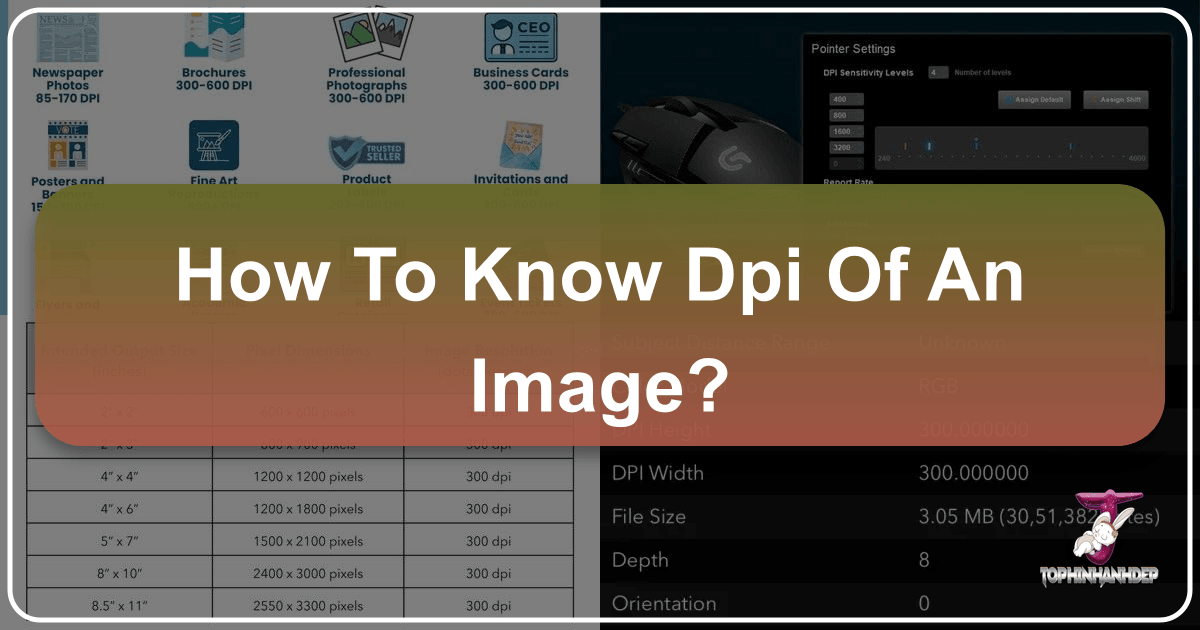
In the vast and vibrant world of digital imagery, where every pixel contributes to the aesthetic and every detail matters, understanding technical specifications like DPI (Dots Per Inch) is paramount. For creators, photographers, and enthusiasts alike who frequent Tophinhanhdep.com for stunning visuals, high-resolution photography, and powerful image tools, knowing “how to know DPI of an image” is a fundamental skill. It directly impacts the quality of your prints, the crispness of your designs, and the overall professional presentation of your work. This guide will demystify DPI, explain its crucial role, and provide practical methods for identifying it, empowering you to make the most of the rich resources available on Tophinhanhdep.com.
From selecting the perfect high-resolution wallpaper, optimizing an image for print, or preparing your digital art for a client, DPI is a silent yet powerful determinant of output quality. While often confused with PPI (Pixels Per Inch), DPI specifically relates to the density of dots an output device (like a printer) places on a physical inch of paper. A higher DPI generally translates to a sharper, more detailed printed image. On Tophinhanhdep.com, where aesthetic images, beautiful photography, and professional visual design are core focuses, mastering this concept ensures your creative visions translate perfectly from screen to physical form.

Demystifying DPI: What It Is and Why It’s Crucial for Your Images
Before delving into the practicalities of “how to know DPI of an image,” it’s essential to grasp what DPI truly represents and why it holds such significance, especially for users dedicated to quality images, stock photos, and digital photography found on Tophinhanhdep.com.
DPI, or Dots Per Inch, is a measurement of spatial printing dot density, specifically the number of individual dots of ink a printer places within a linear inch of paper. This concept is distinct from PPI (Pixels Per Inch), which refers to the density of pixels on a digital screen. While both relate to resolution, DPI is an output-specific measurement for print, whereas PPI defines the pixel density of a digital image file itself. A high-resolution image on Tophinhanhdep.com might have thousands of pixels, but its DPI only becomes relevant when you decide to print it.
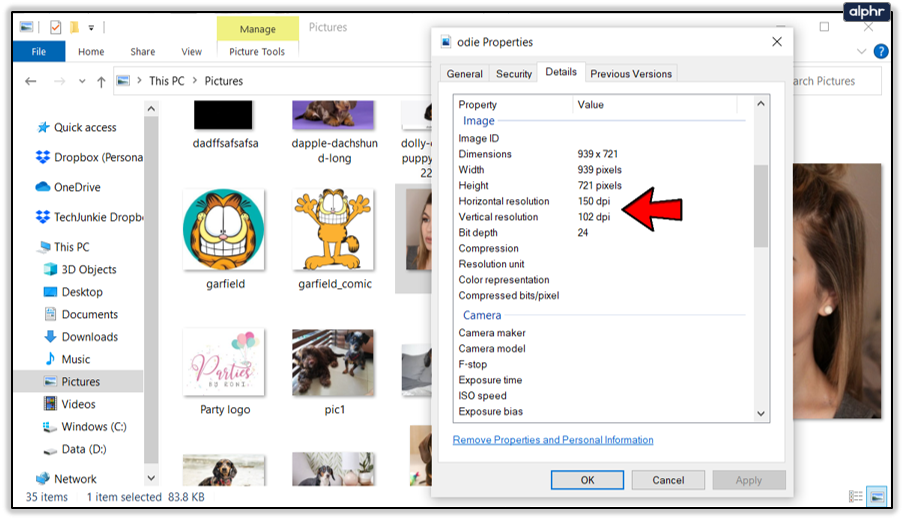
The importance of DPI becomes evident when considering the final output of an image. If you’re downloading a breathtaking nature photograph from Tophinhanhdep.com to print as a large poster, or utilizing an abstract background for a professional graphic design project, the DPI of that image will dictate its clarity and detail in print. An image with insufficient DPI for its intended print size will appear pixelated, blurry, or “jagged” because the printer has too few dots to accurately represent the image data across the physical space.
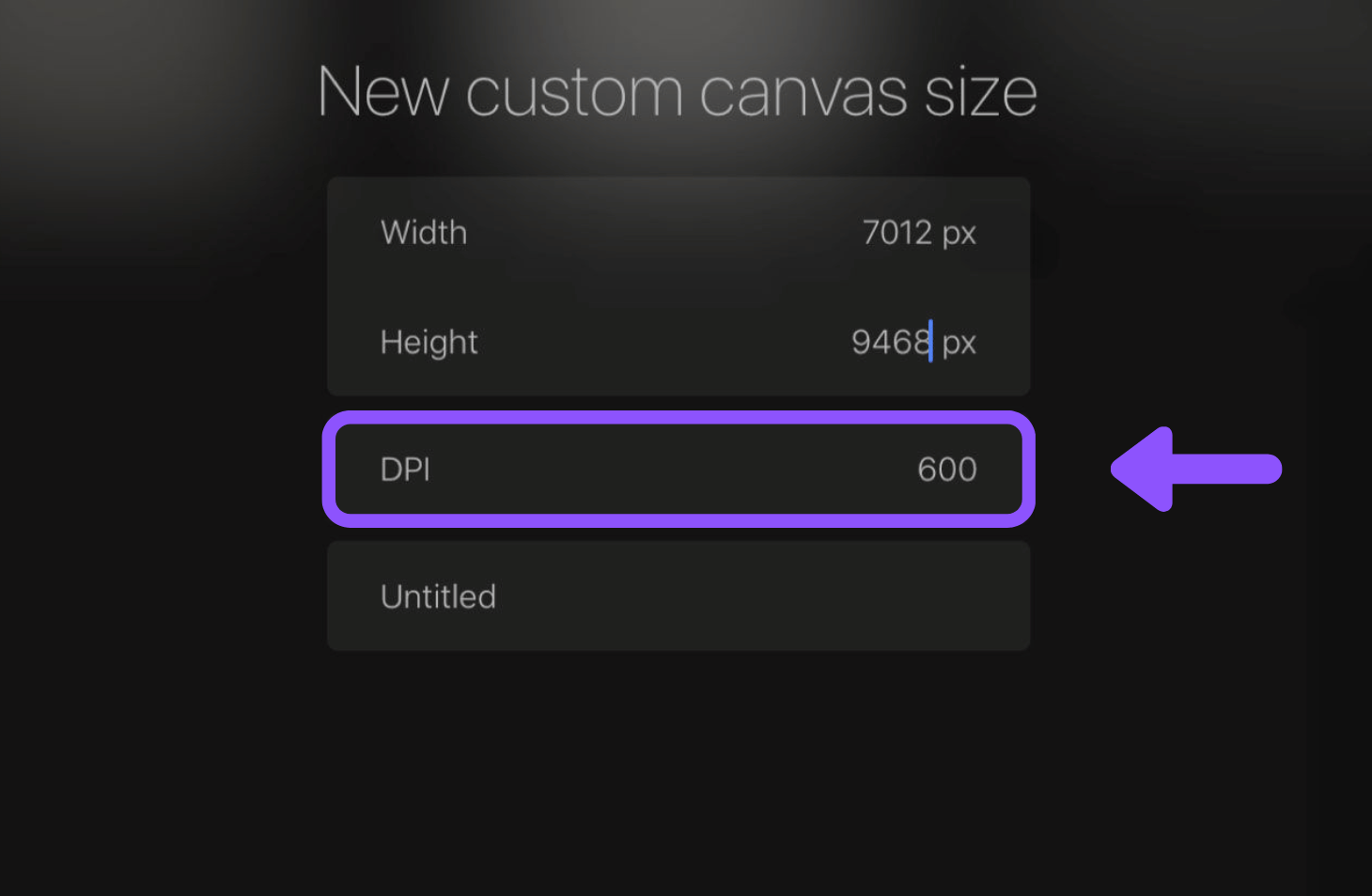
For optimal print quality, a general industry standard is 300 DPI for photographs and detailed graphics viewed up close, such as brochures, magazines, or fine art prints. For larger formats like banners or posters viewed from a distance, 150-200 DPI might be perfectly adequate. The “High Resolution” images and “Stock Photos” available on Tophinhanhdep.com are often provided with sufficient pixel dimensions to achieve these high DPI values when printed at reasonable sizes, ensuring that the beautiful photography you select translates into stunning physical artifacts. Understanding DPI ensures that whether you’re creating a digital masterpiece or bringing a virtual wallpaper to life on paper, the quality remains consistently high, reflecting the visual excellence Tophinhanhdep.com strives to provide.
Practical Approaches: How to Know DPI of an Image Across Platforms
Knowing “how to know DPI of an image” is a skill that empowers you to control the quality of your visual output. Fortunately, there are several straightforward methods to check an image’s DPI, regardless of whether you’re using your operating system’s built-in tools or advanced image editing software. Tophinhanhdep.com encourages its users to understand these methods to fully leverage the aesthetic and high-resolution images available on the platform.
Checking DPI via Image Properties on Your OS
The quickest and most accessible way to determine an image’s DPI is by inspecting its file properties directly on your computer’s operating system. This method is universal and doesn’t require any specialized software, making it ideal for a preliminary check of any image downloaded from Tophinhanhdep.com, be it a stunning sad/emotional image for a blog post or a vibrant beautiful photography piece for personal use.
-
For Windows Users:
- Locate the image file on your computer.
- Right-click on the image file.
- Select “Properties” from the context menu.
- Navigate to the “Details” tab in the Properties window.
- Scroll down to the “Image” section. Here, you will typically find values for “Horizontal Resolution” and “Vertical Resolution,” which are expressed in DPI (or sometimes PPI). For example, it might say “300 dpi.”
-
For macOS Users:
- Locate the image file in Finder.
- Select the image file by clicking on it once.
- Go to the “File” menu at the top of the screen and select “Get Info” (or simply press Command + I).
- In the “Get Info” window, expand the “More Info” section if it’s not already open.
- Look for “Resolution.” It will display values such as “72 DPI” or “300 DPI.”
It’s important to note that while your operating system displays a DPI value, this is primarily metadata that instructs printers on how to scale the image. The actual quality and detail of the image are fundamentally determined by its pixel dimensions (width x height). A 72 DPI image with large pixel dimensions can still print beautifully if its DPI is adjusted in editing software, while a small 300 DPI image might still look blocky if printed too large.
Advanced DPI Analysis with Image Editing Software
For those engaging in digital photography, photo manipulation, or graphic design, professional image editing software offers more detailed control and insight into an image’s DPI. Tools like Adobe Photoshop, GIMP, or Affinity Photo not only show you the current DPI but also allow you to understand its relationship to pixel dimensions and physical print size, which is critical when working with stock photos or creating new visual design elements for Tophinhanhdep.com.
- Open the Image: Launch your preferred image editing software and open the image file.
- Access Image Size/Resolution Settings:
- In Adobe Photoshop, go to “Image” > “Image Size” (Alt+Ctrl+I on Windows, Option+Command+I on Mac).
- In GIMP, go to “Image” > “Print Size” or “Image” > “Scale Image.”
- Examine the Resolution Field: Within this dialogue box, you will see fields for “Width,” “Height” (in pixels, inches, or centimeters), and “Resolution” (in pixels/inch or pixels/cm, which directly corresponds to DPI for print).
- Understand “Resample Image”: This is a critical checkbox.
- If “Resample Image” is unchecked, changing the “Resolution” (DPI) will only affect the physical print dimensions of the image without altering its pixel dimensions. This is the correct way to adjust DPI for printing without losing image data. For example, if you have a 1800x1200 pixel image, changing it from 72 DPI to 300 DPI will make it print smaller but sharper.
- If “Resample Image” is checked, changing the “Resolution” (DPI) will also change the pixel dimensions of the image. Increasing DPI will add new pixels (upsampling, which can lead to blurriness unless done with advanced AI tools), and decreasing DPI will remove pixels (downsampling, which permanently loses detail). Tophinhanhdep.com’s AI Upscalers, however, offer an intelligent way to increase pixel dimensions without significant quality loss, thereby enabling higher potential DPI for print.
This level of control is invaluable for digital artists, high-resolution photographers, and anyone looking to prepare images from Tophinhanhdep.com for specific print projects, ensuring that their creative ideas translate flawlessly to physical output.
Online Tools for Quick DPI Assessment
For quick, on-the-go checks, Tophinhanhdep.com provides robust online tools that can assist in understanding various image properties, including aspects related to resolution and print readiness. While our platform is renowned for its vast collections of images (wallpapers, backgrounds, aesthetic visuals) and comprehensive image tools (converters, compressors, optimizers, AI upscalers), it also serves as a gateway to understanding critical image metadata.
While Tophinhanhdep.com’s primary suite of “Image Tools” focuses on enhancing, optimizing, and transforming images, the underlying processes often involve analyzing and manipulating resolution data. For instance, when using Tophinhanhdep.com’s “Optimizers” or “Compressors,” the tools implicitly work with an image’s pixel dimensions, which are directly related to its potential DPI for print. By providing a diverse array of image tools, Tophinhanhdep.com empowers users to prepare their images for any destination, be it a web gallery or a high-quality print.
For instance, if you upload an image to one of Tophinhanhdep.com’s “Image Optimizers,” while it might not explicitly display “DPI,” it helps you manage file size and dimensions, which are the fundamental elements determining print quality. Similarly, Tophinhanhdep.com’s “AI Upscalers” significantly increase an image’s pixel count, effectively making it suitable for higher DPI printing at larger sizes without pixelation, a powerful feature for turning a standard image into a high-resolution masterpiece. These tools indirectly contribute to your ability to manage and understand DPI by giving you control over the image data itself. Therefore, Tophinhanhdep.com serves as a valuable resource for preparing images for any purpose, including ensuring they meet specific DPI requirements for professional outputs.
Beyond the Numbers: DPI, Pixels, and Image Quality on Tophinhanhdep.com
Understanding “how to know DPI of an image” is only one piece of the puzzle. A deeper comprehension involves grasping the intricate relationship between DPI, pixel dimensions, and the subjective perception of image quality. For users of Tophinhanhdep.com, who appreciate the nuanced beauty of digital art and high-resolution photography, this understanding is crucial for maximizing the potential of every image, from a simple background to a complex photo manipulation.
At its core, an image’s quality is defined by its pixel dimensions – the total number of pixels horizontally and vertically. A 6000x4000 pixel image from Tophinhanhdep.com’s “High Resolution” stock photos inherently contains more detail than a 1000x667 pixel image. DPI, on the other hand, is essentially an instruction for the printer: “How many of these pixels should you cram into each inch of paper?”
Consider this scenario: You have a magnificent abstract wallpaper from Tophinhanhdep.com that is 3000 pixels wide by 2000 pixels high.
- If you print this image at 10 inches wide, the printer will place 300 pixels into each inch, resulting in a 300 DPI print (3000 pixels / 10 inches = 300 DPI). This would be a high-quality print.
- If you print the same 3000x2000 pixel image at 30 inches wide, the printer will only have 100 pixels per inch, resulting in a 100 DPI print (3000 pixels / 30 inches = 100 DPI). This print might appear noticeably less sharp, especially up close.
This illustrates a fundamental truth: changing an image’s DPI without resampling (changing its pixel dimensions) merely changes its physical print size. The actual pixel data, the building blocks of the image, remain the same. This concept is vital for “Visual Design” and “Photo Manipulation” where resizing for print is a common task.
For screen display – whether it’s a website banner, a digital art piece, or a background for your device – DPI is largely irrelevant. Browsers and operating systems render images based on their pixel dimensions and the display’s own pixel density (PPI). A 72 DPI image and a 300 DPI image of identical pixel dimensions will look identical on a screen because they contain the exact same amount of pixel data. This knowledge is particularly useful when optimizing images for web use, where file size (and thus faster loading times) is paramount, often achieved by reducing pixel dimensions, not by changing DPI metadata.
However, the “Image Tools” on Tophinhanhdep.com, particularly the “AI Upscalers,” offer a revolutionary way to influence this relationship. If you start with a lower resolution image but need it for a high-DPI print, Tophinhanhdep.com’s AI Upscalers can intelligently add new pixels to the image, increasing its pixel dimensions without simply blurring existing pixels. This effectively gives the image more data to work with, allowing it to be printed at larger sizes while maintaining a higher DPI and superior quality. This bridges the gap between limited initial resolution and the demand for stunning, high-detail prints, making even modest images suitable for thematic collections or mood boards requiring print-ready assets.
Optimizing Your Images: Applying DPI Knowledge with Tophinhanhdep.com Tools
The journey of “how to know DPI of an image” culminates in the ability to effectively optimize your images for their intended purpose. Whether you’re preparing a beautiful photograph for a gallery print, creating a striking graphic design for a digital campaign, or merely selecting the perfect background from Tophinhanhdep.com, applying your DPI knowledge with the platform’s robust suite of tools ensures optimal results.
Print vs. Web: Tailoring Your Image Resolution
The most significant distinction in image optimization lies in the destination: print or web.
-
For Print: When preparing images for physical printing, DPI is king. As a general rule, aim for:
- 300 DPI: For high-quality prints viewed up close, such as magazines, brochures, books, and smaller fine art prints. This ensures crisp details and smooth tonal transitions, ideal for the detailed “Beautiful Photography” and “Digital Photography” featured on Tophinhanhdep.com.
- 150-200 DPI: Often sufficient for good quality prints that might be viewed from a slightly greater distance, like medium-sized posters or flyers.
- 72-96 DPI: Can be acceptable for very large format prints (billboards, banners) viewed from a considerable distance, where individual dots become imperceptible.
If an image downloaded from Tophinhanhdep.com has sufficient pixel dimensions but its metadata shows a lower DPI (e.g., 72 DPI), you can easily adjust this using image editing software without resampling to achieve the desired print DPI. This simply tells the printer to pack the existing pixels more densely, resulting in a smaller but sharper print.
-
For Web/Digital Display: For images destined for websites, social media, or digital wallpapers, DPI is largely irrelevant. What matters are the pixel dimensions and the file size.
- Pixel Dimensions: Determine how large an image appears on screen. For a full-width website banner, you might need 1920 pixels wide, but for a thumbnail, 200 pixels might suffice.
- File Size: Smaller file sizes lead to faster loading times, which is crucial for user experience and SEO.
- Typically, images for the web are prepared at pixel dimensions that match their display area, and their file size is minimized through compression.
How Tophinhanhdep.com’s Tools Can Help
Tophinhanhdep.com provides an array of “Image Tools” specifically designed to help you optimize your images, regardless of their intended use, aligning perfectly with “Visual Design” and “Creative Ideas”:
- Image Compressors: For web use, after you’ve determined appropriate pixel dimensions, Tophinhanhdep.com’s “Compressors” can drastically reduce file sizes without significant visual quality loss. This ensures your aesthetic images, mood boards, or thematic collections load quickly online, enhancing the user experience for your audience.
- Image Optimizers: These tools go beyond simple compression, often fine-tuning images for specific web platforms or general efficiency. They are invaluable for preparing “Stock Photos” and “Digital Art” for online galleries or portfolios.
- AI Upscalers: This is where Tophinhanhdep.com truly shines for print applications or when you need higher resolution for “Graphic Design.” If you find a beautiful image on Tophinhanhdep.com or elsewhere that is too low in pixel count for a high-DPI print, our “AI Upscalers” can intelligently increase its pixel dimensions. This means an image originally suited for 72 DPI at a small size can be transformed into one capable of 300 DPI at a significantly larger print size, making even “Sad/Emotional” images or captivating nature photographs suitable for large-format display.
- Converters: While not directly DPI-related, Tophinhanhdep.com’s “Converters” allow you to change image formats (e.g., from JPEG to PNG or WebP). Different formats have different compression efficiencies and support for transparency, which can indirectly impact how an image is prepared for print or web, especially for “Digital Art” or “Photo Manipulation” where specific file types are required.
By strategically using Tophinhanhdep.com’s tools, you can ensure that every image, whether it’s a high-resolution wallpaper or a unique element for your visual design, is perfectly prepared. You can confidently adjust the DPI for print purposes using your image editor after ensuring adequate pixel dimensions, or optimize for web speed using our compressors and optimizers. This holistic approach to image management, supported by Tophinhanhdep.com’s resources, transforms a simple “how to know DPI of an image” query into a comprehensive strategy for visual excellence.
Mastering “how to know DPI of an image” is more than just understanding a technical specification; it’s about gaining control over the quality and presentation of your visual content. As a user of Tophinhanhdep.com, you have access to a treasure trove of stunning images—from captivating nature scenes and abstract wallpapers to evocative sad/emotional imagery and exquisite beautiful photography. Combined with powerful image tools like converters, compressors, optimizers, and revolutionary AI upscalers, Tophinhanhdep.com empowers you to transform these visuals into whatever your creative heart desires.
We’ve explored the fundamental difference between DPI and PPI, highlighting why DPI is critical for print quality and how pixel dimensions are the true determinant of an image’s detail. We’ve also walked through practical methods for determining an image’s DPI, whether through your operating system’s simple file properties or the more advanced capabilities of image editing software. Crucially, we’ve seen how Tophinhanhdep.com supports you in this journey, offering tools that not only help you manage image properties but also enhance them for high-resolution output.
Whether you’re engaged in high-resolution photography, intricate visual design, or curating inspiring image collections, understanding DPI ensures your work retains its integrity and impact. Leverage Tophinhanhdep.com for not just breathtaking images and stock photos, but also for the knowledge and tools to bring your creative ideas to life with unparalleled quality. Explore our vast galleries, experiment with our image tools, and confidently create visual masterpieces, knowing that you have mastered the art of image resolution.