How to Know the Resolution of an Image
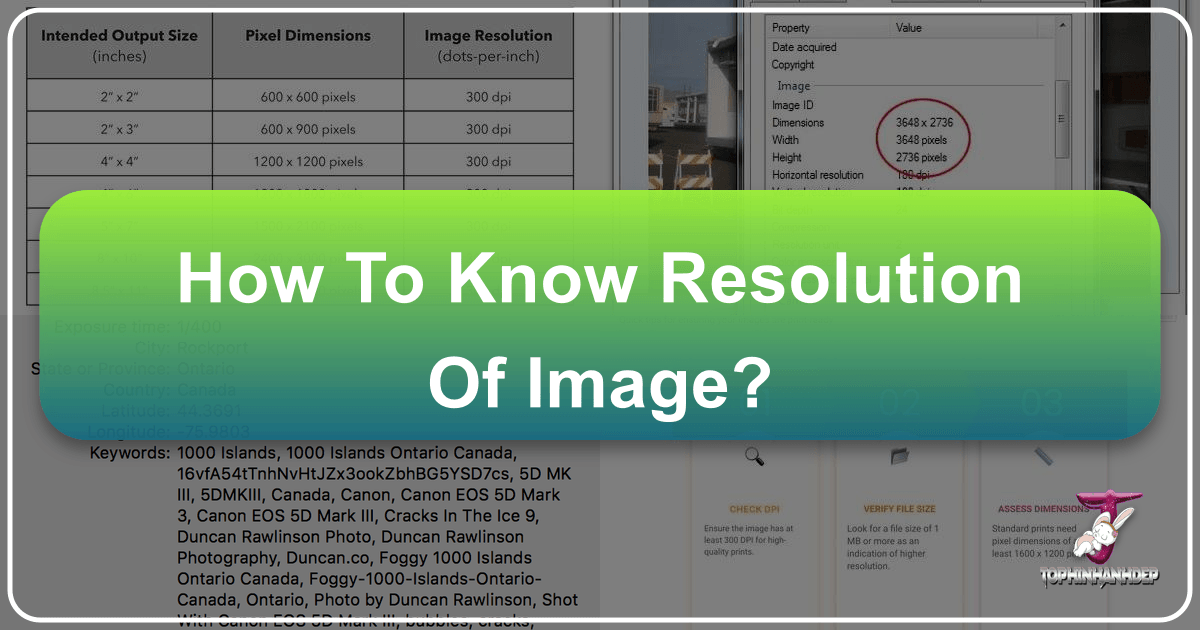
In the vast and visually driven digital landscape, the quality of an image is paramount. Whether you’re selecting a stunning wallpaper, preparing a photo for print, or crafting a compelling piece of digital art, understanding image resolution is the cornerstone of achieving crisp, clear, and impactful visuals. Pixelated or blurry photos are undeniably disappointing, undermining the aesthetic appeal and professional finish of any project. At Tophinhanhdep.com, we specialize in delivering exceptional visual experiences, from breathtaking wallpapers to advanced image tools, and we understand that true quality begins with a solid grasp of resolution.
This comprehensive guide will demystify image resolution, explaining its core concepts, providing step-by-step instructions on how to check it on both Windows and Mac operating systems, and illustrating its critical importance across various applications, especially within the diverse offerings you find on Tophinhanhdep.com.
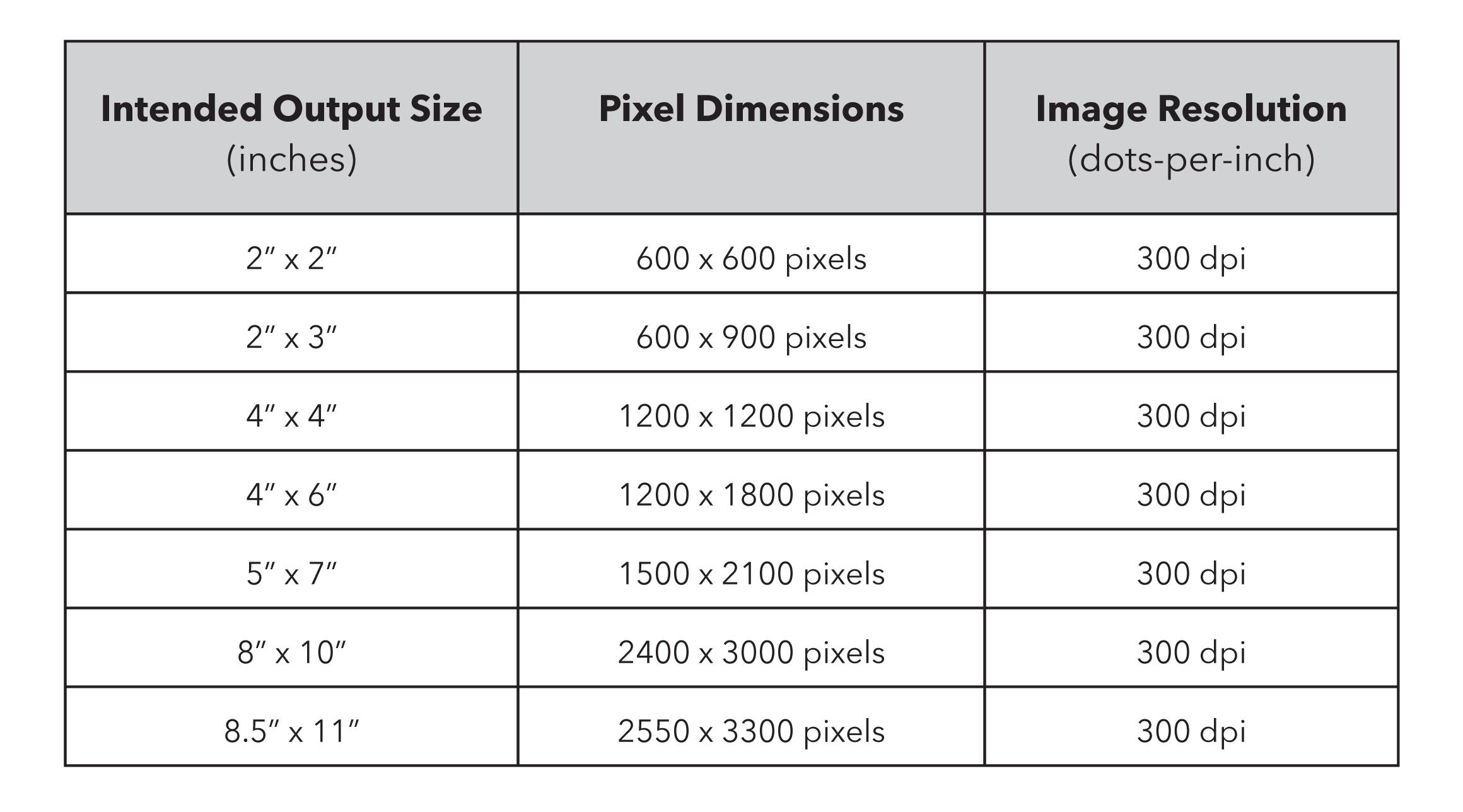
Understanding Image Resolution: Pixels, DPI, and PPI
Before diving into how to check image resolution, it’s essential to understand what resolution truly means. Resolution refers to the level of detail an image holds, which directly impacts its clarity and sharpness. This detail is quantified in several ways: pixel dimensions, dots per inch (DPI), and pixels per inch (PPI).
The Fundamentals: Pixels and Dimensions
At its most basic, a digital image is composed of tiny square elements called pixels (picture elements). These pixels are arranged in a grid, and each one carries color information. The pixel dimensions of an image define its total width and height in pixels. For instance, an image with dimensions of 1920 x 1080 pixels contains 1920 pixels across its width and 1080 pixels down its height. The higher the pixel dimensions, the more detail the image contains, allowing for larger display or print sizes without noticeable degradation.
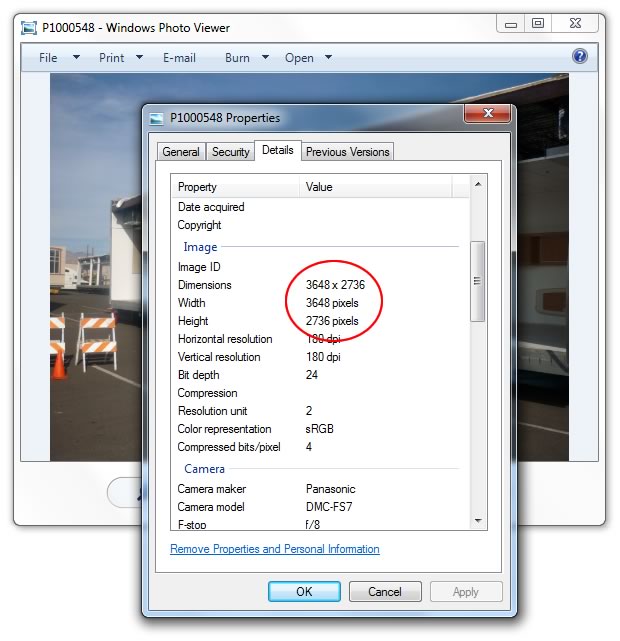
For digital displays like monitors, smartphones, and website images, pixel dimensions are the primary measurement of an image’s size and quality. A larger number of pixels generally translates to a sharper image on screen. This is particularly relevant when you’re browsing Tophinhanhdep.com for high-quality wallpapers, backgrounds, or aesthetic images, where the pixel count determines how well they will fit and appear on your screen without stretching or blurring.
DPI vs. PPI: What’s the Difference and Why It Matters
![]()
While pixels define the raw data of an image, DPI (Dots Per Inch) and PPI (Pixels Per Inch) relate to how that data is rendered. Although often used interchangeably, there’s a subtle but crucial distinction:
- PPI (Pixels Per Inch): This refers to the density of pixels in a digital image file. It dictates how many pixels are packed into each inch of a digital image. A higher PPI means more pixel information per inch, which leads to a more detailed and smoother image when displayed at a given size. PPI is intrinsic to the image file itself.
- DPI (Dots Per Inch): This term is specifically used in the context of printing. It measures the density of ink dots that a printer places on a physical sheet of paper. While an image might have a high PPI, the printer’s DPI setting determines how finely those pixels are translated into ink on paper. Generally, for high-quality prints, a DPI of 300 is considered the industry standard.
The relationship between pixel dimensions, PPI, and the desired print size is critical. An image with high pixel dimensions can be printed at a larger physical size while maintaining a desirable PPI/DPI (e.g., 300 dpi). Conversely, a low-resolution image (with fewer pixels) will appear pixelated or blurry if stretched beyond its natural limits, even if a printer is set to a high DPI. This is why knowing both the pixel dimensions and the target PPI/DPI is vital, especially when considering “How big can I print?” – a common question that Tophinhanhdep.com helps answer for its users.
Optimal Resolution for Different Mediums: Web vs. Print
The ideal resolution depends heavily on the intended use of the image.
-
For Web and Digital Display: Images destined for websites, social media, or on-screen viewing generally require a lower resolution, typically around 72 PPI. This is because screen displays have their own pixel density, and using excessively high-resolution images for web can lead to larger file sizes, slow loading times, and no discernible improvement in visual quality on screen. Images from Tophinhanhdep.com intended for digital use, such as web backgrounds or social media posts, are optimized for this purpose.
-
For Print: When it comes to physical prints, whether it’s a small photo, a large poster, or a page in a book, a much higher resolution is required to ensure sharpness and detail. The industry standard for high-quality prints is 300 DPI. At this density, individual ink dots are practically invisible to the naked eye, resulting in a smooth, continuous-tone image. If you plan to print any of the beautiful photography, nature, or abstract images from Tophinhanhdep.com, verifying they meet the 300 DPI standard (or have sufficient pixel dimensions to achieve it at your desired print size) is crucial to avoid disappointment. Printing a 72 DPI image at a large size will almost always result in a blurry, pixelated mess.
Understanding these distinctions is your first step towards becoming a master of digital imagery, ensuring that your visual content always appears at its best, whether online or in hand.
Practical Steps: Checking Image Resolution on Your Devices
One of the most frequent inquiries we receive at Tophinhanhdep.com is “How do I check my photo’s resolution?” The good news is, you don’t need specialized software like Photoshop for a basic check. Both Windows PCs and Mac OSX systems offer built-in tools to quickly ascertain an image’s resolution and dimensions. This is crucial for anyone engaging in digital photography, managing their image collections, or preparing files for print.
On Windows PCs
Checking a photo’s resolution on a Windows PC is a straightforward process involving just a few clicks.
- Locate the Image: Navigate to the folder where your image file is stored.
- Select the File: Click on the image file once to select it.
- Access Properties: Right-click on the selected image. From the context menu that appears, choose “Properties.” A new window titled “[Image Name] Properties” will open.
- View Details: In the “Properties” window, click on the “Details” tab.
- Find Dimensions and Resolution: Scroll down within the “Details” tab. Here, you will find crucial information under the “Image” section, including:
- Dimensions: This will show the image’s pixel width and height (e.g., “1920 x 1080”).
- Resolution: This typically displays the horizontal and vertical resolution in DPI or PPI (e.g., “300 dpi” or “96 dpi”).
This quick check allows you to determine if your images, perhaps those you’ve downloaded from Tophinhanhdep.com or your personal collection, are suitable for your intended use before you even think about editing or printing.
On Mac OSX Devices
For Mac users, the process is equally simple and provides similar essential information.
- Locate the Image: Find the image file in Finder.
- Select the File: Click on the image file once to select it.
- Access Get Info: Right-click (or Control-click) on the selected image. From the context menu, select “Get Info.” An “Info” window for the image will appear.
- View More Info: In the “Info” window, look for the “More Info” tab or section (you might need to expand a section if it’s collapsed).
- Find Dimensions: Under “More Info,” you will see the image’s “Dimensions,” which indicates its pixel width and height (e.g., “3840 x 2160”). While Mac’s “Get Info” doesn’t always explicitly state DPI/PPI as clearly as Windows’ “Properties,” the pixel dimensions are the most critical factor for determining an image’s inherent resolution quality. You can then use these pixel dimensions to calculate potential print sizes at a given DPI.
Interpreting the Data: Beyond Just Numbers
Knowing the pixel dimensions and DPI/PPI is a powerful starting point, but the “what does this mean for me?” question is often the next step.
Let’s consider an example: You have an image that is 1800 pixels wide by 1200 pixels high.
- For Web: At 72 PPI (standard web resolution), this image could be displayed digitally at a width of 25 inches (1800 pixels / 72 pixels/inch = 25 inches). This is more than enough for most screen applications and makes for a beautifully clear web banner or full-screen background from Tophinhanhdep.com.
- For Print: If you want to print this same 1800 x 1200 pixel image at 300 DPI (standard print resolution), its optimal print size would be 6 inches wide (1800 pixels / 300 pixels/inch = 6 inches) by 4 inches high (1200 pixels / 300 pixels/inch = 4 inches).
This illustrates a critical takeaway: the same image, with the same pixel dimensions, will result in vastly different physical sizes when printed at different resolutions. A smaller pixel dimension (e.g., 900 x 1500 pixels) might be perfectly acceptable for a small print, like a 3" x 5" photo, at 300 DPI. However, attempting to print that same 900 x 1500 pixel image as a large 20" x 30" poster would result in severe pixelation.
When selecting images for graphic design projects or photography prints, always consider the final output size. If you’re unsure, it’s always safer to start with the highest resolution image available. Tophinhanhdep.com emphasizes providing high-resolution stock photos and beautiful photography precisely for this reason, giving you maximum flexibility for your creative ideas.
The Impact of Resolution Across Tophinhanhdep.com’s Core Categories
Understanding image resolution isn’t merely a technical exercise; it’s a fundamental aspect that touches every facet of digital imagery and visual communication. At Tophinhanhdep.com, where we offer a rich tapestry of images, photography insights, design tools, and creative inspiration, resolution plays a pivotal role in delivering quality and empowering your projects.
Elevating Your Image Collections and Photography
For enthusiasts and professionals alike, the core of Tophinhanhdep.com revolves around stunning visual content. This includes:
- Images (Wallpapers, Backgrounds, Aesthetic, Nature, Abstract, Sad/Emotional, Beautiful Photography): High resolution is the secret sauce that makes these categories truly shine. A breathtaking nature scene, a deeply aesthetic composition, or a powerful emotional photograph loses its impact if it’s pixelated. When you download a wallpaper from Tophinhanhdep.com, you expect it to perfectly fill your screen without distortion. High-resolution images ensure that every intricate detail, every subtle color gradient, and every nuanced emotion captured in a photograph is preserved, offering an immersive visual experience. For large format prints or display on high-definition screens, having images with ample pixel dimensions is non-negotiable.
- Photography (High Resolution, Stock Photos, Digital Photography, Editing Styles): This category directly champions the importance of resolution. Digital photography itself thrives on capturing as much detail as possible, resulting in high-resolution RAW or JPEG files. Tophinhanhdep.com prides itself on offering high-resolution stock photos, which are a boon for designers and content creators who need professional-grade visuals for various applications. High-resolution images provide immense flexibility during the editing process – you can crop, zoom, and apply complex editing styles (like those discussed in our editing styles section) without compromising the image’s integrity. Low-resolution images, in contrast, offer very little room for manipulation before artifacting becomes apparent.
Resolution in Visual Design and Creative Endeavors
For anyone involved in graphic design, digital art, or photo manipulation, resolution is the bedrock upon which all creative ideas are built.
-
Visual Design (Graphic Design, Digital Art, Photo Manipulation, Creative Ideas): Imagine designing a poster, a brochure, or a book cover using low-resolution images. The final product would look unprofessional, blurry, and unappealing. Graphic designers rely on high-resolution assets to ensure their designs translate perfectly from screen to print, maintaining sharp lines, clear text, and vibrant imagery. Digital artists creating intricate works or engaging in photo manipulation also demand high-resolution source material. It allows for precise cutting, seamless blending, and the addition of fine details without the underlying image falling apart. Tophinhanhdep.com’s emphasis on high-quality visual content directly supports these creative professionals, providing them with the raw material to bring their most imaginative creative ideas to life. Without proper resolution, even the most innovative design concepts can be severely hampered.
-
Image Inspiration & Collections (Photo Ideas, Mood Boards, Thematic Collections, Trending Styles): Even for inspirational purposes, resolution matters. A mood board filled with low-res images might convey the general idea, but it lacks the professional polish needed for client presentations or detailed planning. Thematic collections and showcases of trending styles on Tophinhanhdep.com rely on high-quality visuals to effectively communicate their message and inspire users. High-resolution images ensure that these collections are not only informative but also visually appealing, reflecting the standards of excellence in the creative industry.
Leveraging Image Tools for Optimal Resolution
While “low resolution cannot be magically made high resolution” has been a long-standing truth, the world of image tools is constantly evolving. Tophinhanhdep.com offers a suite of image tools that can help you manage and even enhance resolution, making informed decisions easier.
- Image Tools (Converters, Compressors, Optimizers, AI Upscalers, Image-to-Text): Knowing an image’s resolution is essential before using any of these tools.
- Compressors and Optimizers: These tools are invaluable for reducing file size for web use without sacrificing perceived quality. However, they are best used on already high-resolution images. Applying a compressor to an already low-resolution image will only further degrade its quality. Understanding your starting resolution helps you apply these tools judiciously.
- AI Upscalers: This is where modern technology directly addresses the “low resolution” problem. While traditional methods of simply enlarging a low-resolution image result in blurriness, AI upscalers use artificial intelligence to intelligently add pixels, inferring detail and texture. Tophinhanhdep.com’s AI Upscalers can take a lower-resolution image and generate a higher-resolution version that is surprisingly sharp and detailed, making it suitable for larger prints or higher-quality digital displays. This revolutionary tool offers a lifeline for cherished photos or crucial assets that were originally captured at insufficient resolutions.
- Converters: When converting image formats (e.g., from JPEG to PNG or TIFF), knowing the original resolution ensures that no quality is inadvertently lost during the conversion process, especially if the new format uses different compression algorithms.
- Image-to-Text: While not directly related to visual resolution, the clarity and sharpness of text within an image (which is tied to overall image resolution) can significantly impact the accuracy of Image-to-Text tools. A higher resolution image of text will yield better conversion results.
In essence, every image-related activity on Tophinhanhdep.com, from browsing inspirational content to utilizing advanced editing tools, is deeply intertwined with the concept of resolution. Empowering yourself with this knowledge ensures you can consistently achieve stunning results.
Mastering Resolution for Flawless Output
Armed with the knowledge of how to check image resolution and its profound importance, the next step is to integrate this understanding into your workflow to ensure flawless visual output. Whether you’re a casual user curating your digital photo collection or a professional creating content, mastering resolution is key.
The Myth of “Improving” Low Resolution (and AI’s Role)
For many years, a cardinal rule in digital imaging was: “You cannot truly improve a low-resolution image.” If an image started with insufficient pixel data, simply stretching it larger in photo editing software would only result in a blurry, pixelated mess – often referred to as “interpolation.” The software would merely guess at the missing pixel information, leading to a loss of sharpness and detail. This remains true for traditional methods. If you have a small, 72 PPI image and you tell a basic editor to make it 300 PPI and larger, it will still look bad because the underlying pixel data hasn’t changed meaningfully. The original content just isn’t there.
However, the landscape is rapidly changing with advancements in Artificial Intelligence (AI) technology. Tophinhanhdep.com, recognizing the need for solutions to this common problem, offers sophisticated AI Upscalers. These tools don’t just “stretch” pixels; they use machine learning algorithms trained on vast datasets of images to intelligently create new pixel information. They analyze patterns, textures, and edges in the existing low-resolution image and then generate plausible details that were not present in the original.
This means that while a truly “perfect” recreation of a high-resolution image from a very low-resolution source is still challenging, AI upscalers can produce remarkably improved results. They can significantly enhance the sharpness, detail, and overall quality of images that would otherwise be unusable for print or large digital displays. This is a game-changer for restoring old photos, working with legacy digital assets, or making web-optimized images suitable for higher-quality applications. So, while the old myth holds for traditional methods, AI is providing powerful new avenues for revitalizing low-resolution visuals, complementing the high-resolution offerings available on Tophinhanhdep.com.
Best Practices for Sourcing and Managing High-Resolution Images
To consistently achieve professional and visually appealing results, especially when working with the diverse range of images and tools available on Tophinhanhdep.com, adhere to these best practices:
- Start High, Stay High: Whenever possible, always capture or source your images at the highest possible resolution. If you’re shooting with a digital camera or smartphone, use the highest quality settings. When downloading images from stock photo sites like Tophinhanhdep.com, always choose the largest available resolution unless you specifically need a smaller file size for immediate web use. It’s easy to reduce resolution and file size; it’s much harder to increase it without quality loss (even with AI upscalers, a higher starting point yields better results).
- Understand Your Output Needs: Before you even select an image, know its ultimate destination.
- Web/Digital: For online use (websites, social media, digital presentations), 72 PPI is generally sufficient. Prioritize file size optimization (using compressors and optimizers from Tophinhanhdep.com) to ensure fast loading times without compromising visual appeal.
- Print: For any printed material (photos, posters, brochures, books), aim for 300 DPI at the final print size. If your image’s pixel dimensions don’t allow for 300 DPI at your desired print size, consider using Tophinhanhdep.com’s AI Upscaler or sourcing a different, higher-resolution image.
- Label and Organize: Get into the habit of labeling your image files with relevant information, perhaps including their original dimensions or intended use. This makes it easier to manage your image collections, especially if you have multiple versions of the same photo for different applications.
- Proof Before Print: Always do a final check of your image resolution and dimensions before sending anything to print. Many printing services, like those you might find recommendations for on Tophinhanhdep.com, will provide warnings if your images are too low resolution, but it’s best to catch it yourself. Pixelated or blurry photos are definitely big letdowns when you see your final prints, so please make sure that your photos have the required resolution for the size you have chosen.
- Utilize Tophinhanhdep.com’s Resources: Leverage the wealth of resources available. From high-resolution wallpapers and stock photos to guides on digital photography, editing styles, and advanced image tools including AI upscalers, Tophinhanhdep.com is designed to support your visual endeavors. Our platform is built on the premise that high-quality imagery elevates every project, every message, and every creative idea.
In conclusion, understanding and managing image resolution is not just a technical detail; it’s a fundamental skill for anyone interacting with digital visuals today. From selecting the perfect aesthetic background to crafting professional graphic designs, the clarity and impact of your images hinge on their resolution. By applying the practical steps for checking resolution on your devices and adopting these best practices, you can ensure that your images always convey their intended beauty and message with utmost precision and quality. Trust Tophinhanhdep.com to be your partner in achieving unparalleled visual excellence, providing you with the images, tools, and knowledge to make every pixel count.