How to Know the Resolution of an Image
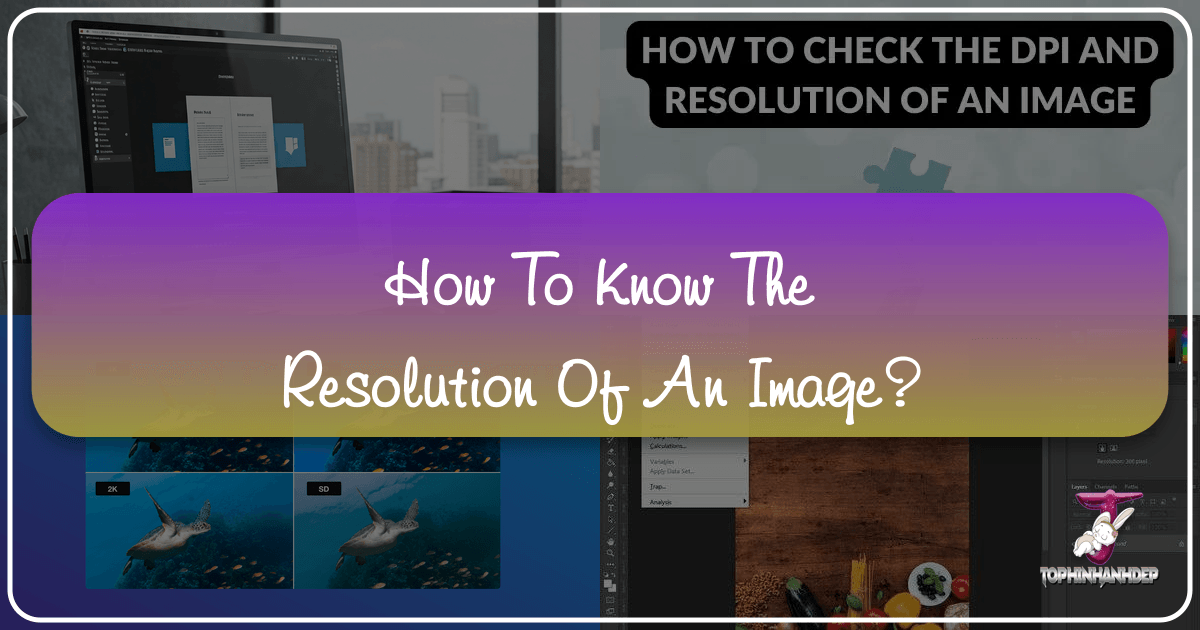
In the vibrant world of digital imagery and high-quality prints, understanding image resolution is paramount. Whether you’re selecting a stunning wallpaper for your desktop, preparing a series of aesthetic backgrounds for a presentation, or designing intricate digital art, the clarity and quality of your visuals hinge on their resolution. At Tophinhanhdep.com, we are dedicated to providing beautiful photography, inspiring images, and essential image tools to empower your creative journey. A core part of maximizing these resources is knowing how to determine if an image possesses the right resolution for its intended purpose. Pixelated or blurry photos are undeniably disappointing, especially when you envision a crisp, high-resolution print or a sharp digital display. This comprehensive guide will demystify image resolution, explain why it’s critical, and show you exactly how to check it on both Windows and Mac operating systems, ensuring your visual projects always shine.
Understanding Image Resolution: Pixels, DPI, and PPI
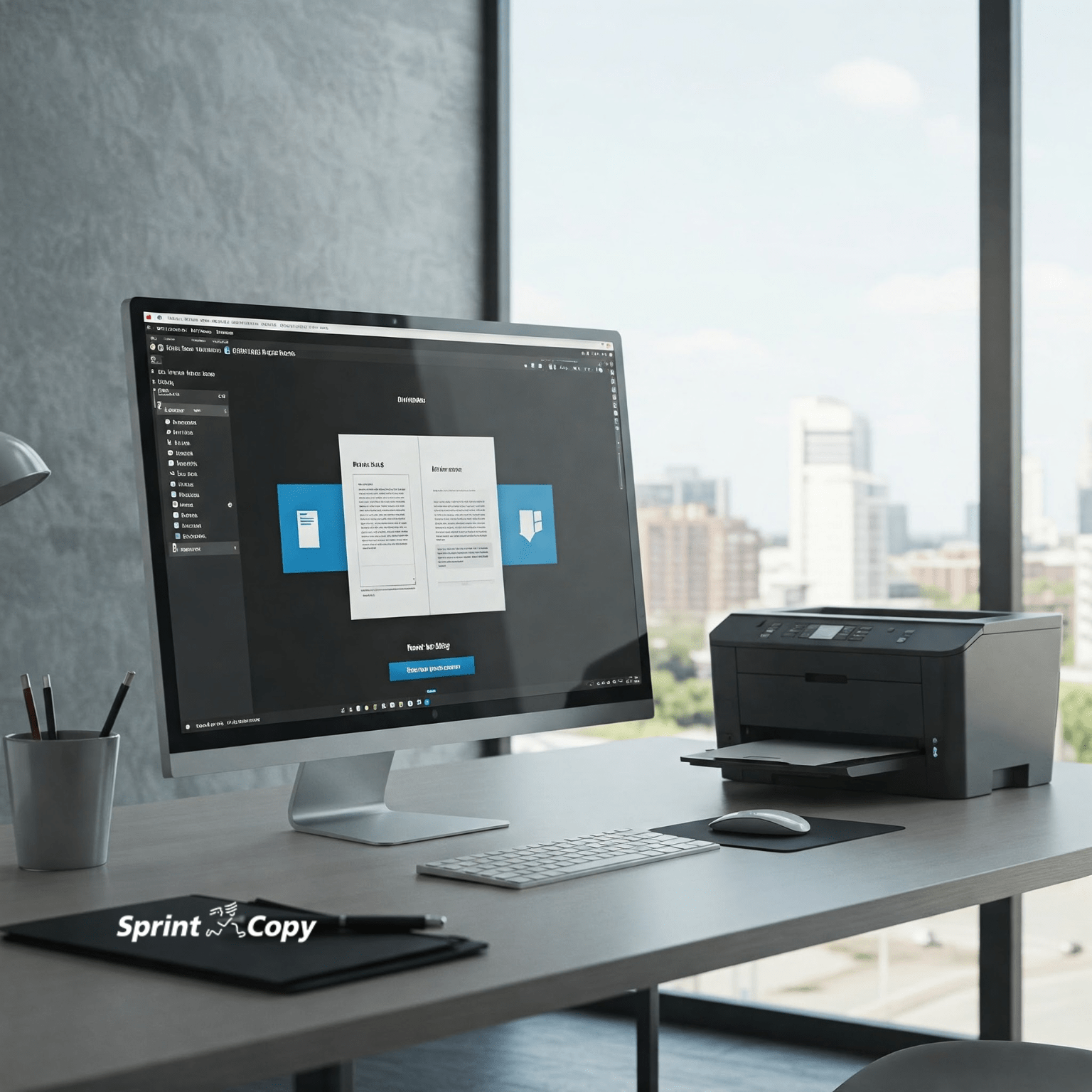
Before diving into the practical steps of checking resolution, it’s essential to grasp the fundamental concepts that define it: pixels, DPI (Dots Per Inch), and PPI (Pixels Per Inch). These terms often get used interchangeably, but understanding their distinct roles is key to achieving optimal image quality, whether for breathtaking nature photography or intricate graphic design.
What is Pixel Dimension?

At its most basic, every digital image is composed of tiny squares of color known as pixels. The pixel dimension of an image refers to the total number of pixels along its width and height. For example, an image described as 1920 x 1080 pixels has 1920 pixels across its width and 1080 pixels down its height. This measurement directly dictates how much detail an image holds. The higher the pixel dimensions, the more visual information the image contains, leading to greater clarity and the ability to display it larger without degradation.
For users of Tophinhanhdep.com, pixel dimensions are particularly relevant when choosing images for digital displays. A high-resolution wallpaper, for instance, should ideally match or exceed the resolution of your monitor (e.g., 2560 x 1440 for a QHD display) to ensure it appears sharp and full-screen without stretching or pixelation. Our vast collections of images, including abstract, sad/emotional, and beautiful photography, are available in various pixel dimensions to suit different digital needs, from smartphone backgrounds to large desktop displays.
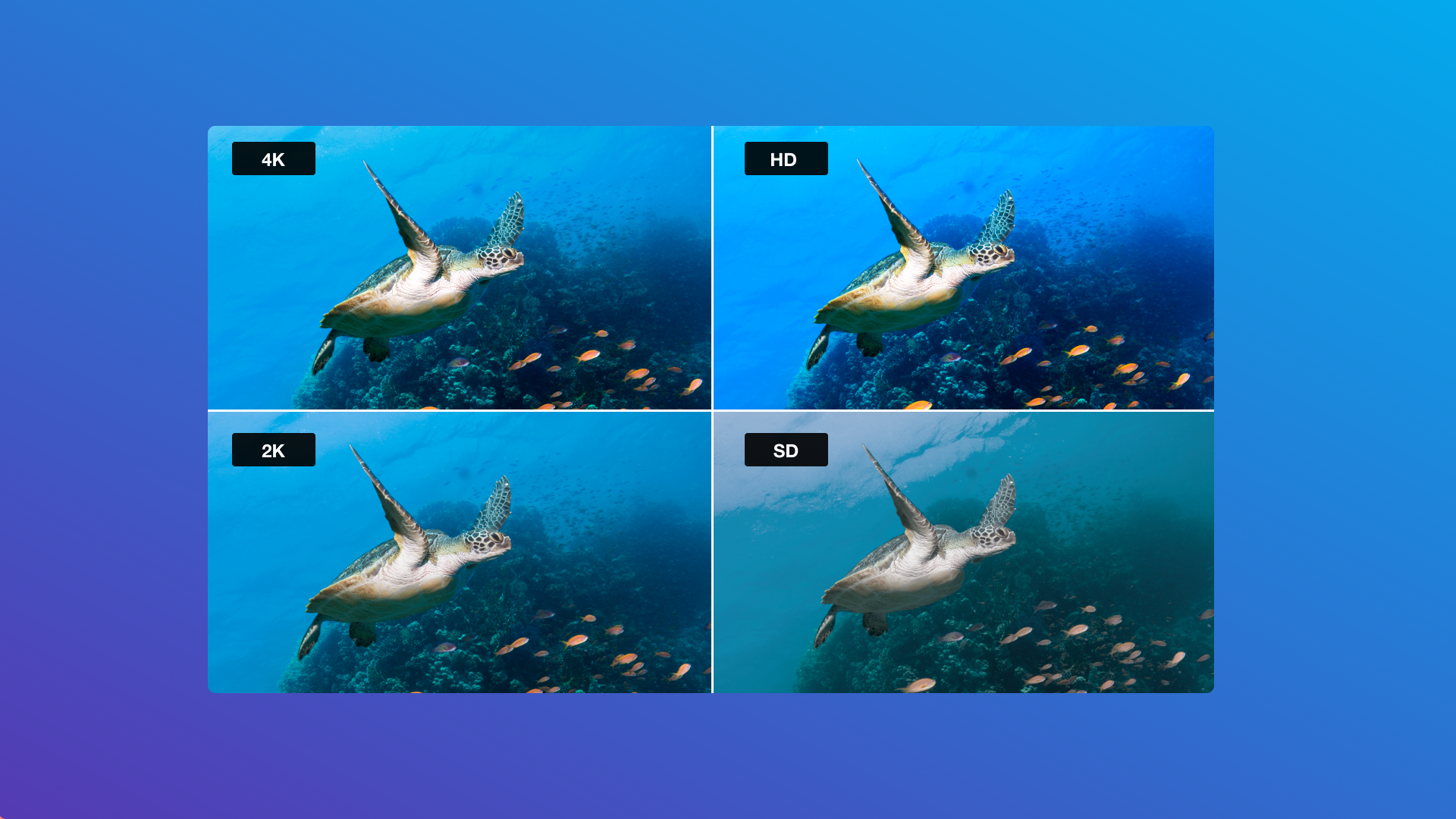
DPI vs. PPI: The Print Quality Standard
While pixel dimensions define an image’s digital size, DPI and PPI relate to its physical density and are crucial for understanding print quality.
-
PPI (Pixels Per Inch): This term primarily applies to digital screens. It measures the density of pixels on a display. A higher PPI on a screen means images appear sharper and more detailed on that specific screen. When discussing image files themselves in a digital context, PPI often refers to the intended pixel density when the image is prepared for print, or simply another way of expressing its inherent digital resolution. For example, a digital image might be tagged as 300 PPI, indicating it has enough pixel data to render 300 pixels within every inch of a physical print.
-
DPI (Dots Per Inch): This term is almost exclusively used for printed materials. It refers to the number of ink dots per inch that a printer can lay down on paper. While related to PPI, DPI is a measurement of the printer’s output capability, not the image file itself. However, in common usage, “DPI” is frequently (and often loosely) used to refer to the resolution of an image file when discussing its suitability for print. This is why you’ll often hear recommendations for images to be “300 DPI for print.” This means the image file should contain enough pixel data to produce 300 pixels for every inch of its desired print size.
The distinction is important: an image file has a certain number of pixels. When you print it, those pixels are translated into ink dots. To get a high-quality print, you need a sufficient number of pixels (PPI) to instruct the printer to lay down enough dots (DPI). The generally accepted standard is that images intended for high-quality print (e.g., in a magazine, photo book, or large format print) should be 300 PPI/DPI at their final output size. For web use, a resolution of 72 PPI is typically sufficient because monitors display far fewer “dots” per inch than a printer. This is critical for Tophinhanhdep.com’s users who engage in digital photography, high-resolution stock photos, and various visual design projects – ensuring your source material has adequate resolution prevents disappointing outcomes.
Why Resolution Matters for Your Visual Projects
Understanding resolution isn’t just technical jargon; it’s a fundamental aspect of producing compelling visuals. The choice and quality of your images profoundly impact the perception of your work, whether it’s a personal photo print or a professional graphic design project. For Tophinhanhdep.com users, knowing why resolution matters helps you leverage our resources effectively, from stunning image collections to powerful image tools.
Print Quality: Avoiding Pixelation and Blurriness
The most common and immediate consequence of insufficient resolution is poor print quality. Imagine ordering a large format print of a beautiful nature photograph, only for it to arrive pixelated and blurry. This is the direct result of an image with too few pixels being stretched beyond its capacity. When an image is printed, each pixel needs physical space on the paper. If there aren’t enough pixels for the desired print size at a standard resolution (like 300 DPI), the printer is forced to “guess” or interpolate, essentially spreading out the existing pixels and leading to a blocky, fuzzy appearance.
For products like classic photo prints, square prints, panoramic photo prints, or photo books offered by Tophinhanhdep.com, high resolution is non-negotiable. It ensures that every detail, every color gradient, and every sharp edge in your beautiful photography is rendered faithfully on paper. If you’re using one of Tophinhanhdep.com’s images for a creative project like a collage poster or custom photo cards, verifying its resolution is the first step towards a professional and satisfying end product.
Web & Digital Display: Balancing Aesthetics and Performance
While print demands high DPI, digital displays operate differently. Monitors and screens typically have a much lower PPI than print requires. A 72 PPI image, for instance, looks perfectly sharp on a standard website because the screen itself doesn’t have the pixel density to make higher resolutions discernible at a typical viewing distance. Using a 300 PPI image on a website would result in a much larger file size without any noticeable increase in visual quality on screen.
However, “resolution matters” still applies here, albeit with a focus on pixel dimensions and file size. A low-pixel-dimension image (e.g., 300x200 pixels) stretched across a large section of a website will also appear pixelated. Conversely, excessively large pixel dimensions (e.g., 8000x6000 pixels) for a web banner can lead to slow loading times, negatively impacting user experience and SEO.
Tophinhanhdep.com provides a wealth of images perfect for digital use, from aesthetic backgrounds to trending styles. Our image tools, such as compressors and optimizers, are designed to help you strike the perfect balance: maintaining visual fidelity while reducing file size for optimal web performance. Whether you’re curating a mood board or designing a digital art piece, appropriate resolution ensures both visual appeal and functional efficiency.
Visual Design and Photography: The Foundation of Quality
For graphic designers, digital artists, and photographers, resolution is the bedrock of their craft. High-resolution source images are indispensable for:
- Graphic Design: Creating sharp logos, detailed illustrations, and professional layouts requires images that can be scaled, cropped, and manipulated without falling apart.
- Digital Art & Photo Manipulation: Artists often combine multiple images. If the source images have vastly different resolutions, it creates a visual mismatch and limits creative possibilities. High-resolution allows for intricate editing styles and seamless integration.
- Stock Photos: As a provider of high-resolution stock photos, Tophinhanhdep.com understands that these assets must be versatile enough for diverse applications, from marketing materials to large billboards. Their inherent high resolution makes them suitable for almost any project.
An image with insufficient resolution restricts creative freedom, forcing designers to work within limitations or compromise quality. By understanding and checking resolution, users can ensure their creative ideas and visual designs, utilizing resources from Tophinhanhdep.com, start with the strongest possible foundation.
Practical Steps: How to Check Image Resolution on Your Computer
Now that you understand the “why,” let’s get into the “how.” Checking an image’s resolution is a straightforward process on both Windows and Mac operating systems, requiring just a few clicks. This is an essential skill for anyone working with digital images, especially when sourcing content from Tophinhanhdep.com for print or high-fidelity digital projects.
Checking Resolution on Windows PC
For Windows users, inspecting an image’s resolution involves accessing its file properties. This method will provide you with crucial details about the image’s pixel dimensions (width and height) and its resolution in DPI (or PPI, as often displayed by the system).
Here’s a simple, three-click process to check a photo’s resolution on a Windows PC:
- Select the Image File: Navigate to the folder where your image is stored. Click once on the image file you want to inspect to select it.
- Access Properties: Right-click on the selected image file. A context menu will appear. From this menu, select “Properties” (usually found at the very bottom of the list).
- View Details: A new window titled “[Image Name] Properties” will open. This window has several tabs at the top. Click on the “Details” tab. Under this tab, you will find a wealth of information about the image. Scroll down slightly, and you’ll see sections for “Image” which typically displays the Dimensions (e.g., 3000 x 2000 pixels) and Resolution (e.g., 300 dpi or 72 dpi).
This “Details” tab is your go-to source for understanding the inherent resolution of an image obtained from Tophinhanhdep.com or any other source. Pay close attention to both the pixel dimensions and the reported DPI/PPI to assess its suitability for your specific project needs.
Checking Resolution on Mac OSX
Checking a photo’s resolution on a Mac is just as simple and follows a similar logic to the Windows process, using the “Get Info” function. This will reveal the pixel dimensions and, in some cases, the resolution information within the “More Info” tab.
Follow these steps to inspect an image’s resolution on a Mac:
- Select the Image: Locate the image file you wish to check in Finder. Click on it once to select it.
- Get Info: Right-click on the selected image file. A context menu will appear. From this menu, click on “Get Info” (you can also use the keyboard shortcut Command + I).
- Find Dimensions and Resolution: The image information window will open. Within this window, you might initially see general information. Look for an expandable section titled “More Info.” Click the disclosure triangle next to “More Info” if it’s not already expanded. Here, you will find the Dimensions (e.g., 3000 x 2000 pixels) of the image. While macOS doesn’t always prominently display DPI/PPI in this basic “Get Info” window for every image type, the pixel dimensions are the most critical piece of information. For print considerations, you’ll relate these pixel dimensions to your desired print size and the target 300 PPI/DPI.
Knowing these dimensions is crucial when deciding if an image from Tophinhanhdep.com is suitable for a large-format print, digital art project, or even a custom photo collage. The higher the pixel dimensions, the more flexibility you have for scaling and high-quality output.
Interpreting Resolution: Pixels, DPI, and Print Size
After checking your image’s resolution, the next crucial step is interpreting what those numbers mean for your specific use case. The pixel dimensions and DPI/PPI are not arbitrary figures; they directly dictate how large an image can be printed or displayed without losing quality. Understanding their relationship is vital for achieving the high-resolution results synonymous with Tophinhanhdep.com’s offerings.
The Golden Rule: 300 DPI for Print
As a general guideline, the 300 DPI standard (or 300 PPI for the image file itself) is the benchmark for high-quality printing. This means that for every inch of your printed image, you ideally want 300 pixels of data. This density ensures that the human eye perceives a continuous tone and sharp detail, making your classic photo prints, photo books, or large format prints from Tophinhanhdep.com look professional and vibrant.
For web and screen-based applications, 72 DPI is generally sufficient. Trying to use 300 DPI images for web design often leads to unnecessarily large file sizes, impacting page load speed without providing a visible increase in quality on screen. It’s about optimizing for the specific medium.
Calculating Print Size from Pixels and DPI
You’ve found your image’s pixel dimensions (e.g., 1800 x 1200 pixels). How big can you print it at 300 DPI without quality loss? The calculation is straightforward:
Print Dimension (in inches) = Pixel Dimension / Desired DPI
Let’s use an example: If an image has a width of 1800 pixels and a height of 1200 pixels:
- For Width: 1800 pixels / 300 DPI = 6 inches
- For Height: 1200 pixels / 300 DPI = 4 inches
So, an 1800 x 1200 pixel image can be printed at a maximum of approximately 6 x 4 inches at a crisp 300 DPI resolution. If you were to print this same image larger, say 8x10 inches, the DPI would drop significantly below 300, resulting in a noticeable loss of quality and pixelation. This is why Tophinhanhdep.com emphasizes checking resolution: to ensure your beautiful photography translates perfectly to print.
Conversely, if you know the desired print size, you can calculate the minimum required pixel dimensions:
Required Pixel Dimension = Print Dimension (in inches) x Desired DPI
For a 5 x 7 inch print at 300 DPI:
- Required Width: 5 inches * 300 DPI = 1500 pixels
- Required Height: 7 inches * 300 DPI = 2100 pixels
Thus, for a 5x7 inch print at 300 DPI, you’d need an image of at least 1500 x 2100 pixels.
The Limitations of “Res-ing Up”: True vs. Artificial Upscaling
A common misconception is that you can simply change a low-resolution image’s DPI setting in photo editing software (like Photoshop) to “make it high-resolution.” While you can alter the DPI metadata, this action alone does not add new pixel data or detail to the image.
When you take a 72 DPI image and change its setting to 300 DPI without resampling (adding new pixels), the software essentially reinterprets the existing pixels as denser, which results in the physical dimensions of the image shrinking. For example, a 72 DPI image that’s 25 inches wide (1800 pixels) will become only 6 inches wide when “res-ed up” to 300 DPI, because the same 1800 pixels are now packed into a smaller physical space. The image quality itself hasn’t improved; its print size has just decreased to maintain the higher pixel density.
If you resample the image (i.e., instruct the software to add new pixels to reach the higher DPI at the desired physical size), the software attempts to create new pixels based on the existing ones. This is known as interpolation. While modern algorithms are quite sophisticated, interpolation is essentially an educated guess. It can smooth out edges and reduce blockiness, but it cannot invent genuinely new detail that wasn’t present in the original low-resolution image. The resulting “high-resolution” image may look marginally better than a badly stretched low-res image, but it will never be as sharp and detailed as an image originally captured or created at a true high resolution.
The takeaway: True high-resolution images must be sourced that way. It is not possible to magically improve the inherent quality of a low-resolution image to match a truly high-resolution one. This is why Tophinhanhdep.com prides itself on offering high-resolution stock photos and beautiful photography, ensuring your starting material is always of the highest quality.
The Role of Tophinhanhdep.com’s Image Tools
While true resolution improvement is elusive for low-quality source images, Tophinhanhdep.com offers a suite of image tools that can help you manage and optimize your images for various purposes:
- AI Upscalers: For images where a higher resolution is needed but the original high-resolution version is unavailable, Tophinhanhdep.com’s AI Upscalers can be a game-changer. These advanced tools use artificial intelligence to analyze existing pixels and intelligently predict and generate new pixels, adding detail and sharpness in a way that goes beyond simple interpolation. While they cannot invent details with 100% accuracy, they can significantly improve the perceived quality of a low-resolution image, making it more suitable for digital display or smaller prints. This is particularly useful for old photos or images where only low-res versions exist.
- Compressors & Optimizers: For web and digital use, maintaining high quality while reducing file size is crucial. Our compressors and optimizers help you strike this balance, making your wallpapers, backgrounds, and images for mood boards load faster without visible quality degradation. They intelligently reduce redundant data while preserving the essential visual information.
- Converters: Image formats (JPEG, PNG, TIFF, etc.) can impact file size and quality. Tophinhanhdep.com’s converters allow you to switch between formats, ensuring compatibility while aiming to maintain the best possible resolution and quality for your specific needs, whether it’s for digital photography or graphic design.
- Image-to-Text: While not directly related to resolution, tools like Image-to-Text demonstrate Tophinhanhdep.com’s commitment to comprehensive image utility, enabling users to extract information from their visuals, further enhancing their value.
These tools, combined with a solid understanding of resolution, empower Tophinhanhdep.com users to maximize the potential of every image, transforming creative ideas into stunning realities.
Maximizing Image Quality with Tophinhanhdep.com
At Tophinhanhdep.com, our mission is to be your ultimate resource for all things visual. From inspiring image collections to powerful image tools, we aim to equip you with everything you need to create, design, and share beautiful visuals. Understanding and utilizing image resolution is a cornerstone of this journey, ensuring that the images you choose and create always meet your quality expectations.
Sourcing High-Resolution Images
The first and most critical step to maximizing image quality is starting with high-resolution source material. Tophinhanhdep.com is your premier destination for:
- High-Resolution Wallpapers and Backgrounds: Our extensive collections of aesthetic, nature, abstract, and beautiful photography are carefully curated to provide crisp, vibrant visuals suitable for any screen size or digital project.
- Premium Stock Photos: For professional applications, our high-resolution stock photos are ideal for graphic design, marketing materials, and digital photography projects, ensuring that your commercial and creative endeavors begin with impeccable quality.
- Inspiring Collections: Whether you’re building a mood board or exploring thematic collections for creative ideas, you’ll find images that are not only visually appealing but also technically robust, allowing for versatile use without compromising quality.
By choosing images from Tophinhanhdep.com, you inherently reduce the risk of low-resolution disappointments, providing a solid foundation for all your visual projects.
Utilizing Image Tools for Optimal Results
Beyond sourcing, Tophinhanhdep.com offers a comprehensive suite of image tools designed to help you manage and optimize your image resolution and quality throughout your workflow:
- AI Upscalers: For those unavoidable instances where a low-resolution image is the only option, our AI Upscalers offer the best possible chance to enhance its perceived quality. While they cannot create true detail from nothing, they intelligently interpolate and sharpen, making images more presentable for digital use or smaller prints.
- Compressors and Optimizers: Essential for web deployment, these tools help you reduce file sizes without significantly impacting visual quality. This ensures your websites load quickly, and your social media posts are sharp, all while adhering to bandwidth limitations.
- Converters: Easily convert images between different formats, ensuring compatibility across various platforms and applications while maintaining the desired resolution and quality.
These tools empower you to adapt images for diverse uses, ensuring optimal performance and visual fidelity, whether you’re working on digital art, photo manipulation, or simply preparing images for online sharing.
Enhancing Visual Design and Photography Projects
A deep understanding of resolution, coupled with Tophinhanhdep.com’s resources, significantly enhances your capabilities in visual design and photography:
- Graphic Design: With high-resolution assets, graphic designers can confidently scale, crop, and manipulate images, integrating them seamlessly into complex layouts for print or digital media. This freedom allows for more creative ideas and sophisticated designs.
- Digital Art and Photo Manipulation: Artists benefit from the rich detail and flexibility that high-resolution images provide, enabling intricate editing styles and professional-grade photo manipulation.
- High-Resolution Photography: For photographers, knowing your camera’s resolution output and how it translates to print sizes is crucial. Tophinhanhdep.com supports photographers by providing a platform for inspiration and tools for optimizing their work.
By integrating resolution knowledge into your creative process, you transform your photography and design projects, elevating them to a new level of professionalism and aesthetic appeal.
Avoiding Common Pitfalls
The simple act of checking image resolution can save you considerable time, effort, and disappointment. By proactively verifying resolution before starting a print job or embedding an image in a critical design, you avoid:
- Pixelated Prints: The most common letdown, easily prevented by ensuring your images meet the 300 DPI standard at your desired print size.
- Blurry Digital Displays: Using inappropriately low-resolution images for large digital banners or presentations.
- Wasted Resources: The time and cost associated with reprinting or re-designing due to poor image quality.
Tophinhanhdep.com is committed to helping you avoid these issues by providing not only the tools and resources but also the knowledge to make informed decisions about your visual content.
In conclusion, knowing how to check and understand the resolution of an image is an invaluable skill in today’s visually-driven world. It is the invisible backbone of quality, clarity, and professionalism in all your digital and printed projects. With the straightforward methods outlined for Windows and Mac, and with the high-quality resources and powerful image tools available at Tophinhanhdep.com, you are well-equipped to ensure every image you encounter and create is optimized for its purpose, transforming your creative ideas into stunning realities. Embrace the power of resolution and unlock the full potential of your visual content.