How to Lower Image File Size: Optimizing Your Visual Content with Tophinhanhdep.com
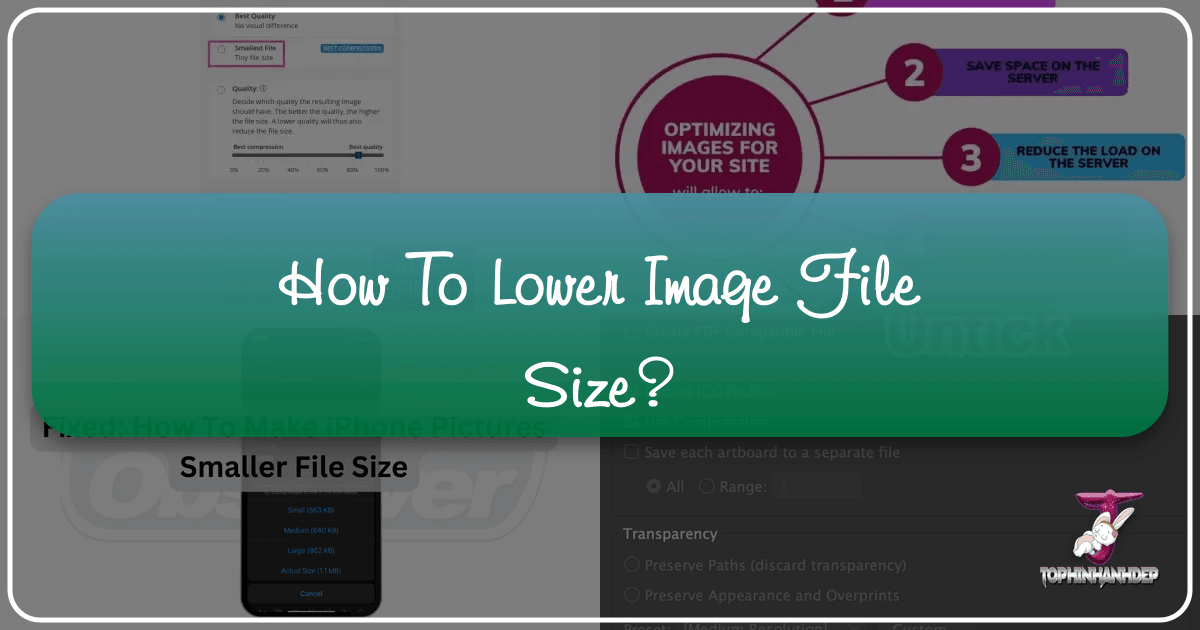
In our increasingly visual digital world, images are everywhere. From stunning wallpapers and captivating backgrounds to intricate digital art and professional photography, they are the cornerstone of online communication, engaging users and conveying messages far more effectively than text alone. However, the pursuit of high-resolution, visually rich content often comes with a significant challenge: large file sizes. These bulky images can slow down websites, consume excessive storage, hinder sharing, and ultimately detract from the user experience.
At Tophinhanhdep.com, we understand the critical balance between image quality and file size. Our platform is dedicated to helping you manage your visual assets efficiently, whether you’re a photographer showcasing your portfolio, a designer crafting digital art, or simply someone sharing aesthetic images with friends. This comprehensive guide will explore the essential techniques and powerful tools available, including Tophinhanhdep.com’s own suite of optimizers, to reduce image file size without compromising the visual integrity that makes your content shine.
The Imperative of Image Optimization

Understanding why image optimization is crucial is the first step toward mastering it. It’s not just about saving space; it’s about enhancing performance, improving discoverability, and ensuring a seamless experience for every viewer of your beautiful photography and curated image collections.
Understanding Image Formats: The JPEG Standard and Beyond
Before diving into reduction techniques, it’s vital to grasp the nature of image files themselves. JPEG, short for Joint Photographic Experts Group, is perhaps the most ubiquitous image format online, accounting for a vast percentage of image requests across the web. Developed in 1992, JPEG is primarily a method of lossy compression, meaning it reduces file size by selectively discarding some image data. This makes it ideal for photographs and complex images with many colors, as the human eye often doesn’t perceive the subtle data loss.

Key characteristics of JPEG include:
- Widespread adoption: Supported across virtually all devices, from DSLR cameras to smartphones, making it a universal choice for digital photography.
- Embedded metadata: JPEGs often carry embedded color profiles and EXIF metadata, such as camera settings or GPS locations. While useful, this data can incrementally increase file size.
- No transparency: Unlike formats like PNG or GIF, JPEG does not support a transparency layer, making it less suitable for logos or UI elements that require a see-through background.
The core of JPEG compression lies in a complex mathematical operation called a Discrete Cosine Transform (DCT), which samples and re-encodes individual colored pixels to create a smaller file. The result can vary in resolution, quality, or both, depending on the compression settings applied.
While JPEG is dominant, other formats serve different purposes:
- PNG (Portable Network Graphics): A lossless compression format, meaning it preserves all original data. PNG excels with images requiring transparency (like logos, graphic design elements) or sharp lines, but typically results in larger file sizes than JPEGs for photographs.
- WebP: A modern image format developed by Google, offering superior lossy and lossless compression for web images compared to JPEG and PNG. Most modern browsers now support WebP, making it an excellent choice for websites.
- AVIF (AV1 Image File Format): An even newer, open-source format that provides even better compression efficiency than WebP. While offering superb quality-to-size ratios, its browser support is still growing.
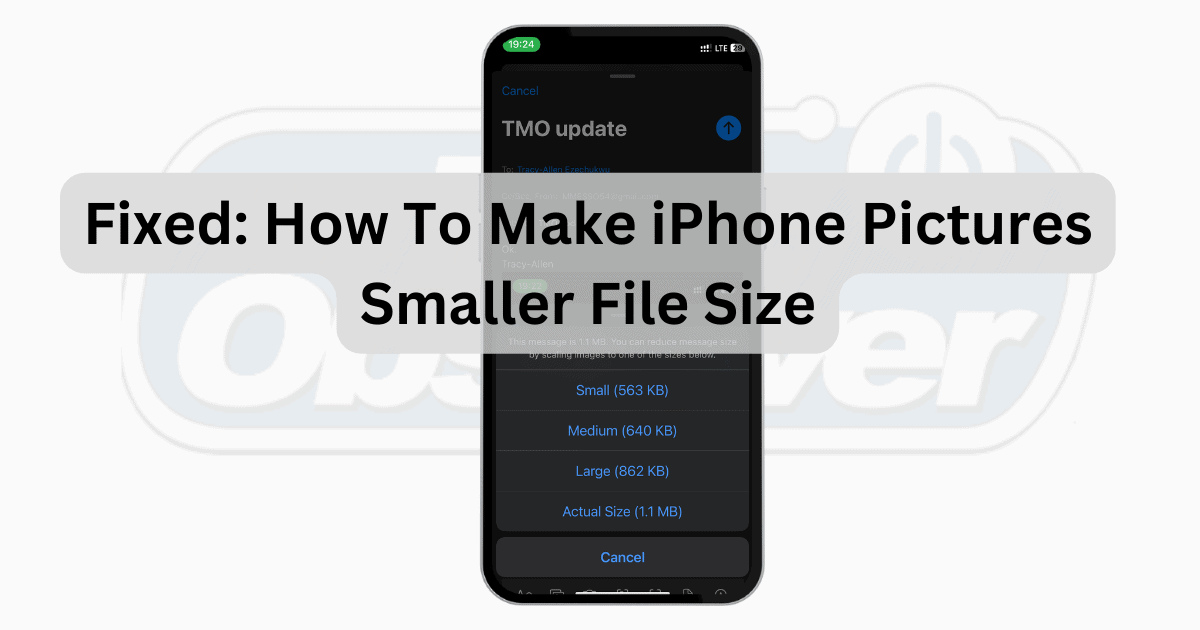
Why Smaller Files Matter: Performance, SEO, and Storage
The benefits of reducing image file sizes extend across every aspect of digital presence:
- Faster Website Loading Times: Large images are a primary culprit behind slow websites. A sluggish site leads to higher bounce rates, frustrating users who expect instant access to your nature photography, abstract art, or aesthetic images. Faster loading improves user experience and is a significant factor in search engine optimization (SEO) rankings, ensuring your beautiful photography collections are easily discoverable.
- Better Performance on Mobile Devices: Mobile users often contend with limited data plans and variable bandwidth. Compressed images load faster, consume less data, and provide a smoother experience on cellular networks, making your visual content accessible to a wider audience.
- Easier File Sharing: Sending high-resolution stock photos or extensive image collections via email or messaging apps can be a hassle due to file size limits. Reducing file sizes makes sharing seamless and efficient.
- Storage Optimization: High-resolution digital photography and extensive archives of visual design projects consume vast amounts of storage on devices and cloud services. Optimizing images helps maximize available space and reduces operating costs associated with server space.
- Enhanced SEO Rankings: Search engines, including those for image search, prioritize fast-loading pages. Optimized images contribute to overall site speed, improving both general and image SEO, and increasing the visibility of your curated mood boards and thematic collections.
Core Methods for Reducing Image File Size
Fortunately, you don’t need to be a mathematician to optimize your images. There are several straightforward methods to shrink images while maintaining acceptable quality, and Tophinhanhdep.com offers tools to facilitate many of these. The best approach often depends on the image’s purpose and the required quality level.
Compression: Balancing Quality and Size
Compression is the most direct way to reduce an image’s file size. It works by optimizing how data is stored within the file.
- Lossy Compression: This method permanently removes some image data to achieve significant file size reductions. JPEG is the quintessential example. While some quality is lost, it’s often imperceptible to the human eye, especially for complex photographs. Tophinhanhdep.com’s compressor offers various lossy settings (e.g., “Glossy” for a good balance, “Lossy” for maximum reduction) to help you find the sweet spot between file size and visual quality.
- Lossless Compression: This method reduces file size without discarding any data, meaning the image can be perfectly reconstructed to its original state. PNG uses lossless compression. While it yields smaller files than uncompressed images, the reductions are typically less dramatic than with lossy methods. Tophinhanhdep.com also supports lossless compression options for specific formats.
For quick and effective compression, Tophinhanhdep.com’s online image compressor allows you to upload images, automatically optimize them, and download the compressed versions without visible quality degradation. It supports various formats, including JPEG, PNG, GIFs, and can generate WebP/AVIF versions.
Resizing: Adapting Dimensions for Purpose
Many images, especially those from high-resolution cameras or stock photo libraries, are much larger than needed for their intended display. Reducing the image dimensions (width and height in pixels) can dramatically lower the file size while preserving sharpness.
For instance, if a high-resolution photograph is 4000 pixels wide but will only be displayed at 1200 pixels on a webpage, resizing it to 1200 pixels will significantly cut the file size without any perceived loss of quality for the viewer. Most websites, social media platforms, and even email attachments do not require ultra-high-resolution images.
Tophinhanhdep.com’s online tools enable you to resize and compress images simultaneously. Other powerful tools like Photoshop, GIMP, and IrfanView also offer robust resizing capabilities, often with batch processing features. Always aim to export images at the exact dimensions they will be displayed rather than relying on the browser or content management system to scale them down, as this ensures optimal file size from the start.
Choosing the Right Format: JPEG, PNG, WebP, AVIF, and More
The choice of image format profoundly influences file size and quality. Understanding their strengths allows for efficient optimization:
- JPEG: Best for photographs, wallpapers, backgrounds, and complex images with rich color gradients. It provides excellent lossy compression, achieving small file sizes while maintaining decent quality, especially at higher quality settings.
- PNG: Ideal for visual design elements, logos, graphics, and images requiring transparency (e.g., icons, digital art overlays). As a lossless format, PNG ensures crisp lines and accurate colors, but its file sizes for photographs can be considerably larger than JPEGs.
- WebP: The go-to format for modern web optimization. WebP offers superior compression for both lossy and lossless images compared to JPEG and PNG, leading to faster load times. Tophinhanhdep.com provides easy conversion to WebP for optimal web performance.
- AVIF: An emerging format offering even better compression rates than WebP, making it a strong contender for future web optimization. While less universally supported than WebP, Tophinhanhdep.com is at the forefront of supporting such next-generation formats.
When optimizing for the web, converting PNGs to JPEG (if transparency isn’t needed) or, even better, to WebP or AVIF, can yield substantial file size reductions. Tophinhanhdep.com offers versatile converters to streamline this process.
Stripping Unnecessary Metadata
Images often contain metadata, such as camera details, lens information, GPS location, copyright details, and other embedded EXIF (Exchangeable Image File Format) data. While this information can be useful for photographers and specific applications, it adds to the file size unnecessarily for most public-facing uses. Removing this metadata can provide a slight, but worthwhile, reduction in file size without impacting the visual quality of the image.
Tools like Tophinhanhdep.com’s optimizers, ExifTool, or ImageOptim allow you to strip EXIF data. Professional image editing software like Photoshop also offers options to remove metadata when saving images for web use. For creative ideas and general image collections, removing this extra data contributes to a cleaner, lighter file.
Essential Tools and Strategies for Image Compression
The ecosystem of image optimization tools is vast, offering solutions for every skill level and use case. Tophinhanhdep.com strives to be a leading resource, providing both user-friendly online tools and integrated solutions for complex workflows.
Online and Desktop Solutions: Leveraging Tophinhanhdep.com’s Offerings
- Tophinhanhdep.com Online Image Compressor: Our flagship online tool is designed for ease of use. Simply upload your images, choose your desired compression level (lossy, glossy, or lossless), and Tophinhanhdep.com will optimize them automatically. It supports popular formats like JPEG, PNG, and GIF, and can convert to next-gen formats like WebP and AVIF. This is perfect for quick optimizations of individual images or small batches, such as aesthetic backgrounds or emotional photography for social sharing.
- Tophinhanhdep.com Plugin for WordPress: For users of WordPress (a popular CMS for blogs and visual design portfolios), Tophinhanhdep.com offers a powerful plugin that automates image optimization. As you upload new images, the plugin compresses them on the fly. It can also bulk optimize existing image libraries, optimize thumbnails, and serve WebP/AVIF images to compatible browsers, ensuring your high-resolution photography loads quickly without manual intervention.
- Professional Desktop Software:
- Photoshop (Adobe Creative Cloud): A industry-standard raster-image editor that offers extensive control over JPEG quality levels through its “Save for Web” or “Export” features. Users can adjust compression quality, preview file sizes, and manage metadata. It’s invaluable for graphic design, digital art, and photo manipulation requiring precise control.
- GIMP (GNU Image Manipulation Program): A free, open-source alternative to Photoshop, providing similar functionalities for raster image editing and compression settings upon export. It runs on most operating systems.
- ImageMagick: A versatile command-line tool for converting, resizing, animating, and transforming images. It’s ideal for developers and those comfortable with scripting, running across various platforms including Linux, Mac OS X, Windows, Android, and iOS.
- Operating System Defaults:
- OS X Preview (Mac): The default image viewer on macOS can perform JPEG re-compression. When exporting an image as JPEG, a slider allows users to adjust quality and preview the resulting file size.
- Microsoft Office applications (Windows/macOS): Within applications like Word, PowerPoint, or Excel, you can compress individual pictures or all pictures in a document. Under “Picture Tools” (or “Picture Format”), the “Compress Pictures” option lets you choose resolution settings (e.g., for web, email) and discard cropped areas.
- Specialized Tools:
- JPEGmini: A popular desktop application known for reducing JPEG file size without perceptible quality loss.
- IrfanView: A fast and compact image viewer/editor for Windows, offering batch processing and compression capabilities.
Batch Processing and Workflow Integration
For individuals managing large volumes of visual content—such as photographers with extensive collections of nature and sad/emotional photography, or designers compiling mood boards—batch processing is a game-changer. Manually optimizing each image is impractical.
Tophinhanhdep.com’s online compressor supports uploading and compressing up to 50 photos at once, and its WordPress plugin handles entire image libraries with ease. Desktop tools like Photoshop (via Adobe Bridge), GIMP, and IrfanView also offer batch processing features. Integrating these tools into your workflow ensures that efficiency remains paramount, allowing you to focus more on creative ideas and less on administrative tasks.
Optimizing for Specific Use Cases: Web, Social Media, Email, and Print
“One size fits all” rarely applies to image optimization. The ideal balance of quality and file size depends heavily on where the image will be displayed.
- For Websites and Blogs:
- Format: Prioritize WebP and AVIF for their superior compression.
- Dimensions: Resize images to the exact dimensions they will be displayed. Avoid uploading a 4000px wide image if it will only be shown at 800px.
- Lazy Loading: Implement lazy loading, a technique that defers loading of images until they are needed (e.g., when the user scrolls down to them). Tophinhanhdep.com’s WordPress plugin can assist with this, crucial for visually rich pages with many wallpapers or background images.
- For Social Media:
- Platform Guidelines: Adhere to each platform’s preferred image dimensions and aspect ratios to prevent unnecessary re-compression and quality degradation.
- Format: JPEG is generally excellent for photos. PNG is better for graphics or logos with transparency.
- Testing: Always test your optimized images on the target platform to ensure they maintain quality after the platform’s own compression.
- For Emails and Messaging:
- File Size: Keep images under 1MB for quick delivery and readability, especially on slower networks.
- Compression: Lossy compression is highly effective here, as long as the image remains clear.
- Dimensions: Resize images to fit typical email widths (around 600px) as emails are frequently viewed on mobile devices.
- For Print:
- Resolution: Print requires high resolution for crisp, professional results. Aim for at least 300 DPI (dots per inch).
- Format: TIFF files or high-quality PDFs are preferred as they retain detail and color accuracy.
- Compression: Avoid excessive compression, especially lossy, as artifacts can become very noticeable when printed. This is where high-resolution stock photos and digital art demand careful handling.
Navigating Challenges and Best Practices in Image Optimization
While the benefits of image optimization are clear, the process isn’t without its challenges. Understanding common pitfalls and adopting best practices will ensure your visual content consistently meets high standards.
Avoiding Common Pitfalls: Quality Loss and Color Distortion
- Loss of Image Quality: Over-compressing an image can lead to noticeable degradation, making it blurry, pixelated, or artifact-ridden. This is particularly problematic for high-resolution photography and detailed digital art.
- Solution: Experiment with different compression levels using tools like Tophinhanhdep.com, which allows you to adjust settings and preview the results. Use “glossy” or “lossless” options when preserving detail is paramount.
- Wrong File Format: Using an unsuitable format can lead to unnecessarily large files or poor visual quality. For example, using a PNG for a complex photograph will result in a much larger file than a JPEG with comparable quality.
- Solution: Always choose the format best suited to the image content and its intended use (JPEG for photos, PNG for transparency/graphics, WebP/AVIF for web). Tophinhanhdep.com’s conversion tools can help rectify format issues.
- Metadata Loss: While removing unnecessary metadata is good for file size, sometimes critical information like copyright details or author information can be inadvertently stripped.
- Solution: When using image optimization tools, check for options to selectively retain important metadata. Backup original images that contain all essential data.
- Color Distortion: Heavy compression, especially with aggressive lossy settings, can sometimes cause color shifts or washed-out tones that may not be immediately obvious but become apparent on different displays.
- Solution: Use high-quality compression tools and preview images across multiple devices. For projects where color accuracy is critical (e.g., product photography, graphic design), favor lossless compression or formats known for preserving color fidelity.
Tips for Efficient and Sustainable Image Management
Optimizing images should be an ongoing process, not a one-time task. Implement these tips for long-term efficiency:
- Test Before Saving: Always preview the compressed image to compare the quality loss against the file size reduction. Tophinhanhdep.com’s tools often provide side-by-side comparisons, making it easy to find the right balance.
- Use the Right Tool for the Job: Different tools excel at different tasks. Tophinhanhdep.com is excellent for general web optimization and quick conversions, while professional software like Photoshop offers granular control for intricate visual design and photo manipulation.
- Backup Your Original Images: Lossy compression is irreversible. Always keep uncompressed versions of your original high-resolution photography, especially if you anticipate future edits or alternative uses (e.g., print). Cloud storage or external drives are ideal for preserving these masters.
- Batch Process When Handling Large Volumes: For image inspiration, mood boards, or extensive collections, leverage batch processing features in Tophinhanhdep.com’s plugin or desktop software to optimize many images simultaneously.
- Optimize Regularly for Long-Term Efficiency: Websites and digital platforms are dynamic. New images are uploaded, and old ones may require re-optimization as technologies evolve. Regularly review and optimize your image assets to ensure your site remains fast and efficient, providing the best experience for users viewing your wallpapers, backgrounds, and thematic collections.
Conclusion
Reducing image file size is a fundamental aspect of effective digital content management. It underpins faster website loading times, enhances mobile performance, simplifies file sharing, and optimizes storage, all while significantly improving your search engine rankings. By understanding the nuances of different image formats, employing core techniques like compression and resizing, and utilizing powerful tools such as those offered by Tophinhanhdep.com, you can achieve an optimal balance between visual quality and file efficiency.
Whether you’re a professional photographer curating high-resolution collections, a graphic designer crafting intricate digital art, or simply sharing aesthetic images, Tophinhanhdep.com provides the essential image tools—from compressors and converters to optimizers—to streamline your workflow. Embrace these strategies, and ensure your visual content, from captivating wallpapers to inspiring mood boards, always loads quickly, looks stunning, and contributes positively to your overall digital presence. The key lies in finding the right balance for your specific needs, and Tophinhanhdep.com is here to guide you every step of the way.