Mastering Image Resolution: Your Guide to Optimizing Visuals with Tophinhanhdep.com
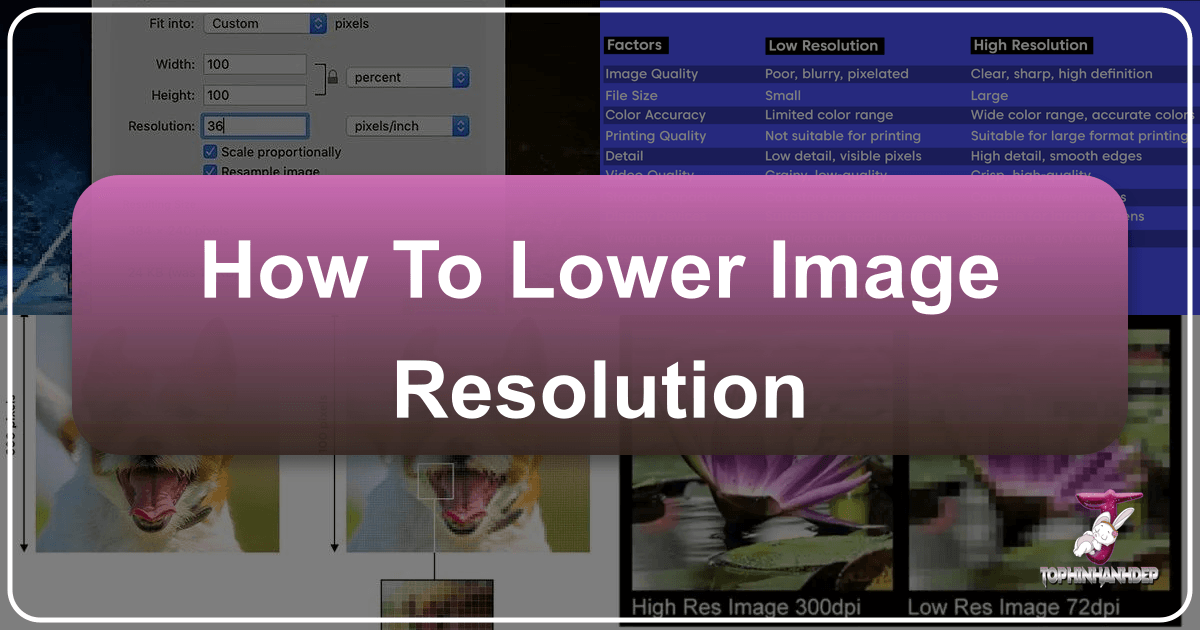
In today’s visually-driven world, images are everywhere. From stunning wallpapers and aesthetic backgrounds to professional photography and intricate digital art, they capture our attention and convey powerful messages. However, the quality and size of these images can significantly impact their utility, especially when sharing online or preparing for specific platforms. One of the most common challenges users face is managing image resolution – that delicate balance between visual fidelity and practical file size. This comprehensive guide will demystify image resolution, explain why and when you might need to lower it, and walk you through various methods, highlighting how Tophinhanhdep.com serves as your ultimate online companion for effortless image optimization.

Many online platforms, from social media to job application portals, impose strict limits on image file sizes and dimensions. High-resolution images, while offering breathtaking detail, often come with hefty file sizes, leading to slow uploads, increased bandwidth consumption, and frustrating rejection notices. Understanding how to intelligently reduce image resolution without compromising essential visual quality is a crucial skill for photographers, designers, and everyday users alike. Tophinhanhdep.com provides a suite of powerful Image Tools, including compressors, optimizers, and converters, designed to simplify this process, ensuring your images always meet the mark.
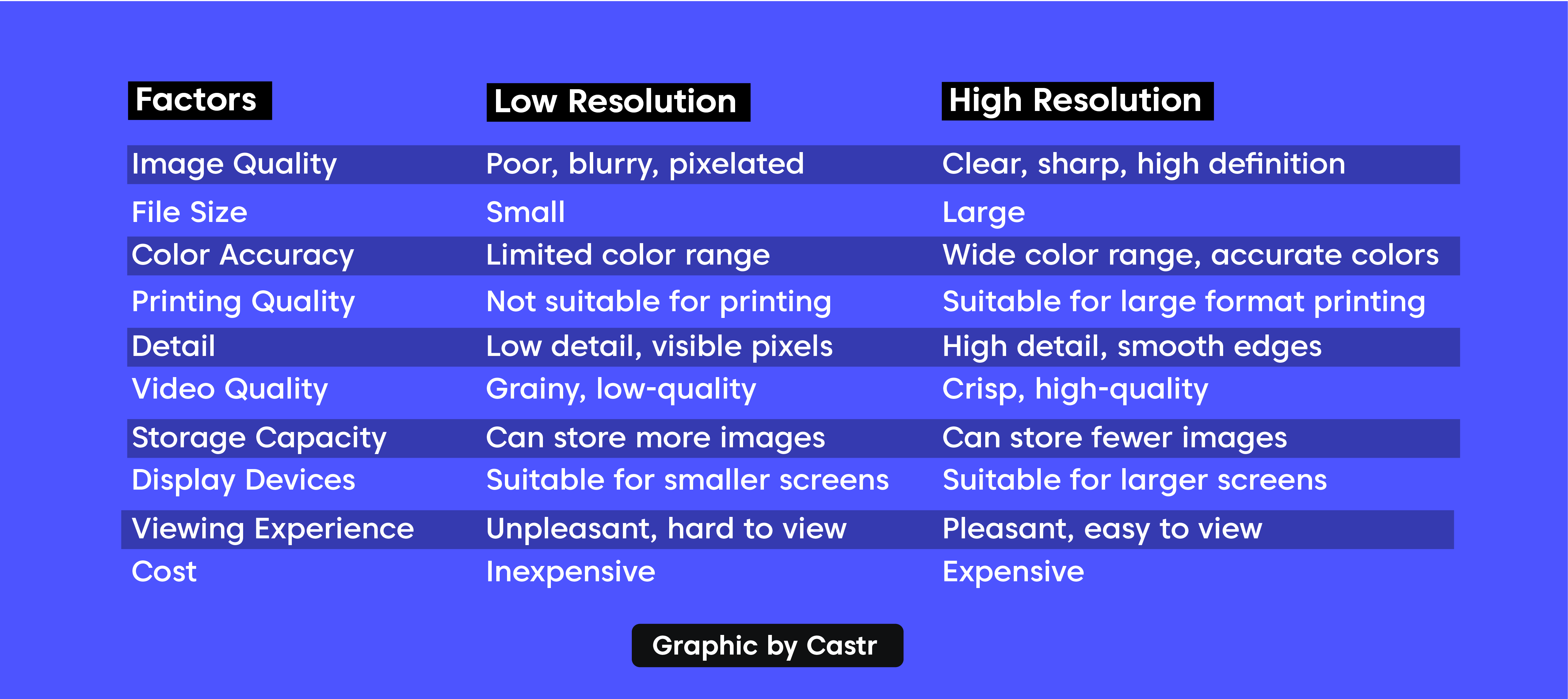
Understanding Image Resolution: Pixels, DPI, and File Size
Before diving into the “how-to,” it’s essential to grasp the fundamental concepts that govern image resolution. This understanding forms the bedrock of effective image manipulation, allowing you to make informed decisions about your Visual Design and Photography needs.
What is Image Resolution?
At its core, image resolution refers to the level of detail an image holds. For digital images, this detail is measured in pixels. A pixel (short for “picture element”) is the smallest individual square of color information that makes up a digital image on a display screen. The more pixels an image contains per unit of area, the higher its resolution, and generally, the more detailed and sharper it appears.
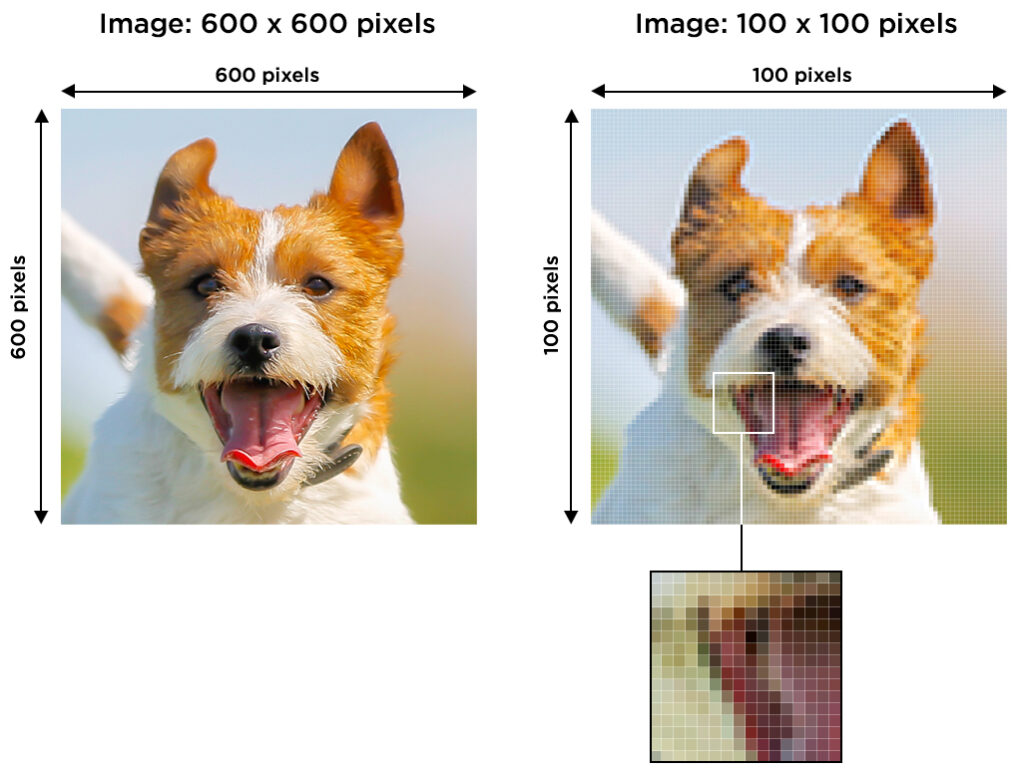
Another crucial term is DPI (Dots Per Inch), often used interchangeably with PPI (Pixels Per Inch). While technically different (DPI refers to printed dots of ink, PPI to screen pixels), in common digital parlance, they both signify the density of pixels in an image. For instance, an image with 300 DPI or PPI means there are 300 pixels packed into every linear inch.
The number of pixels per inch directly impacts how large an image will print and how sharp it will appear in print. Higher DPI values mean more pixels are squeezed into each inch of paper, resulting in a smaller but finer, more detailed print. Conversely, lower DPI means fewer pixels per inch, yielding a larger but potentially less sharp print. This is particularly relevant for professional Photography and Graphic Design where print quality is paramount.
It’s a common misconception that simply lowering an image’s DPI value automatically reduces its file size for web use. While closely related, DPI primarily governs print output. For digital display and file size, the absolute pixel dimensions (total width x total height in pixels) are far more critical. We’ll explore this distinction further.
The Interplay of Resolution, Pixel Dimensions, and File Size
The “truth about image resolution, file size, and the web” is often misunderstood. Many believe that to prepare an image for the internet, you must lower its resolution to something like 72 DPI (often referred to as “web resolution”). The logic is that lower resolution equals smaller file size, leading to faster downloads. While smaller file sizes do download faster, changing the DPI value alone, without resampling, does not actually make the file size smaller for digital contexts.
Here’s why: the file size of a digital image depends almost entirely on its pixel dimensions – the total number of pixels along its width and height. When you change the DPI setting in image editing software without enabling “resampling” (which means changing the total number of pixels), you are only telling the software how many of the existing pixels should be printed per inch. You are not removing any pixels from the image data itself.
Let’s illustrate with an example: Imagine you have an image that is 3000 pixels wide by 2000 pixels high.
- If you set its resolution to 300 DPI, it will print as a 10-inch by 6.67-inch image (3000/300 = 10, 2000/300 = 6.67).
- If you then change the resolution to 72 DPI without resampling, the image still contains 3000x2000 pixels. Its print size will now be much larger (41.67 inches by 27.78 inches), but the actual amount of data (and thus the file size) remains the same because the total number of pixels hasn’t changed.
The only way to significantly reduce a digital image’s file size is to resample it, meaning you reduce its pixel dimensions. When you resample, the software permanently removes pixels from the image. This directly lowers the total pixel count, thereby reducing the file size and, consequently, its “resolution” in terms of detail. This distinction is crucial for Visual Design projects and sharing high-quality Photography online, where balancing detail and load times is key.
Practical Methods to Lower Image Resolution with Tophinhanhdep.com and Other Tools
Whether you’re looking to optimize images for a website, social media, or a digital portfolio, knowing how to efficiently reduce their resolution is invaluable. Tophinhanhdep.com offers a streamlined online solution, complemented by widely available desktop software options for various operating systems.
Optimizing Resolution with Tophinhanhdep.com’s Online Tool
Tophinhanhdep.com is your go-to online platform for resizing and reducing image resolution with remarkable ease. It’s an indispensable resource for anyone needing to quickly adjust images for diverse online requirements, such as job applications, academic portals, or social media uploads.
Key Features of Tophinhanhdep.com’s Resolution Reducer Tool:
- User-Friendly Interface: The platform is entirely web-based, eliminating the need for any downloads or installations. Simply visit the site, upload, adjust, and download.
- Reduce Resolution of Image: Effortlessly decrease the resolution by specifying your desired width and height in pixels. The tool intelligently resamples your image, reducing its pixel dimensions and thereby its file size.
- Versatile Format Support: Tophinhanhdep.com supports a wide array of image formats, including JPG, PNG, and more, making it suitable for all your needs.
- Bulk Image Processing: For added convenience, you can process up to 10 images simultaneously, a significant time-saver for large collections of Wallpapers or Backgrounds.
- Optional Compression: Alongside resolution reduction, the tool often includes options for further compressing the image, allowing you to fine-tune the balance between quality and file size (e.g., Low, Medium, or High Compression).
How to Reduce Image Resolution Using Tophinhanhdep.com:
- Access the Tool: Navigate to the “Reduce Image Resolution” section on Tophinhanhdep.com.
- Select Your Images: Click on the “Select Images” button or simply drag and drop up to 10 images into the designated area.
- Specify Dimensions: Enter your desired width and height in pixels. For optimal results, ensure the “Maintain Aspect Ratio” option is checked to prevent distortion.
- Choose Compression (Optional): If available, select a compression level (e.g., Medium Compression for best quality/small file size balance).
- Initiate Reduction: Click the “Reduce Resolution” button. The tool will swiftly process your images.
- Download: Once completed, download your newly resized and resolution-optimized images. They are ready for immediate use.
This seamless process makes Tophinhanhdep.com an ideal solution for preparing images for any platform, ensuring quick uploads and meeting stringent size requirements without hassle.
Desktop Software Solutions for Resolution Reduction
While online tools like Tophinhanhdep.com offer immense convenience, desktop software provides robust features for more granular control, especially for Digital Photography and Photo Manipulation.
Using GIMP (GNU Image Manipulation Program)
GIMP is a free, open-source photo editor offering powerful functionality akin to professional software. It’s an excellent choice for detailed Image Editing Styles.
- Install GIMP: Download and install GIMP from its official website if you haven’t already.
- Open Image: Launch GIMP and go to
File > Opento load your image. - Access Scale Image: Navigate to
Image > Scale Image. A dialog box will appear. - Adjust Dimensions: Here, you can type in new X and Y resolutions (width and height) in pixels. Ensure the chain icon next to the dimensions is linked to maintain the aspect ratio.
- Scale: Click “Scale” to apply the new resolution instantly.
Leveraging Microsoft Word (for basic needs)
Surprisingly, Word can be used for very basic image resolution reduction, suitable for images embedded within documents rather than standalone files.
- Open Image in Word: Insert your picture into a Word document (
Insert > Pictures). - Select Picture: Click on the image to select it. This will activate the “Picture Tools” tab on the ribbon.
- Access Compress Pictures: Go to the
Formattab under “Picture Tools.” In the “Adjust” group, clickCompress Pictures. - Choose Target Output: A dialog box will let you select a target output resolution (e.g., “Web (150 ppi)” for web pages or “E-mail (96 ppi)” for smaller files). You can also apply it to selected pictures or all pictures in the document.
- Confirm: Click “OK.” The compression, and thus resolution reduction, will be applied to the image(s) within the document.
Utilizing Preview on Mac
Mac users have a built-in, easy-to-use tool in Preview for quick image adjustments.
- Open Image in Preview: Right-click on your image file in Finder, select
Open With > Preview. - Access Adjust Size: Go to the
Toolsmenu in the top bar, then selectAdjust Size.... A dialog box will pop up. - Modify Dimensions/Resolution: You can change the width and height in pixels directly. For explicit resolution adjustment, make sure the “Resample image” box is checked. You can then enter new pixel dimensions or even adjust the “Resolution” (PPI) directly, which will recalculate the pixel dimensions.
- Apply Changes: Click “OK” to instantly apply the new resolution to your image. Remember to save the file (
File > SaveorFile > Export) if you want to keep the changes as a new file.
Advanced Control with Professional Software (e.g., Adobe Photoshop)
For professional photographers and graphic designers, tools like Adobe Photoshop offer the most precise control over image resolution and resampling.
- Open Image: In Photoshop, open your desired image (
File > Open). - Image Size Dialog: Go to
Image > Image Size.... - Understand Settings:
- Pixel Dimensions: This shows the current width and height in pixels. Reducing these values is the primary way to lower file size.
- Document Size (Print Dimensions): This section shows the print width, height, and resolution (PPI).
- Resample: This is the critical setting. To lower the digital file size by reducing the number of pixels, ensure “Resample” is checked. Then, choose a resampling method (e.g., “Bicubic Sharper” for reduction).
- Adjust Pixel Dimensions: Enter your desired new width and height in pixels. As you change these, Photoshop will show the new file size at the top of the dialog.
- Apply: Click “OK” to commit the changes.
Photoshop clearly demonstrates that changing the “Resolution” (PPI) in the Document Size section without resampling only alters the print output, not the digital file size. To reduce the digital file size, you must change the Pixel Dimensions while “Resample” is enabled. This level of control is essential for producing high-quality Stock Photos and for complex Photo Manipulation tasks.
When and Why to Adjust Image Resolution
Deciding when and how to lower image resolution is a balance between maintaining visual quality and meeting practical requirements. Different use cases demand different approaches, directly impacting the aesthetic and functional aspects of your Images and Photography.
Use Cases for Lower Resolution Images
Lowering image resolution isn’t about degrading quality; it’s about optimizing images for their intended purpose.
- Websites and Online Platforms: Faster loading times are critical for user experience and SEO. Lower resolution images (fewer pixels) mean smaller file sizes, which load quickly on websites and social media platforms. This ensures your online galleries, digital art portfolios, or e-commerce product images are snappy and accessible. For Wallpapers or Backgrounds, a slightly lower resolution might be imperceptible on screen but significantly reduce server load.
- Email Attachments: Sending large image files via email can clog inboxes and cause delays. Reducing resolution before attaching ensures your emails are transmitted efficiently without exceeding size limits.
- Job Applications and Admission Portals: Many online application systems have strict file size and dimension requirements for uploaded photos (e.g., passport photos). Reducing resolution with tools like Tophinhanhdep.com ensures compliance, preventing application rejections due to oversized images.
- Saving Storage Space: High-resolution images, especially those from modern digital cameras (Digital Photography), consume significant storage on your devices and cloud services. Creating lower-resolution copies for everyday use or archival purposes can free up valuable space.
- Creating “Aesthetic” or “Backgrounds”: For images intended purely for on-screen viewing as backgrounds or aesthetic pieces, extreme high resolution is often overkill. A moderate reduction in resolution can keep the visual appeal while making the image more manageable for various devices and applications.
- Rapid Sharing: When you want to share a moment quickly with friends or family, perhaps a beautiful piece of Nature Photography, a lower-resolution version ensures a swift upload and download experience on messaging apps.
Maintaining Quality: The Balance of Resolution and Visual Impact
The goal of resolution reduction is to achieve the smallest possible file size while retaining acceptable visual quality for the intended use. It’s a delicate balance that impacts the overall visual impact of your content.
- Start with High-Resolution Originals: Always begin with the highest resolution image you can get. It’s much easier to discard pixels (reduce resolution) cleanly than to create new ones (increase resolution). Tophinhanhdep.com emphasizes this by allowing you to easily work with your High Resolution Photography.
- Beware of Upscaling Low-Resolution Images: Attempting to enlarge a low-resolution image by adding pixels (upscaling) typically results in a blurry, pixelated, or “blocky” appearance. The software has to guess at the color of the new pixels, leading to a loss of detail and sharpness. This is where tools like Tophinhanhdep.com’s AI Upscalers come into play. They use artificial intelligence to intelligently “fill in” missing pixel information, providing the best possible quality when you must enlarge a smaller image, effectively preserving the integrity of Beautiful Photography.
- Strategic Compression: When reducing resolution, also consider the compression settings. Tophinhanhdep.com offers options like “Medium Compression (Best Quality & Small File Size)” which strikes an excellent balance. Excessive compression can lead to artifacts and a noticeable drop in image quality, impacting your Creative Ideas in Visual Design.
- Context is Key: An image that looks stunning as a high-resolution print might be overkill (and slow) as a web thumbnail. Conversely, a web-optimized image won’t hold up for large-format printing. Always consider the final display medium when making resolution adjustments. Tophinhanhdep.com helps you manage this by offering tools like DPI Converters (200, 300, 600) for print-specific needs.
Beyond Resolution: Enhancing Your Visuals with Tophinhanhdep.com
Tophinhanhdep.com is more than just a resolution reducer; it’s a comprehensive ecosystem of Image Tools designed to empower everyone from casual users to professional Visual Design artists and Photographers. Managing image resolution is often just one step in a larger workflow of image optimization and enhancement.
A Comprehensive Suite of Image Tools
Tophinhanhdep.com provides a diverse range of tools that complement resolution management, helping you achieve perfect visuals for all your creative endeavors:
- Image Converters: Easily switch between formats like PNG to JPEG, HEIC to JPG, or convert Images to PDF. This is crucial for compatibility after you’ve adjusted resolution, ensuring your images can be viewed anywhere. Need to convert JPG to PDF under 100KB or 500KB? Tophinhanhdep.com handles it with ease.
- Image Compressors: While resolution reduction significantly impacts file size, dedicated image compressors can further optimize images without necessarily changing their dimensions. This ensures your files are as lean as possible for online sharing and storage.
- Image Optimizers: These tools focus on making images web-ready, improving load times, and enhancing user experience, a cornerstone of effective Image Inspiration & Collections.
- AI Upscalers: When you need to increase the size or resolution of a smaller image without sacrificing quality, Tophinhanhdep.com’s AI Upscalers intelligently add detail, making them ideal for enhancing older photos or preparing images for larger displays.
- Image-to-Text Converters: Extract text from images effortlessly, useful for accessibility or content repurposing, linking your visual assets to practical data.
- Background Removal: Quickly remove backgrounds from images, perfect for creating clean product shots or enhancing portraits for graphic design.
- DPI Converters: Adjust the DPI of your images (200, 300, 600) for specific print requirements, ensuring professional-grade output for your photography.
- PDF Tools: Beyond images, Tophinhanhdep.com offers robust PDF tools, including merging, compressing (e.g., Compress PDF to 50KB, 100KB, 200KB, 500KB), and converting PDFs to images and vice versa.
By integrating these tools, Tophinhanhdep.com supports a holistic approach to image management, enabling users to effortlessly handle every aspect of their digital visuals. Whether you’re curating Photo Ideas, building Mood Boards, or experimenting with Trending Styles, Tophinhanhdep.com provides the necessary toolkit.
In conclusion, understanding how to effectively lower image resolution is an indispensable skill in today’s digital landscape. It empowers you to optimize your images for performance, storage, and platform compatibility without sacrificing essential visual appeal. Tophinhanhdep.com stands as a reliable, user-friendly, and comprehensive online resource, simplifying complex image manipulation tasks and ensuring your images, whether they are Wallpapers, professional Photography, or Visual Design projects, always look their best and perform optimally. Explore Tophinhanhdep.com today and transform the way you manage your digital visuals!