How to Lower the Quality of an Image for Optimal Use and Performance
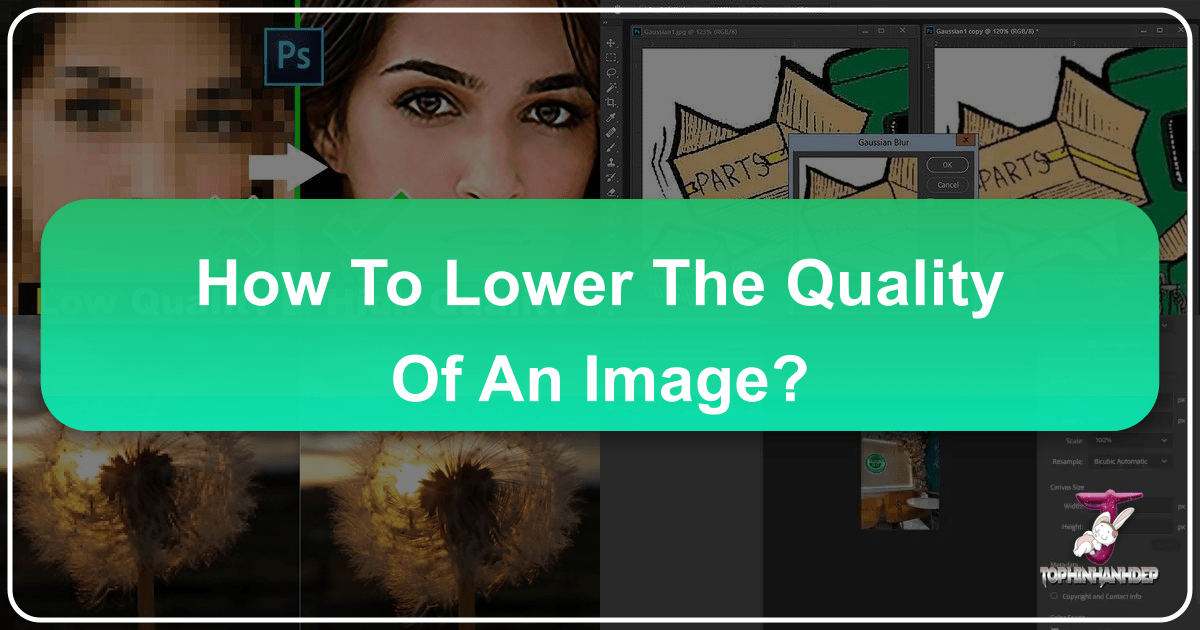
In the world of digital imagery, where every pixel counts for stunning visuals, the notion of “lowering image quality” might initially sound counterintuitive. At Tophinhanhdep.com, we are dedicated to showcasing the beauty of high-resolution photography, abstract art, and captivating wallpapers. Yet, understanding how and why to strategically reduce image quality is an essential skill for photographers, visual designers, and anyone managing digital content. It’s not about making an image look bad; it’s about optimizing it for specific purposes – whether for faster website loading, efficient sharing, or even protecting your creative work online.
This comprehensive guide delves into the various facets of image quality, exploring what makes an image “low quality,” the compelling reasons to reduce it, and the practical methods to achieve this while maintaining visual integrity where it matters most. From intricate digital photography editing styles to the utility of advanced image tools like converters and compressors, we’ll navigate the nuanced landscape of image optimization, ensuring your visual assets perform perfectly across all platforms.
![]()
Understanding Image Quality and File Size: The Fundamentals
Before we dive into the “how-to,” it’s crucial to grasp the underlying principles of image quality and how it relates to file size. These are the foundational elements that dictate an image’s appearance, storage footprint, and performance across digital mediums.
What Defines “Low Quality”? More Than Just Appearance
When people refer to a “low-quality image,” they often point to obvious visual imperfections like pixelation, blurriness, or a lack of detail. However, “low quality” in a technical sense primarily refers to its resolution and the degree of compression applied.
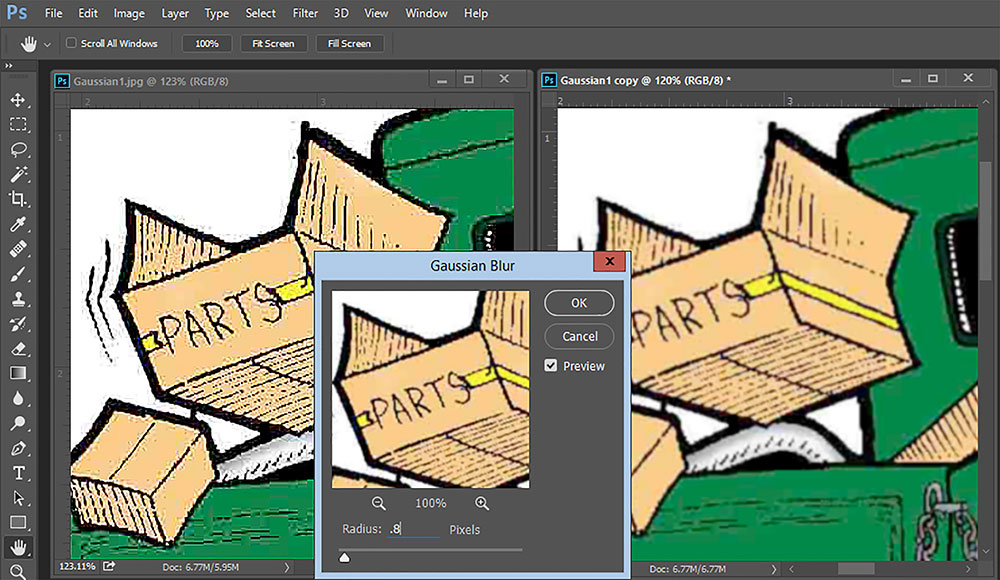
- Resolution: This is perhaps the most significant factor. Resolution refers to the number of pixels (picture elements) an image contains, typically expressed as width x height (e.g., 1920x1080 pixels). It can also be described by its pixel density, commonly measured in Dots Per Inch (DPI) for printing or Pixels Per Inch (PPI) for screens. A higher resolution image contains more pixels, allowing for greater detail and larger display sizes without appearing pixelated. Conversely, a low-resolution image, such as one at 72 PPI, is perfectly suitable for digital screens but would appear pixelated if printed at a large size.
- Compression: This process reduces an image’s file size. While often necessary, excessive compression can degrade quality. We distinguish between:
- Lossy compression: This method permanently discards some image data to achieve a significantly smaller file size. Formats like JPEG use lossy compression, which can lead to visible artifacts or a “blocky” appearance if compressed too heavily.
- Lossless compression: This method reduces file size without discarding any data, meaning the image can be perfectly reconstructed to its original state. PNG is a common lossless format. While it preserves quality, the file size reduction is generally less dramatic than with lossy compression.
- Other Factors: While resolution and compression are primary, other photographic elements like poor exposure, missed focus, noise, or chromatic aberration can also contribute to an image being perceived as “low quality,” regardless of its technical resolution or file size.
The Interplay of Resolution, Dimensions, and File Type
The ultimate “quality” and file size of an image are a delicate balance of its resolution, its physical dimensions (width and height in pixels), and the file format it uses.
- Pixels and Dimensions: A photograph captured by a modern high-resolution camera might have dimensions of 5472 x 3648 pixels at 300 PPI, resulting in a large file size (e.g., over 100MB for a RAW file). If this image is only intended for a computer screen display, which might be 72 PPI, its effective dimensions for that display are much smaller, and a significant portion of the pixel data is redundant for that specific use case.
- File Types:
- JPEG/JPG: This is the most common format for photographs, known for its efficient lossy compression. It allows for a balance between file size and perceived quality, adjustable through compression levels.
- PNG: Ideal for images with transparency, sharp lines, or text, as it uses lossless compression. PNG files are generally larger than comparable JPEGs.
- HEIC/HEIF: Primarily used on Apple devices, this modern format offers superior compression efficiency compared to JPEG, resulting in smaller files with comparable quality. However, it may not be universally supported across all platforms.
- WebP/AVIF: These are newer, highly efficient formats for web images, offering significant file size reductions (sometimes 30-50% smaller than JPEGs) while maintaining high visual quality. Browser support is growing but not yet universal.
- RAW: These are uncompressed, unprocessed files directly from a camera sensor, containing the maximum amount of image data. They offer the highest quality and flexibility for editing but have the largest file sizes.
Understanding these fundamentals empowers you to make informed decisions when manipulating image quality and size for various applications, a core skill for the digital artist and content creator.
Why Intentionally Lower Image Quality? The Strategic Advantages
It may seem counterintuitive to intentionally degrade something you’ve worked hard to create or acquire, especially if it’s a beautiful piece of digital art or a stunning nature photograph. However, there are numerous practical and strategic reasons why photographers and designers often choose to reduce image quality or file size. It’s about optimization, not compromise.
Meeting Platform Requirements and Optimizing Web Performance
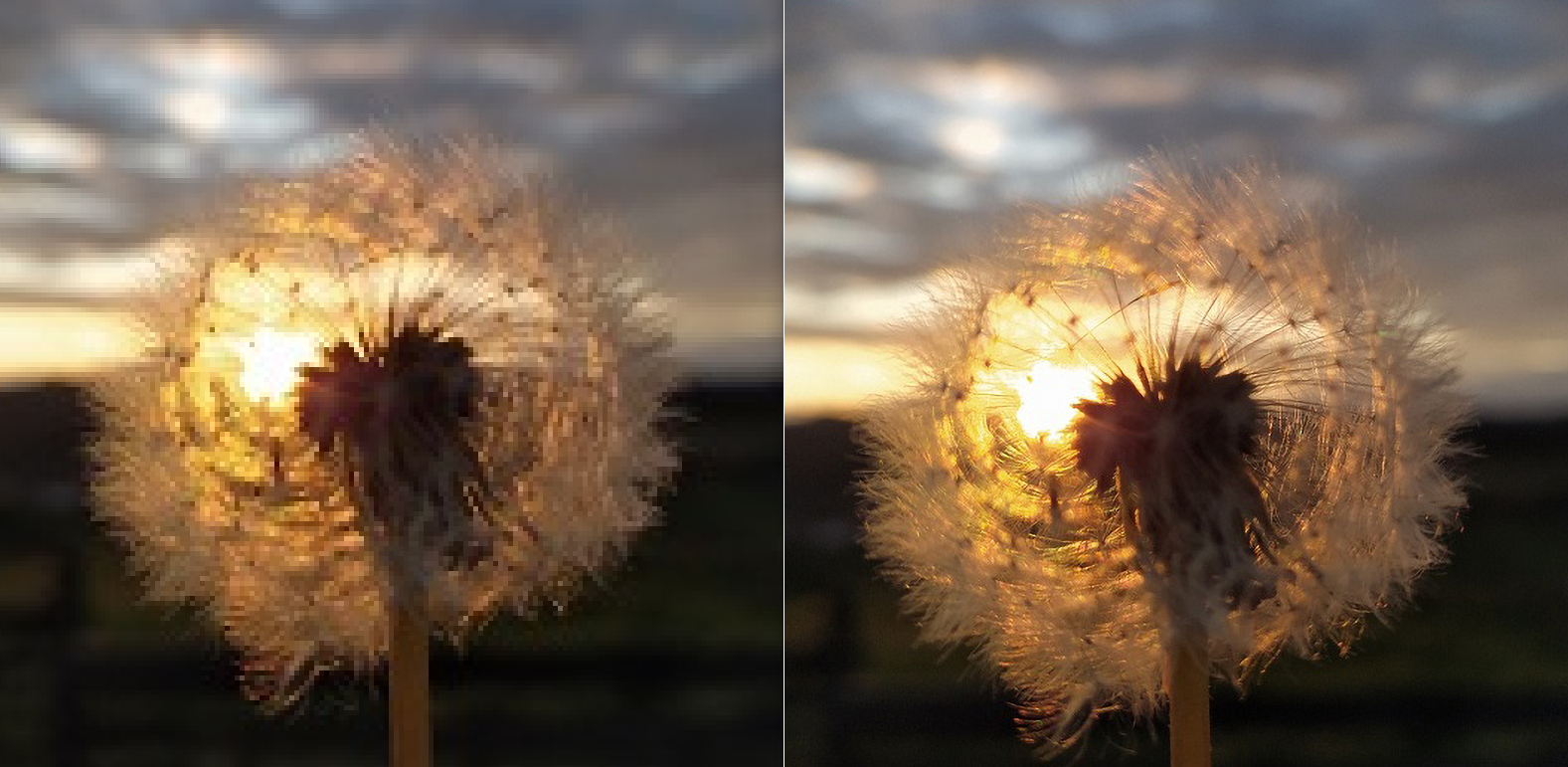
One of the most common reasons to lower image quality is to comply with external limitations or to enhance user experience.
- Photo-Sharing Platforms (Social Media, Galleries): Most social media platforms, online portfolios, and image galleries have strict limits on the dimensions and file size of uploaded images. For instance, Tophinhanhdep.com, when hosting thematic collections or trending styles, might recommend specific dimensions for optimal display. If you upload a very large, high-resolution file, the platform’s algorithm will likely compress it automatically, often with suboptimal results, leading to pixelation or loss of detail that you didn’t intend. By proactively reducing the image quality and size yourself, you retain control over the final appearance.
- Website Optimization and SEO: For anyone running a website – be it a blog showcasing sad/emotional photography or a gallery of abstract art – image file size directly impacts load times. High-quality, large images take longer to download, slowing down your website. Slow websites negatively affect user experience (visitors tend to abandon slow sites) and can harm your Search Engine Optimization (SEO) rankings, as search engines favor faster-loading pages. Reducing image file sizes before uploading them to your website is a critical optimization technique that ensures your beautiful photography loads quickly and efficiently. Tophinhanhdep.com offers various image compressors and optimizers specifically for this purpose.
- Email and Messaging Apps: Ever tried to email a folder full of high-resolution photos only to hit a 25MB attachment limit? Email services and messaging apps often have size restrictions. Reducing image quality or file size allows you to send multiple images without exceeding these limits or forcing the recipient to download them from a cloud service.
Protecting Your Creative Work Online
For photographers and digital artists whose work is their livelihood, sharing images online comes with the risk of copyright infringement. Reducing the quality of images shared online can offer a layer of protection.
- Deterring Unauthorized Use: While a determined individual can always screenshot an image, sharing lower-resolution or lower-quality versions of your work makes it impractical for unauthorized printing or commercial use. A low-quality image won’t hold up well for large prints or high-quality reproduction, making it less attractive for potential infringers to steal and sell.
- Establishing Ownership: Should a copyright dispute arise, having a high-resolution, original file (perhaps a RAW file or a meticulously edited high-res TIFF) that is demonstrably superior in quality to the low-quality version found online helps to prove your original ownership. This practice, alongside watermarking and copyright registration, forms part of a robust strategy for protecting your unique photography and digital art showcased on Tophinhanhdep.com.
Efficient Storage and Sharing
The digital age generates vast amounts of data, and images are a significant contributor to storage consumption.
- Saving Storage Space: High-resolution images, especially those in uncompressed formats like RAW or large TIFFs, consume considerable storage space on memory cards, hard drives, and cloud services. For archival purposes, you might keep the originals, but for everyday use, reduced-quality copies can significantly free up valuable storage. For users building extensive collections of aesthetic backgrounds or nature images from Tophinhanhdep.com, managing storage efficiently is key.
- Faster Uploads and Downloads: Smaller file sizes not only save space but also translate to quicker upload and download times, whether you’re backing up your photo ideas to the cloud or distributing a collection of thematic images.
By understanding these strategic advantages, reducing image quality transforms from a seemingly negative action into a powerful tool for efficient image management and creative protection.
Practical Methods for Reducing Image Quality (and File Size)
Having established the “why,” let’s explore the “how.” There are numerous ways to reduce image quality and file size, ranging from professional desktop software to convenient online tools and even adjustments on your smartphone. Tophinhanhdep.com offers various image tools to assist you in these tasks.
Using Desktop Photo Editing Software
Professional-grade editing software provides the most control over image quality reduction.
- Adobe Photoshop:
- Resizing and Resolution: Go to
Image > Image Size. EnsureResample Imageis checked. Here, you can change the width, height, or resolution (e.g., from 300 PPI to 72 PPI for web). Photoshop will show you the new file size as you adjust these parameters. - Export Options: Use
File > Export > Export As...orFile > Save for Web (Legacy). These options allow you to select file formats (JPEG, PNG, GIF) and adjust quality/compression levels. For JPEG, a quality slider lets you balance file size and visual fidelity. You can also specify dimensions for the exported image.
- Resizing and Resolution: Go to
- Adobe Lightroom:
- Crop Tool: Cropping an image effectively reduces its dimensions and thus its pixel count, leading to a smaller file size.
- Export Settings: When exporting images from Lightroom, you have extensive options to control file format, image dimensions, resolution, and JPEG quality. This is the primary method to reduce quality for specific uses.
- GIMP (GNU Image Manipulation Program): As a free and open-source alternative, GIMP offers similar capabilities.
- Export As: Go to
File > Export As...Choose JPG as the format. In the subsequent dialog, you can adjust the “Quality” slider. To see the impact on file size, check “Show preview in image window” (though it may not always display the exact file size immediately).
- Export As: Go to
- Microsoft Photos / Picture Manager (Older Versions): Basic photo viewers sometimes include simple resizing or compression options.
- Typically found under “Edit & Create” or “Picture” menus, these tools allow you to resize images to predefined dimensions or apply general compression, often without as granular control as professional editors.
Leveraging Online Image Tools and Converters
For quick adjustments or batch processing without dedicated software, online tools are invaluable. Tophinhanhdep.com proudly offers a suite of image tools tailored for these needs, mirroring the functionality found on other popular platforms.
- Image Compressors: Tools like our Image Compressor allow you to upload images (JPG, PNG, GIF, SVG) and automatically reduce their file size. Many offer a balance between “best quality and smallest file” or allow you to manually adjust the compression level. They often provide a preview of the original and compressed file sizes. This is excellent for optimizing images for web use or email.
- Resolution Reducers / Resizers: Our Resolution Reducer or Resize Image Pixel tools enable you to specify new width and height dimensions for your images. You can often maintain the aspect ratio to prevent distortion. These are perfect for meeting strict dimension requirements for job applications, admission portals, or social media.
- Image Converters: Sometimes, simply changing the file format can reduce size. Our Image Converter can convert PNG to JPEG, HEIC to JPG, or WEBP to JPG, among other formats. Converting a lossless PNG to a lossy JPEG, for instance, typically results in a much smaller file.
- Batch Processing: Many of Tophinhanhdep.com’s tools, particularly our Compress Image and Reduce Image Resolution features, support bulk image processing, allowing you to optimize multiple photos simultaneously, saving significant time and effort. This is incredibly useful for managing large thematic collections or preparing numerous images for a mood board.
To use Tophinhanhdep.com’s online tools:
- Navigate to the relevant tool (e.g., Image Compressor).
- Click “Select Images” or drag and drop your files.
- Adjust settings like compression level or desired dimensions.
- Click “Reduce Resolution,” “Compress,” or “Convert.”
- Download your optimized images. Your images are automatically removed from our server after a short period, ensuring your privacy.
On-the-Go Adjustments: Smartphones and Camera Settings
Even without a computer, you can manage image quality directly from your mobile device.
- Change Camera Settings: Most smartphone camera apps allow you to adjust the “Picture Quality” or “Resolution” settings.
- Launch Camera App > Settings > Picture Quality/Resolution.
- Choosing a lower quality or resolution setting will result in smaller file sizes for newly captured photos, though it won’t affect existing images.
- Change File Type (if available): Some smartphones offer the option to save photos in different formats.
- RAW (DNG/ProRAW): Highest quality, largest files.
- JPG: Standard, good balance of quality and size.
- HEIC/HEIF: Newer, more efficient, smaller files than JPG at similar quality, but may have compatibility issues.
- Opting for HEIC over JPG (if supported by your target platform) can significantly reduce file size without a noticeable quality drop for many uses.
- Use Mobile Photo Editing Apps: Apps like Photoshop Express, Snapseed, or even native photo apps on iOS/Android, allow you to resize, crop, and export images with adjustable quality settings.
- When saving or exporting, you’ll typically find options to choose dimensions, file format, and compression levels, giving you control over the final output.
By mastering these diverse methods, you can effectively manage image quality and file size for any situation, ensuring your visual content from Tophinhanhdep.com is always perfectly presented.
Differentiating Lossy vs. Lossless Compression: Preserving Quality While Reducing Size
The concept of “lowering quality” can be misleading. Often, the goal isn’t to make an image look bad, but to achieve the smallest possible file size while preserving perceived visual quality. This distinction hinges on understanding lossy and lossless compression, and the intelligent application of image optimization techniques. Tophinhanhdep.com is committed to providing tools that help you achieve this delicate balance.
The Impact of Compression on Visual Fidelity
As previously discussed, compression is the process of reducing an image’s data to make its file size smaller. The method of compression directly impacts visual fidelity:
- Lossy Compression (e.g., JPEG): This method involves selectively discarding “unnecessary” image data. The algorithms aim to remove data that is least perceptible to the human eye, particularly in areas of subtle color variation or complex textures. The greater the compression, the more data is discarded, and the smaller the file size. However, push it too far, and you start seeing compression artifacts – visible blocks, color banding, or a “muddy” appearance – which are clear indicators of truly low image quality. For stock photos or digital photography intended for web display, a moderate level of lossy compression often achieves significant file size reduction without a noticeable dip in quality.
- Lossless Compression (e.g., PNG, GIF): This method reorganizes image data more efficiently without discarding any information. When a lossless compressed image is decompressed, it is an exact replica of the original. This means there is no loss of image quality, no artifacts, and perfect reproduction of details and colors. The trade-off is that lossless compression generally achieves less dramatic file size reductions compared to lossy methods. It’s ideal for images where absolute fidelity is paramount, such as graphic designs, logos with sharp edges, or digital art where every pixel’s integrity is critical.
Understanding this distinction is key to making informed choices. If your goal is the absolute smallest file size possible, lossy compression is your route, with careful monitoring to avoid excessive quality degradation. If preserving every bit of visual information is crucial, lossless compression is the answer, though with larger files.
Techniques for “Smart” Image Optimization: Reducing Size Without Perceivable Quality Loss
The true art of image optimization lies in reducing file size without negatively impacting the viewer’s experience. This often means reducing “quality” in a technical sense but maintaining “perceived quality.”
- Resizing to Actual Display Needs: This is perhaps the most effective way to reduce file size without losing perceived quality. If you have a high-resolution image (e.g., 5000 pixels wide) but it will only be displayed at 800 pixels wide on a website, all those extra pixels are redundant. Resizing the image to its actual display dimensions (e.g., 800 pixels wide) before compression significantly reduces the file size because you’re literally reducing the amount of data. Tophinhanhdep.com’s Resize Image Pixel tool is perfect for this. For example, a RAW file that’s 114MB at 5472x3648 pixels at 300 PPI can be reduced to 34MB if resized for an 8x10 print, or a mere 1.98MB if optimized for a 72 PPI computer screen, all while maintaining excellent perceived quality for its intended use.
- Choosing the Right File Format:
- For photographs and complex images, JPEG with a carefully selected compression level is usually the most efficient. Experiment with quality settings (e.g., 70-80% quality often yields significant savings with minimal visible degradation).
- For images with sharp lines, text, or transparency (e.g., graphic design elements, logos, some digital art), PNG is superior for lossless quality, though at a larger file size. If transparency isn’t needed, converting a PNG to a JPEG can save significant space. Tophinhanhdep.com’s Image Converters can facilitate this.
- For modern web use, WebP and AVIF offer the best of both worlds: superior compression efficiency (smaller files) compared to JPEG, often with better visual quality. Using these formats allows for “lower” file sizes without “lower” perceived quality.
- Progressive JPEG: This option in some export dialogs (like Photoshop’s “Save for Web”) allows JPEGs to load in passes, gradually revealing the full image. While not directly reducing file size, it improves the perceived loading speed for users on slower connections.
Adaptive Delivery: The Future of Image Optimization
The cutting edge of image optimization involves adaptive delivery systems, which intelligently choose the best format and quality for each user based on their browser, device, and network conditions.
- Automatic Format and Quality Selection: Services like Cloudinary (which Tophinhanhdep.com might leverage or inspire similar internal tools) employ algorithms that automatically detect the user’s browser. If the browser supports advanced formats like AVIF or WebP, the image is delivered in that format; otherwise, it defaults to JPEG. This ensures the smallest possible file size with the highest quality supported by the client.
- Content-Aware Optimization: Beyond browser capabilities, these intelligent systems can also analyze the content of an image. For instance, if an image contains mostly drawings or flat colors, the algorithm might decide that PNG8 (a highly efficient PNG variant) is a better format than JPEG, even if the user’s browser supports WebP. This ensures optimal visual quality without artifacts, along with minimal file size. Tophinhanhdep.com’s commitment to cutting-edge visual design means we’re constantly exploring and integrating similar smart optimization techniques into our platform and recommendations.
This adaptive approach means that while an image might technically be delivered at a “lower” file size, the user experiences the highest possible visual quality, making the process of “lowering quality” a sophisticated act of intelligent optimization rather than a simple degradation.
Conclusion: Mastering Image Quality for a Seamless Visual Experience
In the dynamic landscape of digital content, mastering the art of image quality management is indispensable. While the phrase “how to lower the quality of an image” might initially conjure negative connotations, we’ve explored how this practice is, in fact, a crucial component of strategic optimization. From enhancing website speed and improving SEO to safeguarding your precious photography and efficiently managing storage, the deliberate reduction of image quality or file size is a powerful tool.
At Tophinhanhdep.com, we understand the delicate balance between showcasing stunning visuals—be it abstract digital art, inspiring nature photography, or vibrant aesthetic wallpapers—and the practicalities of digital distribution. Our suite of image tools, including versatile compressors, converters, and resolution reducers, is designed to empower photographers and visual designers alike. We enable you to take control of your image assets, ensuring they meet the specific demands of any platform while maintaining the highest possible perceived quality.
Whether you’re preparing high-resolution stock photos for an online gallery, optimizing images for a mood board, or simply sending a collection of memorable snapshots to friends, the principles of smart image optimization will serve you well. By carefully considering resolution, dimensions, file formats, and the nuances of lossy versus lossless compression, you can ensure that your images from Tophinhanhdep.com not only look beautiful but also perform flawlessly across the digital realm. Embrace the power of intelligent image management and elevate your visual presence in every context.