Mastering Image Clarity: How to Transform Blurry Photos into Stunning Visuals with Tophinhanhdep.com
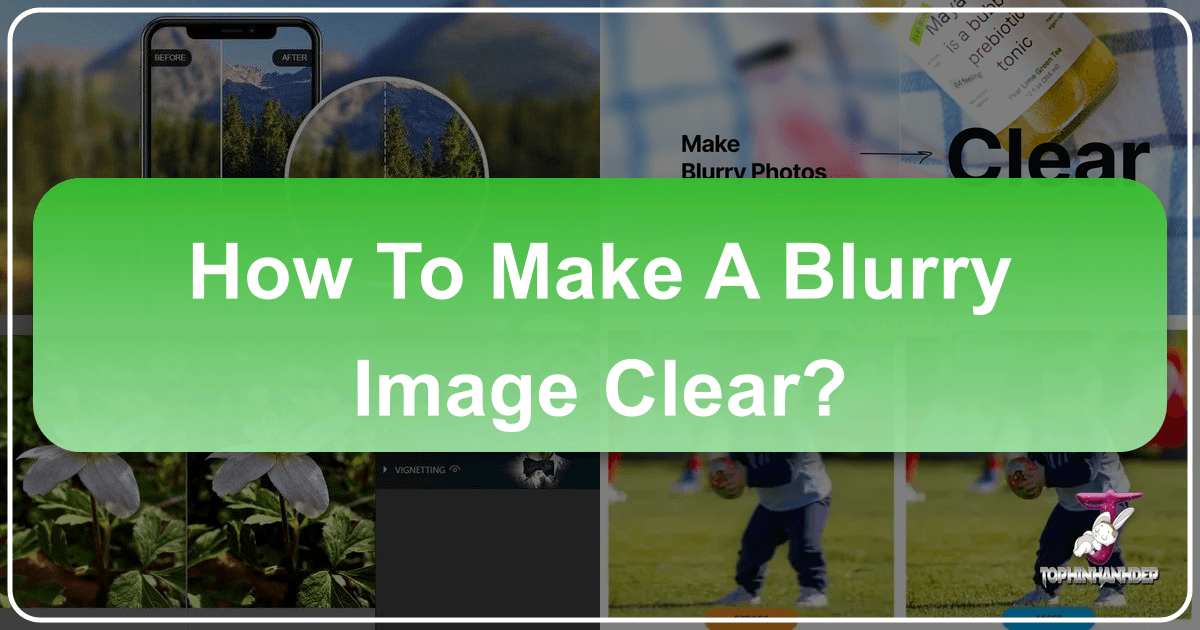
In the vast and vibrant world of digital imagery, a crisp, clear photograph stands as a testament to quality, professionalism, and aesthetic appeal. Yet, the bane of many photographers and casual snap-takers alike is the blurry image – a missed opportunity, a distorted memory, or a flawed asset for visual design. Whether it’s a treasured family moment, a critical product shot for e-commerce, or a potential addition to a beautiful photography collection, blur can diminish an image’s impact significantly. Fortunately, thanks to advancements in artificial intelligence and sophisticated editing techniques, making a blurry picture clear is no longer an insurmountable challenge.

This comprehensive guide from Tophinhanhdep.com will explore the common culprits behind blurry images and provide you with actionable methods to restore clarity. We’ll dive deep into how Tophinhanhdep.com’s cutting-edge AI tools can instantly sharpen your photos, alongside traditional software approaches and invaluable tips for capturing pin-sharp images from the outset. Our goal is to empower you to transform your less-than-perfect shots into high-resolution, clear visuals suitable for everything from personal keepsakes and mood boards to professional graphic design and stock photo libraries.
Understanding Blurry Images: Causes and Types
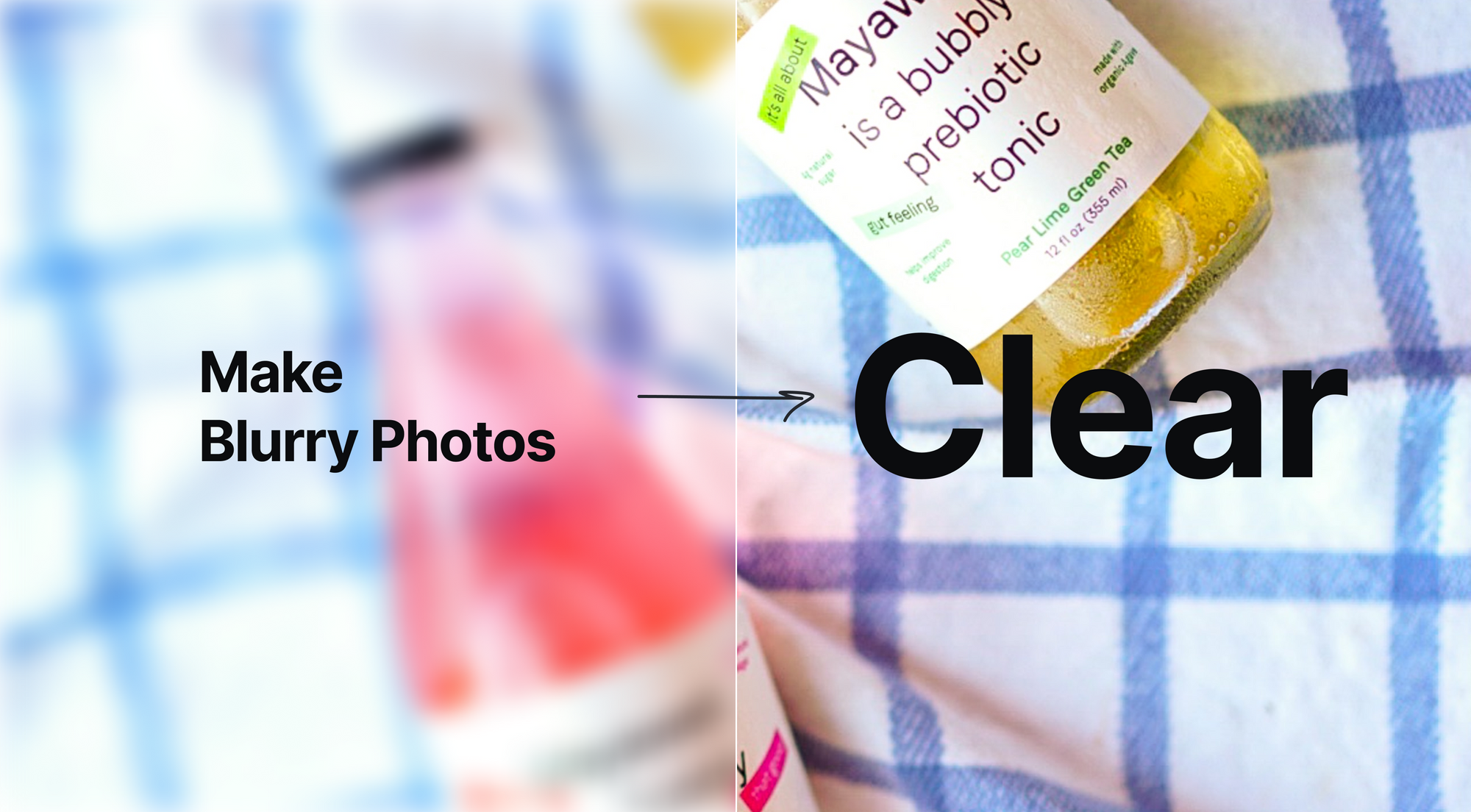
Before we delve into the solutions, it’s crucial to understand why images become blurry in the first place and the different forms blur can take. This understanding helps in choosing the most effective method for restoration and, more importantly, in preventing blur in your future photography endeavors.
Common Causes of Blur
Several factors can contribute to an image losing its sharpness, turning crisp details into soft, indistinct smears.
- Shaky Camera (Camera Shake): This is perhaps the most common cause. Any slight movement of the camera during the exposure time, whether from unsteady hands, a vibrating surface, or even pressing the shutter button too hard, can result in a blurred image.
- Subject Motion (Motion Blur): When your subject moves faster than the camera’s shutter speed can freeze it, motion blur occurs. This is often seen in sports photography or pictures of children and pets in action, where the moving parts of the subject appear streaked while the background might remain sharp (or vice versa).
- Out-of-Focus (Missed Focus): This happens when the camera’s lens does not correctly focus on the intended subject. Instead, it might focus on the background, foreground, or simply miss the focal plane entirely, leaving your main subject soft and hazy.
- Narrow Depth of Field: While often used creatively to isolate a subject with a blurred background (bokeh), an excessively narrow depth of field can inadvertently blur parts of your main subject if not precisely controlled.
- Low Light Conditions: In dim environments, cameras often compensate by using slower shutter speeds or higher ISO settings, both of which can increase the risk of camera shake blur or introduce digital noise that makes an image appear less sharp.
- Dirty Lens: A smudged, dusty, or hazy lens can diffuse light, leading to overall image softness rather than sharp details. Regular lens cleaning is a simple yet effective preventative measure.
- Upscaling with Outdated Methods: Enlarging a small, low-resolution image using basic photo editors without intelligent algorithms often results in pixelation and a perception of blur, as the software simply stretches existing pixels rather than generating new detail.
Distinguishing Between Blur Types
Not all blur is created equal, and knowing the difference helps in determining if an image is salvageable and which tools to use.
- Motion Blur: Characterized by streaks or smudges in the direction of movement. For example, a car driving by might have blurred wheels or a stretched body.
- Can Tophinhanhdep.com fix it? Tophinhanhdep.com’s AI tools are highly effective at combating moderate motion blur by intelligently reconstructing details. Severe, extreme motion blur where critical information is entirely lost may be difficult to fully recover.
- Out-of-Focus Blur: This results in a uniform softness across the affected area, lacking sharp edges or fine textures. The subject might appear hazy or ethereal.
- Can Tophinhanhdep.com fix it? Yes, Tophinhanhdep.com excels at sharpening out-of-focus areas by enhancing edges and adding detail, bringing your subject into crisp focus.
- Intentional Background Blur (Bokeh): This is a deliberate aesthetic choice made by photographers to create a pleasing, soft background that makes the subject stand out. It’s important to note that Tophinhanhdep.com’s AI is designed to preserve artistic intent and will typically not “fix” intentional bokeh.
- Pixelation vs. Blur: It’s important to distinguish blur from pixelation. Pixelation occurs when an image has too low a resolution for its displayed size, causing individual pixels to become visible. While Tophinhanhdep.com’s upscaling can fix pixelation by increasing resolution, it’s a different phenomenon than blur. Blur can occur in high-resolution images, whereas pixelation is purely a resolution issue.
AI-Powered Solutions for Unblurring Photos with Tophinhanhdep.com
Tophinhanhdep.com stands at the forefront of AI-driven image enhancement, offering powerful tools to unblur and sharpen your photos with remarkable speed and precision. Leveraging advanced algorithms, Tophinhanhdep.com can analyze your blurry images, intelligently reconstruct missing details, and deliver crystal-clear results that breathe new life into your visuals. This makes it an invaluable asset for improving image quality for everything from aesthetic backgrounds and beautiful photography to high-resolution stock photos and visual design projects.
Tophinhanhdep.com’s Magic Enhancer: Instant Clarity
For those seeking immediate and impressive results, Tophinhanhdep.com’s “Magic” enhancer is your go-to solution. This AI-powered tool automatically detects and corrects various types of blur, enhancing details and sharpening your images in seconds.
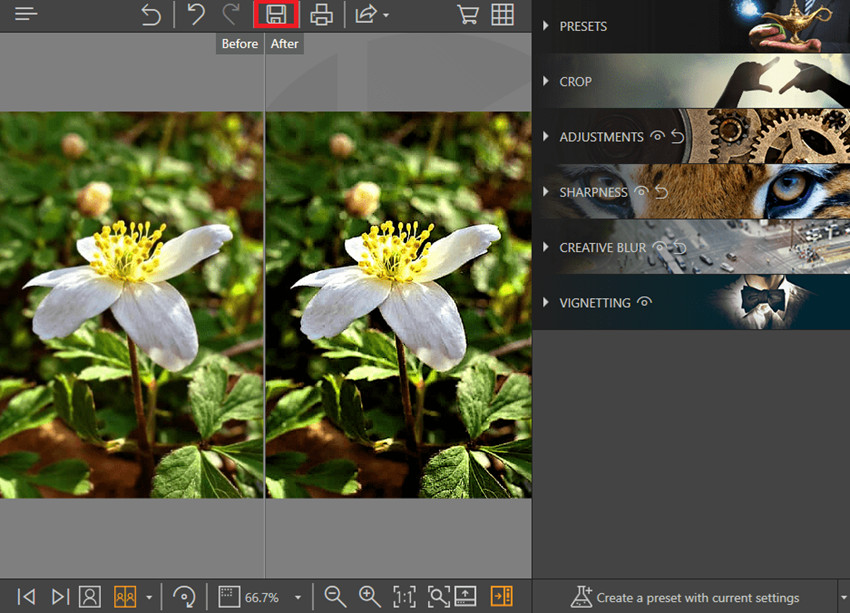
Here’s how to make your photo clear online with Tophinhanhdep.com’s Magic enhancer:
- Step 1: Upload Your Image: Navigate to Tophinhanhdep.com and upload the blurry picture you wish to enhance. Our platform supports a wide range of image formats, making it easy to get started.
- Step 2: Select ‘Magic’ Upscaling: From the available enhancement options, choose ‘Magic’ as your upscaling method. This mode is specifically optimized for general unblurring and clearing up pictures, providing a balanced and effective enhancement.
- Step 3: Adjust Settings (Optional, but Recommended for Best Results):
- Output Size: Set your desired output dimensions. For images smaller than 800x800px, selecting 4x or higher upscaling often yields the best results in terms of clarity and detail. For larger images (e.g., greater than 1 megapixel), even 1x upscaling can significantly improve clarity without creating an excessively large file. This feature is crucial for achieving high-resolution images suitable for printing or detailed digital photography.
- Strength Slider: This controls the intensity of the enhancement. Higher values will boost clarity and introduce more creative changes, making your images pop.
- Similarity Slider: This determines how closely the enhanced result matches the original image. When fixing blur, using a slightly lower setting on the similarity slider can allow the AI more freedom to introduce enhancements and sharpen details.
- Text Description (Advanced Tip): For granular control, you can add a text description (e.g., “sharp, clear photo, hyper detailed, 8k”). This guides the AI, especially useful for specific editing styles or challenging images.
- Step 4: Start Processing: Click the “Start processing” button and let Tophinhanhdep.com’s AI algorithms perform their magic. The processing time is typically quick, depending on image size and server load.
- Step 5: Download Your Unblurred Image: Once the processing is complete, review the results. If you’re satisfied, download your newly enhanced, crystal-clear image.
Pro Tip: Experiment with different Strength and Similarity levels. What works best can vary depending on the original image’s blur severity and subject matter. Tophinhanhdep.com’s intuitive interface makes this iteration process simple and fast.
Fine-Tuning with Advanced AI Modes
While the ‘Magic’ enhancer is incredibly versatile, Tophinhanhdep.com offers additional specialized upscalers for more nuanced adjustments or particular use cases, supporting various editing styles and specific image types.
- Balanced: Ideal for small, compressed images. This mode provides a robust yet gentle enhancement, perfect for situations where the ‘Magic’ mode might introduce too much sharpness or artifacting. It intelligently smooths out imperfections while sharpening details, making it great for digital photography where file size matters.
- Gentle: Best used for pictures containing blurry text. This mode prioritizes text legibility, ensuring letters and characters are sharpened without distortion, crucial for image-to-text applications or graphic design.
- Legacy: Designed for any photos taken by older phones or cameras. This mode helps restore clarity and detail to images that might suffer from general softness or lower native resolution, preserving cherished memories.
- Digital Art: Specifically tailored for drawings, illustrations, cartoons, and anime. This mode enhances line art and colors without introducing photographic artifacts, making it perfect for digital art and visual design projects.
All these modes support upscaling up to 16x, allowing you to achieve extremely high-resolution images from even modestly sized originals. This capability is key for creating stunning wallpapers, detailed backgrounds, and preparing images for large prints.
Specialized AI for Product Photography
For e-commerce businesses and marketplace sellers, high-quality product images are paramount. Blurry or low-resolution product photos can deter customers and impact sales. Tophinhanhdep.com offers a specialized solution through its advanced API, designed specifically for product imagery. This powerful tool ensures consistent quality across entire product catalogs, addressing challenges often found with user-uploaded images.
Key benefits for product photography include:
- Automatic Sharpening and Enhancement: Our AI automatically removes blur and enhances product details.
- Color Accuracy and Detail Preservation: The tool maintains accurate colors and preserves intricate details, vital for product representation.
- High-Volume Processing: Integrate Tophinhanhdep.com’s API into existing workflows to process thousands of images quickly and efficiently, making it ideal for large stock photo libraries or online retailers.
- Customizable Settings: Tailor sharpening settings to match specific brand guidelines or marketplace requirements, ensuring every image meets professional standards.
This specialized service provides an efficient way to achieve high-resolution, clear product photos, essential for effective visual design and maximizing online presence.
Advanced Techniques: Manual Sharpening in Professional Software
While Tophinhanhdep.com’s AI offers unparalleled speed and convenience, professional photo editing software like Adobe Photoshop provides a layer of meticulous manual control for those with advanced editing skills. It’s important to note that while these tools excel at increasing contrast and making pictures less blurry, they generally do not “add missing details” in the way AI-based tools like Tophinhanhdep.com can. For truly restoring lost information, AI remains superior. However, for precise adjustments and specific editing styles, manual tools are invaluable for digital photography and graphic design professionals.
Sharpening with Smart Sharpen in Professional Editors
The “Smart Sharpen” filter in professional editing software is a versatile tool for general sharpening needs, allowing you to fine-tune various parameters.
- Step 1: Convert to Smart Object: Always convert your image layer to a Smart Object first. This allows for non-destructive editing, meaning you can undo or modify your sharpening adjustments at any point without altering the original image data. This is a fundamental practice in professional photo manipulation.
- Step 2: Apply the Smart Sharpen Filter: Go to
Filter > Sharpen > Smart Sharpen. - Step 3: Resize the Dialog Box: Expand the Smart Sharpen dialog box to view your entire image at a 1:1 pixel ratio. This provides an accurate preview of the sharpening effect.
- Step 4: Select ‘Lens Blur’ in the Remove Bar: Set the “Remove” option to ‘Lens Blur’. This helps the filter more accurately detect edges (areas of contrasting brightness) in your image, making the sharpening more natural.
- Step 5: Adjust Amount, Radius, and Reduce Noise:
- Amount: This slider increases the contrast of edge pixels, making light areas brighter and dark areas darker. Use it to control the overall sharpness intensity.
- Radius: Determines the size of the edges to be enhanced. A smaller radius focuses on finer details, while a larger radius affects broader areas. Adjust carefully to avoid halos around edges.
- Reduce Noise: This slider helps mitigate any digital noise (random bright pixels) that might become more apparent with sharpening. Balance this setting to achieve clarity without introducing unwanted grain.
- Step 6: Confirm: Click “OK” to apply the Smart Sharpen filter.
This method requires a good understanding of image properties and visual design principles to achieve optimal results, making it a technique favored by experienced photographers and graphic designers.
Tackling Camera Shake with Dedicated Filters
For images specifically blurred due to camera movement, some professional editors offer dedicated “Shake Reduction” filters (e.g., Filter > Sharpen > Shake Reduction).
- Automatic Analysis: These filters are designed to automatically analyze the image for patterns of camera shake and attempt to reverse them.
- Adjustments: Users can typically adjust parameters like “Blur Trace Bounds” and “Smoothing” to refine the blur reduction, offering more control than a general sharpening tool.
While powerful, these professional tools have disadvantages: they don’t generate missing details like AI-based solutions, they require significant learning and experience, and processing large batches of images individually can be very time-consuming. Furthermore, the software itself can be quite pricey, making Tophinhanhdep.com a more accessible and often more effective solution for many users.
Mobile & Online Convenience: Sharpening on the Go and Simplified Workflows
In today’s fast-paced digital world, the ability to enhance images quickly and conveniently, often without installing complex software, is a huge advantage. Tophinhanhdep.com excels in providing both online and mobile-friendly solutions, making high-quality image enhancement accessible to everyone, from casual users sharing photos on social media to content creators curating thematic collections.
Deblurring on Smartphones
Our smartphones are often our primary cameras, making mobile editing apps essential. Tophinhanhdep.com offers a robust mobile application that brings its powerful AI sharpening capabilities directly to your iOS or Android device.
Advantages of Tophinhanhdep.com’s Mobile App:
- Ease of Use: Designed with a user-friendly interface, allowing for quick, one-tap deblurring.
- Free Access (with in-app purchases): Start enhancing your photos without an initial cost.
- AI-Powered Enhancement: Utilizes the same advanced AI as the desktop version for superior results, making it ideal for improving aesthetic photos and digital photography captured on the go.
How to Use Tophinhanhdep.com on Your Phone:
- Download the App: Find the Tophinhanhdep.com app in your device’s app store.
- Upload Your Blurry Picture: Open the app and select the image you want to sharpen from your gallery.
- Tap ‘Enhance’: The app’s AI will automatically analyze and enhance the photo, making it sharper and clearer.
- Save/Edit Further: Save the improved image or explore additional editing features within the app.
This makes fixing minor blurs, enhancing aesthetic qualities, and preparing images for social sharing incredibly simple.
Streamlined Online Deblurring for Quick Fixes
For users who prefer not to download any software, Tophinhanhdep.com’s online platform provides a straightforward way to sharpen images directly from a web browser. This is perfect for quick fixes, processing images from various devices, or if you’re dealing with a large batch of stock photos that need immediate clarity improvement.
How to Make a Blurry Picture Clear Online with Tophinhanhdep.com:
- Visit Tophinhanhdep.com: Open your web browser and navigate to the Tophinhanhdep.com website.
- Upload Image: Click on the upload button and select your blurry image.
- Choose Enhancement Options: Select ‘Magic’ or another suitable AI mode (e.g., ‘Balanced’ for subtle enhancements) as described earlier.
- Start Processing: Click “Start processing.”
- Download: Once the process is complete, download your clear image.
This method offers the full power of Tophinhanhdep.com’s AI without any installation, making it a highly flexible and efficient image tool for digital photography and quick visual design tasks. Whether you’re creating a mood board or optimizing images for a website, instant online deblurring saves valuable time.
Preventative Measures and Best Practices for Capturing Clear Images
While Tophinhanhdep.com’s AI is incredibly effective at rescuing blurry photos, the ultimate goal for any photographer or content creator is to capture clear, sharp images right from the start. Prevention is always better than cure, and by incorporating a few best practices into your photography routine, you can significantly reduce the occurrence of blur. These tips are foundational for creating high-resolution images, contributing to beautiful photography, and ensuring a solid base for any visual design or photo manipulation.
Essential Photography Tips for Sharpness
Mastering these basic techniques will lay the groundwork for consistently sharp images.
- Stable Camera Holding Gesture:
- Two-Handed Grip: Always hold your camera (or phone) with both hands. One hand supports the body, the other grips the lens or side, providing stability.
- Elbows Tucked In: Keep your elbows tucked close to your body to create a more stable base.
- Brace Yourself: Lean against a wall, tree, or any stable surface if possible.
- Controlled Breathing: For critical shots, take a breath, exhale halfway, and then gently press the shutter button.
- Utilize a Tripod: For low-light conditions, long exposures, or when using telephoto lenses, a tripod is indispensable. It eliminates camera shake entirely, ensuring maximum sharpness. Consider a remote shutter release or self-timer to avoid even the slightest movement from pressing the button.
- Adjust Shutter Speed:
- Faster Shutter for Motion: To freeze motion (whether it’s a moving subject or your own hand shake), use a faster shutter speed (e.g., 1/250s or faster).
- Rule of Thumb: As a general guideline, your shutter speed should ideally be at least 1 divided by your focal length (e.g., for a 50mm lens, use 1/50s or faster). With image stabilization, you can often go slower.
- Accurate Focus:
- Center Focus on Subject: Always ensure your camera’s focus point is precisely on your main subject.
- Single-Point AF: Use single-point autofocus mode to specify exactly where the camera should focus.
- Tap to Focus (Smartphones): On smartphones, tap the screen on your subject to set focus and exposure.
- Manual Focus (for precision): In certain situations (e.g., macro photography, low light), manual focus can offer greater precision.
- Optimal Shooting Distance & Zoom:
- Get Closer: Instead of relying heavily on digital zoom (which degrades quality), physically move closer to your subject.
- Optical Zoom vs. Digital Zoom: Prioritize optical zoom as it uses the lens to magnify, maintaining image quality. Digital zoom merely crops and enlarges pixels, often leading to blur and pixelation.
- Wider Aperture (in context): A wider aperture (smaller f-number) lets in more light, allowing for faster shutter speeds, which can reduce motion blur. However, be mindful that it also creates a shallower depth of field, so ensure your subject remains in focus.
- Optical Image Stabilization (OIS): Many modern cameras and lenses, as well as high-end smartphones, feature OIS. This technology physically shifts lens elements or the sensor to counteract camera movement, significantly reducing blur in handheld shots, especially in challenging conditions like low light. Ensure it’s enabled when needed.
Maintaining Your Gear
A well-maintained camera and lens are crucial for capturing sharp images.
- Lens Cleaning: Regularly clean your lens with a microfiber cloth and lens cleaning solution to remove dust, smudges, and fingerprints. A dirty lens can cause haze and reduce overall image clarity.
- Sensor Cleaning: If you notice spots on your images even after cleaning the lens, your camera’s sensor might need cleaning. This is often best done by a professional.
- Protect Your Gear: Use lens caps, camera bags, and protective filters to prevent damage and keep your equipment in prime condition.
By integrating these practices into your workflow, you’ll find yourself relying less on post-processing to fix blur and more on Tophinhanhdep.com’s AI for truly transformative enhancements, pushing your images towards high-resolution, professional-grade quality.
Conclusion
The challenge of making a blurry picture clear, once a significant hurdle for photographers and digital artists, has been largely overcome by the incredible advancements in AI-powered image enhancement. Tophinhanhdep.com stands as a testament to this evolution, offering sophisticated yet incredibly user-friendly tools that can transform indistinct visuals into stunning, high-resolution masterpieces.
Whether you’re looking to rescue a cherished memory, prepare a product shot for e-commerce, or simply enhance your digital photography for a compelling visual design, Tophinhanhdep.com provides a comprehensive suite of AI enhancers. From the instant clarity of the “Magic” upscaler to the nuanced control of specialized modes and robust API solutions for businesses, the platform caters to a wide array of needs. While traditional software like Photoshop offers precise manual control, Tophinhanhdep.com’s AI uniquely excels at intelligently reconstructing lost details, a feat unmatched by older methods.
Beyond post-processing, mastering the art of capturing sharp images from the outset through proper camera technique, focus, and equipment maintenance remains paramount. By combining these preventative measures with the powerful corrective capabilities of Tophinhanhdep.com, you are equipped to consistently produce clear, beautiful, and impactful images that resonate across all categories, from aesthetic backgrounds and thematic collections to professional stock photos. Don’t let blur diminish your visual aspirations – embrace the clarity that Tophinhanhdep.com provides.
FAQs: Making Blurry Pictures Clear Like a Pro with Tophinhanhdep.com
Let’s address some common questions to help you get the best results when tackling blurry images.
Q: My photo is blurry! How can I fix it? A: The best approach depends on the type of blur. For motion blur (caused by camera shake or subject movement) and out-of-focus blur, Tophinhanhdep.com’s AI-powered tools are highly effective. The “Magic” enhancer or “Balanced” mode can intelligently sharpen edges and reconstruct details. For images needing higher resolution, Tophinhanhdep.com’s Upscaler specifically helps increase resolution and reduce blur in zoomed-in photos.
Q: Are there any free tools to fix blurry photos? A: While some basic sharpening filters exist in free editors, they often lack the sophistication of AI. Tophinhanhdep.com offers a free trial with credits for new users, allowing you to experience its powerful AI Upscaler and Enhancer at no initial cost. This provides a much more effective solution than generic free tools.
Q: What if I’m not very tech-savvy? Can I still use Tophinhanhdep.com? A: Absolutely! Tophinhanhdep.com’s platform is designed with user-friendliness in mind. Simply upload your blurry photo, select an enhancement tool (like ‘Magic’), and let the AI do the work. The process is streamlined and requires no prior photo editing expertise, making it accessible for everyone looking to improve their images, from wallpapers to personal photos.
Q: How does Tophinhanhdep.com compare to other photo enhancement tools? A: Tophinhanhdep.com leverages cutting-edge AI technology to deliver superior and more targeted results. Unlike many other tools that apply generic sharpening, Tophinhanhdep.com’s AI can intelligently reconstruct details lost to motion or focus blur, and its specialized modes cater to different image types (e.g., text, digital art). This allows for a level of detail recovery and clarity that often surpasses traditional methods.
Q: Is it possible to fix a blurry photo without professional software like Photoshop? A: Yes, absolutely! With Tophinhanhdep.com, you can easily fix blurry photos online or via its mobile app without needing any professional software. Our AI tools automatically detect and correct blur, making high-quality photo enhancement accessible to everyone regardless of their editing skills. This is a significant advantage for quick fixes, image collections, and digital photography.
Q: Will enhancing a blurry photo online reduce its quality? A: With Tophinhanhdep.com’s advanced AI tools, enhancing a blurry photo is designed to improve its quality, not reduce it. The AI intelligently restores details and can even upscale the image to a higher resolution without introducing artifacts, resulting in a clearer, sharper, and often higher-quality image than the original.
Q: How can I make blurry text readable in an image? A: Tophinhanhdep.com offers specialized AI modes, such as the “Gentle” mode, that are optimized for sharpening blurry text in photos or screenshots. This tool improves edge contrast and clarity, making text much easier to read for image-to-text applications or document clarity.
Q: How do I restore old blurry photos? A: Tophinhanhdep.com’s AI, particularly the “Legacy” mode or “Magic” enhancer, can effectively revive old photos. It intelligently removes blur, enhances faded details, and can upscale images, making it ideal for restoring vintage or low-resolution images and bringing old memories back to life with improved aesthetic quality.
Q: What causes an image to blur? A: Blurriness can be caused by various factors, including camera shake, subject motion, incorrect focus settings, low lighting conditions (leading to slower shutter speeds), a dirty lens, or poorly upscaling a low-resolution image using basic methods. Understanding these causes helps in both preventing and effectively fixing blur.
Q: Are there any limitations to improving the clarity of a blurry picture? A: Yes, there are limits. If an image is severely blurred or pixelated to the point where crucial visual information is completely lost, even the most advanced AI may not be able to perfectly reconstruct it. However, Tophinhanhdep.com’s AI pushes these boundaries significantly further than traditional tools, often recovering details thought impossible to restore. Over-processing with manual tools can also lead to artifacts, which Tophinhanhdep.com’s AI is designed to mitigate.