How to Make High-Resolution Images: A Comprehensive Guide from Tophinhanhdep.com
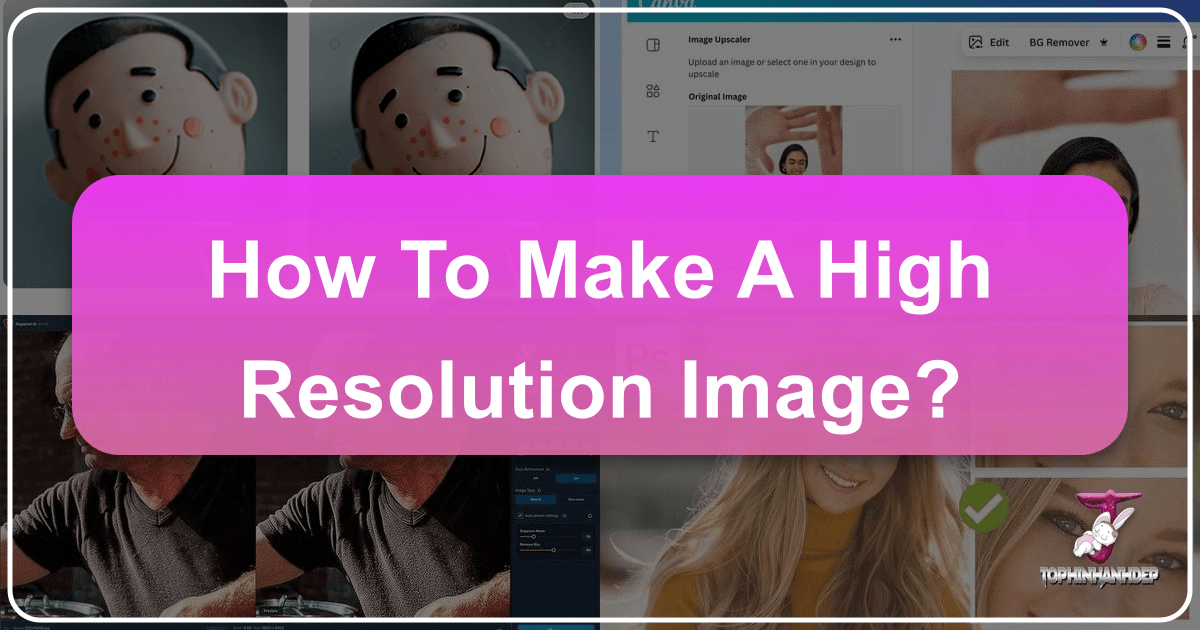
In the digital age, image quality is paramount. From stunning wallpapers and aesthetic backgrounds to professional stock photos and intricate digital art, the resolution of an image dictates its clarity, detail, and versatility. A high-resolution image is not just a luxury; it’s a necessity for impactful visual communication, whether for printing, web display, or creative design projects. At Tophinhanhdep.com, we understand the critical role image quality plays, which is why we’ve assembled this in-depth guide to help you master the art and science of creating and enhancing high-resolution images.
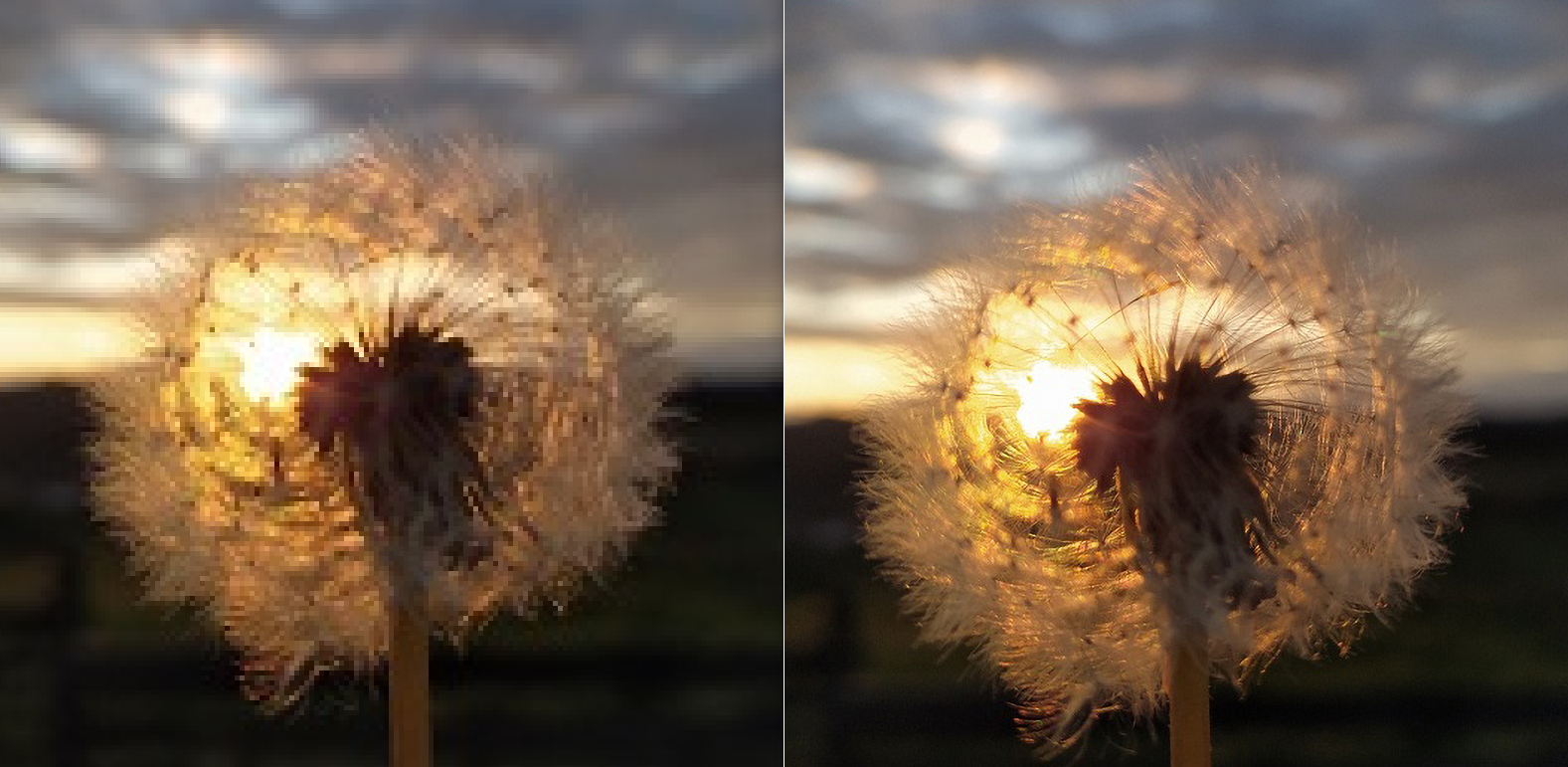
The journey to a high-resolution image often begins with capturing it correctly, but sometimes, you’re faced with an image that simply isn’t sharp or large enough for your needs. This article will walk you through various methods and tools—both traditional and cutting-edge—to transform your images, ensuring they meet the highest standards of clarity and detail. We’ll explore everything from fundamental concepts of resolution to step-by-step software guides and the revolutionary potential of AI upscaling, all while connecting these techniques to the diverse offerings and resources available at Tophinhanhdep.com.
Understanding Image Resolution and Its Paramount Importance
Before diving into the “how-to,” it’s essential to grasp what image resolution truly means and why it’s so vital in today’s visually driven world. Resolution is more than just a number; it’s the foundation of image quality, influencing everything from print fidelity to digital display performance.
Pixels, PPI, and DPI: The Building Blocks of Image Quality
At its core, a digital image is composed of tiny squares of color called pixels. The more pixels an image contains, the more detail it can render.
- Pixels: Individual points that form a digital image. The total number of pixels (e.g., 1920x1080 pixels) defines the image’s overall dimensions.
- PPI (Pixels Per Inch): This metric describes the pixel density of a digital image. It’s the number of pixels packed into every linear inch of an image. A higher PPI means more pixels per inch, resulting in finer detail and smoother transitions between colors. For digital screens, 72 PPI is often considered standard, but for high-quality printing, 300 PPI is generally the accepted benchmark.
- DPI (Dots Per Inch): Similar to PPI, but specifically refers to the resolution of a printed image. It measures the number of ink dots a printer can place per inch on paper. While PPI relates to the digital file, DPI pertains to the physical output. For practical purposes, you can often think of DPI in the same way as PPI when considering print quality; a higher DPI (or PPI for print preparation) yields a clearer, more uniform printed image.

Consider an image with 3 PPI. You’d easily see the individual blocks or pixels, making the content hard to discern. Now imagine that same image at 300 PPI. The pixels are so numerous and tightly clustered that they blend seamlessly, offering a high-quality, detailed visual, perfect for large-scale printing or displaying on high-definition screens.
Why High Resolution Matters for Every Visual Creator
The pursuit of high-resolution imagery isn’t just for professional photographers or graphic designers. It impacts anyone interacting with digital visuals, which aligns perfectly with Tophinhanhdep.com’s mission to provide and inspire high-quality visual content across various categories:
- For Stunning Wallpapers & Backgrounds: When you download a wallpaper from Tophinhanhdep.com, you expect it to look crisp on your high-definition monitor or smartphone. Low-resolution images quickly become pixelated and blurry when scaled up, diminishing their aesthetic appeal. High-resolution ensures your “Nature,” “Abstract,” or “Aesthetic” backgrounds truly pop.
- For Beautiful Photography & Stock Photos: Professionals and enthusiasts alike rely on high resolution to capture the intricate details that make a photograph truly beautiful. For “Stock Photos” or “Digital Photography,” high resolution is non-negotiable, ensuring images are suitable for a wide range of uses, from small web thumbnails to large print advertisements.
- For Graphic Design & Digital Art: In “Visual Design,” whether it’s “Graphic Design,” “Digital Art,” or “Photo Manipulation,” starting with or achieving high-resolution source material is crucial. It provides the flexibility to crop, resize, and edit without sacrificing quality, enabling more “Creative Ideas” to come to life with professional polish.
- For Print Projects: As mentioned, 300 PPI is the gold standard for print. If you plan to print your “Sad/Emotional” photography or a “Thematic Collection” from Tophinhanhdep.com for a physical display, insufficient resolution will result in a grainy, unprofessional output.
- For Image Inspiration & Collections: Even for “Mood Boards” or “Photo Ideas,” having high-resolution elements ensures that the visual impact is maintained, providing a clear and precise reference for your next creative endeavor.
At Tophinhanhdep.com, we advocate for the highest possible quality in all your visual projects. Understanding and applying the principles of high resolution is the first step toward achieving this.
The Limitations of Upscaling: Bigger Doesn’t Always Mean Sharper, But AI Helps
It’s crucial to manage expectations about increasing an image’s resolution. Historically, simply “making an image bigger” by adding pixels (upsampling) did not inherently add more detail or sharpness. Instead, image editing software would essentially “guess” the color of the new pixels based on their neighbors, often leading to a softer, blurry, or “interpolated” look. The result was a larger image, but not necessarily a higher quality one in terms of perceived detail.

However, advancements in technology, especially in Artificial Intelligence (AI), have dramatically changed this landscape. While it’s still true that an image’s true quality is determined at the point of capture (focus, exposure, lens quality), modern AI upscaling tools can now intelligently add pixels and reconstruct details in a way that was previously impossible. They analyze patterns within the image and use vast databases of similar images to make highly informed decisions about how new pixels should appear, significantly mitigating the traditional loss of sharpness.
So, while we acknowledge that starting with a high-resolution capture is always ideal, Tophinhanhdep.com’s guides and tools aim to provide effective solutions for improving images that didn’t begin that way.
Traditional Software Methods for Increasing Image Resolution
Achieving a high-resolution image often involves using dedicated software tools. Whether you’re working on a desktop or a mobile device, several options allow you to increase pixel dimensions and adjust resolution settings. Tophinhanhdep.com offers guides and recommendations for many of these tools, ensuring you have the knowledge to pick the right solution for your needs.
Utilizing Desktop Editing Tools: Manual Control for Precise Results
Desktop applications offer robust features for image manipulation, including advanced resolution enhancement. Here, we’ll look at popular choices like GIMP and macOS Preview, similar to the powerful functionalities offered or supported by Tophinhanhdep.com.
Method 1: Enhancing Resolution with GIMP (Free & Open-Source)
GIMP (GNU Image Manipulation Program) is a free, open-source image editor available for Windows, macOS, and Linux. It’s a versatile tool for various graphic design and photo editing tasks, including resolution adjustment. Tophinhanhdep.com provides detailed tutorials on using GIMP effectively.
Steps to Increase Image Resolution with GIMP:
- Open Your Image: Launch GIMP and go to
File > Open. Select the image you wish to enhance and clickOpen. - Select and Copy: Ensure the image window is active. Press
Ctrl+A(Windows) orCommand+A(Mac) to select the entire image, thenCtrl+CorCommand+Cto copy it. - Create a New Image with Higher Resolution: Go to
File > Newto open the “Create a New Image” dialog. - Set Initial Resolution (DPI): In the “Create a New Image” dialog, click
Advanced Options. Here, you’ll find “X resolution” and “Y resolution.” While the width and height might match your current image, do not change them yet. Adjust the X and Y resolution values to your desired print standard, typically300 pixels/inch. ClickOK. You now have a new, empty canvas with the correct DPI setting but the original dimensions. - Adjust Canvas Size (Resampling): With the new image window active, go to
Image > Canvas Size. Make sure the chain icon next to “Width” and “Height” is locked to maintain the aspect ratio. Enter your desired new, larger width (e.g., from 4000 to 6000 pixels). The height will adjust automatically. ClickResize. Remember these new dimensions. - Paste and Scale the Original Image: In this enlarged canvas window, press
Ctrl+V(Windows) orCommand+V(Mac) to paste your original image. It will appear at its original size in the center of the larger canvas. - Scale the Pasted Layer: In the Layers dialog, select “Floating Selection (Pasted Layer).” Now, go to the Toolbox dialog and select the
Scale tool(it might be nested under another tool). - Apply New Dimensions: Click on the pasted image. In the “Scale” dialog box, ensure the chain icon is locked. Enter the same width value you used for the canvas in step 5. You’ll see a preview of the scaled image. If it looks good, click
Scale. - Review and Anchor: Zoom in (
View > Zoom) to inspect the quality. Once satisfied, select “Floating Selection (Pasted Layer)” in the Layers dialog and click theAnchor Layer iconto merge it with the background. - Export Your High-Resolution Image: Go to
File > Export. Choose a save location, name your file (e.g.,new_photo.pngornew_photo.jpg), and clickExport. For best quality, set the Compression Level slider tozero(for formats like JPEG, this means maximum quality, minimum compression) before confirmingExport.
Method 2: Increasing Resolution with macOS Preview
For Mac users, Preview is a surprisingly capable built-in tool for basic image editing and resolution adjustment. Tophinhanhdep.com highlights such integrated functionalities as convenient options for quick edits.
Steps to Enhance Resolution using macOS Preview:
- Open Image with Preview: Locate your image file, right-click it, and select
Open with > Preview. - Access Markup Toolbar: Click the
Markup Toolbar icon(it often looks like a pen tip). - Adjust Size: Look for the
Adjust Size icon(which may appear as three nested boxes or a resize symbol). Click it. - Enter New Dimensions: In the “Image Dimensions” dialog box, ensure the lock icon is closed (to maintain aspect ratio) and “Resample Image” is checked. Adjust the
Widthto your desired larger pixel amount. The height will automatically update. ClickOK. - Save/Export: The image will resize. Go to
File > Saveto overwrite the original orFile > Exportto save it as a new file, preserving the original.
Mobile Solutions for On-the-Go Enhancement
Smartphones are powerful tools for photography, and there are apps available that allow you to adjust image resolution directly on your device. While these may not offer the same granular control as desktop software, they are convenient for quick enhancements. Tophinhanhdep.com recommends efficient mobile tools for improving your “Images” and “Photography” on the go.
Method 3: Using Image Size for iPhone (iOS)
The “Image Size” app (available on the App Store) is a popular choice for resizing and adjusting resolution on iOS devices.
Steps to Increase Resolution with Image Size (iOS):
- Install and Open: Download and open the “Image Size” app. Grant it access to your Photos.
- Select Image: Tap the white box (image picker) and choose the image you want to resize.
- Lock Aspect Ratio: Select the
chain iconto lock the Width and Height values. - Set New Width: Enter your desired
Widthvalue. The height will adjust automatically. The app will resample the photo to the new size. Pinch and zoom to check pixel quality. - Adjust Output Quality: Select the
gear iconfor settings. Ensure theOutput Quality slideris at100 percentfor maximum quality. - Print Size Correction (Optional): If you intend to print, you can select the
+ (Plus) iconto increase the “Print size correction factor” to smooth out pixelation. Then, return to the main page. - Save Image: Tap the
save arrow iconto save the final image to your device.
Android Alternatives
For Android users, Tophinhanhdep.com recommends apps like “Picsart AI Photo Editor” or “Photo & Picture Resizer” which offer similar functionalities to adjust image dimensions and resolution. Some Android phones also allow you to adjust the default camera resolution from their camera settings.
Harnessing AI and Online Tools for Superior Upscaling
The landscape of image resolution enhancement has been revolutionized by Artificial Intelligence. AI-powered upscalers can intelligently add pixels and reconstruct details, offering results far superior to traditional interpolation methods. Tophinhanhdep.com’s “Image Tools” section prominently features “AI Upscalers” and “Optimizers” that leverage these advanced technologies.
The Rise of AI Upscalers: Intelligent Pixel Generation
Traditional upscaling methods merely stretched existing pixels or filled in new ones with basic approximations. This often resulted in blurry or soft images lacking true detail. AI upscalers, however, use sophisticated machine learning algorithms trained on millions of images. They understand patterns, textures, and features, allowing them to:
- Generate new pixels intelligently: Instead of simply averaging colors, AI can predict and create new pixels that seamlessly blend with existing details, often even inferring missing information.
- Reduce noise and blur: Many AI upscalers also incorporate noise reduction and sharpening techniques, further enhancing the perceived quality of the enlarged image.
- Preserve details: They are designed to “preserve details” even when significantly increasing image dimensions, making them invaluable for “High-Resolution” “Photography” and “Digital Art.”
This technology is a game-changer for converting low-resolution images to high-resolution ones, especially for challenging scenarios like old photos, small web images, or preparing images for large prints.
Exploring Tophinhanhdep.com’s Online Image Tools for Seamless Upscaling
Tophinhanhdep.com provides a suite of online tools, including a powerful AI Upscaler, designed to make high-resolution image creation accessible to everyone. These tools operate directly in your web browser, eliminating the need for complex software installations.
How to Make a Picture Higher Resolution with Tophinhanhdep.com’s AI Upscaler (Online):
- Visit Tophinhanhdep.com’s AI Upscaler: Navigate to the dedicated “AI Upscaler” section on Tophinhanhdep.com.
- Upload Your Image: Click on the “Upload Image” button or simply drag and drop the picture you wish to enlarge into the designated area.
- Automatic Enhancement: Once uploaded, Tophinhanhdep.com’s AI will automatically process the image, intelligently increasing its resolution without losing quality. Depending on the tool, you might have options to select different scaling factors (e.g., 2x, 4x, 6x) or adjust enhancement levels.
- Download Result: After the processing is complete (which usually takes only a few seconds to a minute, depending on image size and server load), you’ll be presented with the enlarged, high-resolution image. Simply click the “Download” button to save it to your device.
Tophinhanhdep.com’s online AI upscaler offers several advantages:
- Ease of Use: No technical expertise required; the process is straightforward.
- Accessibility: Works on any device with a web browser, whether desktop or mobile.
- Efficiency: Quick processing times for immediate results.
- Quality Output: Leverages cutting-edge AI to deliver impressive detail retention and sharpness, even for significant enlargements (e.g., up to 1000% without significant pixelation).
These online tools are perfect for creators looking to “Increase Image Resolution without Photoshop” or other complex software, making high-quality results achievable with just a few clicks.
Advanced Techniques in Professional Software (e.g., Adobe Photoshop)
For those who prefer desktop software with granular control, professional tools like Adobe Photoshop offer advanced features for resolution enhancement. While Tophinhanhdep.com focuses on broad accessibility, we also acknowledge and provide resources for advanced users.
Steps to Convert Low to High Resolution in Photoshop:
- Enable Preserve Details 2.0: Before you begin, enable this advanced upscaling option. Go to
Edit > Preferences > Technology Previews(Windows) orPhotoshop > Preferences > Technology Previews(Mac). CheckEnable Preserve Details 2.0 Upscaleand clickOK. This leverages a newer AI-driven algorithm for better results. - Open Image Size Panel: Open your image in Photoshop. Go to
Image > Image Size(orAlt + Ctrl + Ion Windows,Option + Command + Ion Mac). - Understand Image Size Settings:
- Dimensions: Ensure this is set to
pixels. - Fit To: While tempting, avoid using preset options if you want to maintain your aspect ratio and avoid cropping.
- Dimensions: Ensure this is set to
- Choose an Interpolation Method: Crucially, check the
Resampleoption. This tells Photoshop to add or remove pixels. Next to it, select an interpolation method from the dropdown:- Preserve Details 2.0: This is the recommended option, especially if you enabled it in preferences. It intelligently tries to keep original details during enlargement.
- Bicubic Smoother (enlargement): A good traditional method for adding pixels, focusing on smooth transitions.
- Other methods like Nearest Neighbor (for hard edges, good for pixel art) or Bilinear (less precise than bicubic) are generally less suitable for photorealistic upscaling.
- Increase Image Resolution: In the “Resolution” field (measured in PPI), enter your desired value. For print, aim for
300 PPI. As you increase this, the “Width” and “Height” (in pixels) will also increase. - Reduce Noise (Optional but Recommended): Use the
Reduce Noiseslider (found within the Image Size panel) to mitigate any artifacts or grain that might become more apparent after upscaling. Adjust sparingly, usually 2-10% is sufficient, to avoid an unnatural, overly smooth look. - Apply High Pass Filter (Optional for Sharpening): After resizing, you can further enhance sharpness.
- Duplicate your image layer (
Ctrl+JorCommand+J). - Go to
Filter > Other > High Pass. Adjust theRadiusuntil edges are highlighted without over-sharpening the entire image (the canvas will look gray with edges visible). ClickOK. - Change the blending mode of this duplicated layer to
Overlayin the Layers panel. This blends the edge details back into the image, giving it a crisper appearance.
- Duplicate your image layer (
- Save/Export: Save your image as a new file to preserve the original. For web, export as JPEG or PNG; for print, TIFF or high-quality JPEG is often preferred.
This detailed control in Photoshop allows for highly customized high-resolution image creation, a skill that Tophinhanhdep.com users can further develop through our extensive “Editing Styles” and “Photo Manipulation” guides.
Beyond Resolution: Enhancing Visual Quality for Diverse Applications
While increasing resolution is a primary goal, a truly high-quality image often requires more than just pixel density. It involves a holistic approach to visual enhancement, encompassing factors like file size, optimization, and creative presentation. Tophinhanhdep.com supports this comprehensive view with its range of “Image Tools” and “Visual Design” resources.
Optimizing Images for Specific Needs: Quality, Speed, and Versatility
A high-resolution image can be quite large in file size, which might not always be ideal, especially for web use. This is where optimization comes in, balancing quality with practical considerations.
- Compression: Tophinhanhdep.com offers “Compressors” that reduce file size without significant visible quality loss. This is crucial for web images (e.g., on websites featuring “Trending Styles” or “Thematic Collections”) where faster loading times are essential for user experience. For print, minimal compression or lossless formats are preferred.
- Converters: Our “Converters” allow you to change image formats (e.g., from TIFF to JPEG, or PNG to WebP). Different formats have different compression efficiencies and support for features like transparency, making conversion a key step for multi-platform deployment.
- Metadata Management: High-resolution images from “Digital Photography” often contain extensive metadata. Tophinhanhdep.com’s tools can help you manage this, ensuring privacy or adding relevant information for “Stock Photos.”
The goal is always to deliver the best possible visual experience for the intended application, a principle central to Tophinhanhdep.com’s “Optimizers.”
Creative Applications and Inspiration: Leveraging High-Res for Impact
High-resolution images are the canvas for limitless creative expression. They provide the flexibility and detail needed for advanced “Visual Design” projects and feed into a continuous cycle of “Image Inspiration & Collections.”
- Graphic Design and Digital Art: With high-resolution source images, graphic designers and digital artists can create intricate compositions, detailed illustrations, and stunning visual effects without worrying about pixelation. Whether it’s crafting compelling advertisements, designing digital art pieces, or performing complex “Photo Manipulation,” the foundation of high quality allows for bolder “Creative Ideas.”
- Photo Manipulation: The ability to zoom in and work with fine details is critical for seamless photo manipulation. High-resolution images minimize artifacts when blending, retouching, or compositing elements, leading to more realistic and professional results.
- Image-to-Text Conversion: For specialized applications, Tophinhanhdep.com’s “Image-to-Text” tools (OCR) work more effectively with high-resolution images, as the clarity of text within the image directly impacts recognition accuracy.
- Mood Boards and Thematic Collections: Curating high-resolution images for “Mood Boards” or “Thematic Collections” ensures that visual themes and artistic directions are communicated with maximum impact and clarity, serving as a rich source of “Photo Ideas” for future projects.
- Aesthetic and Emotional Impact: High-resolution images inherently convey a sense of professionalism and depth. Whether it’s the serene beauty of “Nature” photography, the compelling lines of “Abstract” art, or the evocative narratives of “Sad/Emotional” or “Beautiful Photography,” crystal-clear visuals heighten the aesthetic and emotional resonance with the viewer.
Tophinhanhdep.com is dedicated to being your ultimate resource for all things image-related. We provide not only the tools and knowledge to create high-resolution images but also the inspiration and platforms to explore the vast potential of visual creativity.
Conclusion: Your Journey to High-Resolution Imagery with Tophinhanhdep.com
Creating and enhancing high-resolution images is a fundamental skill for anyone in the digital realm. From understanding the core concepts of pixels, PPI, and DPI to mastering traditional software techniques and embracing the power of AI upscaling, the journey to impeccable image quality is both accessible and rewarding.
At Tophinhanhdep.com, we empower you with the knowledge, tools, and inspiration to elevate your visual content. Whether you’re a professional photographer preparing “Stock Photos” for a client, a graphic designer perfecting “Digital Art,” or simply seeking “Beautiful Photography” for your “Wallpapers” and “Backgrounds,” our platform is your comprehensive guide.
We offer:
- Guides for popular software: Detailed tutorials on using tools like GIMP, macOS Preview, and advanced techniques in Photoshop.
- Cutting-edge AI Upscalers: Our online tools provide effortless, intelligent resolution enhancement.
- Essential Image Tools: Converters, Compressors, and Optimizers to ensure your high-resolution images are perfectly suited for any application.
- Inspiration and Resources: “Image Inspiration & Collections,” “Photo Ideas,” “Mood Boards,” and insights into “Trending Styles” to fuel your creative journey.
Embrace the power of high-resolution imagery. Explore the resources at Tophinhanhdep.com today and unlock the full potential of your visual creations. With the right techniques and tools, you can transform any image into a stunning, detailed, and impactful visual masterpiece, ready for print, digital display, and beyond.