How to Make an Image Smaller: Optimizing Your Visuals for Tophinhanhdep.com
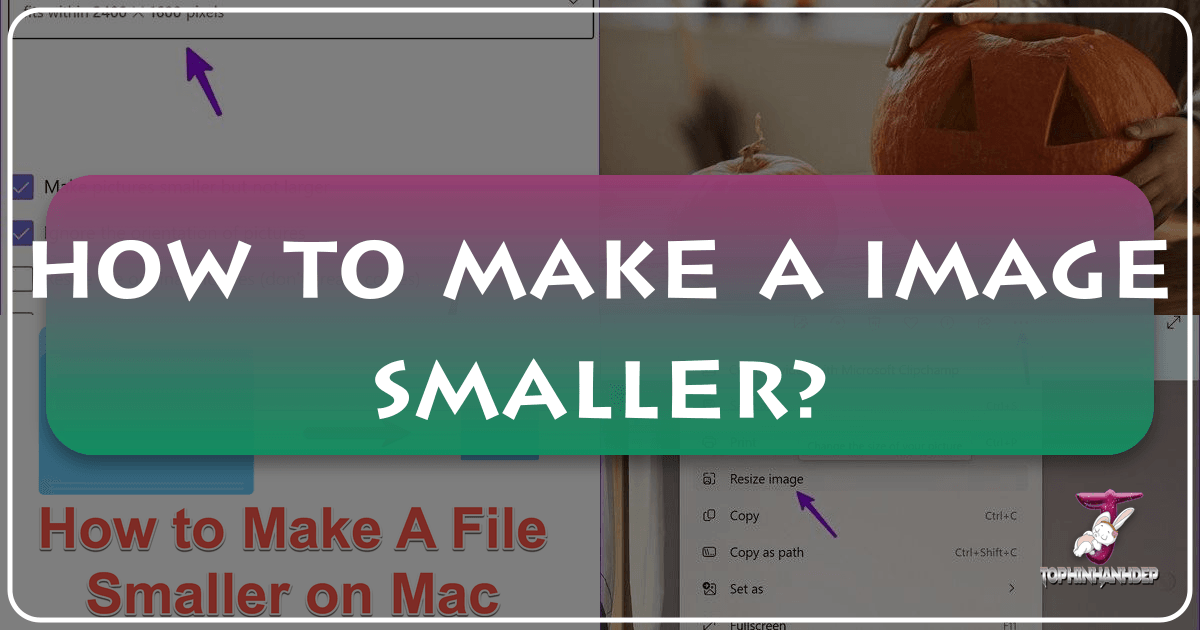
In today’s visually-driven digital landscape, images are no longer just supplementary content; they are the very essence of online engagement. From breathtaking wallpapers and evocative backgrounds to aesthetic photography, high-resolution stock photos, and intricate digital art, images captivate, inform, and inspire. On platforms like Tophinhanhdep.com, which specializes in a diverse array of visual content including Nature, Abstract, Sad/Emotional, and Beautiful Photography, the quality and performance of these images are paramount. However, the pursuit of stunning visuals often leads to a common challenge: large image file sizes.

A high-resolution image, rich in detail and vibrant colors, can easily weigh several megabytes. While magnificent on a professional monitor, such large files can dramatically slow down website loading times, consume excessive bandwidth, and become cumbersome to share across social media, email, or digital presentations. This isn’t merely an inconvenience; it’s a critical factor impacting user experience, search engine optimization (SEO), and the overall efficiency of your digital workflow. A smaller image is faster to share, quicker for visitors to download or view on any platform, and contributes to a snappier, more responsive website. For content creators, photographers, and visual designers who rely on Tophinhanhdep.com for inspiration and tools, mastering the art of making images smaller without compromising quality is an indispensable skill.
This comprehensive guide from Tophinhanhdep.com will delve into the essential techniques, strategies, and tools available to effectively reduce image file sizes. We’ll explore the nuances of resizing, compressing, and cropping, differentiate between various image formats, and provide step-by-step instructions for popular software and Tophinhanhdep.com’s recommended online utilities. Whether you’re uploading a new abstract wallpaper, preparing a high-resolution stock photo, or optimizing a collection of aesthetic images, the insights shared here will empower you to strike the perfect balance between visual fidelity and digital efficiency, ensuring your content shines on Tophinhanhdep.com and beyond.

Understanding Image Size and Quality: The Foundation for Optimization
Before diving into the “how-to,” it’s crucial to understand what “making an image smaller” truly entails and why it’s more complex than it might seem. This isn’t just about shrinking pixels; it’s about intelligent optimization to maintain the visual integrity that Tophinhanhdep.com’s audience expects from beautiful photography and digital art.
Beyond Simple Stretching: The Art of Resizing
Many beginners, when faced with an overly large image, might simply click and drag the corners or sides of the image bounding box on their computer. While this visually alters the image’s dimensions, it is, almost without exception, the worst way to resize an image. This method often stretches or compresses the image disproportionately, leading to blurry, out-of-focus, and pixelated results. The image loses its aesthetic appeal, rendering it unsuitable for the high standards of Tophinhanhdep.com’s galleries.
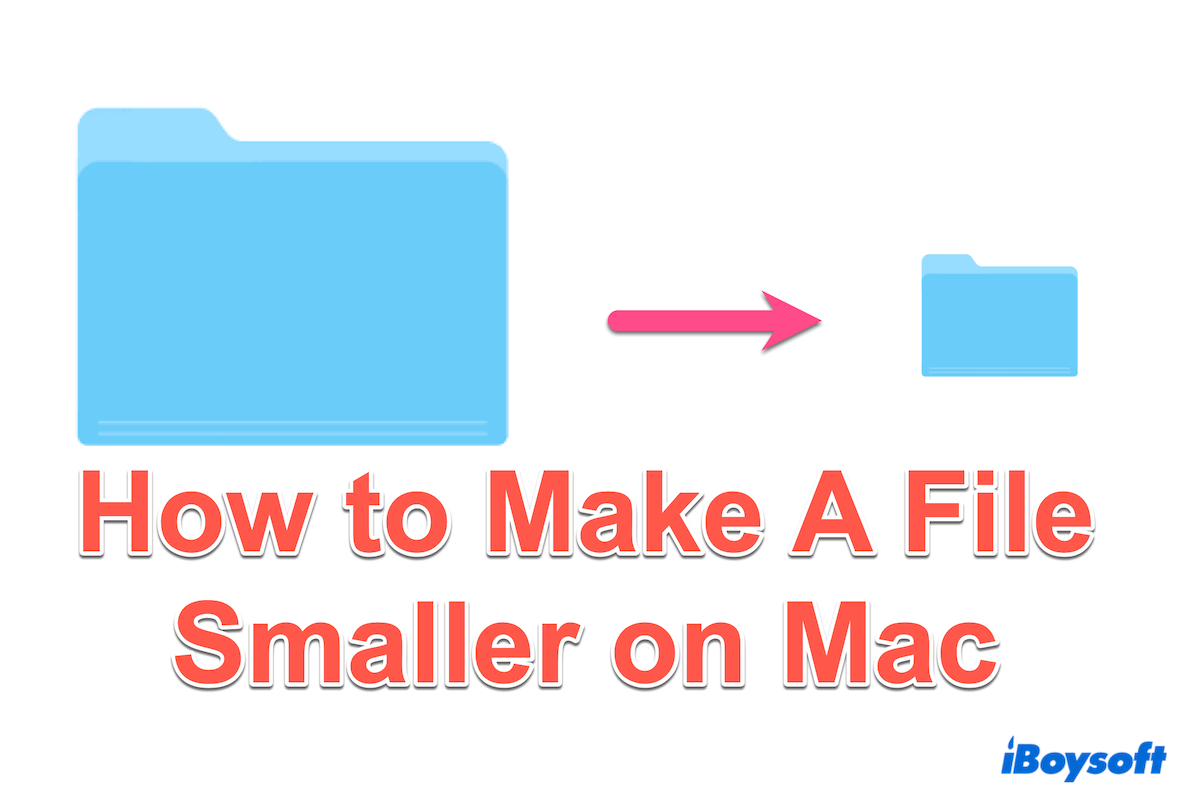
A truly effective resizing strategy involves using dedicated image-editing software or Tophinhanhdep.com’s specialized online tools. These platforms offer precise control over image dimensions and, more importantly, employ sophisticated algorithms to resample the image data gracefully. This ensures that as the image becomes smaller, its quality is preserved to the greatest extent possible, maintaining clarity and sharpness.
The Role of Original Image Quality and File Formats
The success of your resizing efforts heavily depends on the original image you’re working with. Images captured in high resolution, often from professional cameras or downloaded as premium stock photos, contain a wealth of detail. This “more detail” translates to “higher resolution,” meaning there are more pixels and more information for the software to work with when reducing the size.
Different image file formats also play a significant role:
- JPEG (JPG): This is the most common format for photography and complex images with many colors. It uses “lossy” compression, meaning some data is discarded during saving, but this loss is often imperceptible to the human eye. JPEGs offer an excellent balance between file size and quality, making them ideal for high-resolution images and beautiful photography on Tophinhanhdep.com.
- PNG: PNG uses “lossless” compression, preserving all original data. It’s excellent for images with transparent backgrounds, sharp lines, and fewer colors, such as logos, graphics, and some abstract art. However, PNG files for complex photographs can be significantly larger than JPEGs.
- TIFF (TIF): This format is typically used for high-quality print production and archival purposes. It can be lossless or lossy but generally results in very large files due to its extensive data storage capabilities. TIFs are rarely used directly on the web due to their size, but they serve as excellent source files for web-optimized conversions.
Starting with a high-quality source image (like those found in Tophinhanhdep.com’s high-resolution photography collections) gives you more leeway to reduce its size without noticeable degradation. Converting a PNG with a complex background to a JPEG, for instance, can drastically reduce its file size while maintaining visual appeal.
Maintaining Aspect Ratio: Keeping Your Visuals Proportional
When you resize an image, it is almost always critical to maintain its original ratio of width to height, known as the aspect ratio. Failing to do so will result in a stretched or squashed image, making faces look elongated, objects distorted, and overall aesthetics compromised. Imagine a stunning nature landscape or an aesthetic sad/emotional image losing its intended composition because its proportions were skewed – it detracts significantly from its impact.
Most modern image editors, including professional software and Tophinhanhdep.com’s online tools, offer a “constrain proportions” or “lock aspect ratio” option. When this feature is enabled, changing either the width or the height automatically adjusts the other dimension to maintain the original ratio. Many software programs also use the Shift key as a shortcut to temporarily lock proportions while dragging. Always ensure this option is active when resizing to prevent warping and preserve the visual integrity of your images, whether they are abstract backgrounds or detailed photographic works.
Core Techniques for Reducing Image File Size on Tophinhanhdep.com
Optimizing images for Tophinhanhdep.com involves a combination of techniques, each serving a distinct purpose in reducing file size while preserving or enhancing visual quality. Understanding when and how to apply resizing, compressing, and cropping, alongside smart format choices, is key to an efficient workflow.
Resizing Images: Changing Dimensions for Optimal Display
Resizing refers to changing the actual pixel dimensions (width and height) of an image. This is often the most significant factor in reducing file size, especially for images destined for web display. A wallpaper designed for a 4K monitor (3840x2160 pixels) is unnecessarily large if it will only be viewed on a website at 1200x675 pixels.
The goal is to determine the exact dimensions your image needs to be for its intended use on Tophinhanhdep.com.
- For website banners or featured images: Research the recommended pixel dimensions for your website’s layout.
- For social media: Each platform has optimal dimensions (e.g., Instagram stories vs. feed posts).
- For email attachments or presentations: Smaller dimensions are almost always better for faster loading and compatibility.
By precisely matching the image’s dimensions to its display requirements, you eliminate unnecessary pixels, drastically reducing file size without any loss of perceived quality for the end-user. Tophinhanhdep.com’s resources often provide guidelines for optimal image dimensions for various types of content, from nature photography to abstract art, ensuring your visuals are always displayed perfectly.
Compressing Images: Reducing File Size Without Sacrificing Visual Integrity
Compression is a technique that reduces the amount of data in an image file. Unlike resizing, which changes the dimensions, compression primarily focuses on the data within those dimensions.
There are two main types of compression:
- Lossless Compression: This method reduces file size by identifying and removing redundant data without discarding any essential information. When the image is decompressed, it is an exact replica of the original. PNG is a common lossless format. Tophinhanhdep.com’s specialized PNG/JPG compressor uses sophisticated algorithms to achieve significant reductions while preserving every pixel.
- Lossy Compression: This method reduces file size by selectively discarding some image data. The “lost” data is typically information that is least perceptible to the human eye. JPEG is the most widely used lossy format. While some data is permanently lost, high-quality lossy compression can achieve substantial file size reductions with minimal, or even imperceptible, impact on visual quality. Tophinhanhdep.com’s robust online image compressor often employs advanced lossy techniques, allowing for a perfect balance between file size and the stunning detail of high-resolution stock photos or beautiful photography.
Effective compression is about finding the sweet spot where the file size is minimized, but the visual fidelity remains high. It discards information like repeated areas or details not easily noticed, ensuring that aesthetic images and emotional photography retain their intended impact.
Cropping Images: Focusing on What Matters, Trimming the Rest
Cropping involves removing the outside edges of an image to change its composition or dimensions. While often thought of as an artistic choice, cropping can also be a powerful tool for reducing file size. If an image contains large areas of “empty” or irrelevant space, cropping these out will directly reduce the total number of pixels in the image, thereby shrinking its file size.
For instance, a wide scenic photo intended as a background for a specific section of Tophinhanhdep.com might contain unnecessary foreground or sky. Cropping these elements can tighten the composition and reduce the image’s overall dimensions, contributing to a smaller file size. This technique not only makes an image smaller but also refines its focus, aligning with Tophinhanhdep.com’s emphasis on creative ideas and impactful visual design.
Choosing the Right File Format: JPEG, PNG, and WebP
The choice of file format is a fundamental decision that impacts both image quality and file size.
- JPEG (JPG): As discussed, this is the default for most photographs. It excels at gradients and complex color variations, making it ideal for the vast majority of Tophinhanhdep.com’s image categories, including Nature, Abstract, and Beautiful Photography.
- PNG: Best for images with transparency, sharp edges, and fewer colors, such as logos, icons, screenshots, or some digital art where pixel-perfect rendering is crucial. If a background image on Tophinhanhdep.com needs a transparent area, PNG is the way to go, though careful compression is still advised.
- WebP: A relatively newer format developed by Google, WebP offers superior lossless and lossy compression for images on the web. It can achieve significantly smaller file sizes than JPEG and PNG for comparable quality. Tophinhanhdep.com’s advanced image tools often support conversion to WebP, providing cutting-edge optimization for faster loading times.
Selecting the appropriate format for each image on Tophinhanhdep.com ensures that you’re starting with the most efficient base before applying further resizing and compression techniques. For instance, converting a screenshot from PNG to JPEG might degrade text quality slightly, but converting a complex aesthetic photograph from PNG to JPEG can yield massive file size savings without visual loss.
Practical Tools and Step-by-Step Guides for Image Optimization
Tophinhanhdep.com advocates for leveraging both professional desktop software and accessible online tools to manage image sizes effectively. This section provides step-by-step instructions for common platforms and highlights how Tophinhanhdep.com’s integrated or recommended tools streamline this process for its users.
Professional Software: Photoshop and GIMP
For photographers, graphic designers, and digital artists, professional software offers the highest degree of control over image optimization.
Resizing an Image in Photoshop
Adobe Photoshop is an industry-standard powerhouse for image manipulation. It provides precise methods for both cropping and resizing.
Using the Crop Tool:
- Open Photoshop and load your image (File > Open or drag and drop).
- Select the Crop tool from the Tools menu (it looks like two overlapping right angles).
- Click and drag across the image to define the portion you wish to keep, or use the Crop Handles on each side to adjust the area.
- To maintain aspect ratio, enter specific values in the options bar at the top (e.g., 16:9, 1:1) or hold the Shift key while dragging.
- When satisfied, press Enter on your keyboard, click outside the image, or select the checkmark at the top of the page to accept the crop.
- Go to File > Save As to save your cropped image with a new name and in your desired format (e.g., JPEG with appropriate quality settings).
Using the Image Size Tool:
- Open Photoshop and load your image.
- Go to Image > Image Size from the top menu bar.
- In the Image Size dialog box:
- Ensure the “Constrain Proportions” (chain link icon) is active to prevent distortion.
- Fit To: Choose from predefined resolutions or pixel densities for quick adjustments.
- Width and Height: Enter your desired dimensions in pixels, inches, or centimeters. As you change one, the other will adjust automatically if proportions are constrained.
- Resolution: Adjust the pixels per inch/centimeter. For web, 72 PPI (or 96 DPI for some Windows systems) is common, but modern displays often benefit from higher (e.g., 150 PPI) if the dimensions are already optimized.
- Resample: This is crucial. For reduction, “Bicubic Sharper (best for reduction)” is often recommended, though “Preserve Details (2.0)” can be excellent for making images larger or preserving fine details when resizing down.
- Click OK to apply the changes.
- Go to File > Save As to resave your image with a new name. Alternatively, for web-optimized images, use File > Export > Save for Web (Legacy) (Ctrl+Alt+Shift+S) or File > Export > Export As, which provides more granular control over format, quality, and preview of file size.
Resizing an Image in GIMP
GIMP (GNU Image Manipulation Program) is a powerful, free, and open-source alternative to Photoshop, available across Windows, Mac, and Linux.
- Open GIMP and load your image (File > Open).
- Using the Crop Tool:
- Select the Crop Tool from the Toolbox (looks like a utility knife).
- Click and drag to select the area you want to keep.
- Press Enter to confirm the crop.
- Using the Scale Image Tool:
- Go to Image > Scale Image.
- In the dialog box, ensure the chain icon next to Width and Height is linked to maintain aspect ratio.
- Enter your target Width and Height in pixels or another unit.
- Adjust the Resolution if needed (72-150 PPI for web).
- For Interpolation, “NoHalo” is often recommended for making images smaller without significant quality loss, similar to Photoshop’s “Preserve Details.”
- Click Scale to apply.
- Go to File > Save As (or File > Export As) to save your optimized image. For web, export as JPEG or PNG and adjust quality settings.
Built-in Operating System Tools: Preview (macOS) and Photos (Windows 10)
For quick, straightforward image resizing without specialized software, both macOS and Windows offer built-in utilities that are perfect for general Tophinhanhdep.com users.
Resizing with Preview (macOS)
Preview is a versatile application on Mac for viewing and basic editing of images and PDFs.
- Open the Preview app on your Mac.
- Go to File > Open and select the image you wish to resize, or drag the image to the Preview icon in your Dock.
- Click Tools > Adjust Size.
- In the Image Dimensions dialog box:
- Ensure “Scale Proportionally” is checked.
- Enter your desired Width or Height. The other dimension will adjust automatically. You can also choose predefined sizes from the “Fit into” dropdown.
- Adjust Resolution if necessary.
- Click OK.
- Go to File > Export to save your resized image. Choose a new name and save location to avoid overwriting the original. Select JPEG or PNG as the format and adjust quality if prompted.
Resizing with Photos in Windows 10/11
The Photos app in Windows offers a simple way to resize images, creating a copy rather than altering the original.
- Open the Photos app (search for “Photos” in the Start menu).
- Click on the photo you want to resize.
- Click the “See More” menu (three dots) in the upper-right corner.
- Select Resize.
- A screen with resizing options will appear:
- You can choose pre-set sizes like S (Small, suitable for profile pictures), M (Medium, good for emails), or L (Large, for HD displays).
- Click “Define custom dimensions” (usually represented by a ‘C’ or a similar icon) to set specific values.
- Enter your desired Width and Height.
- Ensure “Maintain Aspect Ratio” is checked to prevent distortion.
- Optionally, adjust the Quality slider to fine-tune the compression level (lower quality means smaller file size).
- Click Save Resized Copy. Choose a new name and save location.
Online Image Tools: Quick Solutions for Tophinhanhdep.com Users
For users who prefer not to download software or need quick, on-the-go optimization, Tophinhanhdep.com offers or recommends a suite of powerful online image tools. These web-based utilities provide fast and efficient resizing, compression, and format conversion directly from your browser.
Tophinhanhdep.com’s AI-Powered Online Image Compressor
This tool is designed to compress images with intelligence, making files smaller without perceptible quality loss. It handles popular formats like JPG, JPEG, PNG, and SVG, and supports batch processing.
- Visit Tophinhanhdep.com’s dedicated image compressor page.
- Click “Add Images” or drag and drop your photos into the upload area. You can upload multiple images simultaneously (up to 40 at once is common for such tools).
- The images will be compressed automatically using AI technology.
- Once processed, you’ll see the percentage of size reduction and the before-and-after file sizes for each image.
- Click the “Download” button for individual images, or “Download All” to get a ZIP file of all compressed photos.
Tophinhanhdep.com’s Versatile Online Image Toolkit (Resizer, Cropper)
For resizing and cropping, Tophinhanhdep.com provides an intuitive online toolkit.
- Navigate to Tophinhanhdep.com’s image resizing tool (or a similar feature within its online toolkit).
- Click “Upload from PC or Mobile” or drag your image to the designated upload area.
- Once uploaded, you’ll typically see options to:
- Resize: Define new Width and Height values in pixels, or adjust by percentage. Ensure “Maintain Aspect Ratio” is enabled.
- Crop: Use a selection box to define the area you want to keep.
- After making your adjustments, click a “Resize” or “Apply” button.
- Choose your desired output format (JPG, PNG, WebP) and adjust quality settings if available.
- Click “Download” to save your newly sized image.
Tophinhanhdep.com’s AI Image Enlarger
While this article focuses on making images smaller, it’s worth noting Tophinhanhdep.com also offers tools for the opposite. For instances where you have a small image (e.g., a low-res aesthetic image or old digital photography) that needs to be larger and clearer without pixelation, Tophinhanhdep.com’s AI image enlarger is invaluable. It intelligently adds pixels and details, ensuring that even a small picture can be made bigger and clearer for high-resolution displays or printing.
- Open Tophinhanhdep.com’s AI Enlarger.
- Upload your small image.
- The AI will automatically process and enlarge your picture, increasing its resolution.
- Review the before-and-after comparison.
- Click “Apply” and download your high-quality enlarged image in JPG or PNG format.
Advanced Considerations for Image Optimization and Web Performance
Beyond the basic techniques, a holistic approach to image optimization involves considering its impact on web performance, user experience, and overall digital strategy, especially for a content-rich platform like Tophinhanhdep.com.
Image Optimization for SEO and User Experience
The size of your images directly impacts your website’s performance metrics, which in turn affect search engine rankings and user satisfaction.
- Page Speed: Large images are a primary culprit for slow loading times. Google and other search engines favor fast-loading websites, giving them a boost in search results. A user encountering a slow-loading page (especially one filled with Tophinhanhdep.com’s beautiful photography or wallpapers) is likely to “bounce” away, leading to a poor user experience.
- Mobile-Friendliness: With more users accessing Tophinhanhdep.com from mobile devices, optimized images are crucial. Mobile data plans can be limited, and slower connections exacerbate the issue of large files. Smaller images load faster on mobile, providing a seamless experience.
- Core Web Vitals: Google’s Core Web Vitals (LCP, FID, CLS) heavily depend on how quickly content, including images, renders on a page. Optimized images contribute positively to these metrics.
- Storage and Bandwidth: For website owners, smaller images mean less storage space on servers and reduced bandwidth consumption, which can translate to cost savings.
By diligently reducing image file sizes using Tophinhanhdep.com’s recommended practices, you contribute to a faster, more efficient, and more enjoyable experience for every visitor, directly supporting better SEO and a wider audience reach for Tophinhanhdep.com’s diverse image collections.
When to Use AI Upscalers vs. Resizers for Tophinhanhdep.com Content
While this article focuses on making images smaller, the opposite need—making a small picture bigger and clear—is also a common challenge, particularly when dealing with older digital photography or images sourced at lower resolutions.
- Resizers (for making smaller): When you have a high-resolution image and you need to display it at smaller dimensions (e.g., for a thumbnail, a web banner, or a social media post), a standard resizer (like those in Photoshop, Preview, or Tophinhanhdep.com’s online resizer) is ideal. It effectively discards unnecessary pixel data to fit the new dimensions while maintaining quality.
- AI Upscalers (for making bigger and clearer): If you start with a low-resolution image (a “small picture”) and need to increase its dimensions significantly for display on a large screen, printing, or integration into high-definition digital art, traditional resizing will simply interpolate pixels, leading to blurriness and pixelation. This is where Tophinhanhdep.com’s AI image enlarger shines. Utilizing sophisticated machine learning, AI upscalers “guess” and reconstruct missing details, effectively making a small picture bigger and clearer without the typical quality degradation. This is particularly valuable for historic photos, low-res aesthetic finds, or expanding creative ideas from smaller sources.
Understanding when to apply each type of tool is vital. Don’t try to upscale a low-res image using a standard resizer; you’ll only make a larger blurry image. Conversely, don’t use an AI upscaler if you simply need to make a large image smaller; a traditional resizer or compressor is more efficient. Tophinhanhdep.com offers both functionalities, catering to all your image dimension needs.
Best Practices for Integrating Images on Tophinhanhdep.com
Optimizing images is not a one-time task but an ongoing best practice for anyone contributing to or curating visual content, especially on a platform as rich as Tophinhanhdep.com.
- Export at Exact Dimensions: Always aim to export images at the exact pixel dimensions they will be displayed on Tophinhanhdep.com. Avoid uploading a very large image and letting the website’s content management system (CMS) or browser “scale it down.” While modern systems are good, pre-optimizing ensures the best quality-to-size ratio and prevents unnecessary processing on the server side. For wallpapers and backgrounds, ensure multiple resolution options are available.
- Choose Appropriate Quality Settings: When saving JPEGs, you’ll often have a quality slider (e.g., 0-100 or 1-12). For web use, a setting of 60-80% often provides a great balance of quality and file size, depending on the image content. Experiment to find the lowest setting where visual degradation is imperceptible. For high-resolution photography where every detail counts, you might lean towards higher quality, but balance it with file size targets.
- Batch Processing for Collections: If you’re uploading a collection of abstract images, nature photography, or thematic collections, use Tophinhanhdep.com’s batch processing tools (or similar desktop functionalities) to apply consistent resizing and compression settings across all images efficiently.
- Consider Image-to-Text for Accessibility: For images that convey important information (e.g., infographics in digital art), remember Tophinhanhdep.com’s image-to-text tools. While not directly related to file size, it enhances accessibility and SEO by providing textual context for screen readers and search engines.
- Regular Audits: Periodically review your website’s image performance. Tools like Google’s PageSpeed Insights can highlight opportunities for further image optimization. Tophinhanhdep.com frequently updates its recommendations to align with the latest web standards.
By adhering to these best practices, Tophinhanhdep.com users can ensure their beautiful photography, aesthetic backgrounds, and diverse image collections are not only visually captivating but also perform efficiently, enhancing the overall user experience and reach of their creative ideas.
Conclusion
The journey of making an image smaller is a crucial aspect of responsible digital content creation, especially for those who cherish and contribute to the rich visual tapestry of Tophinhanhdep.com. In a world where speed and aesthetics go hand-in-hand, understanding and implementing effective image optimization techniques is no longer optional—it’s essential.
We’ve explored the fundamental principles: differentiating between stretching and intelligent resizing, appreciating the role of original image quality and file formats, and safeguarding the crucial aspect ratio. We delved into the core techniques of resizing to fit display needs, compressing to shed unnecessary data, and cropping to refine composition and reduce pixel count. Furthermore, we highlighted the significance of choosing the right file format—be it JPEG for vibrant photography, PNG for sharp graphics with transparency, or the modern efficiency of WebP.
From the granular control offered by professional software like Photoshop and GIMP, to the convenience of built-in operating system tools like Preview on macOS and Photos on Windows, and especially the powerful, user-friendly online tools provided or recommended by Tophinhanhdep.com, you now have a diverse arsenal at your disposal. Tophinhanhdep.com’s robust online compressor, versatile image toolkit for resizing and cropping, and innovative AI image enlarger stand as prime examples of how technology can simplify these complex tasks for every user.
Beyond mere technicalities, we also touched upon the broader implications: how optimized images enhance SEO, accelerate page loading, improve mobile-friendliness, and ultimately foster a superior user experience. These elements are vital for ensuring that the breathtaking wallpapers, inspiring backgrounds, high-resolution stock photos, and beautiful aesthetic photography shared on Tophinhanhdep.com reach and resonate with the widest possible audience.
By diligently applying these strategies, you empower your visuals to make a lasting impact without burdening your digital platforms. Embrace the art and science of image optimization, and let your contributions to Tophinhanhdep.com stand out not only for their stunning beauty but also for their seamless performance. Explore Tophinhanhdep.com’s extensive image collections and leverage its cutting-edge tools to bring your creative vision to life, one perfectly optimized image at a time.