Mastering JPEG: Your Guide to Creating, Converting, and Optimizing Images with Tophinhanhdep.com
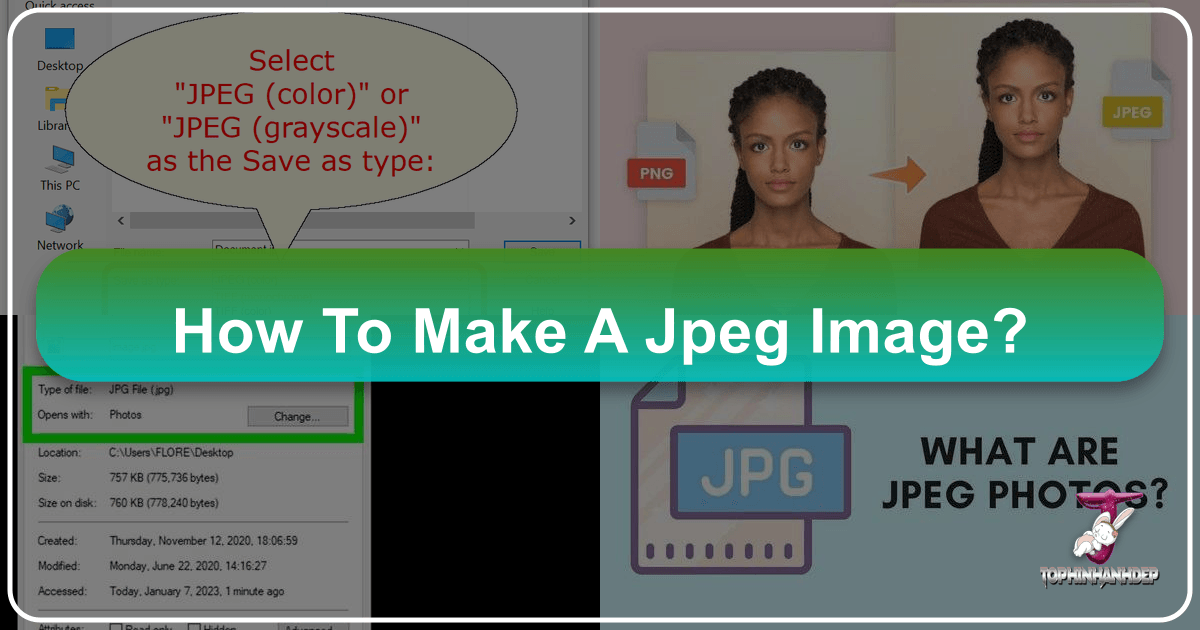
In today’s visually-driven digital landscape, images are the cornerstone of communication, design, and personal expression. From stunning wallpapers and inspiring mood boards to high-resolution stock photos and captivating digital art, the quality and format of your images play a crucial role in how they are perceived and utilized. Among the myriad of image formats available, JPEG (Joint Photographic Experts Group) stands out as an enduring standard, primarily due to its efficient compression capabilities and widespread compatibility. Whether you’re a professional photographer, a graphic designer, a content creator, or simply someone who loves sharing beautiful photography, understanding how to effectively create, convert, and optimize JPEG images is an indispensable skill.
This comprehensive guide delves into the world of JPEG, exploring its fundamental characteristics, practical methods for its creation and conversion across various platforms, and essential techniques for optimizing your JPEG files for the best balance of quality and performance. Throughout this article, we will highlight how Tophinhanhdep.com serves as your ultimate resource, offering a suite of powerful image tools, including converters, compressors, optimizers, and even AI upscalers, to streamline your visual workflow and elevate your digital creations.
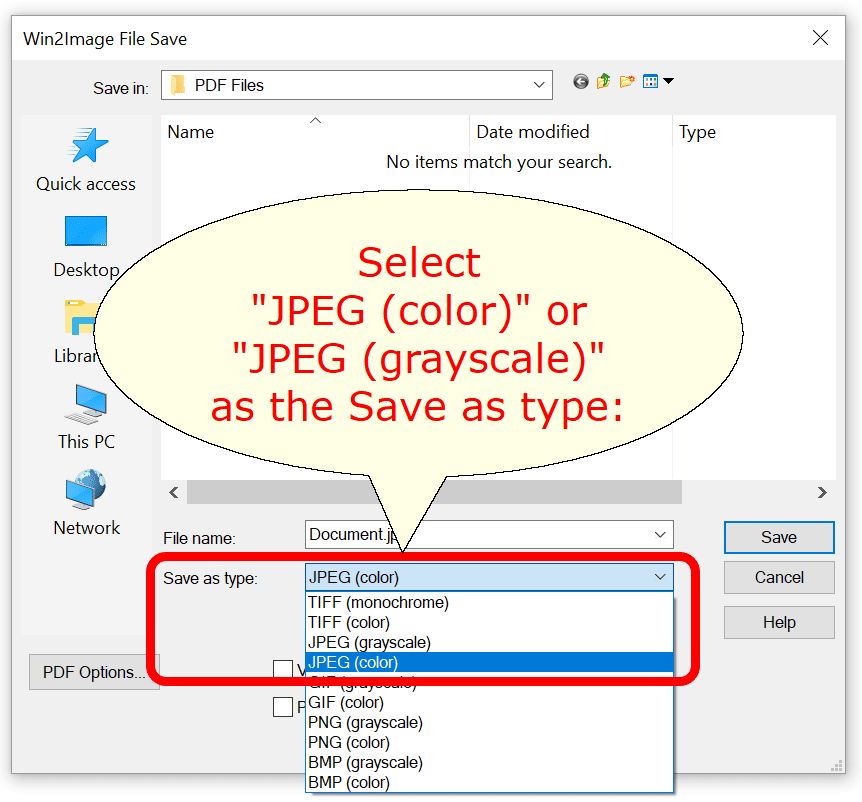
Understanding the JPEG Format: The Digital Imaging Standard
Before diving into the “how-to,” it’s vital to grasp what makes JPEG such a pervasive and practical format in the digital realm. Its design caters specifically to the complex color variations found in photographs, making it the go-to choice for preserving realistic imagery while managing file size.
What is JPEG and Why is it Essential?
JPEG, or JPG, is a popular raster image file format developed by the Joint Photographic Experts Group. Its primary characteristic and main advantage lie in its sophisticated compression algorithm. Unlike lossless formats (which retain all original data, often resulting in larger files), JPEG employs a “lossy” compression method. This means it intelligently discards some image data deemed less critical to human perception, thereby significantly reducing file size. The brilliance of JPEG’s compression is its ability to achieve substantial size reductions, often at ratios of 10:1 or more, without a noticeable degradation in visual quality, depending on the chosen compression settings.
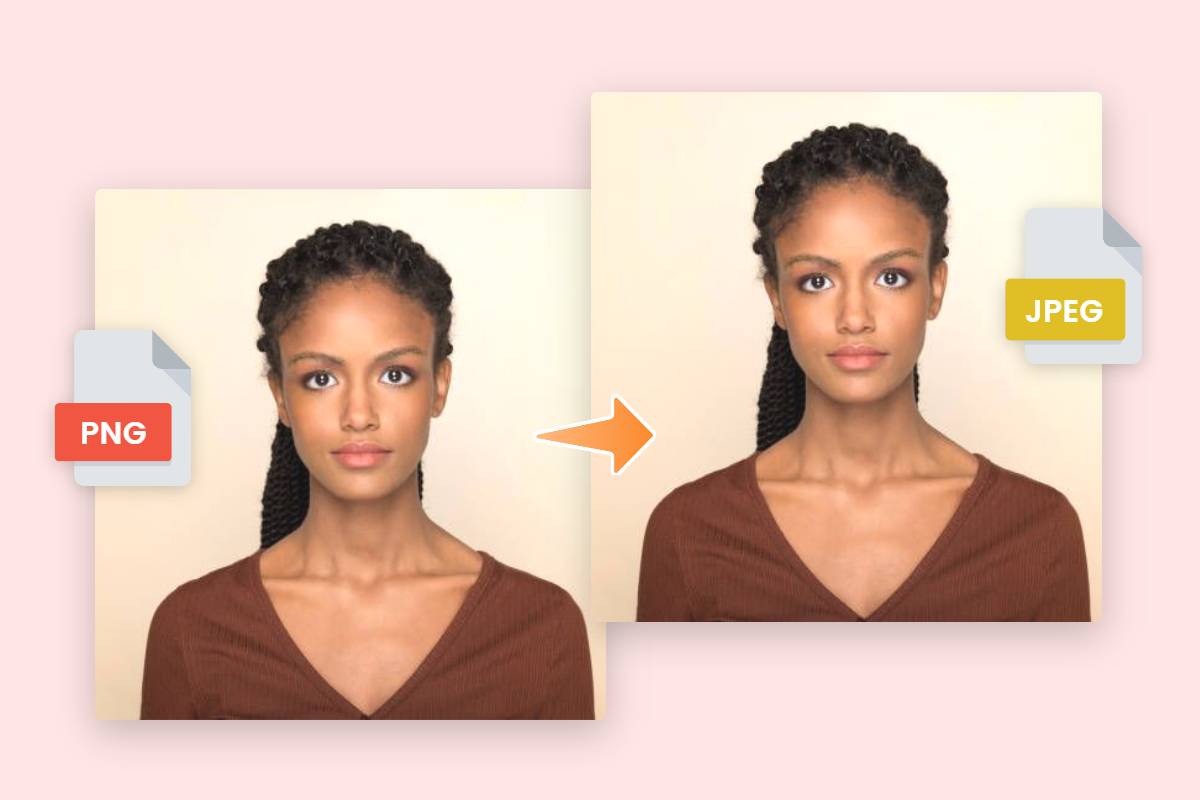
This efficiency in file size management is precisely why JPEG has become the de facto image standard on the internet. Smaller file sizes translate to faster website load times, quicker uploads to social media platforms, and more efficient storage. For anyone involved in digital photography, graphic design, or content creation, where images need to be easily shared, displayed, and optimized for web performance, JPEG’s capacity to retain rich color information and readability, even after compression, makes it an indispensable tool. Whether you’re curating collections of aesthetic images, showcasing high-resolution nature photography, or uploading abstract digital art, JPEG ensures your visuals are accessible and impactful.

JPG vs. JPEG: A Quick Clarification
A common point of confusion for many is the difference between “JPG” and “JPEG.” The simple truth is, there is no difference at all – they refer to the exact same file format. The distinction is purely historical. Early versions of Windows operating systems required file extensions to be limited to three characters. Thus, “.jpeg” was truncated to “.jpg.” macOS and Unix-based systems never had this limitation, allowing both “.jpeg” and “.jpg” to coexist. Today, all modern operating systems and software treat these extensions identically. So, whether you encounter a file named “image.jpeg” or “image.jpg,” you are dealing with the same Joint Photographic Experts Group image format. Tophinhanhdep.com, like most contemporary tools, supports both interchangeably, ensuring seamless compatibility for all your image conversion and editing needs.
Practical Methods for Creating JPEG Images
Creating a JPEG image can be achieved through various methods, depending on your starting material and operating system. From converting existing image formats to “printing” documents directly into JPEGs, the process is accessible to users of all technical skill levels.
Converting Existing Images to JPEG
One of the most frequent tasks involves converting an image from another format (like PNG, TIFF, GIF, or even WebP) into a JPEG. This is often necessary when websites or applications have specific upload requirements or when you need to reduce a file’s size for online sharing or storage.
Using Built-in Desktop OS Tools
Most modern operating systems come equipped with native applications capable of performing basic image conversions, including saving files as JPEGs.
For Windows Users (with Paint): Windows users have a straightforward path to convert images using the pre-installed Paint application, a fundamental tool for many basic visual design tasks.
- Locate Your Image: Open File Explorer and navigate to the image you wish to convert.
- Open with Paint: Right-click the image file. From the context menu, select “Open with” and then choose “Paint.”
- Initiate Save As: Once the image is open in Paint, click on “File” in the top-left corner. Then, hover over “Save as” to reveal a list of supported image formats.
- Select JPEG Picture: Choose “JPEG picture” from the options.
- Configure and Save: A “Save As” dialog box will appear. Here, you can select a destination folder for your new JPEG file, rename it if desired, and confirm that “JPEG” is selected under “Save as type.” Click “Save.” Your image will now be available in JPEG format.
For macOS Users (with Preview): Mac users can leverage the versatile Preview application, which is pre-installed and capable of more than just viewing images – it’s an excellent tool for quick photo manipulation and format conversions.
- Access Your Image: Locate the image file in Finder.
- Open with Preview: Right-click the file, point to “Open With,” and then click “Preview.”
- Export the File: In the Preview window, click on the “File” menu in the top bar, then select the “Export…” command.
- Choose JPEG Format: In the pop-up export window, click the “Format” dropdown menu and select “JPEG.”
- Adjust Quality (Optional): Use the “Quality” slider to adjust the compression level. Moving the slider to the right increases quality and file size, while moving it to the left decreases quality and file size. For most web uses, a medium-to-high quality setting offers a good balance.
- Save Your New JPEG: Click “Save.” Preview will save the new JPEG file in the same location as your original image, allowing you to quickly access your converted file.
Using Online Converters like Tophinhanhdep.com
For users who prefer a web-based solution, or when working across different devices (including smartphones and tablets), online image converters offer immense flexibility. Tophinhanhdep.com provides a robust and user-friendly online image converter that handles a wide array of formats efficiently and without requiring any software installation.
Steps with Tophinhanhdep.com’s Online Converter:
- Access the Converter: Navigate to the image conversion section on Tophinhanhdep.com.
- Upload Your Image: Click the “Upload Image” button or simply drag and drop your image file (e.g., PNG, WebP, SVG, TIFF, GIF) onto the designated area. Tophinhanhdep.com supports numerous input formats for seamless conversion.
- Select JPEG Output: Choose “JPEG” (or “JPG,” they are the same) as your desired output format.
- Customize Settings (Optional): Depending on the tool’s features, you may have options to customize the image size, adjust compression quality, or even perform other edits like cropping or background removal. This is especially useful for optimizing images for specific purposes, like social media or website backgrounds, which often have strict size limitations.
- Convert and Download: Click the “Convert” or “Start” button. The tool will process your image, and once complete, you can download your newly created JPEG file directly to your device. Tophinhanhdep.com also offers advanced features such as bulk image compression, which can significantly enhance your workflow by processing up to 50 images at once.
Printing Documents to JPEG
Beyond converting existing image files, there are scenarios where you might need to transform an entire document into an image, page by page. This is particularly useful for preserving the exact layout of a document or sharing content as an image rather than a text-editable file.
Using Virtual Printers (e.g., Win2Image): Specialized software, such as virtual printers like Win2Image (often part of larger PDF suites like Win2PDF), can effectively convert documents from any Windows application into various image formats, including JPEG.
- Install Virtual Printer: Ensure a virtual printer like Win2Image is installed on your system. This typically appears as a printer option in your “Devices and Printers” folder.
- Open Your Document: Launch any Windows application (e.g., Microsoft Word, Excel, Edge, or a PDF reader) and open the document you wish to convert.
- Initiate Print Command: Go to “File” and select “Print,” just as you would for a physical printout.
- Select Virtual Printer: In the printer selection dropdown, choose “Win2Image” (or the name of your installed virtual image printer).
- Configure Save Options: You will typically be prompted with a “Save As” dialog. Here, you can specify the output file name, select “JPEG” as the “Save as type,” and choose your desired saving location. Win2Image supports a range of formats, including TIFF, GIF, PNG, and BMP, in both color and monochrome/grayscale.
- Handle Multi-Page Documents: If your document contains multiple pages, the software will usually create a separate JPEG file for each page, with a page number appended to the filename.
- Optional Actions: Many virtual printers offer additional post-creation options, such as viewing the file immediately, printing it to a physical printer, or attaching it to a new email message using your default email client. Advanced settings may even allow direct integration with services like Microsoft Outlook, Gmail, or custom SMTP servers.
This method is invaluable for archiving documents, creating visual previews of reports, or even extracting specific pages from a PDF into an easily shareable image format. For converting PDFs specifically, tools like Win2PDF Desktop Export PDF to JPEG feature or command-line utilities (e.g., pdf2jpg) offer direct conversion without needing to “print” the document.
Optimizing JPEG Images: Size, Quality, and Visual Impact
Once you have your JPEG images, the next critical step is optimization. This involves fine-tuning their size and quality to suit specific applications, whether for display on a website, inclusion in a digital portfolio, or sharing via email. Optimization is key to ensuring your images look their best while performing efficiently.
Resizing JPEGs for Various Needs
The dimensions (width and height) and file size of an image are paramount, especially in digital contexts. Oversized images can slow down websites, consume excessive storage, and be cumbersome to send. Undersized images can appear pixelated or blurry. Resizing addresses these challenges by adjusting an image’s dimensions and, consequently, its file size.
Many websites and apps enforce strict limits on image dimensions and file size. For example, a hero image on a homepage might need to be 1920 pixels wide, while a thumbnail could be 150 pixels. Similarly, email attachments often have size restrictions. Efficient image tools, like those available at Tophinhanhdep.com, make resizing simple and effective across various platforms.
Methods for Resizing JPEGs:
Online Resizers (Tophinhanhdep.com’s Image Compressor and Resizer): Online tools are ideal for quick, accessible resizing from any device with an internet connection. Tophinhanhdep.com’s image compressor and resizer allow you to:
- Upload: Easily drag or upload your JPEG image.
- Adjust Dimensions: Specify new width and height in pixels or by percentage. The tool usually maintains the aspect ratio by default to prevent distortion, but some offer options to unlink dimensions for specific visual design needs.
- Set Compression/Quality: Adjust a quality slider to control the level of compression, directly impacting the file size. Lower quality means a smaller file, but careful balancing is needed.
- Download: Preview the resized image and download it. This method is incredibly efficient for optimizing images for web galleries, social media, or other platforms where precise control over size and compression is needed without desktop software. Tophinhanhdep.com can help you reduce the size of JPEG photos quickly, even offering a bulk image compressor for up to 50 images at once.
Desktop Applications (Windows Paint, macOS Preview): These built-in tools also offer resizing capabilities:
-
Windows Paint:
- Make a copy of your image first.
- Open the image in Paint (right-click, “Edit”).
- Click the “Resize” button (in the Home tab, “Image” section, or Ctrl+W).
- Choose to resize by “Percentage” (e.g., 50% to halve the size) or “Pixels” (for exact dimensions). Keep “Maintain aspect ratio” checked to avoid distortion.
- Click “OK” to apply changes and see the result. If not satisfied, “Undo” (Ctrl+Z) and try again.
- “Save” or “Save As” (selecting JPEG format) your optimized image.
-
macOS Preview:
- Create a copy of your image before starting.
- Open the image in Preview (double-click, or right-click “Open With” > “Preview”).
- Click “Tools” in the menu bar, then “Adjust Size.”
- In the “Image Dimensions” window, choose units (pixels, percentage) from the dropdown.
- Enter new width or height values. “Scale proportionally” will be checked by default, preserving the aspect ratio.
- Observe the “Resulting Size” at the bottom to gauge the new file size.
- Click “OK” to apply. If needed, “Undo” (Command+Z) and re-adjust.
- “Save” your file (File > Save).
Mobile Device Apps (iOS/Android): Dedicated apps like Image Size, ImageResizer, or Photo & Picture Resizer offer convenient on-the-go resizing:
- Install App: Download a reputable image resizing app from your device’s app store.
- Select Photo: Grant the app access to your photos and open the image you want to resize.
- Use Resize Tool: Navigate to the app’s resize function.
- Enter New Size: Input new dimensions (often with aspect ratio lock by default) or select from presets.
- Save: Save the resized image to your device’s camera roll or gallery. The original image remains untouched.
Important Considerations for Resizing:
- Original Quality: Resizing a JPEG to a smaller size generally yields good results with minimal perceived quality loss, especially if done carefully.
- Enlargement Pitfalls: Significantly enlarging a JPEG is almost always detrimental to image quality. Due to the lossy nature of JPEG compression, simply scaling up will make artifacts more noticeable, resulting in a blurry or pixelated image. This is where advanced tools like Tophinhanhdep.com’s AI Upscalers become invaluable. These AI-powered tools use sophisticated algorithms to intelligently add pixels and detail, effectively mitigating quality loss during enlargement and producing sharper, higher-resolution images from smaller sources. This feature is a game-changer for visual design and digital photography when working with lower-resolution originals.
Compression and Quality Settings
Compression is the heart of JPEG’s utility, but it’s a delicate balance. High compression (low quality) drastically reduces file size but can introduce visible artifacts (e.g., blockiness, blurriness), making your beautiful photography or digital art appear substandard. Low compression (high quality) retains more detail but results in larger files.
When saving or exporting JPEGs, tools like Tophinhanhdep.com, GIMP, Preview, or online converters provide a “Quality” slider or numerical input (typically from 0 to 100).
- Lower Quality (e.g., 6-40): Produces very small files but can lead to very poor image quality, suitable only for highly constrained environments or extremely low-detail images.
- Moderate Quality (e.g., 40-80): Offers a good compromise for web use. File sizes are significantly reduced while visual degradation is often acceptable or imperceptible to the average viewer.
- High Quality (e.g., 80-95): Keeps most visual detail intact, resulting in larger files. Often used for images where fidelity is paramount, but some compression is still desired.
- Maximum Quality (100): While technically still undergoing some lossy compression, it aims for the highest possible fidelity, resulting in files closer in size to lossless formats.
Always utilize the “Show preview” option (if available) when adjusting quality settings. This allows you to visually inspect the trade-off between file size and image degradation in real-time. Mastering this balance is fundamental for effective image optimization, ensuring your visual content loads quickly without sacrificing aesthetic appeal.
The Role of JPEG in Photography and Visual Design
JPEG’s characteristics make it incredibly versatile across various domains:
- Photography: It’s the standard output for most digital cameras. For high-resolution photography destined for the web or digital display, JPEGs are essential for manageability. Stock photos often require JPEGs with specific resolution and compression settings to maintain quality across diverse uses.
- Visual Design & Digital Art: Graphic designers and digital artists use JPEGs for web graphics, banner ads, and various components of digital art. Its small file size is crucial for web performance. When designing, careful consideration of JPEG compression ensures that the desired editing styles and creative ideas are maintained while remaining efficient for online consumption.
- Sharing and Collections: For sharing images for aesthetic purposes, mood boards, thematic collections, or trending styles, JPEG is ideal due to its universal compatibility and ease of upload/download.
The ability to create, convert, resize, and compress JPEGs efficiently directly impacts the effectiveness of visual content, making optimized JPEGs a cornerstone of any successful digital strategy.
Leveraging Tophinhanhdep.com for Your JPEG Workflow
In the dynamic world of digital imaging, having a reliable and comprehensive set of tools is paramount. Tophinhanhdep.com is designed to be that all-in-one platform, providing solutions that cater to every step of your JPEG workflow and beyond. By integrating core functionalities with a focus on user experience and visual quality, Tophinhanhdep.com empowers creators to achieve their imaging goals with ease.
A Suite of Powerful Image Tools
Tophinhanhdep.com centralizes essential image manipulation capabilities, ensuring you don’t have to juggle multiple applications or websites for your diverse imaging needs. Our platform offers:
- Converters: Seamlessly transform images between a wide array of formats (PNG, WebP, SVG, TIFF, GIF, etc.) to JPEG, and vice-versa. This ensures compatibility across all platforms and applications, whether you’re preparing images for web upload or archiving them in a specific format.
- Compressors: Significantly reduce JPEG file sizes without compromising visual integrity. Our intelligent compression algorithms help you strike the perfect balance between quality and performance, leading to faster load times for websites and more efficient storage.
- Optimizers: Fine-tune your images for specific platforms or uses. This includes advanced features to adjust resolution, color profiles, and other parameters to meet professional standards or unique project requirements.
- AI Upscalers: Overcome the limitations of low-resolution images. Our cutting-edge AI upscaling technology intelligently reconstructs image details, allowing you to enlarge JPEGs (and other formats) without the typical blurriness or pixelation, producing stunning high-resolution results for printing, large displays, or detailed digital art.
- Image-to-Text: Beyond traditional image processing, Tophinhanhdep.com also offers tools for extracting text from images, adding another layer of utility for data management and content creation.
These tools are not just functional; they are crafted to enhance your productivity, allowing you to focus on the creative aspects of your work rather than grappling with technical complexities.
Beyond Conversion: Enhancing Your Visual Content
Tophinhanhdep.com extends its utility far beyond basic conversion, resonating deeply with the main topics that drive visual inspiration and creation.
- For Images and Photography Enthusiasts: Whether you’re seeking stunning wallpapers, engaging backgrounds, or compiling aesthetic collections, Tophinhanhdep.com ensures your images are perfectly formatted and optimized. Photographers can rely on our tools for managing high-resolution images, preparing stock photos for submission, or refining their digital photography with precise editing styles. The platform helps in showcasing nature, abstract, and sad/emotional photography, along with general beautiful photography, ensuring every detail is preserved or enhanced for maximum impact.
- For Visual Design Professionals: Graphic designers, digital artists, and photo manipulation experts will find Tophinhanhdep.com invaluable for preparing visual assets. From creative ideas to final outputs, our tools support the entire design process, ensuring images are ready for any project, from web interfaces to print media.
- For Inspiration & Collections: Creating photo ideas, developing mood boards, or curating thematic collections and trending styles becomes effortless when you have robust tools to manage and optimize your image assets. Tophinhanhdep.com facilitates the preparation of these visual elements, allowing you to build compelling narratives and inspiring visual stories.
By providing a cohesive ecosystem for all your image needs, Tophinhanhdep.com acts as a crucial partner in navigating the digital visual landscape, transforming raw ideas into polished, high-quality visual content that truly stands out.
Conclusion
The JPEG format remains an indispensable cornerstone of digital imaging, offering an unrivaled balance of quality and efficiency that is critical for everything from sharing personal memories to crafting professional visual designs. Mastering the art of creating, converting, and optimizing JPEG images is a fundamental skill in today’s digital world, impacting everything from website performance and storage efficiency to the aesthetic appeal of your visual content.
Whether you’re starting from a document you need to “print” as an image, converting a different file type, or meticulously adjusting the size and compression of your high-resolution photography, the right tools make all the difference. Tophinhanhdep.com stands ready as your comprehensive solution, offering a powerful suite of Image Tools—including versatile Converters, efficient Compressors, intelligent Optimizers, and transformative AI Upscalers. These resources are designed to streamline your workflow, preserve your creative vision, and ensure your images always look their best across all digital platforms.
Embrace the full potential of your visual content. Explore Tophinhanhdep.com today and discover how effortless it can be to produce perfect JPEG images for your wallpapers, backgrounds, aesthetic compilations, nature and abstract art, or any other beautiful photography you wish to share with the world.