How to Make a Transparent Background on an Image
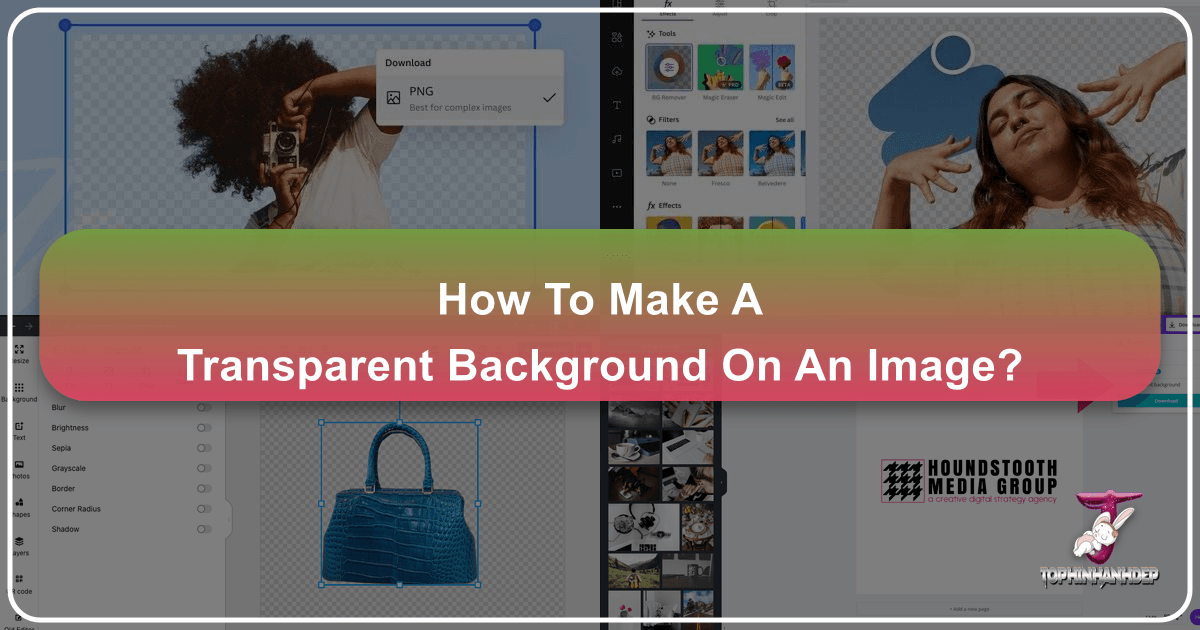
In the dynamic world of digital content, visual appeal reigns supreme. Whether you’re a professional graphic designer, a budding photographer, an e-commerce entrepreneur, or simply someone looking to enhance their social media presence, the ability to manipulate images is an indispensable skill. Among the myriad photo editing techniques, making an image background transparent stands out as a fundamental yet incredibly powerful capability. It’s the cornerstone of creating layered graphics, professional logos, striking product photos, and seamless web designs. Tophinhanhdep.com, a comprehensive platform dedicated to all things visual, offers a wealth of resources and intuitive tools to help you master this essential technique, regardless of your skill level.
A transparent background means that instead of a solid color (like white or black) or a busy scene behind your main subject, there’s nothing there. This “nothing” allows the image to seamlessly blend with whatever background it’s placed upon, whether that’s a different color, another image, or even a video. This article, guided by Tophinhanhdep.com’s extensive expertise in images, photography, and visual design, will delve into why transparent backgrounds are so vital, how to create them using various methods—from simple online tools to more advanced software—and offer practical tips to achieve professional-grade results.
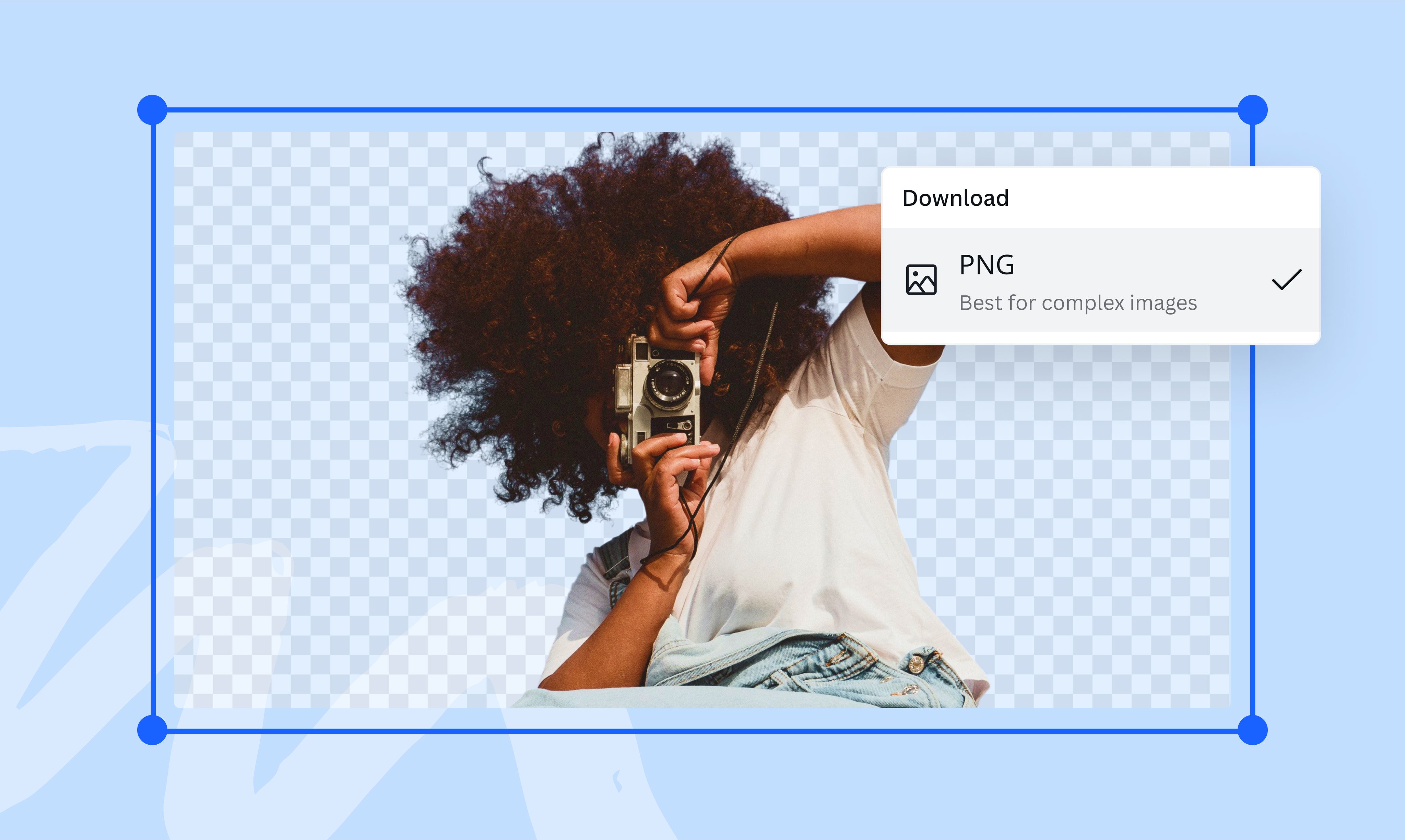
The Essential Role of Transparent Backgrounds in Visual Design
The difference between amateur and professional visual content often lies in the details, and transparent backgrounds are a prime example of a detail that makes a monumental impact. Graphics that look polished and cohesive rarely use static, opaque image blocks; instead, they employ layers where elements interact harmoniously. This harmony is largely thanks to images designed with transparent backgrounds, allowing for fluid overlays and sophisticated compositions.
Why Transparent Backgrounds are Crucial for Your Visuals

The applications for images with transparent backgrounds are vast and varied, touching almost every aspect of digital and print media:
- Layering and Composition: The most obvious benefit is the ability to layer multiple images, text, and graphic elements without unsightly borders or conflicting backgrounds. Imagine placing your logo over a stunning photograph, or adding an intricate graphic element to a social media post; a transparent background ensures a clean, integrated look.
- Branding and Marketing: For businesses, a transparent logo is non-negotiable. It allows your brand mark to be placed on business cards, websites, merchandise, and advertisements, always appearing professional and adaptable to any design context. Transparent backgrounds are also crucial for product photography, enabling vendors to place product cutouts on various e-commerce platforms or promotional materials with different themed backgrounds.
- Web Design and User Experience: In web development, transparent images (like PNGs) are used for icons, buttons, and decorative elements. They allow designers to create visually appealing layouts where images can sit atop complex backgrounds, ensuring a seamless user experience and reducing visual clutter. A website’s hero image might feature a transparent overlay or a product shot with its background removed, giving a modern, sleek appearance.
- Watermarking and Copyright Protection: Photographers frequently use transparent logos or text as watermarks to protect their work from unauthorized use. A subtle, transparent watermark discourages theft while still allowing the beauty of the photograph to shine through. Tophinhanhdep.com emphasizes the importance of protecting your creative work, and transparent watermarks are an effective first line of defense.
- Social Media and Content Creation: For anyone creating content for platforms like Instagram, Facebook, or Pinterest, transparent elements offer immense creative freedom. They allow for dynamic collages, custom stickers, and overlays that make posts stand out and convey messages more effectively. Imagine a captivating aesthetic image with a transparent quote overlaid, or a nature background enhanced with a transparent graphic element.
Without a transparent background, these use cases would be severely limited, often resulting in visuals that appear amateurish or poorly integrated.
The Difference: Transparent vs. White Backgrounds
At first glance, an image with a white background might seem indistinguishable from one with a transparent background when viewed against a white canvas. However, the moment you attempt to layer that image over another color or photograph, the crucial difference becomes starkly apparent.
An image saved with a white background will carry that white block with it wherever it goes. If you place it on a blue banner, you’ll see a white rectangle around your subject. This creates a disjointed, unprofessional look that screams “cut and paste.” It restricts your design options, forcing you to either stick to white backgrounds or painstakingly try to match backgrounds, which is often impossible or impractical.

In contrast, an image with a truly transparent background (typically saved as a PNG file) has no background pixels. When placed on a blue banner, only your subject will appear, seamlessly integrating with the blue. If placed over a nature wallpaper, the subject appears as if it was originally part of that scene. This flexibility is invaluable, allowing for endless creative possibilities without the distracting borders that betray a lack of transparency. Tophinhanhdep.com strongly advocates for understanding this distinction, as it’s fundamental to achieving professional-grade visual designs.
Mastering Transparent Backgrounds with Tophinhanhdep.com’s Online Tools
Creating transparent backgrounds doesn’t have to be a complex, software-intensive task reserved for graphic design veterans. Tophinhanhdep.com offers incredibly user-friendly and powerful online tools that leverage cutting-edge technology to simplify the process for everyone. Whether you’re a web designer on a tight deadline or simply looking to enhance your personal photos, Tophinhanhdep.com’s solutions are designed for efficiency and ease of use.
Instant Transparency with AI-Powered Background Removal
One of the most revolutionary advancements in image editing is the advent of AI-powered background removal. Tophinhanhdep.com harnesses this technology to provide an effortless, one-click solution for making image backgrounds transparent. You no longer need extensive graphic design skills or laborious manual selections.
Here’s how Tophinhanhdep.com makes it incredibly easy:
- Upload Your Image: Navigate to Tophinhanhdep.com’s transparent background tool. You’ll typically find a clear area to “Drop file here or click to upload an image.” Tophinhanhdep.com supports common image formats such as JPG, PNG, or WebP. There might be specific limits on file size (e.g., 10Mb) and resolution (e.g., 4.2 megapixels) to ensure optimal processing.
- Automatic Processing: Once your image is uploaded, Tophinhanhdep.com’s advanced deep neural networks spring into action. These intelligent algorithms automatically detect and analyze the pixels, identifying the main subject and distinguishing it from the background. The background pixels are then rendered transparent.
- Download Your Transparent Image: That’s it! In a matter of seconds, Tophinhanhdep.com presents you with your image, now featuring a perfectly transparent background. You can then download your image, typically in PNG format, which is the standard for preserving transparency. The PNG file can then be used in any way you like – whether it’s for a new aesthetic wallpaper, an abstract design, or a professional product shot.
This automated process is a game-changer for anyone who needs quick, high-quality results without delving into complex editing software. It’s perfect for enhancing product images for online sales, creating compelling social media posts, or replacing unattractive backgrounds with captivating scenes, transforming your visuals effortlessly.
Refining Your Selection: The “Edit Mask” Feature
While Tophinhanhdep.com’s AI is incredibly accurate, especially with images where the subject clearly contrasts the background, there are instances where an image’s complexity might require a little human touch. Images with intricate edges, similar colors between the foreground and background, or fine details like hair can sometimes challenge even the most advanced AI. For these situations, Tophinhanhdep.com provides an intuitive “Edit Mask” feature, ensuring you achieve a flawless transparent background every time.
If you find that the automatically generated mask needs further refinement, don’t worry – Tophinhanhdep.com simplifies the adjustment process:
- Select the Object: After the initial automatic background removal, if you notice any inaccuracies, select the object you want to modify by clicking on it within the Tophinhanhdep.com interface.
- Access “Edit Mask”: Look for an “Edit mask” button, usually located on the left side of the interface or within an editing panel. Clicking this will open a dedicated dialog for fine-tuning your selection.
- Refine with Markers: In the opened dialog, you’ll typically find tools like a “green marker” and an “eraser.”
- Green Marker: Use the green marker tool to add additional marks where needed. For instance, if a part of your subject was accidentally removed with the background, use the green marker to “paint” over that area, telling the tool to include it in your foreground selection.
- Eraser Tool: Conversely, if any background areas were mistakenly retained with the foreground subject, use the Eraser tool to remove them. This allows you to “paint out” unwanted pixels and further define the transparent areas.
- Adjust Marker Size for Precision: For more precise adjustments, especially around intricate details or fine edges, consider selecting a smaller marker size. This ensures accuracy and allows for meticulous control over the mask, preventing accidental alterations to the main subject.
- Apply Changes: Once you’re satisfied with your adjustments, confirm your changes (there’s usually a “Done” or “Apply” button). Tophinhanhdep.com will reprocess the image, incorporating your refinements to achieve a more precise mask that accurately separates the foreground object from the background.
By using the “Edit mask” feature and making these adjustments, you can achieve a more precise mask that accurately separates the foreground object from the background. Tophinhanhdep.com simplifies the process, allowing you to achieve the desired results without the need for extensive technical skills, ensuring your beautiful photography and creative ideas always look their best.
Advanced Techniques for Achieving Transparent Backgrounds
While Tophinhanhdep.com’s online tools offer unparalleled convenience, understanding traditional and more advanced methods can unlock even greater control and flexibility for specific projects. Tophinhanhdep.com provides tutorials and insights into these techniques, ensuring users can tackle any visual design challenge. These methods often involve desktop software, which, though more complex, offers a broader range of editing capabilities.
Creating Transparency in Desktop Software: A Detailed Guide
For those who prefer working with desktop applications or require more intricate control, Tophinhanhdep.com supports and guides users through various software options, emphasizing a structured approach to achieve transparent backgrounds.
Tophinhanhdep.com’s Guide to User-Friendly Desktop Editors
Many users prefer software that balances powerful features with an intuitive interface. Tophinhanhdep.com highlights desktop editors that offer a streamlined workflow for background removal.
Here are the steps for making a background transparent on Windows and Mac using a typical user-friendly editor:
- Pick the ‘Change Background’ Tool: Open your image in the editor. Navigate to the ‘Tools’ tab or a similar menu and choose the ‘Change Background’ or ‘Remove Background’ tool.
- Mark the Areas You Want to Separate: Select an ‘Object brush’ or similar marking tool. Make a few strokes near the object’s edge to indicate what you want to keep. The software will often highlight this area (e.g., with a green selection). Then, use a ‘Background brush’ or another marking tool to indicate the area you want to remove (e.g., marked with red). This helps the software understand the separation.
- Tweak the Selection: Once your initial marks are made, the software will automatically convert the background to transparent. However, you might need to refine the selection. Use the same brushes (or dedicated ‘Add’ and ‘Subtract’ tools) to correct any edges where the object got mixed with the background or vice versa. A smaller brush size can be helpful for precise adjustments around intricate details.
- Save Your Image with Transparent Background: When satisfied, click ‘Save with transparent background’ or ‘Export’ and ensure you select PNG format. Saving as PNG is crucial to preserve the transparency; other formats like JPG do not support transparency and will fill the transparent areas with a solid color, usually white.
This method, supported by Tophinhanhdep.com’s guidance, simplifies the process, making it accessible even for newcomers to image editing, while also offering robust tools for retouching and enhancing photo quality.
Using Professional Graphic Software: Tophinhanhdep.com’s Insights
For advanced users, professional software offers unparalleled power and precision. Tophinhanhdep.com provides tutorials that cover these complex tools, enabling users to create high-resolution, pixel-perfect transparent images.
Tophinhanhdep.com’s Guide to Transparency in Professional Editors (e.g., for detailed photo manipulation):
Professional software often relies on layers and advanced selection tools. Here’s a generalized approach:
- Open Your File and Add a Transparent Layer: Open your image. In the layers panel, ensure your image is on a separate layer (not locked as a background). If not, duplicate the layer or convert it to a regular layer. Then, add a new blank layer below your main image layer to serve as a transparent canvas.
- Select the Background (or Foreground): This is where various powerful selection tools come into play:
- Quick Selection Tool: For objects with clearly defined edges, this tool can intelligently select areas as you brush over them.
- Magic Wand Tool: Ideal for backgrounds with a uniform color. Set a tolerance level (e.g., 32) to control how much color variation the tool will select.
- Lasso Tools (Lasso, Polygonal Lasso, Magnetic Lasso): For more manual and precise selections, allowing you to trace around objects. The Magnetic Lasso is particularly useful as it tries to snap to edges automatically.
- Fuzzy Selection Tool (similar to Magic Wand): In free software, this tool also selects areas based on color similarity.
- Refine the Selection: Automatic selections are rarely perfect. Use the ‘Add to selection’ and ‘Subtract from selection’ modes with smaller brushes to meticulously refine the edges, ensuring that only the background is selected for removal (or only the foreground if you prefer to invert the selection later).
- Turn the Background Transparent and Delete:
- If you selected the background: Simply press the ‘Delete’ key on your keyboard. The checkerboard pattern (indicating transparency) will become visible.
- If you selected the foreground: Right-click the selection and choose ‘Select Inverse’ to select the background instead, then press ‘Delete’.
- Repeat as Needed: For complex images with multiple background areas or intricate shapes, you might need to repeat the selection and deletion process on different parts of the image to achieve full transparency.
- Save Your Logo File as PNG: Once you are happy with your transparent image, go to ‘File’ > ‘Save As’ or ‘Export As’. Select ‘PNG (*.PNG)’ as the file format. For professional graphic design (like logos), ‘PNG-24’ is often preferred as it preserves a full range of transparency levels, creating smoother edges. Save it and click OK. Remember, while the background looks checkered in the editor, it will be truly transparent in the final PNG file.
Tophinhanhdep.com’s tutorials demystify these powerful editors, showing users how to leverage their capabilities for high-resolution stock photos, digital photography, and complex photo manipulation.
Crafting Transparent Elements for Branding and Marketing
Transparent backgrounds are not just for removing unwanted elements; they are also integral to creating new ones, especially for branding and marketing purposes. Logos, watermarks, and unique graphic elements benefit immensely from a transparent backdrop, allowing them to adapt seamlessly to any application.
Designing Transparent Logos and Watermarks
A crisp, clean logo or watermark with a transparent background is a hallmark of professional branding. Tophinhanhdep.com recognizes the importance of copyright protection for your beautiful photography and provides guidance on creating custom watermarks.
Creating a Text-Only Watermark: This is the most straightforward way to establish your brand’s presence without complex design. Tophinhanhdep.com’s advice emphasizes simplicity and clarity:
- Create a New Project/Layer: Open the image you want to watermark, or start a new, blank canvas. Create a new, blank layer on top of your photo. This will be your ‘Text’ layer.
- Select Text Tool: Choose the text tool and place the cursor where you want your watermark to appear. Common recommendations include the bottom right or left corner to avoid distracting from the main subject.
- Type Your Watermark: Enter your name, business name, or desired text. Choose a legible font and a color that will stand out against most backgrounds but not overpower the image (neutral colors often work best).
- Save as PNG: Once you are satisfied with the font, size, and color, save the image. Crucially, save it as a PNG file. This will ensure your text-only watermark has a transparent background and can be easily overlaid on any other image.
Creating a Logo Watermark (with graphic elements): This process is similar but allows for more intricate branding. Tophinhanhdep.com encourages creativity, suggesting exploration of royalty-free imagery and vector art.
- Create a New Project with Transparent Background: Start a new project in your image editor. For simplicity, set specific dimensions (e.g., 600 wide x 400 high pixels). The most critical step here is to ensure that the ‘Background Content’ or ‘Background Dropdown’ option is set to ‘Transparent’. If you miss this, your logo will have a solid background that you’ll need to remove later.
- Design or Import Your Logo Elements: On this transparent canvas, design your logo. This could involve using text, shapes, or importing existing graphic elements (e.g., a photography-related icon or abstract design). Ensure any images or art you select fit your brand’s identity.
- Review and Refine: Ensure you are happy with the layout, fonts, colors, and any graphic corrections. The goal is a professional, recognizable brand mark.
- Save for Web (PNG-24): When ready, go to ‘File’ > ‘Save for Web’ or ‘Export’. Select ‘PNG-24’ as the file format. This specific PNG variant is excellent for preserving transparent backgrounds with varying opacity levels, making your logo adaptable to any image. Saving it this way ensures that only your watermark will be visible when placed on other photos.
Applying Watermarks and Transparent Overlays
Once you have created your transparent logo or watermark, the next step is to apply it to your images. Tophinhanhdep.com emphasizes that the goal is to protect your work without detracting from its beauty.
- Open the Image to Watermark: Open the photograph you wish to watermark in your chosen image editor.
- Create a New Layer: As before, create a new layer on top of your main image layer. This will be your ’logo layer’.
- Place Embedded: Go to your editor’s menu and select ‘File’ > ‘Place Embedded’ (or a similar option like ‘Import’ or ‘Open as Layers’). Navigate to the folder where you saved your transparent PNG logo/watermark and select it.
- Position and Adjust: The logo will appear on your image. Drag and resize it to your desired position. Remember to place the watermark where it doesn’t overly distract from the image itself. The focus should remain on the quality of your work.
- Save the Watermarked Image: Once you are satisfied with the placement, save the entire image. For general use, saving as a JPEG is often sufficient, as the watermark is now embedded. However, if you plan further layering, a PNG might still be preferred.
This process ensures that your brand is consistently represented across all your high-resolution images and digital photography, providing a level of professionalism that clients and audiences will appreciate.
Beyond Static Images: Transparent Video and Web Elements
The concept of transparency extends beyond static images into the realm of video and interactive web elements, further enhancing visual possibilities. Tophinhanhdep.com, with its broad focus on visual design and digital art, keeps its users informed about these evolving trends and provides tools for their creation.
The Growing Trend of Transparent Video
Just as transparent backgrounds revolutionized image layering, transparent video is opening new frontiers in dynamic content creation. A transparent video differs from conventional video elements by featuring background transparency, where the object retains its colored pixels while the rest remain colorless or transparent. This exclusive feature facilitates dynamic effects and object stacking, making it perfect for crafting captivating website experiences, engaging social media content, and immersive digital art.
Benefits of Using Transparent Video:
- Enhanced Visual Appeal: Transparent videos seamlessly blend with various backgrounds, creating a polished and professional look that captivates viewers effectively.
- Seamless Integration into Different Backgrounds: Integrating video elements into diverse backgrounds with transparent video ensures seamless cohesion across platforms and environments, from a corporate website to a personal blog.
- Versatility in Creative Projects: Enables boundless creativity and empowers experimentation with diverse visual elements across various projects for effective expression in marketing, education, and entertainment.
Use Cases of Transparent Video:
- Marketing: Incorporate transparent video in advertisements to create visually captivating campaigns, allowing product showcases to float over diverse scenes or testimonials to appear organically within website designs.
- Education: Clarify concepts, processes, and procedures effectively and incorporate interactive tasks to engage students, using transparent animated elements to explain complex topics.
- Social Media: Enhance social media posts with dynamic elements and overlays using transparent videos to boost viewer engagement, making stories and reels more interactive.
- Web Design and Development: Create visually stunning backgrounds, headers, and animations that enhance user experience, bringing a modern and interactive feel to websites.
Tophinhanhdep.com acknowledges the evolving landscape and offers insights into how to create transparent videos effortlessly, especially with the help of AI-powered video background remover tools that can automatically identify subjects and render video backgrounds transparent, exporting them in formats like MP4 or MOV with transparency channels. While Tophinhanhdep.com may focus primarily on static images, its resources extend to understanding these broader visual design principles.
Optimizing Transparent Assets for Web and Digital Use
Creating transparent images and videos is only half the battle; the other half is ensuring they are optimized for their intended use, especially online. Tophinhanhdep.com’s “Image Tools” section, including Converters, Compressors, and Optimizers, plays a crucial role here.
- File Formats: For transparent images, PNG is the gold standard due to its lossless compression and support for various transparency levels. For transparent video, formats like WebM (with VP8 or VP9 codecs) and MOV/QuickTime (with HEVC or Apple ProRes 444 codecs) are gaining traction, supporting alpha channels for transparency. Understanding these formats is crucial for preserving quality and compatibility.
- File Size and Performance: Transparent files, especially PNGs and transparent videos, can sometimes be larger than their opaque counterparts. For web use, optimizing file size without compromising quality is paramount for fast loading times and a smooth user experience. Tophinhanhdep.com’s Compressors and Optimizers are invaluable for this, helping reduce file size while maintaining visual integrity.
- Resolution and Scalability: When creating transparent assets, particularly logos or watermarks, consider high-resolution versions or vector formats (if applicable) to ensure scalability across different platforms and print sizes without pixelation. Tophinhanhdep.com’s AI Upscalers can also help enhance the resolution of existing images for various applications.
By carefully considering file formats, optimizing sizes, and ensuring appropriate resolution, you can maximize the impact and efficiency of your transparent visual assets, aligning with Tophinhanhdep.com’s commitment to high-quality digital photography and effective visual design.
Conclusion
The ability to make an image background transparent is a foundational skill in the contemporary digital landscape, bridging the gap between basic photo editing and sophisticated visual design. From elevating product images for e-commerce and safeguarding your beautiful photography with transparent watermarks to crafting dynamic social media graphics and seamless web layouts, the applications are truly limitless. The distinction between a transparent and a mere white background is critical, defining the professional polish of your visual content.
Tophinhanhdep.com stands as your comprehensive partner in mastering this essential technique. With intuitive, AI-powered online tools, Tophinhanhdep.com empowers users of all skill levels to effortlessly remove backgrounds and refine selections with precision. For those seeking deeper control, Tophinhanhdep.com’s tutorials provide invaluable guidance on leveraging both user-friendly desktop editors and professional graphic design software, ensuring you can achieve perfect transparency for any image. Beyond static visuals, Tophinhanhdep.com also offers insights into the exciting realm of transparent video and the importance of optimizing all transparent assets for superior web performance.
In a world increasingly driven by visual storytelling, the power of a transparent background cannot be overstated. It unlocks creative freedom, enhances professional presentation, and ensures your images integrate flawlessly into any design. Explore Tophinhanhdep.com’s vast collection of Image Inspiration & Collections, leverage its powerful Image Tools, and delve into its comprehensive Photography and Visual Design resources to transform your creative ideas into stunning realities. Start creating compelling, professional-grade visuals today, and let your images truly shine with Tophinhanhdep.com.