How to Make an Image a Background in PowerPoint: A Comprehensive Guide to Elevating Your Presentations with Tophinhanhdep.com
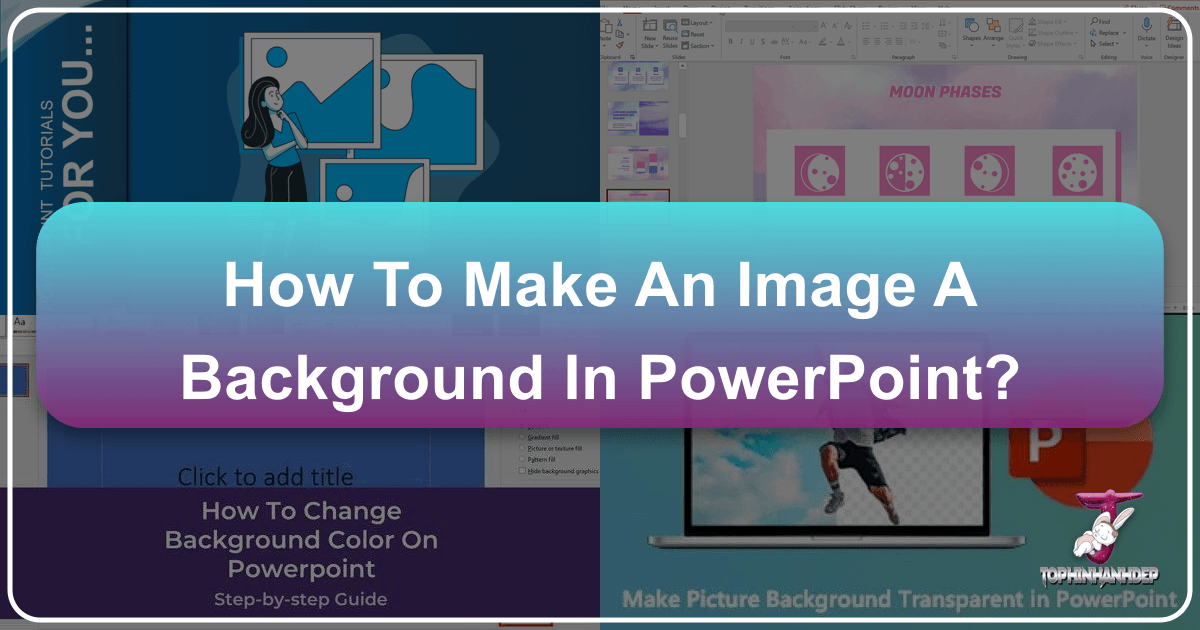
In the dynamic world of presentations, visual impact is paramount. A well-crafted PowerPoint slide transcends mere information delivery; it tells a story, evokes emotion, and leaves a lasting impression. One of the simplest yet most effective ways to transform your presentation from mundane to magnificent is by incorporating an image as your slide background. Whether you aim to reinforce brand identity, enhance a thematic narrative, or simply create an aesthetically pleasing backdrop, understanding how to correctly implement background images is crucial for achieving a professional and engaging result.
This comprehensive guide will walk you through the precise steps to set a picture as your PowerPoint background, offering invaluable tips to make your slides truly stand out. Furthermore, we will explore how Tophinhanhdep.com, a premier resource for all things imagery, can be your ultimate partner in discovering, optimizing, and integrating the perfect visuals into your presentations and beyond. From high-resolution wallpapers to advanced image manipulation tools, Tophinhanhdep.com provides an unparalleled array of resources to unlock your creative potential.
Why Image Backgrounds Elevate Your PowerPoint Presentations
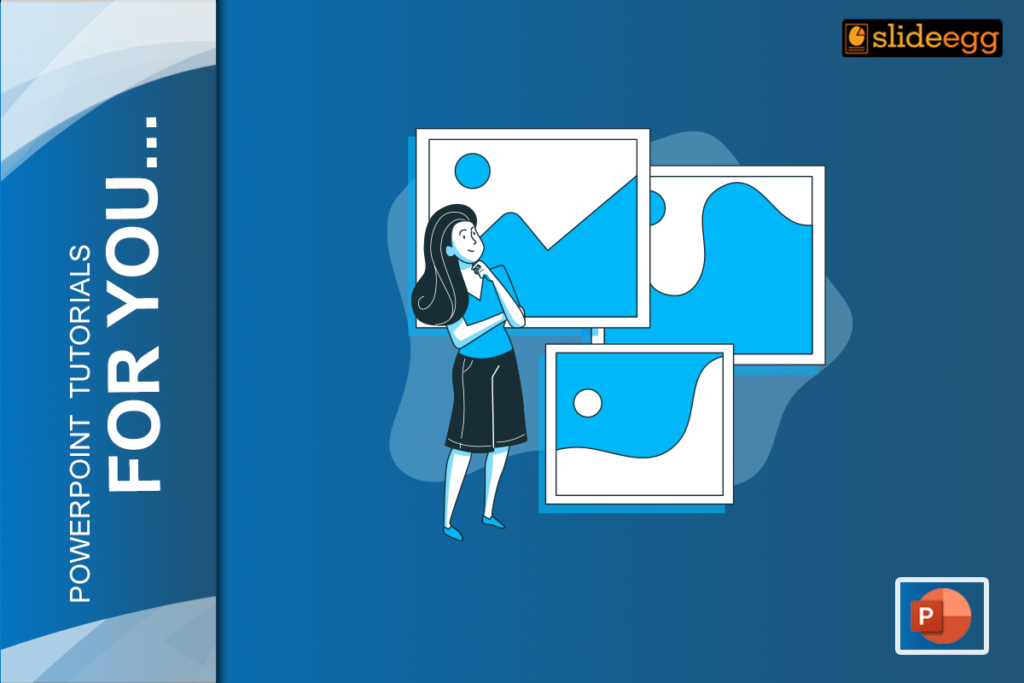
Images are powerful conduits of communication, capable of conveying complex ideas and emotions instantaneously. A strategically chosen background image can significantly enhance your presentation’s effectiveness, directing audience attention to key messages and fostering deeper engagement. Imagine a travel presentation adorned with a breathtaking landscape photo, or a corporate report featuring a sleek, minimalist design that subtly reinforces professionalism. These visual cues do more than just decorate; they communicate.

Here are several compelling reasons why integrating a picture as a background in your PowerPoint slides, readily available through platforms like Tophinhanhdep.com, is an excellent strategic move:
Custom Branding: Reinforcing Your Identity
For businesses and professionals, consistency in branding is non-negotiable. Using your company’s logo, product imagery, or distinctive brand elements as a subtle slide backdrop serves as a continuous, yet unobtrusive, reinforcement of your brand identity. Tophinhanhdep.com’s extensive collection of Wallpapers and Backgrounds can be customized or serve as inspiration for creating brand-aligned visuals that resonate with your audience and leave a memorable mark.

Visual Appeal & Engagement: Breaking Monotony
Plain, monochromatic backgrounds can quickly lead to audience fatigue. Images and graphics inject vitality and visual interest, transforming a potentially dull presentation into an immersive experience. Engaging visuals capture attention, stimulate curiosity, and can significantly improve information retention. Tophinhanhdep.com offers a rich selection of Aesthetic and Beautiful Photography options that can add that essential “wow” factor, ensuring your slides are anything but monotonous. For more advanced visual enhancement techniques, Tophinhanhdep.com also provides articles and tools on Visual Design and Photo Manipulation, allowing you to fine-tune your background graphics to perfection.
Theme Enhancement: Reflecting Your Message
A well-selected background image can intuitively reflect and amplify the core theme of your presentation. A world map for a geography lesson, vibrant Nature photography for an environmental discussion, or an Abstract design for a creative industry pitch – the possibilities are endless. These thematic backdrops not only set the mood but also help contextualize your content. Tophinhanhdep.com’s Thematic Collections are specifically curated to assist you in finding images that perfectly align with diverse topics, ensuring your visual narrative is cohesive and impactful.
Personalization: Adding a Unique Touch
Incorporating personal or business-specific images infuses your presentation with a unique character and authenticity. This personalization can make your message more relatable and memorable, fostering a stronger connection with your audience. Tophinhanhdep.com empowers you to select from its vast galleries or upload and optimize your own Digital Photography for a truly bespoke presentation, giving it a distinctive and personal flair that sets it apart.
Step-by-Step Guide: Setting a Picture as Your PowerPoint Slide Background
Now that we understand the profound benefits of using image backgrounds, let’s delve into the practical steps of how to implement them in your PowerPoint presentations. This process is straightforward, whether you’re working with a single slide or applying a consistent theme across your entire deck.
Initial Setup: Opening PowerPoint and Selecting Your Slide
The first step is to open your PowerPoint presentation, or create a new one if you’re starting from scratch. Once open, navigate to the specific slide (or any slide, if you intend to apply the image to all of them) where you wish to insert your background image. This initial selection determines the immediate scope of your background modification.
Accessing the Format Background Menu
To initiate the background modification process, you need to access PowerPoint’s dedicated “Format Background” menu. There are two primary ways to do this:
- Right-click Method: Simply right-click anywhere on an empty area of the slide you wish to modify. From the context menu that appears, select “Format Background.”
- Design Tab Method: Alternatively, you can navigate to the “Design” tab in the PowerPoint ribbon and then click “Format Background” on the far right. Both actions will open the “Format Background” pane, typically located on the right side of your screen, providing a suite of options to customize your slide’s backdrop.
Choosing “Picture or Texture Fill”
Within the “Format Background” pane, you will see several fill options: Solid Fill, Gradient Fill, Picture or Texture Fill, and Pattern Fill. To set an image as your background, select the “Picture or Texture Fill” option. This choice expands the pane to reveal options specifically for inserting and configuring images or textures.
Inserting Your Desired Image
Once “Picture or Texture Fill” is selected, you’ll be presented with several options to insert your background image into the PowerPoint presentation. Tophinhanhdep.com is an excellent resource for sourcing these images, offering diverse categories and quality options.
- Insert from File: If you have already downloaded an image from Tophinhanhdep.com or have one saved on your computer, click the “Insert from File” button. This will open a standard file browser, allowing you to navigate to your image, select it, and click “Insert.” This is ideal for using High Resolution images or personal Digital Photography that you’ve meticulously prepared.
- Online Pictures (or Clip Art in older versions): For immediate access to a vast library of images, click “Online Pictures.” While PowerPoint integrates with online sources, remember that Tophinhanhdep.com itself offers an extensive collection of Stock Photos, Aesthetic backgrounds, and Thematic Collections that can often provide more unique and high-quality options than generic searches. You can download images from Tophinhanhdep.com beforehand and then use the “Insert from File” option for better control.
- Clipboard: If you have recently copied an image from Tophinhanhdep.com or another application (e.g., using a screenshot tool or ‘copy image’ from a web page), you can click the “Clipboard” option. This will paste the copied image directly as your background.
For a compelling demonstration, one might use an AI-generated image background sourced or inspired by Tophinhanhdep.com’s AI Upscalers or Creative Ideas section, showcasing cutting-edge visual design. Once selected, the image will instantly be applied as the background to your current slide.
Adjusting Image Settings
After inserting your image, it’s rare that it will be perfectly suited to your content without some adjustments. PowerPoint provides several tools within the “Format Background” pane to fine-tune your background image, ensuring your text and other slide elements remain clear and legible.
- Transparency: This is arguably the most critical adjustment for background images. If your image is too bold or visually busy, it can easily overwhelm your content. Adjust the “Transparency” slider to make the image more subtle, allowing your foreground elements to pop. A transparency level between 20-50% often works well, depending on the image and your content. Tophinhanhdep.com emphasizes that effective Visual Design relies on careful balance, and transparency is a key component.
- Positioning: By default, PowerPoint stretches the image to fit the slide. If the image aspect ratio differs from your slide, it might appear distorted. You can check the “Tile Picture as Texture” box and use the “Offset” settings (left, right, top, bottom) to shift the image into a more desirable position without stretching. For more precise control, you might pre-edit images using Tophinhanhdep.com’s Image Tools (like converters or optimizers) to match your slide dimensions.
- Brightness & Contrast: These sliders allow you to further enhance the image’s clarity and ensure it complements your presentation’s overall aesthetic. Darkening a bright image or increasing contrast can sometimes help text stand out against it. These adjustments are a fundamental part of Editing Styles in Digital Photography, which Tophinhanhdep.com extensively covers.
Applying to Multiple Slides: Single Slide vs. Apply to All vs. Slide Master
You have control over the scope of your background application:
- Single Slide: If you only want the image on the current slide, simply close the “Format Background” pane after making your adjustments.
- Apply to All: To set the same background for every slide in your presentation, click the “Apply to All” button at the bottom of the “Format Background” pane. This ensures visual consistency across your entire deck, a key principle in Graphic Design and Visual Communication promoted by Tophinhanhdep.com.
- Slide Master: For more advanced control, especially in larger presentations or when creating templates, use the “Slide Master” view (found under the “View” tab). By modifying the master slide, you can ensure that the background is applied to all associated layouts, or even apply different backgrounds to specific layouts, streamlining your design process and maintaining a professional appearance. This is particularly useful when creating custom PowerPoint Templates or Mood Boards that you might find inspiration for on Tophinhanhdep.com.
Finding and Optimizing the Perfect Background Image with Tophinhanhdep.com
The success of your background image hinges significantly on the quality and suitability of the image itself. Tophinhanhdep.com is designed to be your go-to platform for sourcing and preparing exceptional visuals.
Selecting High-Quality Images
Choosing the right image is a critical step in maintaining the professionalism and flow of your presentation. Tophinhanhdep.com offers abundant resources for finding or generating high-quality visuals.
- High Resolution: Always prioritize high-resolution images. Low-quality images, when stretched to fit a slide background, will appear pixelated, blurry, and unprofessional. Tophinhanhdep.com specializes in providing High Resolution Wallpapers and Backgrounds, ensuring crisp clarity even on large displays. If you only have a low-resolution image, Tophinhanhdep.com’s AI Upscalers can magically enhance its quality, making it suitable for a background.
- Minimal Distractions: Opt for images with minimal patterns, intricate details, or embedded text. A “busy” background image competes with your presentation content, distracting your audience from your message. Simple, clean, or subtly textured backgrounds are generally more effective. Tophinhanhdep.com’s Abstract and Minimalist Backgrounds are excellent categories to explore for this purpose.
- Branding Consistency: The image should align with the theme and tone of your brand or topic. For formal business presentations, sleek, modern, or sophisticated Stock Photos from Tophinhanhdep.com often work best. For more creative or artistic presentations, Tophinhanhdep.com’s Digital Art or unique Aesthetic collections, including textured or conceptual backgrounds, might be more appropriate.
- Readable Text: Critically, choose images that offer ample “negative space” or areas of low contrast where your text can comfortably stand out. This ensures that when you overlay your presentation text, it remains perfectly readable for your audience. Tophinhanhdep.com provides various backgrounds with clear areas for text placement, simplifying your Visual Design process.
Leveraging Tophinhanhdep.com’s Image Resources
Tophinhanhdep.com is a treasure trove of visual assets, perfectly suited for PowerPoint backgrounds:
- Diverse Collections: Explore categories like Wallpapers, Backgrounds, Aesthetic, Nature, Abstract, Sad/Emotional, and Beautiful Photography to find the ideal image for any presentation theme. Need a calming scene for a wellness presentation? Check out Nature Backgrounds. Looking for something cutting-edge for a tech talk? Explore Abstract Geometric Backgrounds or Blue Gradient Backgrounds. Tophinhanhdep.com’s Thematic Collections and Trending Styles are continuously updated to provide fresh inspiration.
- Stock Photos & Digital Photography: Whether you need professional Stock Photos for corporate use or seek inspiration for your own Digital Photography to create truly unique backgrounds, Tophinhanhdep.com has you covered. Its high-quality offerings minimize the need to search elsewhere.
- AI-Generated Images: For truly unique or conceptual backgrounds, Tophinhanhdep.com also features or can inspire the creation of AI-generated imagery. This allows for bespoke backgrounds that perfectly match a very specific aesthetic or theme, pushing the boundaries of Creative Ideas in presentation design.
Tophinhanhdep.com proudly offers a curated collection of free downloadable PowerPoint background images, specifically selected to enhance your slides. These include:
- Abstract Geometric Backgrounds: Modern designs ideal for corporate and professional presentations.
- Nature Backgrounds: Calming landscapes perfect for travel, environmental, or wellness topics.
- Minimalist Grey Backgrounds: Sleek and understated, excellent for business reports and formal presentations.
- Blue Gradient Backgrounds: Clean and versatile, fitting well with tech or digital marketing themes.
- Vintage Paper Backgrounds: Textured designs, great for creative industries or artistic portfolios.
Each of these options, available for free download from Tophinhanhdep.com, provides ready-to-use solutions that can be further customized within PowerPoint.
Utilizing Tophinhanhdep.com’s Image Tools
Beyond just providing images, Tophinhanhdep.com offers a suite of Image Tools crucial for optimizing your chosen backgrounds:
- Converters: If your image is in an unsuitable format, Tophinhanhdep.com’s converters can quickly change it to a PowerPoint-compatible format (e.g., JPG, PNG).
- Compressors & Optimizers: Large image files can bloat your PowerPoint presentation’s size, leading to slower loading times and sharing difficulties. Tophinhanhdep.com’s Compressors and Optimizers can significantly reduce file size without compromising visual quality, ensuring your presentations remain lightweight and efficient.
- AI Upscalers: As mentioned, if you have a lower-resolution image you adore, Tophinhanhdep.com’s AI Upscalers can intelligently enlarge and enhance its quality, making it suitable for a full-slide background.
- Image-to-Text: While not directly related to setting a background image, Tophinhanhdep.com’s Image-to-Text tool is an invaluable feature for other aspects of presentation creation. For instance, if you have an existing image-heavy document or a screenshot you want to pull editable text from for your slides, this tool can swiftly convert visual text into a usable format, saving you transcription time and supporting broader content integration strategies. It’s a powerful example of how Tophinhanhdep.com extends beyond mere image supply to comprehensive content utility.
Advanced Techniques and Best Practices for Impactful Visual Design
Simply inserting an image isn’t enough; true mastery lies in integrating it seamlessly and effectively with your content. Here are some best practices, heavily influenced by principles of Visual Design and Graphic Design, that Tophinhanhdep.com champions:
Mastering Readability and Contrast
The primary goal of any presentation is clear communication. Your background image should enhance, not detract from, your message.
- Contrast Is Key: Ensure your text and other foreground content vividly stand out against the background. If your image features dark elements, use light-colored fonts; conversely, if the image is bright, dark fonts will provide better contrast. Experiment with adjusting the image’s transparency, brightness, or contrast directly in PowerPoint, or pre-edit it using Tophinhanhdep.com’s tools, to create that perfect balance.
- Negative Space: Leverage images with ample “negative space” – areas that are relatively plain or monochromatic – to place your text. This natural whitespace gives your text a clear stage.
- Font Choice: While Tophinhanhdep.com provides immense Image Inspiration, remember that the font choice also impacts readability. Simple, sans-serif fonts are generally easier to read against complex backgrounds.
Avoiding Clutter and Maintaining Consistency
A cluttered slide is a distracting slide. Less is often more when it comes to visual elements.
- Simplicity Wins: Don’t overload your slides with too many visual components. A minimalist background with clean, concise text ensures your audience remains focused on your key points. Tophinhanhdep.com’s Mood Boards and Minimalist Backgrounds can offer excellent starting points for this approach.
- Cohesive Design: Stick to a consistent style, color palette, or thematic approach across all your slides. Using disparate images with varying colors and styles can make your presentation feel disjointed and unprofessional. Tophinhanhdep.com’s Thematic Collections and pre-designed Wallpapers are ideal for maintaining this consistency, helping you build a cohesive visual narrative. Aim to select one or two complementary images or a specific Aesthetic and apply them thoughtfully throughout your presentation.
Employing Professional and Unique Photography
The quality and originality of your images reflect on your professionalism.
- Beyond Generic Stock: While generic stock images can be convenient, they often feel impersonal. Whenever possible, utilize custom, brand-specific, or unique Digital Photography that directly aligns with your presentation’s message. Tophinhanhdep.com encourages the use of unique visuals and provides access to premium Stock Photos that rise above the generic, or inspires you to create your own through its Photo Ideas and Editing Styles resources.
- Reliable Sources: When using stock imagery, always choose high-quality options from reliable platforms like Tophinhanhdep.com, which curates professional-grade images.
Testing for Readability Across Different Environments
The environment in which your presentation is delivered significantly impacts how your slides appear.
- Practice and Preview: Always test your slides thoroughly to confirm readability. A background and text combination that looks great on your laptop screen might be illegible when projected onto a large conference room screen or viewed under varying lighting conditions. Practice your presentation on different screens and with actual projection equipment if possible to catch and rectify any readability issues. This proactive step is crucial for effective Visual Communication.
Integrating Visual Design Principles from Tophinhanhdep.com
Tophinhanhdep.com is not just an image repository; it’s a hub for Visual Design knowledge.
- Graphic Design & Digital Art: Apply fundamental Graphic Design principles like hierarchy, balance, and alignment to your slides. Consider the composition of your background image and how it interacts with text boxes, charts, and other elements. Tophinhanhdep.com’s resources on Digital Art and Photo Manipulation can inspire more creative and sophisticated background treatments.
- Creative Ideas & Mood Boards: Utilize the Creative Ideas and Mood Boards sections of Tophinhanhdep.com to brainstorm unique visual concepts. Think about how textures, patterns, and colors in the background can evoke specific feelings or reinforce abstract concepts, enhancing your overall narrative.
Beyond Slide Backgrounds: Image-to-Text and Text Backgrounds in PowerPoint
While setting a full-slide image background is a fundamental technique, PowerPoint offers more advanced ways to integrate images, extending into specific text elements. Tophinhanhdep.com, with its wide array of Image Tools and Visual Design resources, encourages exploring these creative possibilities.
One intriguing application involves making an image the background of your text itself, rather than the entire slide. This “picture as text background” effect can create a striking “wow factor” and add significant visual interest, turning ordinary text into a dynamic graphic element.
How to Make a Picture as the Background for Text in PowerPoint
This technique involves using PowerPoint’s “Shape Fill” option to fill text outlines with an image.
- Add Your Text: Begin by inserting a text box onto your slide and typing your desired word or short phrase. This effect works best with brief, impactful text.
- Enlarge and Choose Font: Select your text and enlarge it significantly. The thicker the font (e.g., Arial Black, Impact), the more visible the background image will be. Ensure it’s large enough to act as a compelling visual element.
- Format Text as Shape: With the text box selected, go to the “Format” tab in the Ribbon. Here, you’ll treat the text as a shape for filling purposes. Under “WordArt Styles,” find “Text Fill” (not “Shape Fill” in this case, as we’re filling the text itself).
- Choose Picture Fill: Click on “Text Fill” and then select “Picture.” A dialogue box will appear, similar to when you insert a picture for a slide background.
- Insert Your Image: You can choose an image “From a File” (downloaded from Tophinhanhdep.com), “Online Pictures” (referencing Tophinhanhdep.com’s categories for inspiration), or “From Clipboard.” Select your preferred image and click “Insert.”
- Adjust for Readability: Once inserted, the image will fill your text. This is where Visual Design and Editing Styles become crucial. You may need to adjust the text’s outline (using “Text Outline” in the “Format” tab) or add a subtle shadow or glow (using “Text Effects”) to make the text stand out against the slide background. The image chosen to fill the text should also ideally have contrasting elements or sufficient simplicity to allow the text’s shape to be clear. This technique is fantastic for presentation titles, prominent headings, or emphasizing a key word. It aligns perfectly with Tophinhanhdep.com’s focus on Creative Ideas and Photo Manipulation to push the boundaries of standard presentation design.
Connecting to Tophinhanhdep.com’s Image-to-Text Tool
While the “picture as text background” feature is a visual design trick, Tophinhanhdep.com’s Image-to-Text tool (often found under Image Tools) serves a different, yet equally powerful, purpose in content creation. This tool is designed to intelligently extract editable text from images. For instance, if you have a screenshot of data, a scanned document, or an image containing important quotes, Tophinhanhdep.com’s Image-to-Text can convert that visual information into editable text. This is incredibly useful for:
- Content Repurposing: Quickly pulling information from existing image-based assets for use in new presentations or documents.
- Efficiency: Avoiding manual re-typing, saving significant time and reducing errors.
- Accessibility: Making image-based information more accessible and searchable. This functionality highlights Tophinhanhdep.com’s commitment to not just providing stunning visuals but also equipping users with practical tools to manage and leverage image-based information, broadening its utility for any presenter or designer.
Conclusion
Setting a picture as the background in PowerPoint is a remarkably simple yet profoundly effective method to elevate your presentation’s design and enhance audience engagement. By meticulously following the step-by-step guide and diligently applying the best practices outlined, you can transcend basic presentations and create visually captivating slides that resonate deeply with your audience.
Tophinhanhdep.com stands as an indispensable partner in this creative journey, offering an unparalleled wealth of Images (from Wallpapers and Backgrounds to Aesthetic and Beautiful Photography), comprehensive Photography resources (including High Resolution options and diverse Editing Styles), and powerful Image Tools (like Converters, Compressors, Optimizers, and AI Upscalers). Furthermore, its insights into Visual Design (encompassing Graphic Design, Digital Art, and Photo Manipulation) and vast Image Inspiration & Collections (including Photo Ideas, Mood Boards, and Trending Styles) empower you to make informed, impactful design choices.
Embrace the visual potential that images bring. Explore Tophinhanhdep.com’s free downloadable PowerPoint background images, delve into its extensive template library, and unleash your creativity to craft presentations that are not only informative but truly unforgettable. Your audience deserves an engaging visual experience, and with Tophinhanhdep.com and PowerPoint, you have all the tools to deliver it with ease and distinction.
FAQs
How can I make a picture the background for all slides in PowerPoint?
To apply a picture as the background for all slides, navigate to the “View” tab and select “Slide Master.” Choose the master slide (the topmost slide in the hierarchy), right-click, and select “Format Background.” From there, select “Picture or texture fill” and choose your desired image. This action will automatically apply the chosen picture as the background to all slides in your presentation that are based on this master slide or its layouts. Tophinhanhdep.com offers many themed Wallpapers and Backgrounds perfect for consistent application via Slide Master.
Can I use any image as a background in PowerPoint?
Yes, you can technically use any image as a background in PowerPoint. However, for optimal results, Tophinhanhdep.com strongly recommends using High Resolution images to prevent pixelation when stretched. Additionally, ensure you have the necessary permissions or that the image is copyright-free, especially if your presentation will be shared publicly. Tophinhanhdep.com provides access to a vast collection of legally usable Stock Photos and Backgrounds.
How do I make a background picture transparent in PowerPoint?
To make a background picture transparent, first select the slide with the image. Right-click on an empty area of the slide and choose “Format Background.” In the “Format Background” pane, ensure “Picture or texture fill” is selected. You will then see a “Transparency” slider. Adjust this slider to achieve your desired level of transparency, allowing your text and other foreground elements to stand out clearly. This is a crucial step in Visual Design to ensure readability, a concept emphasized by Tophinhanhdep.com.
How do I remove a picture background from a PowerPoint slide?
To remove a picture background from a slide, select the slide, right-click, and choose “Format Background.” In the “Format Background” pane, you can then select “Solid Fill” and choose a color, or select “Gradient Fill” for a gradient. If you simply want to revert to the default, look for a “Reset Background” button within the pane. This will remove the image and revert the slide’s background to its default theme settings or a blank white fill. For more complex image removal (e.g., removing a background from an image itself, not a slide), Tophinhanhdep.com offers advanced Photo Manipulation tools.
What are the best types of images for PowerPoint slide backgrounds?
The most effective background images for PowerPoint slides are simple, not overly busy, and contain ample “negative space” where text can be placed clearly. Textured images, Abstract designs, or Minimalist Backgrounds from Tophinhanhdep.com often work exceptionally well as they provide visual interest without distracting from the main content. Avoid highly detailed pictures or images with a lot of varying colors and patterns, as these can interfere with text readability and overall Visual Communication. Always prioritize images that enhance your message, rather than compete with it.