How to Make an Image Black and White in Photoshop: A Comprehensive Guide to Monochrome Mastery
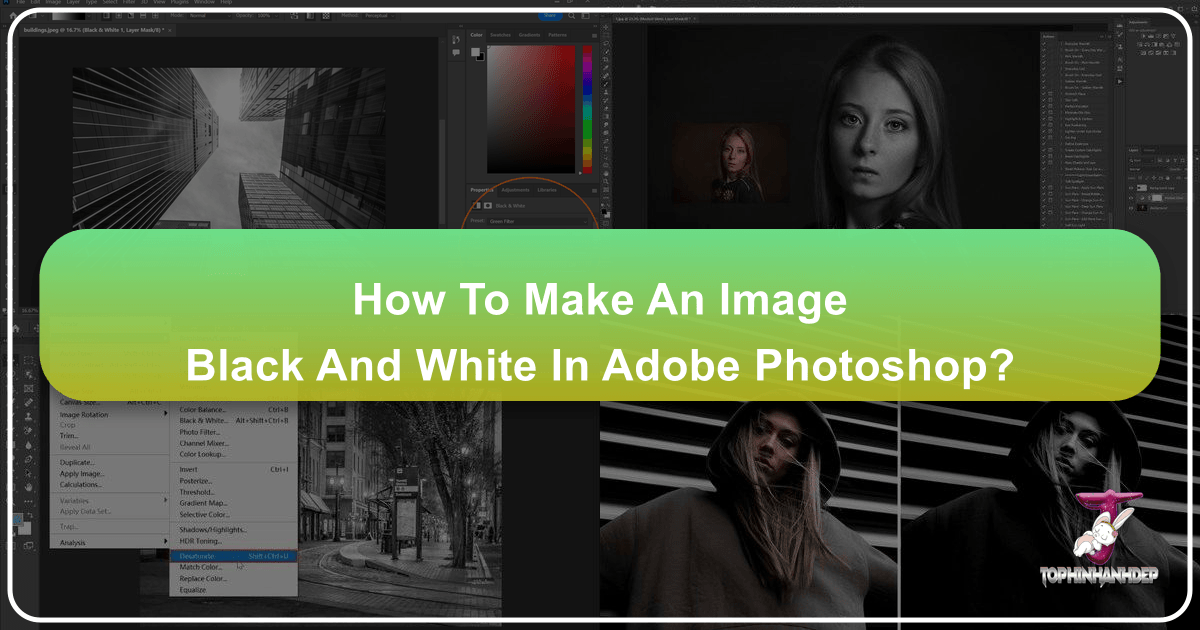
Black and white photography possesses a timeless allure, an undeniable beauty, and a profound grace that continues to captivate audiences in our modern, color-saturated world. Stripped of distracting hues, monochrome images compel viewers to focus on the raw essence of a scene – its textures, forms, light, shadow, and emotional depth. It’s a powerful tool for visual storytelling, a canvas for creativity, and a journey into the soul of an image. Whether you’re a seasoned professional looking to refine your artistic vision or a beginner eager to explore new editing styles, transforming your vibrant color photographs into stunning black and white masterpieces in Photoshop is an essential skill.
At Tophinhanhdep.com, we understand the power of visual content, from breathtaking Wallpapers and captivating Backgrounds to inspiring Aesthetic and Nature photography. Our comprehensive resources cover everything from Digital Photography techniques and Editing Styles to powerful Image Tools and guides for Visual Design. This guide will not only teach you the fundamental steps for converting images to black and white in Photoshop but also delve into advanced techniques and creative considerations, ensuring your monochrome creations truly shine.
The Art and Science of Monochrome Photography

Before diving into the “how-to,” it’s crucial to understand the “why.” Why do photographers choose black and white? What magic does it hold? Displaying your photos in black and white instantly allows you and your audience to bypass the immediate distraction of vibrant colors. This shift forces the eye to concentrate on:
- Texture and Detail: Without color, subtle textures, intricate patterns, and fine details become more prominent, offering a tactile feel to the visual experience.
- Form and Composition: Shapes, lines, and the overall structure of the image are emphasized, leading to a stronger focus on compositional elements.
- Light and Shadow: The interplay of light and dark, essential to any good photograph, takes center stage in monochrome, creating drama, mood, and depth.
- Emotion and Mood: Black and white can evoke a wide range of emotions – nostalgia, seriousness, solemnity, mystery, or a sense of enduring timelessness – often more powerfully than color.
- Artistic Emulation: It’s a handy technique if you want to emulate certain styles of Photography, make your pictures look like they’ve been transported from another era, or just add a bit of drama. It strips away the superficial, revealing the underlying character of the subject, aligning perfectly with the principles of Aesthetic photography.
One of the most crucial pieces of advice for anyone considering black and white photography is this: Always shoot in color, preferably in RAW format. While some cameras offer a black and white shooting mode, utilizing it can limit your post-production options significantly. Your camera’s sensor is designed to capture a full spectrum of color tones, which, when shooting in RAW, provides an immense amount of data. If you shoot directly in black and white (especially in JPEG), your camera discards much of this valuable color information.
When you convert a color image to black and white in Photoshop, you gain incredible control over how those original color tones translate into shades of gray. You can manipulate the luminance of reds, blues, greens, and other colors independently, allowing you to fine-tune contrast, lighten specific areas, or darken others, leading to a far more sophisticated and impactful monochrome image. Without the original color data, these nuanced adjustments become impossible. Tophinhanhdep.com encourages this approach for creating truly High Resolution and dynamically Beautiful Photography.
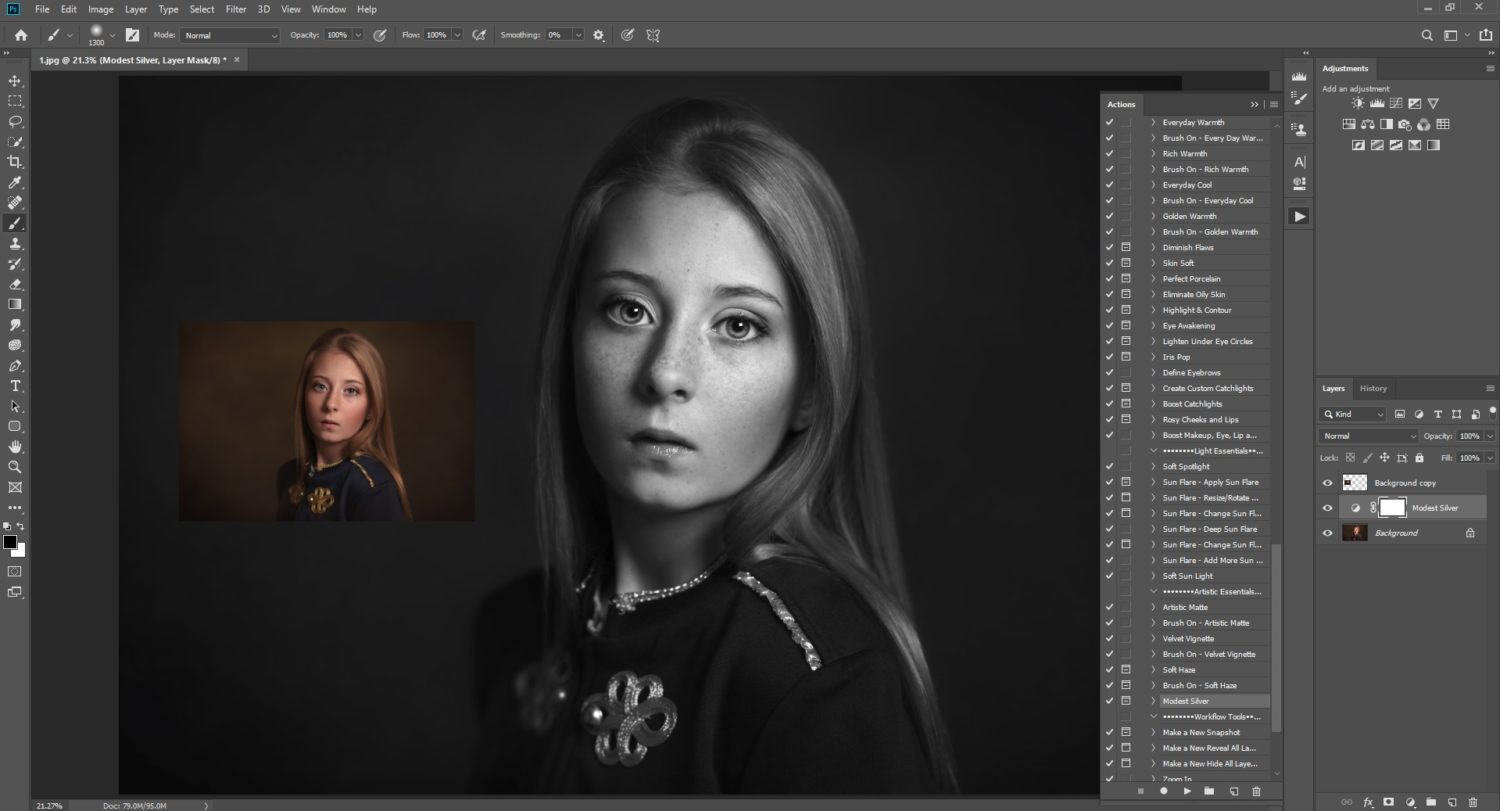
Foundational Methods: Quick Black & White Conversions in Photoshop
Photoshop offers a multitude of ways to convert an image to black and white, ranging from quick one-click solutions to highly controllable adjustment layers. Here, we’ll explore the most common and effective methods, perfect for any level of Photo Manipulation skill.
The Essential Black & White Adjustment Layer
This method is arguably the most recommended because it’s non-destructive and provides excellent control. An adjustment layer applies changes on a separate layer, leaving your original image data untouched.

The Short Version:
- Open your image in Photoshop: This can be any image you want to make black and white.
- Access the Adjustments Panel: Go to
Window > Adjustmentsor click the half-black, half-white circle icon at the bottom of the Layers panel (this is the “Create new fill or adjustment layer” icon). - Choose Black & White: From the Adjustments panel, select the “Black & White” icon (it looks like a half black and half white square). This will automatically convert your image to black and white and create a new adjustment layer.
- Refine with Presets and Sliders: A properties panel will appear, offering a range of presets (e.g., “High Contrast Red Filter,” “Infrared”) that simulate traditional photographic filters. More importantly, you’ll find individual sliders for Red, Yellow, Green, Cyan, Blue, and Magenta. Dragging these sliders allows you to control how light or dark the original colors in your image appear in monochrome. For instance, darkening the “Blue” slider will make the sky appear darker, adding drama, while lightening the “Red” slider can brighten skin tones in a portrait.
- Fine-Tune and Experiment: Play with the sliders until you’re happy with the result. This granular control is what makes this method superior for achieving specific moods or emphasizing particular elements.
This non-destructive approach allows for endless experimentation and tweaks, aligning perfectly with the dynamic nature of Digital Photography and Editing Styles.
Quick and Easy Desaturation
For a straightforward, no-frills black and white conversion, especially if you’re not aiming for highly detailed tonal control, desaturation is a rapid solution.
-
Hue/Saturation Adjustment Tool:
- Open your image.
- Go to
Image > Adjustments > Hue/Saturation. Alternatively, use a non-destructive Hue/Saturation adjustment layer (Window > Adjustments > Hue/Saturation). - In the
Hue/Saturationdialog box, simply drag the “Saturation” slider all the way down to-100. - Click “OK.” Your image is now black and white. This method is incredibly easy to use and also non-destructive if applied as an adjustment layer. However, it offers minimal control over how different colors convert to different shades of gray, resulting in a flatter, less dynamic monochrome image compared to the Black & White adjustment layer.
-
Desaturate Command:
- Open your image.
- Go to
Image > Adjustments > Desaturate. - Alternatively, use the keyboard shortcut
Shift + Ctrl + U(Windows) orShift + Cmd + U(Mac). This is a quick, one-click solution, but it is a destructive edit if applied directly to the image layer, meaning it permanently alters the pixel data. It’s best used on a duplicate layer or as a starting point if you plan further non-destructive edits. Like the Hue/Saturation method, it lacks fine-tuned control over individual color channels.
Grayscale Mode: A Direct Approach
Photoshop’s Grayscale mode is another direct method, but it comes with a significant caveat: it discards all color information from your image.
- Open your image in Photoshop.
- Go to
Image > Mode > Grayscale. - Photoshop will prompt you with a dialog box asking if you want to discard the color information. Click “Discard” to convert the photo to black and white.
While simple, using Grayscale mode directly modifies your image data, making it a destructive process. Once converted, you lose the ability to apply any color-based adjustments later. It’s a classic black and white conversion, but often less versatile than using adjustment layers. This is fine for quick previews or if you’re absolutely certain you won’t need the color data, but for professional Photo Manipulation or Digital Art, it’s generally less recommended.
Advanced Techniques for Creative Monochrome Mastery
Beyond the basic conversions, Photoshop offers sophisticated tools for shaping the tonal range and artistic impact of your black and white images. These methods provide more granular control, allowing you to create truly custom monochrome looks that align with your Visual Design intentions.
Leveraging Channel Mixer and Gradient Maps
These powerful tools allow for unique and highly customizable black and white conversions.
-
Channel Mixer:
- Open your image.
- Go to
Image > Adjustments > Channel Mixer. (Or, preferably, use a Channel Mixer adjustment layer from the Adjustments panel). - In the Channel Mixer dialog box, tick the “Monochrome” checkbox at the bottom.
- You’ll now see sliders for Red, Green, and Blue. These sliders determine how much each color channel contributes to the final grayscale image. For example, increasing the “Red” slider while decreasing “Green” and “Blue” will make areas that were originally red appear lighter in the black and white conversion. The goal is for the total percentage of the Red, Green, and Blue sliders to add up to 100% (or close to it) to maintain proper brightness.
- Experiment with these sliders to create different black and white effects. This method offers fantastic control over tonal relationships and is a favorite among photographers for creating dramatic skies or separating subjects from backgrounds. It’s a cornerstone of sophisticated Image Editing Styles.
-
Gradient Map:
- Open your image.
- Go to
Image > Adjustments > Gradient Map. (Or use a Gradient Map adjustment layer). - In the Gradient Map window, the default might not be black and white. Click on the gradient bar to open the Gradient Editor.
- Choose a black-to-white gradient (often available in the presets or create one manually by setting the left stop to black and the right stop to white).
- Adjust the position of the black and white sliders (color stops) on the gradient editor, and add intermediate stops, to create different black and white effects and dramatically enhance contrast or shift tonal emphasis. This layers a contrasty gradient over your image, converting luminance values to the corresponding colors in the gradient. By strategically placing your color stops, you can create unique and creative black and white images with custom tonal ranges, ideal for Digital Art and experimental Photo Ideas.
Precision with Channels
This is a more manual, but powerful, technique that leverages the individual color channels of your image.
- Go to the Layers panel and then click on the “Channels” tab.
- Your image will typically have Red, Green, and Blue channels (or CMYK if you’re in that color mode). Each channel represents the luminance information for that specific color.
- Click on individual channels (e.g., “Green” channel). Notice how different areas of your image appear lighter or darker depending on their original color contribution.
- You can then select a channel (e.g., the Green channel, which often provides good contrast for portraits or landscapes), press
Ctrl+A(select all) andCtrl+C(copy). - Return to the Layers panel, create a new layer, and press
Ctrl+V(paste). This will paste the luminance information from that single channel onto a new layer, creating a black and white image based solely on that channel’s data.
This technique is excellent for creating black and white images that emphasize different details and tones than a standard desaturation would. It’s an advanced Photo Manipulation technique for achieving very specific tonal separation.
The Power of Tophinhanhdep.com Photoshop Actions
For photographers who frequently convert images to black and white or want to apply consistent Editing Styles across multiple photos, Photoshop actions are invaluable. Tophinhanhdep.com, specializing in comprehensive Image Tools, offers a range of curated resources, including Photoshop actions designed specifically for stunning black and white conversions.
- What are Actions? Photoshop actions are recorded sequences of steps that you can play back with a single click. They automate complex processes, making your workflow incredibly efficient.
- Benefits:
- Speed: Convert images to black and white in seconds.
- Consistency: Apply the same professional look to entire batches of photos, ensuring a cohesive Thematic Collection.
- Creativity: Many actions are designed by experts to produce unique, artistic black and white effects that might be difficult to achieve manually.
- How to Use: Once you’ve downloaded a Tophinhanhdep.com Photoshop action (or any action), load it into Photoshop’s Actions panel. Open your image, select the desired action, and click “Play.” Often, these actions are built non-destructively, creating adjustment layers that you can still tweak.
This feature is a testament to how Image Tools can dramatically streamline your Digital Photography workflow, giving you more time to focus on Creative Ideas and less on repetitive tasks.
Adding a Tint for Artistic Flair
While the goal is black and white, sometimes a subtle color tone can enhance the mood and historical feel of an image. This is particularly useful for achieving a sepia effect or a cool, moody tone.
- After converting your image to black and white using the Black & White adjustment layer, look for the “Tint” checkbox in the Properties panel (the same panel with the color sliders).
- Tick the “Tint” box. By default, it might apply a sepia tone.
- Click on the colored square next to the “Tint” checkbox to open the Color Picker.
- Here, you can choose any color to apply as a subtle overlay to your black and white image. A warm brown creates a vintage sepia look, while a cool blue can lend a somber or ethereal feel.
- Adjust the saturation and lightness of the chosen color in the Color Picker until you achieve the desired effect.
This simple yet effective technique adds another layer of Aesthetic control, allowing for nuanced Photo Manipulation and diverse Editing Styles.
Beyond Black & White: Selective Color and Post-Processing Refinements
Black and white conversion is often just the beginning of the creative journey. To truly make your images “pop,” further refinements and advanced techniques like selective coloring can elevate your Visual Design.
Crafting Selective Color Effects (Color Splash)
The “color splash” effect, where a single element remains in color against a black and white background, is a powerful Photo Manipulation technique that draws the viewer’s eye precisely where you want it. This is a common strategy used in Graphic Design and Digital Art to highlight specific products or features.
- Open your image in Photoshop.
- Create a Black & White Adjustment Layer: Convert the entire image to black and white using the
Black & White Adjustment Layermethod described earlier. This creates a mask (the white rectangle next to the adjustment layer thumbnail) that controls the visibility of the effect. - Ensure Black is Your Foreground Color: Press
Dto reset your foreground and background colors to black and white, thenXto switch them if needed, so black is the foreground color. - Select the Brush Tool (B): Choose a soft-edged brush.
- Paint on the Mask: With the Black & White adjustment layer selected in the Layers panel, ensure its white layer mask thumbnail is highlighted. Now, paint with black over the areas of your image where you want the original color to show through. The black paint on the mask will hide the black and white effect, revealing the color from the layer beneath.
- Refine with the Eraser (or White Brush): If you make a mistake and accidentally reveal color where you don’t want it, switch your foreground color to white (by pressing
X) and paint over the mistake. White paint on the mask will bring the black and white effect back. - Adjust Brush Size and Zoom: For intricate details, zoom in (
Zkey, then click and drag) and adjust your brush size ([and]keys) for precision.
This technique is incredibly effective for creating focus and adding drama, turning an ordinary scene into an extraordinary piece of Digital Art. It’s a prime example of Creative Ideas brought to life through precise Image Tools.
Refining Tones with Dodging, Burning, and Curves
To achieve that truly stunning, eye-popping black and white image, further tonal adjustments are often necessary.
- Dodging and Burning: These techniques allow you to selectively lighten (dodge) or darken (burn) areas of your image, much like traditional darkroom methods. In Photoshop, you can use the Dodge and Burn tools directly (though this is destructive) or, preferably, use non-destructive methods like painting with gray on a soft light blend mode layer, or using Curves/Levels adjustment layers with masks. Dodging and burning enhances dimensionality, guides the viewer’s eye, and sculpts light, bringing your Beautiful Photography to life.
- Curves Adjustment Layer: The Curves tool is perhaps the most powerful tool for controlling tone and contrast. By manipulating the curve, you can selectively lighten highlights, darken shadows, and adjust mid-tones, giving your black and white image a rich, deep, and dynamic range. For a dramatic black and white conversion, a subtle S-curve often works wonders, adding contrast without crushing shadows or blowing out highlights. This is a staple in professional Editing Styles.
Tophinhanhdep.com offers advanced tutorials on these Photo Manipulation techniques, helping you unlock the full potential of your monochrome Images.
Choosing the Right Image for Stunning Black & White
Not every photograph will translate well into black and white. Some images inherently rely on color for context, meaning, or impact. For instance, a sports fan wearing their country’s flag might lose the significance of their attire if converted to monochrome. When approaching black and white, think about what elements are truly important.
What Works Well in Monochrome?
- Strong Light and Shadow: Images with dramatic contrast between light and dark areas are often excellent candidates. Think harsh sunlight, moody shadows, or striking backlighting.
- Texture and Pattern: Rough surfaces, intricate details, repeating patterns, and fine grains are naturally highlighted in black and white. Landscapes with weathered elements, architectural details, or close-ups of natural textures excel here.
- Form and Shape: The outlines and three-dimensional qualities of subjects become more pronounced. Sculptures, architecture, and even portraits that emphasize facial structure can be incredibly powerful.
- Emotion and Mood: Portraits with intense expressions, melancholic scenes, or dramatic storytelling moments often benefit from the gravitas of black and white. This aligns perfectly with Sad/Emotional and Beautiful Photography.
- Simplicity and Minimalism: When the scene is uncluttered, black and white can strip away distractions, focusing the viewer on the core message or subject.
- Specific Subjects:
- Portraits: Especially tight-cropped headshots with sharp focus on the eyes, or environmental portraits where the setting’s textures add to the story.
- Silhouettes: The stark contrast of a dark subject against a lighter background is a natural fit.
- Architecture: The lines, forms, and textures of buildings are beautifully rendered in monochrome.
- Street Photography: Capturing candid moments, human emotion, and gritty urban textures.
- Nature Photography: Dramatic skies, weathered rocks, flowing water (using long exposures), or intricate plant structures. This falls under Nature and Abstract photography.
The more you practice and play around with black and white conversions using Tophinhanhdep.com’s Image Tools and Image Inspiration & Collections, the more intuitive your understanding of what makes a great monochrome image will become. Explore Mood Boards and Thematic Collections for Photo Ideas that specifically embrace the timeless appeal of black and white.
Conclusion: Embrace the Infinite Possibilities of Monochrome
Converting an image to black and white in Photoshop is far more than simply removing color; it’s an act of interpretation, a means to reveal the soul of a photograph. From the simplicity of a one-click desaturation to the intricate control offered by adjustment layers, Channel Mixer, and selective coloring, Photoshop provides an extensive toolkit for every creative vision.
At Tophinhanhdep.com, we champion the art of visual expression. Our resources, ranging from stunning Images like Wallpapers and Backgrounds to comprehensive guides on Photography and Visual Design, are designed to empower creators like you. Whether you’re seeking inspiration from our Image Inspiration & Collections or diving deep into Digital Photography techniques and Editing Styles, Tophinhanhdep.com is your go-to platform.
Embrace the timeless appeal of black and white. Experiment with the various methods, push the boundaries of tonal control, and don’t be afraid to develop your unique monochrome style. In a world of infinite colors, finding beauty in shades of gray is a profound artistic statement. With the power of Photoshop and the comprehensive support of Tophinhanhdep.com’s Image Tools (including Converters, Compressors, Optimizers, and even AI Upscalers to ensure your monochrome images are always High Resolution), your journey into monochrome mastery has just begun. Go forth, convert that photo, and let your unique vision shine through in striking shades of gray.