How to Make an Image Larger: Preserving Quality in Digital Art and Photography
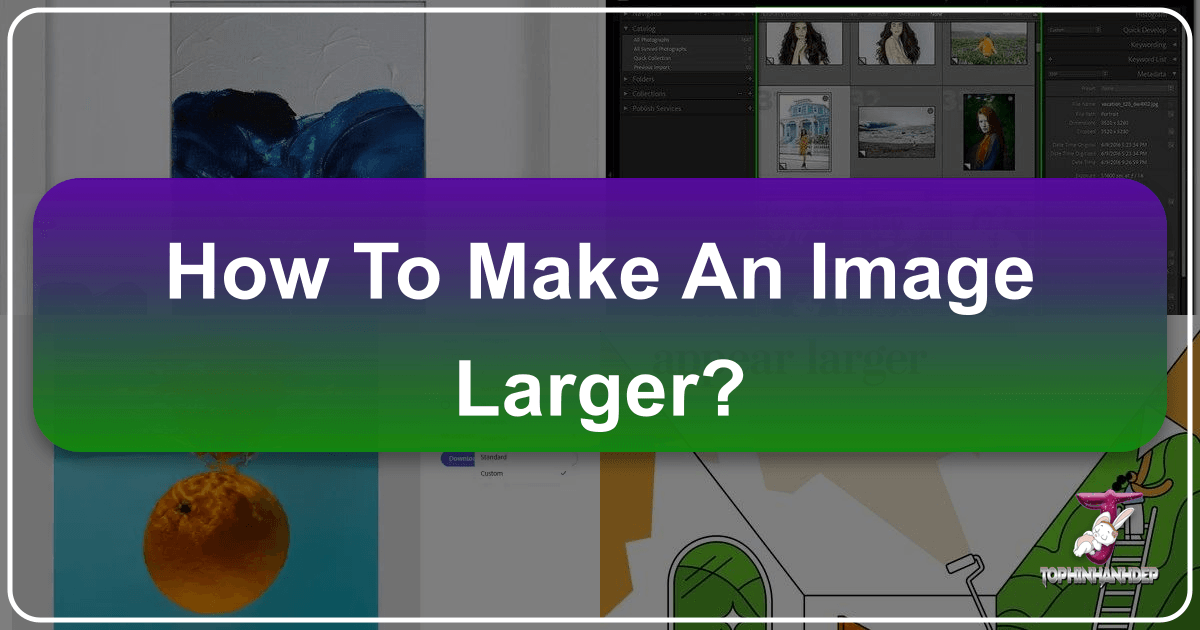
In the dynamic world of digital imagery, the ability to manipulate and enhance visuals is paramount. From crafting stunning wallpapers and captivating backgrounds to curating aesthetic collections, the demand for high-resolution images is constant. However, one of the most common challenges faced by photographers, graphic designers, and casual users alike is how to make an image larger without sacrificing its intrinsic quality. At Tophinhanhdep.com, we understand this dilemma deeply. Our comprehensive suite of tools and resources, spanning everything from high-resolution stock photos and digital photography guides to advanced AI upscalers and visual design tutorials, is dedicated to helping you achieve impeccable visual results.
Often, you’ll encounter situations where a perfect image is just too small. Perhaps it’s a beautiful photograph destined for a large print, an abstract piece intended as a desktop background, or a key element in a graphic design project that needs to be scaled up. The frustration mounts when an attempt to enlarge it results in a blurry, pixelated mess – a clear indicator of compromised image quality. This isn’t just an aesthetic setback; poor image quality can undermine the professionalism of your work, whether it’s for a client portfolio, a social media post, or a personal art project. This extensive guide from Tophinhanhdep.com will explore the fundamental reasons why images lose quality when enlarged and, more importantly, provide you with the best tools and techniques to make small pictures bigger and clearer, ensuring your visuals always stand out.

The Imperative of Image Quality: Why Enlargement Can Be Tricky
Before diving into solutions, it’s crucial to understand the underlying mechanics of digital images and why enlarging them poses a challenge to quality. Digital photography and visual design fundamentally rely on how images are constructed.
Understanding Pixels and Bitmap Images
Most images we encounter online and in our daily digital lives, such as JPEG and PNG files, are known as bitmap images. Imagine a vast mosaic made of thousands, or even millions, of tiny colored squares. Each of these squares is a pixel, and it holds a specific color value at a fixed position within the image grid. The collective arrangement of these pixels forms the complete picture. The density of these pixels – often measured in pixels per inch (PPI) or dots per inch (DPI) for print – determines the image’s resolution and, consequently, its detail and clarity. A “high-resolution” image simply means it contains a greater number of these tiny squares, packed closely together, offering more visual information.

When you shrink an image, the process is generally forgiving. You’re effectively condensing the existing pixels, discarding some information, or merging them closer together. This often results in a sharper appearance because any minor imperfections are minimized.
The Pitfalls of Simple Resizing
The real challenge emerges when you attempt to make an image larger. With traditional resizing methods, you’re not adding new, intelligent detail; you’re merely stretching the existing pixels. If an image is, for example, 100x100 pixels, and you try to double its size to 200x200 pixels, the software essentially has to create 300% more pixels. Without proper algorithms, it does this by either duplicating existing pixels or estimating new pixel values based on adjacent ones. This leads to the infamous “blurry” or “blocky” effect, where individual pixels become visibly larger, losing the smooth transitions and fine details that define a high-quality visual. The image looks soft because there isn’t enough original pixel information to fill the newly expanded space convincingly. This is where advanced image tools and innovative techniques, particularly those leveraging AI upscalers, become indispensable.
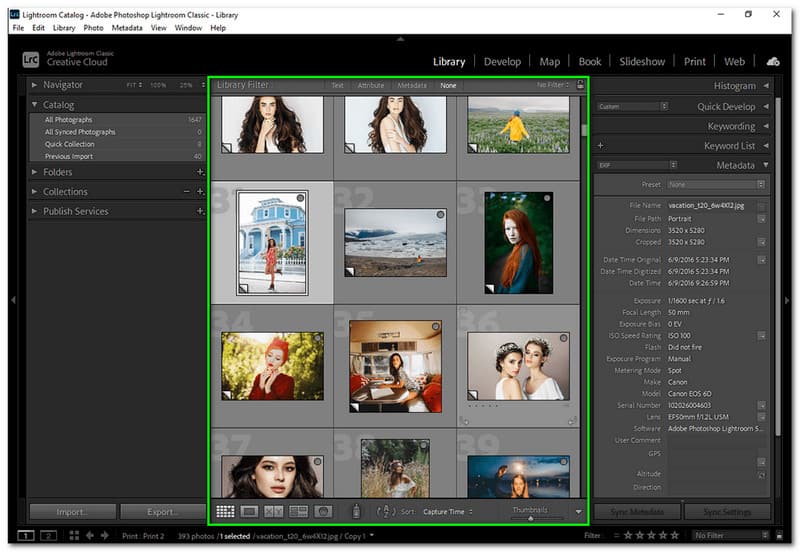
Leveraging Tophinhanhdep.com’s Toolkit for Seamless Image Enlargement
Fortunately, the advancements in image tools have brought forth powerful solutions that can significantly mitigate quality loss when enlarging images. Tophinhanhdep.com offers a range of options, from intuitive online tools to professional-grade software, ensuring that every user, regardless of their skill level, can achieve outstanding results.
AI-Powered Upscaling: The Future of Clarity
The most revolutionary development in image enlargement is Artificial Intelligence (AI) upscaling. Traditional methods struggle because they extrapolate missing data based on limited information. AI upscalers, however, are trained on vast datasets of images, learning patterns and textures. When faced with missing pixel data during enlargement, these intelligent algorithms can “hallucinate” or intelligently generate new, plausible details, effectively increasing resolution and clarity without the typical pixelation. This aligns perfectly with our focus on providing cutting-quality image tools, including AI upscalers.
How to Enlarge Images with Tophinhanhdep.com’s AI Enlarger:
For those seeking simplicity and superior results, Tophinhanhdep.com’s integrated AI image enlarger is your top choice. It’s designed for beginners and experts alike, offering a one-click solution to upscale images.
- Access the Tool: Navigate to the “Image Tools” section on Tophinhanhdep.com and select the “AI Upscaler” or “Image Enlarger” option.
- Upload Your Image: Click “Upload Photo” or drag and drop your small image into the designated area.
- Automatic Enlargement: Our powerful AI technology will automatically analyze and enlarge your picture, increasing its size and resolution with enhanced quality. You can often see a “before and after” comparison to appreciate the transformation.
- Review and Apply: Once the AI has processed the image, review the enlarged version. If satisfied, click “Apply.”
- Download Your High-Quality Image: Save your new, larger picture in your preferred high-quality format, such as JPG or PNG.
This method is ideal for quick, high-quality enlargements without needing to delve into complex settings, making it perfect for preparing images for social media, website backgrounds, or general aesthetic enhancements.
Professional Software for Granular Control
For users who require more precise control over the enlargement process, professional image editing software remains an invaluable asset. These tools, often used for digital photography and advanced photo manipulation, provide a deeper level of customization.
Adobe Photoshop
Photoshop is a benchmark in graphic design and image editing, offering robust features for enlarging images while preserving quality.
- Open Your Image: Launch Photoshop and open your small image (File > Open).
- Access Image Size: Go to
Image > Image Sizefrom the top menu bar. - Configure Settings: In the Image Size dialog box:
- Constrain Proportions: Ensure this box is checked to maintain the aspect ratio and prevent warping.
- Dimensions & Resolution: Enter your desired width, height, or resolution. For a target resolution, 100-300 Pixels/Inch is common, depending on the final use (web vs. print).
- Resample: This is critical. From the dropdown, select
Preserve Details (2.0)orBicubic Smootherfor enlargement.Preserve Details (2.0)is particularly effective as it uses intelligent algorithms to fill in missing information while minimizing artifacts.
- Refine with Smart Objects (Optional but Recommended): Before resizing, right-click on your image layer in the Layers panel and choose
Convert to Smart Object. This allows for non-destructive scaling, meaning you can resize multiple times without cumulative quality loss from each operation. - Sharpening (Optional): After resizing, you can apply a subtle sharpening filter. A common technique is:
- Duplicate the Smart Object layer.
- Set the
Blend Modeof the duplicated layer toSoft Light. - Go to
Filter > Other > High Pass. Adjust the radius until edges are sharpened but halos are avoided.
- Save/Export: Click
File > Save AsorFile > Exportto save your enlarged, high-quality image.
Photoshop’s capabilities make it a go-to for complex photo manipulation and ensuring high-resolution output for demanding visual design projects.
GIMP (GNU Image Manipulation Program)
GIMP is a powerful, free, and open-source alternative for image manipulation, making it an excellent choice for budget-conscious users or those exploring digital art without a subscription.
- Open Your Image: Launch GIMP and open your small picture (
File > Open). - Scale Image: Go to
Image > Scale Imagefrom the top navigation bar. - Set Dimensions and Resolution: Input your target width, height, and resolution values. Link the width and height (chain icon) to maintain proportions.
- Interpolation Method: For best results when enlarging, select
Sinc (Lanczos3)orNoHalounder the “Interpolation” section. These methods use more advanced algorithms to create new pixels, resulting in a smoother, clearer image compared to basic options. - Scale: Click “Scale” to apply the changes.
- Export: Save your enlarged image using
File > Export As.
GIMP provides robust tools for editing styles and digital photography, making it a viable solution for clear image enlargement.
Streamlined Online & Desktop Resizers
Beyond the heavy-hitters, several online and lightweight desktop tools offer straightforward ways to enlarge images. While they might not provide the same granular control as Photoshop or the advanced AI of Tophinhanhdep.com’s dedicated upscaler, they are quick and efficient for basic tasks.
Befunky
Befunky is an online photo editor known for its user-friendly interface and photo effects.
- Upload Image: Drag your image into Befunky’s editor.
- Find Resize: Look for the “Edit” tab on the left toolbar and select “Resize.”
- Enter Dimensions: Input your desired width and height, or adjust by percentage.
- Apply and Save: Click “Apply” and then “Save” to download your resized picture.
IrfanView
IrfanView is a compact and free image viewer/editor for Windows, offering efficient resizing capabilities.
- Open Image: Open your image in IrfanView.
- Access Resize/Resample: Go to
Image > Resize/Resample. - Set New Size: Define your desired width and height.
- Resample Method: Under “Size method,” select
Resampleand chooseLanczos (slowest)from the filter dropdown for higher quality. - Sharpen (Optional): Check “Apply Sharpen After Resample” for added clarity.
- Save: Click “OK” and then save your image.
These tools are great for quickly adjusting image dimensions for web use or small-scale applications where extreme quality preservation isn’t the primary concern, but a clear result is still desired.
Premium AI Solutions for Uncompromised Fidelity
For users who demand the absolute best in image enlargement, especially for high-resolution stock photos or professional digital photography, specialized premium software offers unparalleled AI capabilities.
ON1 Resize AI (formerly Perfect Resize)
ON1 Resize AI is a dedicated tool that uses advanced artificial intelligence to enlarge images while meticulously preserving sharp details and textures. It can function as standalone software or as a plugin for other editors like Photoshop.
- Open in ON1 Resize AI: Open your image directly in the ON1 Resize AI software or access it via a plugin within Photoshop (
File > Automate > ON1 Resize AI). - Select Preset or Custom Size: Choose from various presets optimized for different outputs (e.g., specific print sizes) or input your exact custom dimensions.
- AI Processing: The software’s AI engine will smartly analyze and upscale your image, generating new pixel information with impressive detail retention.
- Refine (Optional): Many premium tools offer additional controls for sharpening, noise reduction, and texture preservation.
- Save/Apply: Save the enlarged image or apply the changes back to your primary editor if using the plugin.
Investing in such tools is highly recommended for professionals in digital photography, photo manipulation, and visual design who regularly need to upscale images for large prints or high-fidelity applications.
Mastering the Art of Upscaling: Essential Tips and Best Practices
Beyond choosing the right tool, adopting a strategic approach to image enlargement is key to maximizing quality. These tips apply across various tools and align with best practices in visual design and digital photography.
Starting with High-Resolution Originals
The golden rule of image enlargement is: always start with the highest quality, highest resolution image possible. This cannot be overstated. When an image begins with a wealth of pixel data, any enlargement process, even a sophisticated AI upscaler, has more information to work with. This provides a much stronger foundation for extrapolating new details, resulting in a significantly clearer and more aesthetically pleasing final image. Conversely, trying to dramatically enlarge a very small, low-resolution image will always yield limited results, no matter how advanced the tool. Prioritize acquiring high-resolution stock photos or ensuring your original digital photography captures maximum detail.
The Power of Gradual Upscaling and Interpolation
While AI tools handle large jumps well, for traditional methods or very significant enlargements, a gradual approach can be beneficial. Instead of trying to jump from a tiny thumbnail to a huge poster in one step, consider increasing the size incrementally (e.g., 10-20% at a time), applying minor sharpening after each step if needed. This can sometimes help the interpolation algorithms manage the new pixel generation more effectively.
Understanding Interpolation: This refers to how software creates new pixels when resizing an image. Different methods include:
- Nearest Neighbor: Simplest, but results in blocky, jagged edges. Not recommended for enlargement.
- Bilinear: Averages colors of surrounding pixels. Better than Nearest Neighbor, but can still be soft.
- Bicubic: A more complex algorithm that considers 16 surrounding pixels. Generally offers smoother tonal gradations and sharper edges than bilinear, making it a common choice for enlargement in many programs.
- Lanczos / Sinc (Lanczos3) / NoHalo / Preserve Details (2.0): These are advanced interpolation methods, often found in professional software and AI upscalers. They apply more sophisticated mathematical models to generate new pixels, prioritizing detail preservation and minimizing blur or artifacts, leading to superior results for significant enlargements. Choosing the correct interpolation method is a critical decision in photo manipulation.
Post-Enlargement Enhancements: Sharpening and Contrast
Even with the best tools and techniques, an enlarged image might appear slightly softer than desired. Strategic post-processing can make a significant difference.
- Subtle Sharpening: Apply a light amount of sharpening to enhance edge definition. Be cautious not to overdo it, as excessive sharpening can introduce noise or create an unnatural, grainy look. Techniques like Unsharp Mask or High Pass sharpening (as mentioned in the Photoshop section) provide excellent control.
- Contrast Adjustment: Sometimes, a slight increase in contrast can help perceived sharpness. This is particularly useful for sad/emotional or abstract images where depth and texture are crucial.
- Noise Reduction: If enlargement introduces any noticeable digital noise, a gentle noise reduction filter can smooth out these imperfections without blurring important details. Many modern photo editors and AI upscalers include intelligent noise reduction capabilities.
These adjustments, when applied judiciously, can elevate the aesthetic and clarity of your enlarged images, making them suitable for even the most discerning beautiful photography collections.
Optimizing Enlarged Images for Diverse Visual Applications
The ultimate purpose of your enlarged image will influence the final adjustments and file formats. Tophinhanhdep.com recognizes the varied needs of visual creators, from vibrant wallpapers to precise graphic design elements.
Preparing Images for High-Quality Printing
Enlarging an image for print is one of the most demanding tasks, as printed images reveal imperfections far more readily than digital displays.
- High-Resolution Source is a Must: As reiterated, start with the highest possible resolution. For print, a resolution of 300 DPI (dots per inch) at the final print size is generally recommended for sharp, detailed results.
- Choose Suitable File Format: For print, lossless formats like TIFF or high-quality PNG are often preferred over JPEG, as they preserve all image data without compression artifacts. If JPEG must be used, save it at the highest quality setting.
- Check the Printing Medium: Different printing materials (glossy paper, matte canvas, metallic prints) will affect the final appearance. Understand how your chosen medium interacts with color and detail. Some materials might be more forgiving of slight softness, while others demand absolute precision.
- Print a Testing Output: Always, if possible, print a small test section or a proof of your enlarged image before committing to a large, final print. This allows you to check for unexpected pixelation, color shifts, or softness and make adjustments. This is a crucial step for achieving perfect beautiful photography prints.
Ensuring Aesthetic and Performance on the Web
While this article focuses on making images larger, it’s important to remember the context of web optimization. Once you have your high-quality, enlarged image, if its destination is the web (e.g., a website background, an aesthetic social media post, or part of a digital art gallery), you’ll need to balance visual fidelity with file size for optimal loading speed.
- Optimal Dimensions: Resize the image to its actual display size on the web. Don’t upload a 4000px wide image if it will only display at 1200px.
- Efficient Compression: Use modern image formats like WebP or optimize JPEG/PNG files with intelligent compression tools (which Tophinhanhdep.com also offers as part of its “Image Tools” suite) to reduce file size without visible quality loss. This ensures fast loading times for your stunning images without compromising their aesthetic impact.
Conclusion
The ability to make an image larger while preserving its quality is a vital skill in the digital age, impacting everything from casual photo sharing to professional visual design projects. As we’ve explored, the journey from a small picture to a high-resolution, clear image involves understanding the fundamentals of pixels, leveraging advanced tools, and applying intelligent techniques.
Tophinhanhdep.com stands as your premier resource, offering state-of-the-art AI upscalers, comprehensive guides for professional software like Photoshop and GIMP, and practical advice for optimizing your visuals. Whether you’re enhancing nature photography, crafting abstract art, or preparing images for print, the solutions are at your fingertips. By embracing the methods discussed – from utilizing our one-click AI enlarger to meticulously refining details in professional editors – you can transform small, blurry images into visually stunning, attention-grabbing masterpieces. Explore Tophinhanhdep.com today and begin your journey to unparalleled image clarity and creative excellence!