Mastering Image Quality Reduction: A Comprehensive Guide for Tophinhanhdep.com Users
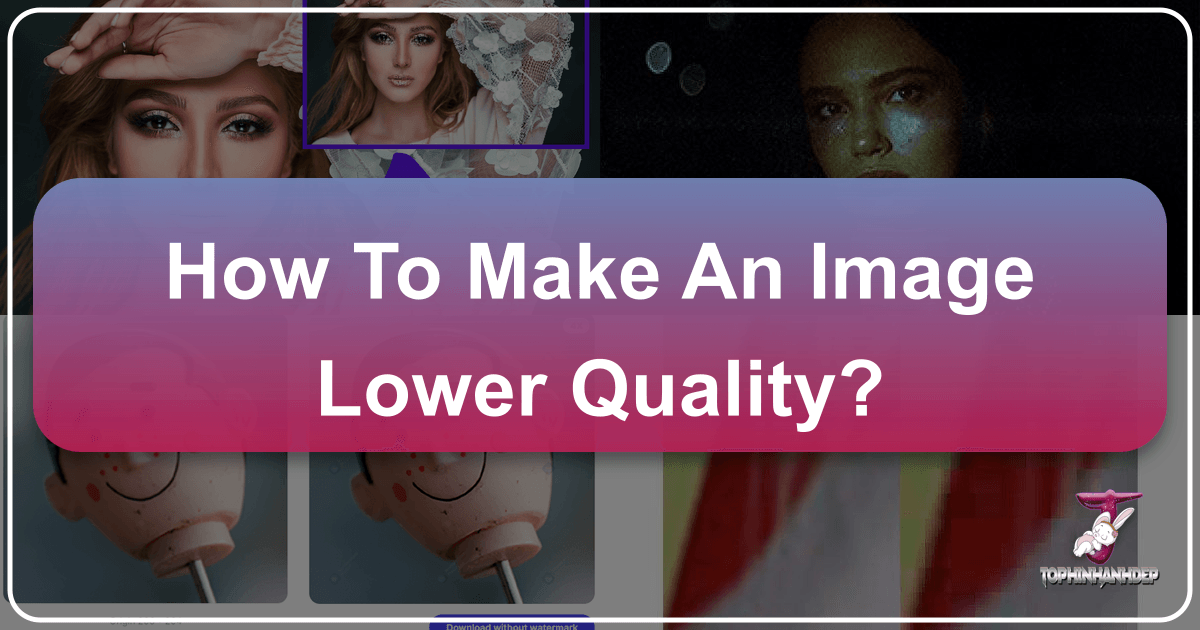
In the dynamic world of digital imagery, the pursuit of “high quality” often dominates discussions among photographers, graphic designers, and casual users alike. Yet, paradoxically, there are numerous compelling reasons why one might intentionally choose to make an image lower quality. This isn’t about compromising visual integrity unnecessarily; rather, it’s a strategic decision rooted in practicality, performance, and sometimes even artistic expression. At Tophinhanhdep.com, a hub for everything from stunning wallpapers and high-resolution photography to advanced image tools and visual design inspiration, we understand the nuanced balance between image fidelity and functional efficiency.
This comprehensive guide delves into the essence of image quality, unraveling the technical aspects of resolution and compression, exploring the diverse motivations behind reducing image quality, and presenting the powerful, user-friendly tools available directly through Tophinhanhdep.com to achieve these objectives effectively. Whether you’re optimizing images for a lightning-fast website, safeguarding your creative work, or simply managing your digital storage more efficiently, understanding how to control image quality is an invaluable skill.
The Core Concepts: What Defines Image Quality and Compression?

Before we dive into how to lower image quality, it’s crucial to understand what “quality” truly means in the digital realm. Digital image quality is a multifaceted concept influenced by several technical factors.
Decoding Resolution, Pixels, and DPI
At its most fundamental, an image’s quality is often tied to its resolution. Resolution refers to the number of pixels (picture elements) that make up an image. The more pixels an image contains, the greater its detail and sharpness, especially when viewed at larger sizes.
- Pixels: Individual dots of color that form a digital image. A higher pixel count (e.g., 5472 x 3648 pixels) means more information and generally a larger, higher-quality image.
- DPI (Dots Per Inch) / PPI (Pixels Per Inch): These terms describe the density of pixels within a given physical dimension. While technically distinct (DPI for print, PPI for digital displays), they are often used interchangeably to convey image sharpness. For digital displays, a resolution of 72 DPI is commonly cited as a baseline for low-resolution images, suitable for screens but inadequate for quality printing without pixelation. A lower DPI/PPI directly implies a reduction in potential print quality, as the same physical space would contain fewer image data points, making the image appear blurry or “pixelated” when printed larger than its intended digital size.

When people refer to a “low-quality image,” they frequently mean one with low resolution. This can result from capturing an image with a less capable camera, cropping too aggressively, or, as we’ll explore, intentionally reducing its pixel dimensions.
Lossy vs. Lossless: The Two Faces of Image Compression
Beyond resolution, image compression plays a pivotal role in determining both file size and perceived quality. Compression algorithms reduce the amount of data needed to store an image, but they do so in different ways:

- Lossy Compression: This method achieves smaller file sizes by permanently discarding some image data. The most common example is the JPEG (Joint Photographic Experts Group) format. When an image is saved as a JPEG, especially at a low-quality setting, the algorithm intelligently identifies and removes information that is less perceptible to the human eye. While highly effective for reducing file size, repeated saving or extreme compression can lead to noticeable visual degradation, manifesting as “compression artifacts” – blocky patterns, color banding, and loss of fine detail. The lower the quality percentage applied during JPEG compression (e.g., 0-99%), the more data is discarded, and the more artifacts appear.
- Lossless Compression: In contrast, lossless compression reduces file size without discarding any data. The original image can be perfectly reconstructed from the compressed file. PNG (Portable Network Graphics) is a popular lossless format. While PNGs maintain superior image quality, they generally result in larger file sizes compared to JPEGs for photographic images.
The choice between lossy and lossless compression, or the degree of lossy compression applied, is a critical decision when intentionally lowering image quality. It’s about finding the optimal balance between file size reduction and acceptable visual fidelity for a specific purpose, a balance that Tophinhanhdep.com’s tools are designed to help you achieve.
Strategic Reasons to Lower Image Quality with Tophinhanhdep.com
While the instinct is often to preserve the highest possible image quality, there are numerous practical and creative scenarios where intentionally reducing it becomes a strategic advantage. Tophinhanhdep.com offers a suite of tools and insights tailored to support these diverse needs, ensuring that whether you’re dealing with stunning wallpapers, high-resolution photography, or intricate digital art, you have the control you need.
Optimizing for Digital Performance and Online Presence
One of the primary drivers for lowering image quality is to enhance digital performance, particularly on the web.
- Faster Website Loading Times: Large, high-resolution images can significantly slow down a website. This impacts user experience, leading to higher bounce rates, and negatively affects search engine rankings. For website owners showcasing “Wallpapers,” “Backgrounds,” or “Beautiful Photography,” optimizing images for faster load times is paramount. Tophinhanhdep.com’s image optimizers and compressors are specifically designed to reduce file sizes without drastic visual compromises, ensuring your “Visual Design” elements load swiftly.
- Meeting Platform Requirements: Most online platforms, from social media channels to blogging platforms and e-commerce sites, impose limitations on image file size and/or dimensions. Attempting to upload oversized files often results in automatic, and frequently suboptimal, compression by the platform’s algorithms. Taking control of the compression yourself, using tools from Tophinhanhdep.com, allows for better results. For instance, email clients like Gmail typically have attachment limits (e.g., 25MB), making compression essential for sending multiple “Thematic Collections” or “Stock Photos.”
- Efficient Sharing: Sharing large image files can be cumbersome and time-consuming, especially over slower internet connections. Lowering quality for sharing purposes, whether through email or messaging apps, streamlines the process, making your “Photo Ideas” and “Mood Boards” more accessible.
Protecting Your Creative Work and Managing Storage
Beyond performance, strategic quality reduction serves vital roles in protecting intellectual property and managing digital assets.
- Protecting Your Creative Work When Sharing Online: Photographers and digital artists, whose work falls under “High Resolution Photography” and “Digital Art,” often share their creations online to gain exposure. However, sharing full-resolution, high-quality images can make them vulnerable to unauthorized use, including printing or commercial exploitation. By distributing lower-quality versions, you create a deterrent. While it doesn’t prevent all infringement, it significantly limits the usability of a stolen image for commercial purposes. Tophinhanhdep.com’s image compression features can help you create web-optimized versions that are unsuitable for high-quality printing, serving as a layer of protection.
- Saving Storage Space: High-quality images, particularly “High Resolution Photography” and uncompressed “Digital Photography,” consume significant storage. This can quickly fill up camera memory cards, hard drives, and cloud storage services, leading to increased costs and slower access. Reducing the file size of less critical images, or archived versions, helps manage storage efficiently. Tophinhanhdep.com’s image compression tools are ideal for decluttering your digital archives and making space for new “Creative Ideas” and “Beautiful Photography” collections. You can opt for different file formats or lower resolutions to achieve substantial storage savings.
Artistic Expression and Visual Design Intentions
Sometimes, lowering image quality isn’t just about practical considerations; it’s a deliberate artistic choice within “Visual Design” and “Digital Art.”
- Achieving Specific Aesthetic Styles: Certain visual aesthetics, such as retro looks, pixel art, or glitch art, intentionally incorporate elements often associated with “low quality” – like pixelation, noise, or compression artifacts. Designers might deliberately reduce image resolution or apply extreme lossy compression to achieve a specific stylistic effect for “Aesthetic” images or unique “Backgrounds.”
- Simulating Vintage or Distorted Looks: The distinctive visual characteristics of heavily compressed JPEGs or low-resolution images can evoke nostalgia or a sense of digital decay. “Tophinhanhdep.com’s” tools allow artists to experiment with these effects, transforming a pristine image into something intentionally imperfect, adding character and depth to their “Creative Ideas.”
Tophinhanhdep.com’s Toolkit for Intentional Quality Reduction
Tophinhanhdep.com provides a robust array of “Image Tools” – including compressors, optimizers, and converters – designed to empower users with precise control over image quality reduction. Whether you prefer online accessibility, desktop software integration, or mobile convenience, Tophinhanhdep.com offers solutions for every workflow.
Streamlined Online Tools for Fast Compression and Adjustment
For quick, efficient image quality reduction without needing to download any software, Tophinhanhdep.com’s online tools are unmatched. These tools harness advanced algorithms to process various image formats, including JPG, JPEG, and PNG, in mere seconds.
- Tophinhanhdep.com’s Online Image Compressor: This flagship tool is a top recommendation for its ease of use and advanced AI algorithms. Users can simply upload an image (or multiple images for batch processing), choose their desired compression type or output format, and adjust the quality level. For instance, adjusting a JPEG quality from 100% down to 80% often results in a significantly smaller file size with minimal noticeable quality loss for web display, while setting it closer to 0% creates highly artifacted, extremely low-quality files for specific artistic purposes. The process is straightforward:
- Navigate to the Tophinhanhdep.com image compression page.
- Click the “Upload Image” button to import your photo(s).
- Select the desired compression level or target quality percentage (e.g., a slider from 0% to 100% for reduction, or even up to 200% for perceived quality enhancement, as offered by Tophinhanhdep.com’s JPEG Quality Changer for specific needs).
- Choose the output format if converting (e.g., converting a large PNG to a compressed JPG).
- Click “Apply” or “Compress Now!” to process.
- Download your optimized image. These tools often include privacy features, such as automatic deletion of uploaded files after a short period (e.g., 1 hour), ensuring data security.
- Dedicated Compression Utilities: Similar to other specialized tools mentioned in the industry, Tophinhanhdep.com also offers dedicated compression utilities focused solely on reducing file sizes, capable of handling multiple images simultaneously and grouping them into archives for convenient download.
- Intuitive Online Quality Adjusters: Tools like Tophinhanhdep.com’s intuitive online quality adjuster allow users to reduce image size by easily adjusting its quality. These platforms often come with predefined compression settings for common uses (e.g., email, tablet, desktop), simplifying the process for users.
- Efficient PNG/JPG Optimizers: Tophinhanhdep.com provides optimizers that excel at reducing file sizes for both PNG and JPG formats. These tools are designed to achieve significant reductions, often without requiring any advanced skills from the user, though some might have limits on individual file size or batch processing capacity.
- Versatile Batch Compressors: For users with numerous images, Tophinhanhdep.com’s versatile batch compressors offer the ability to process multiple files in one go. This is particularly useful for preparing entire galleries of “Nature” or “Abstract” images for a website or online portfolio.
Leveraging Advanced Desktop and Mobile Editing Functionalities
For those requiring more granular control or working with large volumes of “High Resolution Photography,” Tophinhanhdep.com’s extensive guides and integrated functionalities extend to desktop and mobile photo editing software. While Tophinhanhdep.com features its own powerful online tools, it also recognizes the value of established software and offers comprehensive tutorials on leveraging their quality reduction capabilities.
- Tophinhanhdep.com’s Desktop Photo Editing Suite (e.g., Analogous to Photoshop/Lightroom):
- Resizing Images: Within powerful editing suites, users can navigate to “Image > Image Size” (or similar) to directly adjust width, height, and resolution (DPI/PPI). The “Resample Image” option is crucial here; enabling it allows the software to discard pixels and truly reduce the file size, rather than just redistributing existing pixels. This is a common method for generating web-friendly versions of “Stock Photos” from high-resolution originals.
- Export Options: When exporting an image, Tophinhanhdep.com’s guides emphasize the importance of the “Export As” or “Save for Web” functions. These typically provide sliders to control JPEG quality (e.g., 0-100) or PNG compression levels, allowing precise control over the trade-off between file size and visual fidelity.
- Cropping: The simple act of cropping an image effectively reduces its dimensions and, consequently, its file size, by cutting out unwanted pixels. This is a fundamental technique for refining “Beautiful Photography” for specific layouts while also reducing file load.
- Dedicated Desktop Compression/Optimization (e.g., like Microsoft Picture Manager): For simpler tasks, Tophinhanhdep.com’s insights extend to built-in system tools or lightweight applications that offer basic image compression and resizing functions, useful for quickly processing “Images” for internal documents or presentations. These often include predefined size options or direct compression features.
- Tophinhanhdep.com’s Recommended Mobile Editing Applications: For “Digital Photography” captured on the go, Tophinhanhdep.com provides tutorials on using mobile photo editing apps (analogous to Snapseed or Photoshop Express). These apps allow users to:
- Adjust Camera Settings: Change default capture quality (e.g., resolution, file type like JPG or HEIC) directly in the phone’s camera settings to produce smaller files from the outset.
- Export with Quality Controls: Most mobile editors include options to reduce image size, change file format, and control compression levels during the saving or exporting process, making it easy to share “Aesthetic” shots without huge file sizes.
Fine-Tuning JPEG Quality: The Percentage Approach
Tophinhanhdep.com’s JPEG Quality Changer offers a unique perspective on quality adjustment, allowing users to precisely control the JPEG quality as a percentage from 0% to 200%.
- 0% to 99% – Lower Quality: This range is where intentional quality reduction takes place. The closer to 0%, the more aggressively the lossy compression algorithm discards data, leading to a smaller file size but also increased compression artifacts and a rougher, more pixelated appearance. This can be used for extreme file size reduction or to achieve a specific artistic “badly compressed” look. For example, reducing a JPEG quality to 80% can significantly cut file size (e.g., from 149KB to 58KB) with minimal perceived degradation, making it ideal for web use.
- 100% – Current Quality: This represents the baseline, preserving the existing quality of the JPEG.
- 101% to 200% – Higher (Perceived) Quality: While lossy compression means lost data cannot be truly recovered, this feature attempts to enhance perceived quality by increasing contrast, saturation, and sharpening details. For instance, increasing quality to 175% can make a low-resolution photo appear sharper with more defined edges and improved color richness, though it will also increase the file size. This is particularly useful if you want to improve a moderately low-quality “Sad/Emotional” or “Nature” image without starting from scratch.
This percentage-based control gives users fine-tuned command over the aesthetic and functional outcomes of their images, catering to both extreme optimization needs and subtle artistic manipulations, all through Tophinhanhdep.com.
Best Practices for Smart Image Quality Management on Tophinhanhdep.com
Mastering the art of image quality reduction isn’t just about knowing how to use the tools; it’s about understanding when and why to apply them. Tophinhanhdep.com emphasizes strategic decision-making to ensure optimal results for all your “Images,” “Photography,” and “Visual Design” projects.
When to Reduce and When to Preserve Quality
The decision to lower image quality should always be intentional and based on the image’s final destination and purpose.
- Embrace Lower Quality For:
- Web Galleries and Social Media: Platforms like Instagram, Facebook, and blogs are designed for quick loading and display on various devices. Lower-resolution, compressed JPEGs are ideal for “Aesthetic” or “Trending Styles” shared online, ensuring fast loading and a smooth user experience.
- Email Attachments: To avoid exceeding size limits and ensure swift delivery of “Photo Ideas” or “Mood Boards” to clients or collaborators.
- Digital Portfolios: Online portfolios benefit from optimized images that load instantly, providing a seamless browsing experience for potential employers or clients.
- Conceptual Art/Specific Aesthetics: When the desired “Visual Design” effect explicitly calls for pixelation, artifacts, or a degraded look.
- Avoid Excessive Compression/Resolution Reduction For:
- Print Projects: Images intended for physical printing (posters, brochures, high-quality prints of “Beautiful Photography”) require high resolution (e.g., 300 DPI) to avoid pixelation. Reducing quality for print will inevitably lead to disappointing results.
- “High Resolution Photography” and “Stock Photos” as Originals: Always retain a high-resolution, uncompressed (or minimally compressed) master file of your valuable “Digital Photography” assets. This future-proofs your work, allowing for diverse uses (print, large displays, detailed editing) down the line.
- Critical Detail Preservation: For images where fine details are paramount (e.g., product photography, scientific imagery), aggressive compression can obscure crucial information.
Mastering the Art of Controlled Quality Reduction
Achieving the right balance between file size and visual quality requires a methodical approach. Tophinhanhdep.com recommends the following best practices:
- Always Work with a Copy: Never compress or resize your original, high-resolution image. Always create a duplicate to work on, preserving your master file for future, uncompromised use. This is fundamental for protecting your “Photography” assets.
- Test Different Compression Levels: Different images react differently to compression. An “Abstract” image with flat colors might tolerate high compression better than a detailed “Nature” photograph. Experiment with Tophinhanhdep.com’s quality sliders and compare the results to find the optimal balance for each image.
- Understand Destination Platform Requirements: Before processing, research the specific image requirements (file size, dimensions, format) of the platform where the image will be used. This allows for tailored optimization using Tophinhanhdep.com’s “Image Tools.”
- Consider Lossless Formats for Web Graphics: For images with sharp lines, text, or transparent backgrounds (e.g., logos, icons within “Visual Design”), PNG (a lossless format) might be preferred over JPEG, even if it results in a slightly larger file, to maintain crispness and transparency. Tophinhanhdep.com’s converters can facilitate this.
- Mind the “Overly Compressed” Look: While lowering quality is sometimes desirable, overdoing it can make an image look unprofessional and detract from its message. Aim for the lowest file size that still maintains acceptable visual quality for its intended purpose. Tophinhanhdep.com’s optimizers help achieve this “best quality/size ratio.”
- Address Existing Quality Issues: For images already suffering from low quality (poor exposure, noise), Tophinhanhdep.com also offers guides on using tools that can, paradoxically, improve aspects like sharpness or reduce noise before compression, to ensure the base image is as good as it can be before intentional degradation. While Tophinhanhdep.com also provides powerful “AI Upscalers” for increasing quality without loss, understanding quality reduction is complementary to managing all aspects of your digital images.
In conclusion, intentionally making an image lower quality is a powerful and often necessary technique in the digital age. Far from being a negative act, it represents a strategic choice to enhance performance, protect intellectual property, manage resources, and even express artistic vision. Tophinhanhdep.com stands as your go-to resource, offering a comprehensive suite of “Image Tools,” insightful “Photography” guides, and inspiring “Visual Design” content to help you navigate these decisions with confidence and precision. By understanding the underlying principles and leveraging the accessible tools on Tophinhanhdep.com, you can master image quality management, ensuring your visual content serves its purpose effectively and beautifully.