How to Make an Image See-Through: A Comprehensive Guide to Transparency in Digital Design
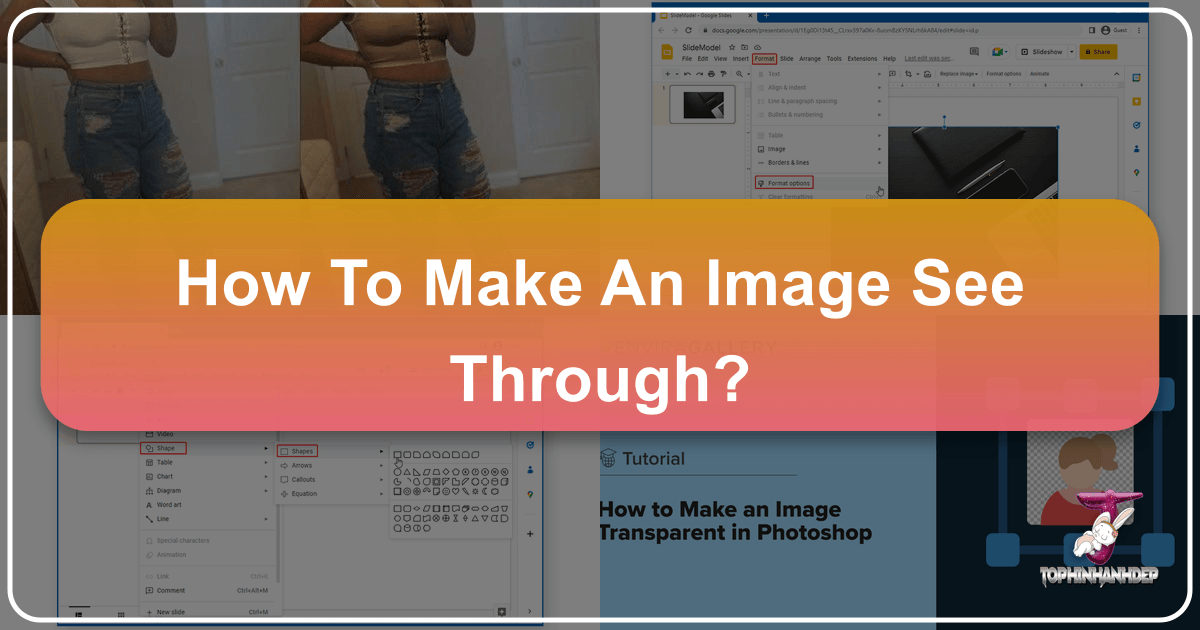
In the vast and dynamic world of digital imagery, the ability to make an image see-through, or transparent, is more than just a technical trick; it’s a fundamental skill that unlocks a universe of creative possibilities. From crafting stunning graphic designs and professional photo manipulations to customizing your personal wallpapers and optimizing images for your website, understanding transparency is paramount. Tophinhanhdep.com is your ultimate resource for navigating these visual landscapes, offering a wealth of images, tools, and tutorials to help you master this essential technique.
Transparency allows you to blend images seamlessly, create depth, isolate subjects, and present content with greater sophistication. Imagine a meticulously cut-out product floating perfectly on a new background, or a logo that integrates flawlessly without a distracting white box behind it. These effects, and many more, are achievable through image transparency. This comprehensive guide will delve into the various methods of making images see-through, exploring techniques suitable for beginners and seasoned professionals alike, all while highlighting how these skills integrate with the diverse offerings of Tophinhanhdep.com.
Understanding Image Transparency: Why and Where It Matters

At its core, image transparency refers to the degree to which an image or part of an image allows light to pass through it, revealing the content beneath. In digital terms, this is often managed by an “alpha channel,” which dictates the opacity level for each pixel, ranging from fully opaque (0% transparent) to fully invisible (100% transparent). Mastering this concept is key to advanced visual design and photography.
The Core Concept of Alpha Channels and Opacity
Every digital image is composed of pixels, and in many formats (like PNG or GIF), each pixel can hold not just color information (Red, Green, Blue – RGB) but also an alpha value. This alpha value determines how transparent that specific pixel is. A pixel with an alpha value of 255 is completely opaque, while an alpha value of 0 means it’s fully transparent. Intermediate values create semi-transparent effects, allowing for subtle overlays and ghosting.
This fundamental principle underpins all transparency effects you see in digital media. Whether you’re removing a background, creating a soft vignette, or compositing multiple elements into a single scene, you’re manipulating these alpha channels. For graphic designers and digital artists using Tophinhanhdep.com for inspiration and assets, understanding this technical basis empowers more deliberate and impactful creative choices. High-resolution images, readily available on Tophinhanhdep.com, provide more pixel data, allowing for smoother and more detailed transparency effects.
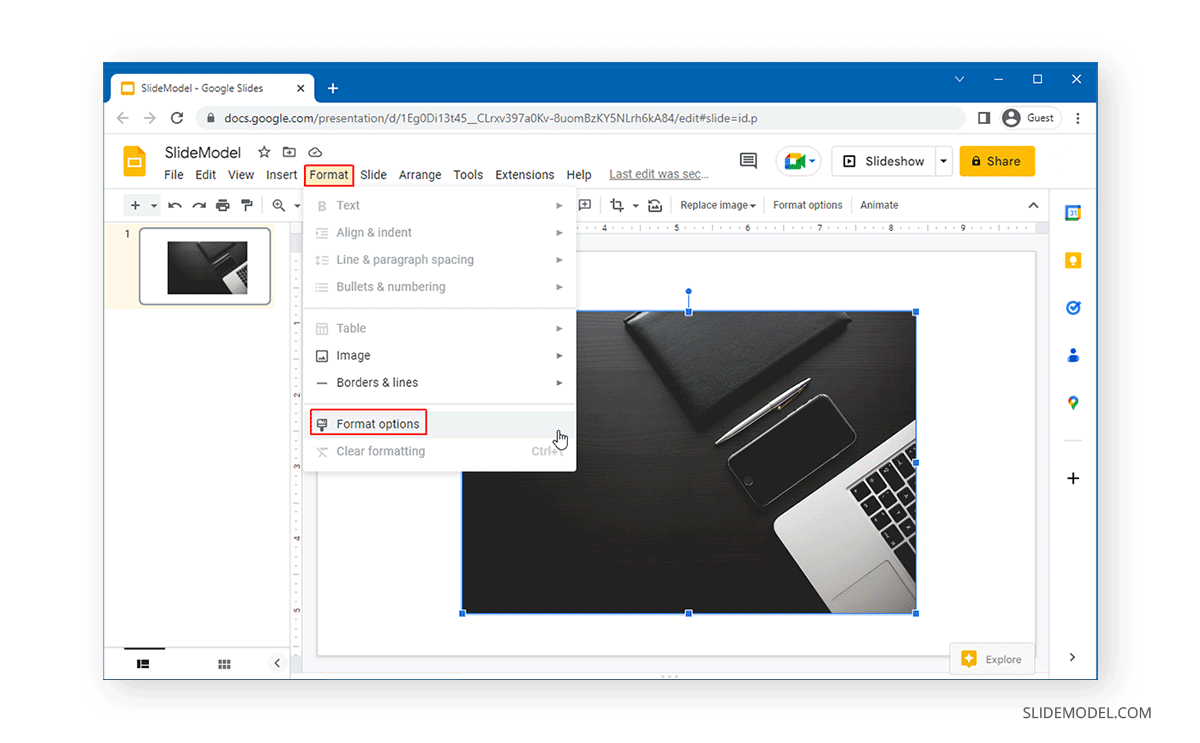
Practical Applications Across Digital Mediums
The practical applications of image transparency are incredibly diverse, touching upon almost every aspect of visual communication:
- Graphic Design: Creating logos with transparent backgrounds ensures they can be placed on any color, texture, or image without a jarring border. Designing marketing materials, web banners, and infographics often requires layering elements with varying degrees of transparency to create visual hierarchy and depth. Tophinhanhdep.com’s Visual Design section offers numerous examples and resources that demonstrate these techniques.
- Web Design and Development: Optimized transparent images (often PNGs) are crucial for responsive web design. They allow elements to adapt to different background designs, reducing load times and improving user experience. Backgrounds, aesthetic overlays, and interactive elements frequently utilize transparency.
- Digital Photography and Photo Manipulation: Photographers use transparency to composite subjects onto new backgrounds, remove distracting elements, or create surreal and artistic effects. Imagine a beautiful nature scene from Tophinhanhdep.com used as a backdrop for a perfectly isolated portrait. Photo manipulation relies heavily on the ability to isolate and blend photographic elements.
- Presentation Design: As we’ll see with the PowerPoint example, transparency can elevate presentations, making charts, graphs, and images integrate more smoothly into slides, rather than appearing as disconnected blocks.
- Aesthetic and Thematic Collections: Transparency allows for the creation of intricate mood boards and thematic collections. By overlapping semi-transparent images, designers can convey a specific mood or style, building rich visual narratives from Tophinhanhdep.com’s vast array of aesthetic and inspirational images.
From custom wallpapers that blend seamlessly with your desktop to complex digital art pieces, transparency is a cornerstone technique that enhances visual appeal and functional versatility.
Making Images Transparent in Everyday Tools
While professional software offers the most control, many common applications and online tools provide straightforward methods for achieving transparency, making it accessible to everyone. Tophinhanhdep.com recognizes the diverse needs of its users, offering guidance for various skill levels and tool preferences.
Simple Transparency in Presentation Software: A PowerPoint Example
One of the most common needs for transparency arises in presentation software like PowerPoint, where you might want to overlay an image onto a textured background or another image without a solid white box. While PowerPoint doesn’t offer a direct “transparency slider” for pictures, there’s a clever workaround that Tophinhanhdep.com frequently recommends for quick and effective results.
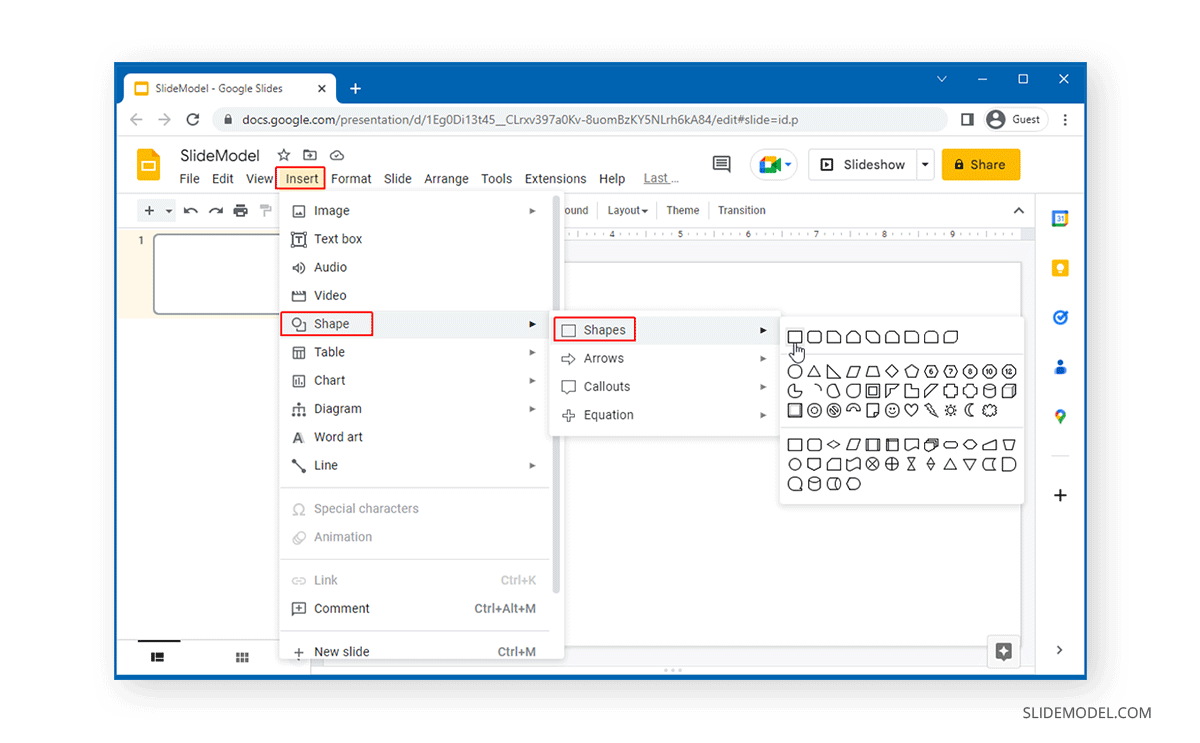
Step-by-Step Guide for PowerPoint (2010 and later):
- Add a Shape: Start by inserting a rectangle or any other shape onto your slide. This shape will act as a container for your image. You can find this under the “Insert” tab > “Shapes.”
- Access Format Shape Options: Right-click on the newly added shape. From the context menu that appears, select “Format Shape.” This will open a sidebar or a dialog box with various formatting options.
- Fill with Picture: In the “Format Shape” panel, navigate to the “Fill” options. Select “Picture or texture fill.”
- Insert Your Image: Click on “Insert picture from” and choose “File…” to browse your computer and select the image file you wish to make transparent. The image will now fill the shape.
- Adjust Transparency: Crucially, within the “Picture or texture fill” options, you will now see a “Transparency” slider. Drag this slider to the right to increase the transparency of your image. You’ll see the background behind the shape becoming visible through your picture.
This method, though a workaround, is highly effective for presentation purposes, allowing images to subtly blend into your slide design, enhancing the overall aesthetic. It’s an excellent technique for overlaying watermark-like images or creating visually appealing backgrounds for text, drawing from Tophinhanhdep.com’s collection of abstract or nature-themed images.
Exploring Online Editors for Quick Transparency
For users who don’t have access to professional software or need a quick solution, numerous online image tools offer easy ways to make images transparent. Tophinhanhdep.com often features recommendations for such tools in its Image Tools section, as they are perfect for rapid edits. These tools typically simplify the process, often using AI-powered background removal or simple selection interfaces.
Online editors allow you to:
- Upload and Instantly Remove Background: Many tools leverage AI to automatically detect the subject of an image and remove its background, making it transparent with a single click. This is ideal for product photography or creating aesthetic cut-outs.
- Select Transparency Color: Some basic editors allow you to select a specific color within the image (e.g., a solid white or blue background) and make all instances of that color transparent. This is particularly useful for simple graphics or logos.
- Manual Eraser Tools: More advanced online tools might provide eraser brushes that let you manually paint over areas you want to make transparent, similar to a simplified version of Photoshop.
These online options are fantastic for quick edits, resizing, and preparing images for social media, web banners, or personal projects, often requiring no software installation. When looking for a quick transparency solution, always check Tophinhanhdep.com’s Image Tools for reliable and efficient online recommendations.
Mastering Transparency with Professional Image Editing Software
For unparalleled control, precision, and creative freedom, professional image editing software like Adobe Photoshop remains the industry standard. Tophinhanhdep.com provides tutorials and insights into advanced techniques for digital artists and photographers looking to elevate their work.
The Art of See-Through Effects in Photoshop
Photoshop offers a comprehensive suite of tools and features dedicated to manipulating image transparency. These range from simple opacity adjustments to complex layer masks, blending modes, and selection techniques. The beauty of Photoshop lies in its non-destructive editing capabilities, allowing you to experiment and refine your transparent effects without permanently altering your original image.
Common methods include:
- Layer Opacity: The most basic form of transparency, where you adjust the opacity of an entire layer. This is useful for subtle overlays or ghosting effects.
- Layer Masks: Non-destructive tools that allow you to selectively reveal or hide parts of a layer. By painting with black (hide), white (reveal), or shades of gray (semi-transparent) on a mask, you can create intricate transparency effects without erasing any pixels.
- Selection Tools: Tools like the Pen Tool, Lasso Tool, Magic Wand, and Quick Selection Tool are crucial for isolating specific areas of an image that you want to make transparent.
- Blending Modes: These modes change how layers interact with the layers beneath them, often creating effects that mimic transparency or light interaction. Modes like “Multiply,” “Screen,” or “Overlay” can create compelling see-through illusions.
- Adjustment Layers: Layers like “Levels” or “Curves” can be used in conjunction with layer masks to subtly alter the transparency and luminance of specific areas, achieving nuanced see-through effects.
These techniques, when combined, allow for incredible photo manipulation and digital art creations, transforming ordinary images into extraordinary visual statements, perfect for Tophinhanhdep.com’s diverse image collections.
Step-by-Step: Achieving Transparent Clothing Effects
One fascinating and often requested transparency effect is making clothes appear “see-through” or creating an “X-ray” photo illusion. This technique is primarily used for artistic expression, conceptual photography, or digital fashion design mockups. Tophinhanhdep.com stresses the ethical use of such powerful tools, particularly when working with images of people.
What is an X-ray Photo in Photoshop? An X-ray photo in Photoshop is an image editing technique that creates the illusion of transparency in garments, allowing the background or the human body beneath to be partially or fully visible. It’s achieved by carefully manipulating layers, adjusting opacity, and applying specific blending modes. This is a form of advanced photo manipulation that requires precision.
5 Steps to Make See-Through Clothes in Photoshop:
- Open Your Image: Launch Photoshop and open your desired image (Ctrl + O or Cmd + O). Ensure it opens as a “Background” layer for ease of initial manipulation.
- Select the Clothes Area: This is the most critical step requiring precision.
- Choose the Pen Tool (P): The Pen Tool is highly recommended for its ability to create accurate paths and pixel-perfect selections, especially around complex edges.
- Create a Path: Go to the “Paths” panel and create a new path (e.g., “Path 1”). Carefully draw a path around the garment you intend to make transparent. Take your time to ensure accuracy.
- Make Selection: Once the path is complete, right-click on the image and choose “Make Selection.” This converts your path into an active selection.
- Duplicate the Selected Clothing: With the clothing area selected, create a new layer containing only this selection. Use the shortcut Ctrl + J (Cmd + J on Mac). This will create “Layer 1” above your background layer, containing only the isolated garment.
- Apply Transparency to the Clothing (using Levels):
- Create an Adjustment Layer: With “Layer 1” selected, click on the “Create a New Fill or Adjustment Layer” icon (it looks like a half-filled circle, sometimes described as a moon-like icon) at the bottom of the Layers panel.
- Select “Levels”: Choose “Levels” from the menu. A new “Levels 1” layer will appear directly above “Layer 1.”
- Adjust Properties for Transparency: In the “Properties” panel for “Levels 1,” you can manipulate the RGB channels. By adjusting the black and white output sliders, you can effectively change the transparency of the pixels in “Layer 1.” Moving the black output slider to the right makes dark areas more transparent, while moving the white output slider to the left makes light areas more transparent. Experiment with these sliders to achieve the desired see-through effect. This method subtly manipulates the luminance to create the transparency illusion.
- Finalize and Save Your Edited Image: Zoom in to review details. Ensure the effect looks realistic and refined. Once satisfied, go to “File” > “Save As” to save your edited image. For transparency, always save as a PNG file.
Refining Edges for a Seamless Look: Before applying transparency, after drawing your path, you can refine the selection edges.
- Select and Mask: After making your selection (Step 2), click on “Select and Mask” in the options bar at the top (or go to “Select” > “Select and Mask”).
- Adjust View Mode: In the “Properties” panel, set the “View Mode” to “On Layers” or “Overlay” to see your selection clearly against a transparent background.
- Refine Edge Brush Tool: Use the “Refine Edge Brush Tool” on the left sidebar to brush over fuzzy or complex edges (like hair or fabric texture). Photoshop will intelligently refine these areas.
- Adjust Sliders: Experiment with “Smooth,” “Feather,” “Contrast,” and “Shift Edge” sliders in the “Global Refinements” section to further perfect the selection before proceeding to Step 3.
Ethical Considerations and AI: Tophinhanhdep.com, like other reputable platforms, emphasizes the importance of ethical considerations in image editing. While AI tools (like those for changing outfit styles or colors, or generating digital wardrobe previews) can assist creative processes, they are built with strict content and ethical policies. AI cannot and should not be used to generate or remove clothing for nude or explicit content without consent. Always prioritize consent and responsible use when manipulating images of people.
Crafting the See-Through Frame Effect
Beyond making specific elements transparent, you can also create visually striking optical illusions, such as the “see-through frame effect.” This creative photography and photo manipulation technique makes it appear as if you are holding a frame through which a different scene is visible, blending two realities into one. This is a popular concept for creative ideas and thematic collections on Tophinhanhdep.com.
What You Need:
- A camera
- A tripod (or a very sturdy surface)
- A picture frame
- Two specific photos:
- One with you (or a subject) holding the frame.
- Another of just the environment that will appear “through” the frame.
The Key to Success: Consistent Settings The success of this effect hinges on consistency between the two shots.
- Tripod Use: Place your camera on a tripod to ensure it doesn’t move between shots.
- Manual Mode: Shoot in Manual Mode to lock in your exposure settings (aperture, shutter speed, ISO).
- Manual Focus: Set your lens to manual focus to prevent refocusing between shots.
- White Balance: Crucially, keep your white balance constant (don’t leave it on “Auto”) to avoid color shifts.
- Automatic Timer: For self-portraits, use your camera’s automatic timer to trigger the shutter.
How to Create the See-Through Frame Effect in Photoshop:
- Import Images: Bring both images into Photoshop.
- Layer Setup: Place the image of you holding the frame on the bottom layer of the layer stack. Place the environmental photo (the one that goes “inside” the frame) on the top layer.
- Hide Top Layer: Make the environmental photo layer invisible by clicking the “eye” icon next to it in the Layers panel.
- Select the Frame’s Interior:
- For Rectangular/Square Frames: Grab the Polygonal Lasso Tool (L). Carefully click around each corner of the frame’s interior to make a precise selection.
- For Circular/Elliptical Frames: Use the Elliptical Marquee Tool to make a selection around the inside of the frame.
- Create a Layer Mask:
- Make Top Layer Visible: Turn the environmental photo layer back on (click its eye icon).
- Click Layer Mask Icon: With the selection active, click on the “Add layer mask” icon (a rectangle with a circle inside) at the bottom of the Layers panel. This will load your selection as a layer mask. Only the area within the selection (the interior of the frame) on the top layer will now be visible, creating the illusion that you are looking through the frame to the environment behind.
That’s it! You’ve created a compelling see-through frame effect, a perfect example of creative ideas you can implement using Tophinhanhdep.com’s tutorials and high-resolution photography.
Advanced Techniques: Layer Masks, Blending Modes, and Refinements
Beyond these specific tutorials, Photoshop offers a myriad of advanced techniques for image transparency that are vital for complex photo manipulation and digital art.
- Gradient Masks: Apply gradients to layer masks to create smooth transitions in transparency, ideal for fading images into backgrounds or creating soft light effects.
- Vector Masks: For extremely precise, scalable selections, vector masks (created with the Pen Tool) offer unparalleled accuracy, especially beneficial for graphic design elements and logos.
- Channel Masks: For intricate selections, particularly with fine details like hair or fur, working with individual color channels can yield superior results.
- Advanced Blending Modes: Experimenting with blending modes like “Soft Light,” “Hard Light,” “Color Dodge,” or “Color Burn” can produce unique transparent effects, allowing textures and colors to interact in creative ways. This is crucial for achieving specific editing styles and aesthetic looks found in Tophinhanhdep.com’s collections.
- Adjustment Layers with Masks: Using adjustment layers (e.g., Curves, Hue/Saturation) with specific masks allows you to selectively apply color or tonal changes to only the transparent or semi-transparent areas, giving you granular control over the final look.
These techniques are the bread and butter of professional visual design, enabling artists to create stunning digital art and photo composites that appear seamless and realistic, contributing to the “Beautiful Photography” and “Aesthetic” categories on Tophinhanhdep.com.
Integrating Transparency with Tophinhanhdep.com’s Ecosystem
The knowledge of image transparency is not just an isolated skill; it’s a gateway to fully leveraging the resources and services offered by Tophinhanhdep.com. From enhancing your personal collections to optimizing professional assets, transparency plays a key role.
Enhancing Visuals for Wallpapers and Backgrounds
Tophinhanhdep.com is a prime destination for wallpapers and backgrounds. The ability to make images transparent transforms how you can utilize these resources.
- Customization: Take a beautiful nature scene or an abstract background from Tophinhanhdep.com. Now, with transparency skills, you can overlay your own personalized elements—a transparent logo, a quote, or a silhouette—creating a truly unique wallpaper or desktop background that reflects your style.
- Layered Aesthetics: By creating semi-transparent overlays, you can add depth and mood to existing wallpapers. Imagine a subtle, transparent texture laid over a vibrant city scape, creating a dreamlike effect, or a blurred, semi-transparent border to focus attention on a specific area.
- Branding: For businesses, transparent logos are essential for branding. They allow your logo to sit cleanly on any background image provided by Tophinhanhdep.com without an unsightly white box, maintaining a professional and polished appearance across all your visual assets.
Optimizing Transparent Images for Web and Digital Photography
Once you’ve created transparent images, optimizing them is the next crucial step, especially for web use or sharing. Tophinhanhdep.com’s Image Tools are designed precisely for this.
- Format Selection: PNG is the most common format for images with transparency, especially for web graphics and logos. JPEG does not support transparency. Understanding which format to use is vital.
- Compression: Transparent PNGs can sometimes have larger file sizes. Using Tophinhanhdep.com’s Compressors and Optimizers can significantly reduce file size without compromising visual quality, ensuring faster loading times for websites or quicker downloads for high-resolution stock photos.
- AI Upscalers: If you have a smaller image with a transparent background that you want to use in a larger context (e.g., a logo for a print ad), Tophinhanhdep.com’s AI Upscalers can intelligently enlarge the image while preserving its transparency and sharpness, preventing pixelation.
- Image Converters: Sometimes you might need to convert an image to a format that supports transparency (like converting a JPG to a PNG after background removal). Tophinhanhdep.com’s Converters make this process straightforward.
These tools complement your transparency skills, ensuring your “see-through” images are not only visually appealing but also technically sound and efficient for their intended purpose in digital photography and beyond.
Creative Inspiration and Collections Leveraging Transparency
Transparency is a powerful element in generating creative ideas and curating thematic collections. Tophinhanhdep.com’s “Image Inspiration & Collections” section thrives on such innovative uses.
- Mood Boards: Designers frequently use transparent or semi-transparent images in mood boards to convey a feeling, color palette, or aesthetic. Layering subtle textures or muted color washes over core images can quickly establish a theme.
- Collage and Montage: Transparency is fundamental to creating compelling digital collages, allowing different elements to overlap and interact harmoniously without hard edges. This can lead to stunning abstract or sad/emotional art pieces.
- Depth and Realism: In photo manipulation, using subtle transparency (e.g., for fog, smoke, reflections, or glass effects) can add immense depth and realism to a composite image, transforming multiple individual photos into a cohesive, believable scene.
- Trending Styles: Many trending visual styles, such as “ghosting effects,” double exposures, or minimalist designs with subtle overlays, rely heavily on adept use of transparency. Exploring Tophinhanhdep.com’s “Trending Styles” can offer endless inspiration for applying your transparency skills.
- Digital Art and Photo Manipulation: For digital artists, transparency is a core technique for blending brushes, textures, and stock photos into unique compositions, creating anything from ethereal landscapes to intricate abstract pieces.
By integrating transparent elements, you can transform static images into dynamic visual narratives, making your projects more engaging and sophisticated, directly aligning with the spirit of “Creative Ideas” and “Beautiful Photography” promoted by Tophinhanhdep.com.
The Future of Transparency: AI and Ethical Considerations
As technology advances, so too do the methods for achieving image transparency. Artificial Intelligence is rapidly transforming the landscape, offering new efficiencies and capabilities, but also bringing renewed focus on ethical responsibilities.
AI-Powered Transparency Tools
The rise of AI has democratized complex image editing tasks, including background removal and transparency. Tophinhanhdep.com’s commitment to “AI Upscalers” and other smart tools reflects this trend.
- Automatic Background Removal: AI algorithms can now accurately detect subjects in images and automatically create transparent backgrounds with remarkable precision, often outperforming manual selection for common objects. This significantly speeds up workflows for product photographers, e-commerce businesses, and content creators.
- Smart Selection Tools: AI-driven selection tools in professional software are becoming increasingly intuitive, allowing users to quickly isolate complex subjects, including fine details like hair or intricate patterns, making the transparency process more efficient.
- Semantic Segmentation: Future AI advancements promise even more sophisticated control, allowing users to make specific elements transparent based on their meaning (e.g., “make the sky transparent,” “make the water semi-transparent”), opening new avenues for creative image manipulation and visual design.
These AI tools will continue to evolve, making it easier for anyone to create high-quality transparent images, whether for simple aesthetic adjustments or complex photo manipulations.
Ethical Use in Photo Manipulation
With the power of advanced image manipulation, especially the ability to create highly realistic see-through effects, comes a significant ethical responsibility. Tophinhanhdep.com consistently advocates for responsible and ethical practices in digital imagery.
- Consent: When manipulating images of people, especially to create effects like “see-through clothes,” obtaining explicit consent from all individuals depicted is not just a best practice but a fundamental ethical requirement. Misuse of these techniques can have serious implications for privacy and personal integrity.
- Transparency of Manipulation: In journalistic or documentary photography, it’s crucial to disclose any significant manipulation that alters the reality of an image. While creative and artistic uses are different, understanding the line between enhancement and misrepresentation is important.
- Responsible AI Use: As AI tools become more powerful, the platforms that develop and deploy them, including those that might integrate with Tophinhanhdep.com’s offerings, must ensure they adhere to strict ethical guidelines to prevent the generation or manipulation of harmful, explicit, or non-consensual content.
By continuously prioritizing ethical considerations, Tophinhanhdep.com reinforces its commitment to fostering a creative community that is not only skilled but also responsible in its use of powerful image tools.
In conclusion, the ability to make an image see-through is a foundational skill in the digital age, essential for graphic designers, photographers, web developers, and anyone engaging with visual content. Whether you’re using simple workarounds in presentation software, leveraging the quick power of online tools, or diving deep into the intricate capabilities of professional software like Photoshop, mastering transparency expands your creative horizons. Tophinhanhdep.com stands as your comprehensive partner in this journey, offering the images, inspiration, tools, and tutorials necessary to transform your understanding and application of image transparency, enabling you to create stunning, impactful, and aesthetically pleasing digital visuals. Embrace the power of the alpha channel, and unlock a new dimension in your digital creations.