How to Make an Image Background Transparent: A Comprehensive Guide
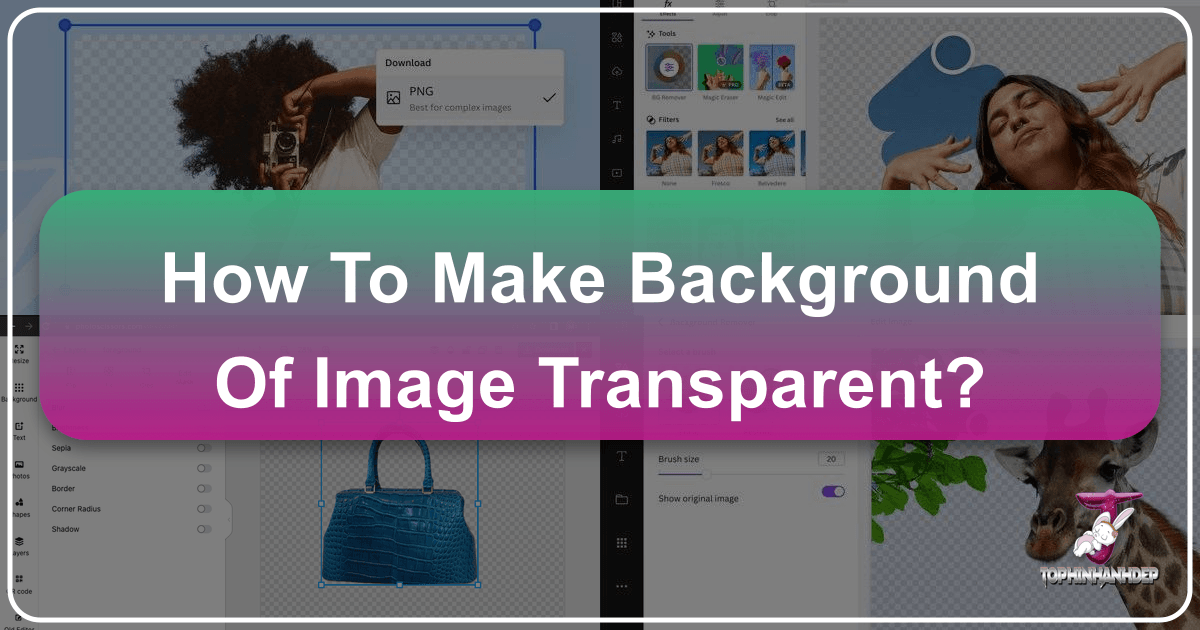
In today’s visually-driven world, the ability to manipulate images is more crucial than ever. From crafting engaging social media posts and showcasing products in an online store to designing stunning wallpapers or refining professional photography, a transparent image background is a fundamental skill. It allows you to seamlessly integrate subjects into new environments, create striking visual compositions, and achieve a polished, professional look that captures attention.
Whether you’re a seasoned graphic designer, a budding digital artist, or simply someone looking to enhance their personal photos, understanding how to make an image background transparent is an invaluable asset. This guide will walk you through various methods, from advanced online tools like those found on Tophinhanhdep.com to popular desktop software and even basic applications, ensuring you have the knowledge to tackle any image with confidence.
The Essential Role of Transparent Backgrounds in Visual Design
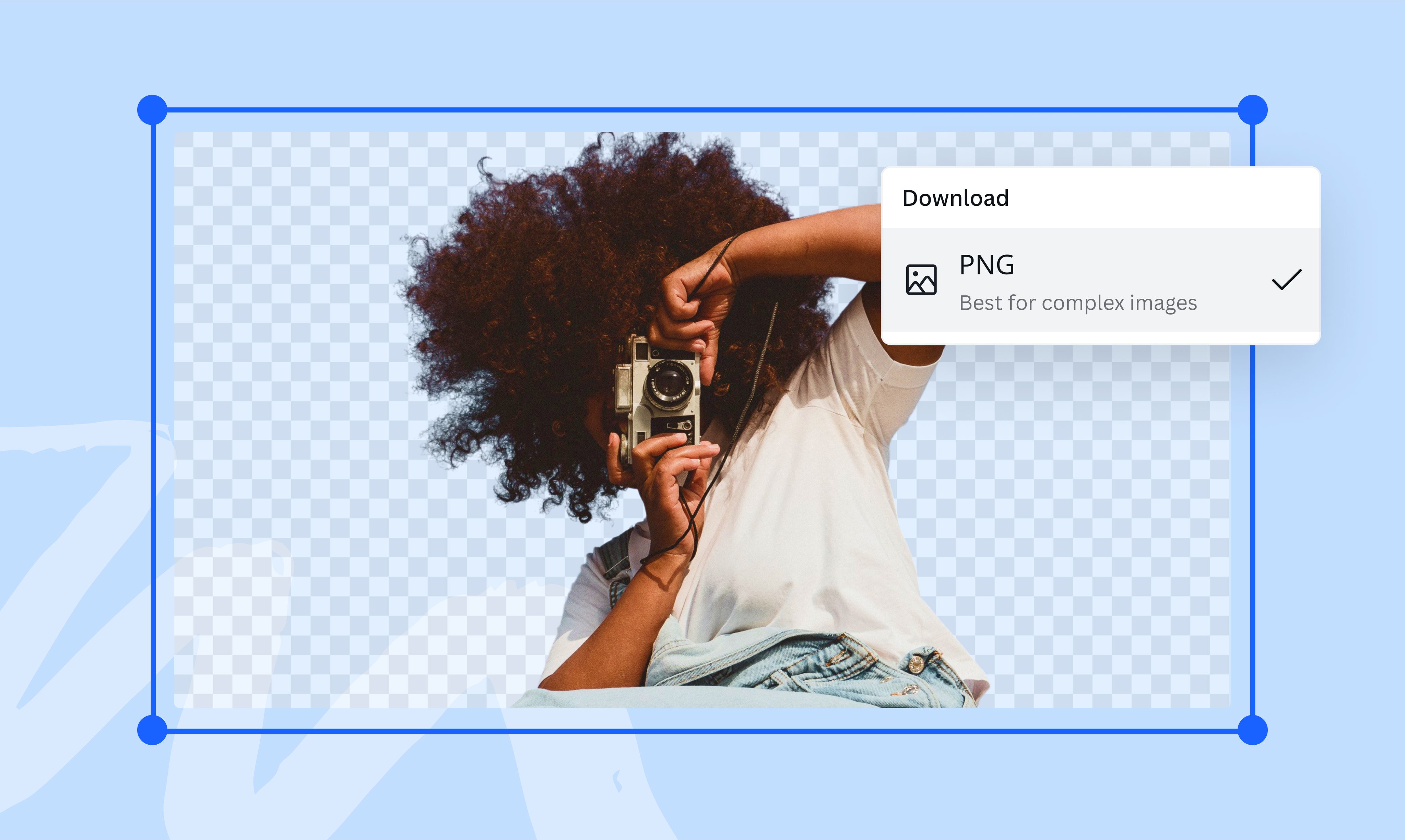
Transparent backgrounds are far more than just a technical trick; they are a cornerstone of effective visual communication. By removing the original backdrop, you liberate the main subject of an image, allowing it to be placed onto any new background without distracting borders or clashing elements. This capability is vital across numerous domains:
- Product Photography: For e-commerce, presenting products with clean, transparent backgrounds is essential. It helps products stand out, allows for consistent branding across listings, and facilitates integration into various promotional materials.
- Graphic Design & Digital Art: Designers frequently use transparent images (often called “cut-outs” or “PNGs”) to compose complex scenes, create collages, or layer elements in digital art projects. This forms the basis of impactful visual design and creative ideas.
- Web Design & UI/UX: Transparent logos, icons, and hero images ensure websites load quickly and adapt flawlessly to different layouts and color schemes, contributing to a fluid user experience.
- Social Media & Marketing: Eye-catching visuals are key to engagement. Transparent elements allow marketers to create dynamic graphics that resonate with trending styles, fit thematic collections, and look aesthetically pleasing on various platforms.
- Personal Use: From crafting unique profile pictures and custom stickers to designing personalized greeting cards or aesthetic backgrounds for your devices, transparent images unlock a world of creative possibilities. This directly ties into creating custom wallpapers, backgrounds, and exploring different photo ideas.
- Photo Manipulation & Editing Styles: Achieving a transparent background is often the first step in advanced photo manipulation, enabling you to replace unattractive backgrounds with captivating scenes or blend multiple images for a surreal effect. It’s a key technique in many modern editing styles and beautiful photography.
Understanding the power of transparency is the first step toward unlocking your full creative potential.
Effortless Transparency with Tophinhanhdep.com’s Online Tools
For many users, especially those without extensive graphic design skills or access to professional software, online tools offer the quickest and most straightforward path to a transparent background. Tophinhanhdep.com stands out as a premier destination for this, leveraging advanced technology to automate the process, making it accessible to everyone.
Tophinhanhdep.com employs sophisticated deep neural networks to meticulously process images, automatically detecting and rendering background pixels transparent. This means you can achieve professional-quality results in seconds, often with just a few clicks.

Step-by-Step Guide: Using Tophinhanhdep.com for Instant Background Removal
Getting a transparent background on Tophinhanhdep.com is incredibly simple:
- Visit Tophinhanhdep.com: Navigate to the specific tool for transparent backgrounds on the website.
- Upload Your Image: You’ll find an intuitive interface, often a “Drop file here or click to upload an image” area. Click to select your image or simply drag and drop it onto the designated zone. Tophinhanhdep.com typically supports formats like JPG, PNG, or WebP, with generous allowances for maximum image size and resolution (e.g., 10Mb and 4.2 megapixels).
- Automatic Processing: Once uploaded, Tophinhanhdep.com’s AI will get to work. In just a few seconds, it will analyze your image, identify the foreground subject, and intelligently remove the background.
- Download Your Result: That’s it! Your image with a transparent background will be displayed. You can then download it, usually in PNG format, which is essential for preserving the transparency.
This automated approach is perfect for enhancing product images for online sales, preparing social media posts, or simply getting rid of an unattractive background without the need for extensive graphic design expertise.

Refining Your Selection: Manual Adjustments for Perfect Results
While Tophinhanhdep.com’s AI is highly accurate, some complex images—those with intricate details, similar foreground and background colors, or blurred edges—may require a bit of manual refinement. Fortunately, Tophinhanhdep.com provides user-friendly tools to perfect your transparent background:
- Access the Editor: After the initial automatic removal, look for an “Edit” or “Refine” option within the tool’s interface.
- Use the “Keep” and “Remove” Tools: You’ll typically find two primary brushes:
- Green Marker/Paint Areas to Keep: Use this tool to draw over areas of the foreground subject that were accidentally removed by the AI. These marks help the algorithm understand what should remain.
- Red Marker/Paint Areas to Remove: Use this tool to mark parts of the background that the AI missed and should be made transparent.
- Eraser Tool: If you make a mistake with either the “Keep” or “Remove” tools, an “Eraser” allows you to undo specific brush strokes.
- Adjust Brush Size: For more precise adjustments around fine details like hair, fur, or intricate edges, select a smaller marker size.
- Zoom In: Zooming into the image allows for greater accuracy when refining edges.
By utilizing these refinement features, you can achieve a perfectly crisp and accurate mask that precisely separates your foreground object from its background. Tophinhanhdep.com simplifies a process that once required advanced software and considerable skill, making it accessible to everyone.
Mastering Transparency with Desktop Photo Editing Software
For those who prefer working offline, demand ultimate control, or need advanced editing capabilities beyond background removal, dedicated desktop photo editing software offers robust solutions. These programs provide a professional environment for digital photography, editing styles, and photo manipulation.
Professional-Grade Background Removal in Adobe Photoshop
Adobe Photoshop is the industry standard for image manipulation, offering unparalleled power and precision for making backgrounds transparent. While it has a steeper learning curve, mastering it opens up a world of creative possibilities for high-resolution images and complex visual designs.
Here’s how to make a background transparent in Photoshop:
- Open Your Image: Launch Photoshop and go to
File > Opento load your desired image. - Add a Layer Mask (Recommended): Instead of directly deleting pixels, which is destructive, add a layer mask. Select your image layer in the Layers panel, then click the “Add layer mask” icon (a rectangle with a circle inside) at the bottom of the Layers panel.
- Select Your Subject: There are several powerful selection tools:
- Quick Selection Tool (W): Click and drag over your subject. Photoshop intelligently detects edges. You can adjust the brush size and use
Alt/Option+ click to deselect areas. - Magic Wand Tool (W): Best for areas of solid, contrasting color. Click on the background, and it will select similar pixels. Adjust the “Tolerance” in the options bar for finer control.
- Lasso Tools (L): For manual selections. The
Polygonal Lassois good for straight edges, while theMagnetic Lassosnaps to contrasting edges. TheFreeform Lassoallows for freehand drawing. - Pen Tool (P): For the most precise, vector-based selections, especially for complex shapes. This is commonly used for professional product photography.
- Select Subject (Newer Versions): Go to
Select > Subject. Photoshop’s AI will attempt to automatically select the main subject.
- Quick Selection Tool (W): Click and drag over your subject. Photoshop intelligently detects edges. You can adjust the brush size and use
- Refine Your Selection: Once a rough selection is made, go to
Select > Select and Mask(orRefine Edgein older versions). This powerful workspace allows you to:- View Modes: Cycle through different view modes (e.g.,
On Layers,On Black,Overlay) to clearly see your selection. - Refine Edge Brush: Paint over soft areas like hair or fur to improve edge detection.
- Global Refinements: Adjust
Smooth,Feather,Contrast, andShift Edgesliders to blend the selection more naturally.
- View Modes: Cycle through different view modes (e.g.,
- Apply to Layer Mask: In the
Output SettingsofSelect and Mask, chooseOutput To: Layer Mask. ClickOK. Your image will now have a transparent background, indicated by a checkerboard pattern. - Save as PNG: To preserve transparency, go to
File > Save As, choosePNG (*.PNG)as the format, and clickSave.
Free and Powerful: Achieving Transparency with GIMP
GIMP (GNU Image Manipulation Program) is a free, open-source alternative to Photoshop, offering a robust set of features for image editing and graphic design. It’s an excellent choice for those seeking powerful tools without a subscription fee.
Here’s how to make a background transparent in GIMP:
- Import Your Image: Go to
File > Open as Layersto import your image. This keeps your image on its own layer, making editing easier. - Add an Alpha Channel: GIMP needs an “Alpha Channel” to support transparency. Right-click on your image layer in the Layers panel and select
Add Alpha Channel. (If it’s grayed out, it means your image already has one). - Select the Background:
- Fuzzy Select Tool (U): This “magic wand” tool is ideal for backgrounds with uniform color. Click on the background area, and GIMP will select similar colors. Adjust the
Thresholdin the tool options for sensitivity. - Paths Tool (B): For more intricate or irregular backgrounds, the Paths tool (GIMP’s version of the Pen tool) allows for highly precise, custom selections.
- Foreground Select Tool: Similar to Photoshop’s “Select Subject,” you can roughly outline your foreground, and GIMP will intelligently refine the selection.
- Fuzzy Select Tool (U): This “magic wand” tool is ideal for backgrounds with uniform color. Click on the background area, and GIMP will select similar colors. Adjust the
- Refine Selection (Optional): If the initial selection isn’t perfect, you can refine it by using the
Quick Maskmode (Shift+Q), painting with black/white to add/remove from the selection, or usingSelect > GroworShrinkto adjust the selection border. - Delete the Background: Once the background is selected, press the
Deletekey on your keyboard. The selected area will become transparent (represented by the checkerboard pattern). - Save as PNG: Go to
File > Export As. In the export dialog, ensure the file extension is.pngand clickExport. Confirm any additional settings, and your transparent image is ready.
User-Friendly Solutions: PhotoWorks & Fotophire Editing Toolkit
Beyond the professional giants, several user-friendly desktop applications cater to those who desire powerful editing without the complexity. Tools like PhotoWorks (mentioned in the reference content as an easy-to-use editor) and the Fotophire Editing Toolkit (a Wondershare product, but used here as an example of a similar category of tools) provide intuitive workflows, often with AI-assisted features.
General steps for such tools often involve:
- Open the Program & Select Tool: Launch the software and look for a “Change Background,” “Photo Cutter,” or “Remove Background” module.
- Upload Image: Import your photo into the program.
- Mark Areas to Keep/Remove: These tools typically offer intelligent brushes:
- A green marker or “Paint Areas to Keep” to highlight your foreground subject.
- A red marker or “Paint Areas to Remove” to identify the background. The software then uses these hints to automatically create a mask.
- Tweak Selection: Use the same brushes, often with adjustable sizes, to refine the edges if the automatic selection isn’t perfect. An “Eraser” tool is also common for corrections.
- Preview and Save: Once satisfied, preview the transparent background. Save your image as a PNG file to ensure transparency is preserved. Some tools also allow you to immediately replace the background with a new image or color.
These tools are excellent for quick edits, enhancing photo quality, and applying one-click effects, making them a strong alternative for users who find Photoshop or GIMP too daunting.
Mac’s Built-in Gem: Making Backgrounds Transparent with Preview
Mac users have a surprisingly capable tool built right into their operating system: Preview. While not a full-fledged image editor, Preview can effectively make backgrounds transparent for images with relatively simple, uniform backgrounds.
Here’s how to make a background transparent on Mac using Preview:
- Open Image in Preview: Locate your image file, right-click (or Control-click) it, select
Open With > Preview. - Access Markup Toolbar: If not already visible, click the “Show Markup Toolbar” icon (a toolbox) in the top menu.
- Select Instant Alpha: From the Markup Toolbar, click the “Instant Alpha” tool (it looks like a magic wand).
- Drag to Select Background: Click and drag the “Instant Alpha” cursor over the background area you want to remove. Preview will detect and highlight areas of similar color, indicated by a “Marching Ants” selection.
- Delete Selection: Press the
Deletekey on your keyboard. Preview will prompt you to convert the image to PNG if it’s not already. Confirm this action. - Repeat as Needed: Continue selecting and deleting sections of the background until all unwanted areas are transparent.
- Save as PNG: Go to
File > Save. Ensure the format isPNGto retain transparency.
This method is quick and convenient for basic tasks, especially for removing plain white or solid-colored backgrounds.
Basic & Everyday Tools for Transparent Backgrounds
Even without specialized software, you might be surprised at what you can achieve with applications you likely already have installed on your computer, such as Microsoft Paint or PowerPoint. While these methods are more manual and best suited for simpler images, they provide accessible options.
Old School Approach: Microsoft Paint & Paint 3D
For Windows users, Paint and its newer iteration, Paint 3D, offer rudimentary ways to create transparent backgrounds. These are often manual and less precise than advanced tools, but they get the job done for basic needs.
Making a Transparent Background in Classic Paint:
- Open Image in Paint: Launch Paint, go to
File > Open, and select your image. - Enable Transparent Selection: In the
Imagegroup on theHometab, clickSelect, then chooseTransparent selection. - Use Free-form selection: Click
Selectagain, and chooseFree-form selection. - Outline Subject: Carefully draw a selection around the object you want to keep. This is a manual and often imprecise process.
- Cut the Subject: Right-click on your selected area and choose
Cut(orCtrl + X). - Paste onto New Background: Open a new Paint window, or a different image file. Paste (
Ctrl + V) your cut-out subject. The background of the pasted object will be transparent against the new canvas. This method fundamentally relies on pasting the cut-out onto an already transparent canvas or a different image, as Paint itself doesn’t directly create a transparent PNG background in the traditional sense for direct saving.
Making a Transparent Background in Paint 3D:
Paint 3D offers a slightly more sophisticated tool called “Magic Select.”
- Open Image in Paint 3D: Open Paint 3D, go to
Menu > Open > Browse files, and select your image. - Activate Magic Select: On the top bar, click the
Magic selecttool. - Rough Selection: Adjust the bounding box around your main subject and click
Next. - Refine Selection: Use the
AddandRemovetools (brushes) to refine the edges of your selection. Paint over areas that were mistakenly included or excluded. - Cut Out Subject: Click
Done. Your subject will now be separated. Drag it aside. - Delete Background: Select the remaining background and press
Delete. - Drag Subject Back: Move your subject back to the center.
- Save as PNG with Transparency: Go to
Menu > Save as > PNG image. Crucially, ensure theTransparencyoption is checked before saving.
You can also turn your cut-out into a “Sticker” in Paint 3D, allowing you to reuse it within other Paint 3D projects easily.
Leveraging Office Suite: PowerPoint & Publisher
Microsoft Office applications like PowerPoint and Publisher, while not primarily image editors, include basic tools that can create transparent backgrounds, particularly useful if your image is intended for a presentation or publication.
Making a Transparent Background in PowerPoint:
- Insert Image: Open PowerPoint, go to
Insert > Pictures, and add your image to a slide. - Remove Background Tool: Select the image. A
Picture Format(orPicture Tools Format) tab will appear. ClickRemove Background. - Automatic Detection: PowerPoint will automatically highlight areas it believes are the background (often in magenta).
- Refine Selection: Use
Mark Areas to KeepandMark Areas to Removetools to fine-tune the selection. Draw lines over areas you want to include or exclude. - Keep Changes: Click
Keep Changesto apply the transparency. - Save as PNG: Right-click the image, select
Save as Picture, and choosePNGas the file type to preserve transparency.
Making a Transparent Background in Publisher:
Publisher’s method is more basic and works best for images with solid-colored backgrounds.
- Insert Image: In Publisher, go to
Insert > Picturesand add your image. - Picture Tools: Select the image. The
Picture Tools Formattab will appear. - Set Transparent Color: In the
Adjustgroup, clickRecolor, thenSet Transparent Color. - Click Background: Your cursor will turn into a pen. Click on the color in the background you want to make transparent. Publisher will attempt to remove all instances of that specific color.
This method is simple but limited to single-color backgrounds, as clicking on a new color will erase the previous transparency.
On-the-Go Transparency: Mobile Apps for Android and iOS
In our mobile-first world, editing on smartphones is increasingly common. Many apps now offer sophisticated background removal capabilities, perfect for quick edits or creating social media content directly from your device.
For Android Users: Background Changer & Eraser (Example App)
Apps like “Background Changer & Eraser” (or similar tools available on the Google Play Store) provide intuitive interfaces for transparent backgrounds.
- Download & Open: Install the app, then tap
Startto begin. - Upload Photo: Select
Galleryto import your chosen image. - Crop & Edit: Crop the photo as needed, then tap
Done. - Use Eraser Tool: Select the
Eraseroption. Use your finger to highlight and remove background parts. Many apps offerUndo/Redoand brush size adjustments. - Save Results: Once satisfied, tap the checkmark/done icon. The image will save to your gallery, often automatically in PNG format. Many apps also offer direct sharing to social media.
For iPhone Users: Background Eraser (Example App)
iOS users have access to highly-rated apps like “Background Eraser” (or similar tools on the Apple App Store), often featuring intelligent selection and refinement.
- Download & Install: Get the app from the App Store and launch it.
- Import Image: Tap the image icon to select a photo from your camera roll.
- Erase Background: Choose the
Erasetool from the bottom panel. You can manually erase with your finger. - Target Area Tool: For efficiency, use the
Target Areatool. Position the central intersection point of the circle over the background color you want to remove. The app will intelligently select and remove similar colors around that point. - Refine & Save: After removing the background, tap
Done. Then, tap theExportbutton, selectPNGas the file format to maintain transparency, and choose your desired image quality (Small,Normal,Max). Finally, tap thedownward pointing arrowicon to save to your device or share.
These mobile apps are perfect for making quick edits, preparing images for social media, or creating custom stickers and emojis directly from your phone.
Beyond Transparency: The Tophinhanhdep.com Ecosystem for Your Images
While creating transparent backgrounds is a powerful skill, it’s often just one step in a larger creative workflow. Tophinhanhdep.com understands this, offering a comprehensive suite of image tools and resources that complement background removal and empower your overall visual design efforts.
Once you have a transparent image, Tophinhanhdep.com can further assist you with:
- Image Tools: Beyond transparent backgrounds, explore
Convertersto change file types,Compressorsto reduce file size without losing quality,Optimizersfor web use,AI Upscalersto enhance resolution, andImage-to-Texttools for content extraction. These tools are crucial for preparing your high-resolution images for various platforms. - Visual Design Resources: Leverage your newly transparent images in
Graphic Designprojects,Digital Artcreations, orPhoto Manipulationtasks. Tophinhanhdep.com providesCreative Ideasand resources to inspire your next project. - Image Inspiration & Collections: Find the perfect new background or aesthetic by browsing
Photo Ideas,Mood Boards,Thematic Collections, andTrending Styles. Your transparent subjects can be dropped into stunningWallpapers,Backgrounds,Naturescenes,Abstractdesigns, orBeautiful Photographysourced from Tophinhanhdep.com’s extensive libraries. - Photography Resources: For photographers, Tophinhanhdep.com offers insights into
High Resolutionimaging,Stock Photos,Digital Photographytechniques, andEditing Stylesthat can elevate your transparent background work.
By integrating transparent background creation with Tophinhanhdep.com’s broader offerings, you unlock a streamlined workflow for all your image needs, from initial capture to final aesthetic presentation.
Conclusion
Making an image background transparent is a fundamental skill that unlocks immense creative potential across various digital domains. From enhancing e-commerce product shots and crafting compelling social media graphics to creating personalized wallpapers and engaging in advanced photo manipulation, the ability to isolate subjects is invaluable.
As we’ve explored, there are numerous methods available, catering to every skill level and preference. For instant, high-quality results with minimal effort, Tophinhanhdep.com’s online tools offer an unparalleled, AI-driven solution that simplifies the entire process. For those who require ultimate control and professional-grade editing, desktop software like Adobe Photoshop and GIMP provide robust feature sets. Even everyday applications like Paint and PowerPoint, along with convenient mobile apps, offer accessible ways to achieve transparency for simpler images.
No matter your chosen method, the key is understanding the principles and selecting the tool that best fits your project and expertise. By mastering transparent backgrounds, you not only elevate the quality of your visual content but also open new avenues for creative expression. So, dive in, experiment with these tools, and start transforming your images today!