How to Make Any Image Background Transparent for Stunning Visuals
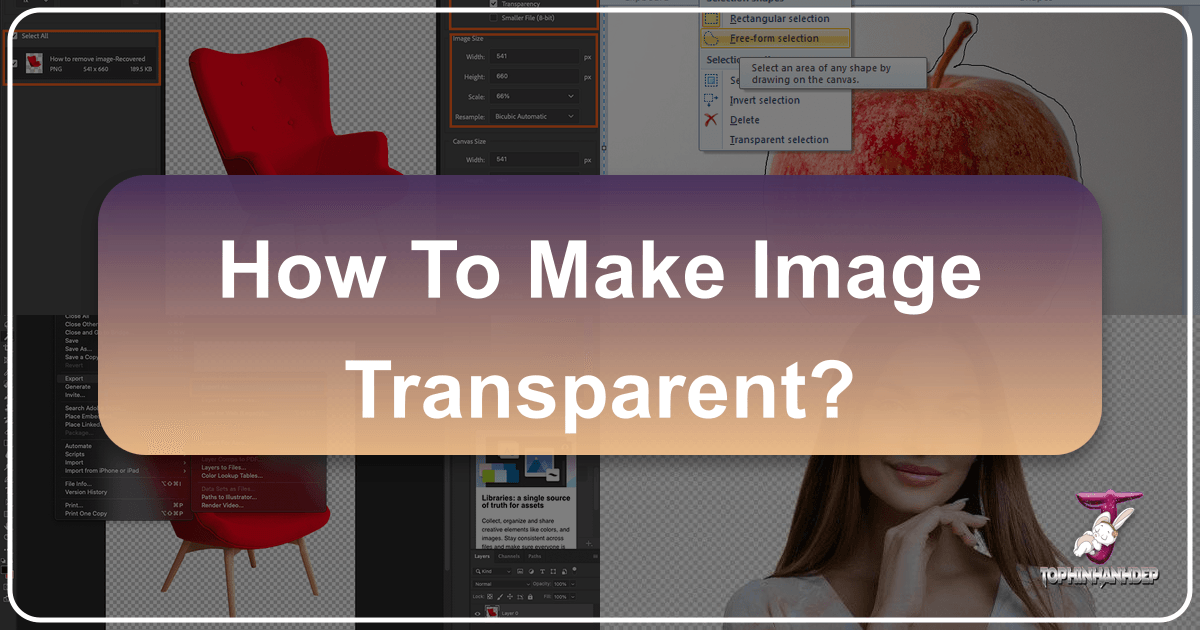
In the dynamic world of digital content creation, the ability to manipulate images with precision is paramount. Among the most sought-after skills is making an image background transparent. This seemingly simple technique unlocks a universe of creative possibilities, transforming ordinary visuals into captivating compositions that resonate with your audience. At Tophinhanhdep.com, we understand the critical role transparent images play in everything from graphic design and digital art to professional photography and compelling visual narratives.
Whether you’re crafting a professional presentation, designing a new logo, preparing product images for an e-commerce store, or simply aiming to achieve a cleaner, more aesthetic look for your personal projects, a transparent background is an indispensable asset. It allows for seamless layering, precise photo manipulation, and the creation of highly adaptable visual elements that can be placed on any backdrop without distracting borders or unwanted colors. This comprehensive guide, brought to you by Tophinhanhdep.com, will walk you through various methods to achieve image transparency using popular software and online tools, catering to all skill levels from novice to seasoned digital artist.

The Transformative Power of Transparent Backgrounds
A transparent background is more than just an aesthetic choice; it’s a strategic design decision that significantly enhances visual impact and versatility. When an image has a transparent background, the subject appears “cut out,” allowing the underlying layers or website background to show through. This capability is fundamental across many visual disciplines and aligns perfectly with the diverse resources Tophinhanhdep.com offers, from stunning Wallpapers and Backgrounds to High Resolution Stock Photos and curated Image Inspiration & Collections.
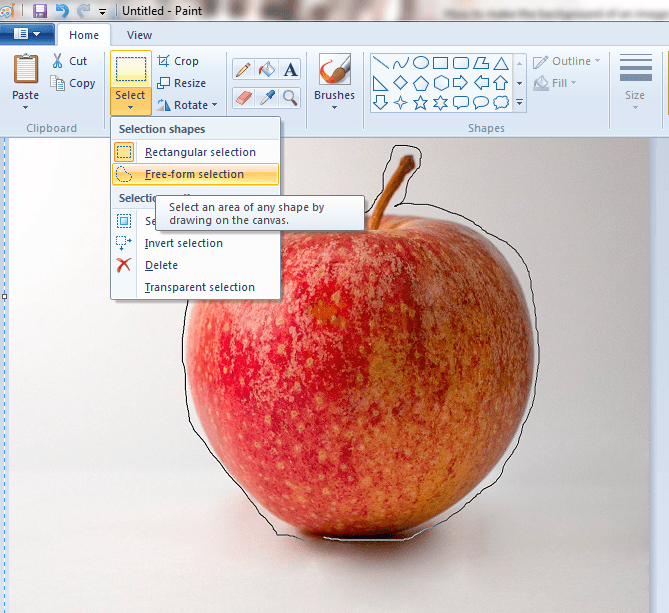
Consider the aesthetic advantages: a transparent image effortlessly integrates into any visual design, creating a clean, professional, and sophisticated look. It eliminates distracting elements, drawing immediate attention to the main subject – be it a product, a person, or a graphic element. This is particularly crucial for Graphic Design and Digital Art, where every pixel contributes to the overall message. For those exploring Photo Manipulation and Creative Ideas, transparent backgrounds are the building blocks for creating complex, multi-layered images and collages, allowing elements from different sources to blend harmoniously.

In the realm of Photography, especially Digital Photography and Editing Styles, transparent backgrounds are essential for refining product shots, creating striking portraits, or preparing images for advanced compositing. Imagine placing a beautifully captured Nature scene or an Abstract element onto a custom wallpaper from Tophinhanhdep.com without a harsh white box around it. This is the power of transparency. Furthermore, for branding purposes, a logo with a transparent background is infinitely more useful than one with a solid color, as it can be placed seamlessly on business cards, websites, merchandise, and various digital collateral, maintaining brand consistency across all platforms. Tophinhanhdep.com champions such flexible and high-quality visual assets, offering tools and resources that support these creative endeavors.
Mastering Transparency with Various Tools and Techniques
The approach to making an image transparent varies depending on the software or online tool you choose, as well as the complexity of the image itself. From quick, automated online solutions to powerful, precise desktop applications, Tophinhanhdep.com provides insights into the most effective methods.
How to Make an Image Transparent in PowerPoint
While primarily a presentation software, Microsoft PowerPoint offers a surprisingly effective way to make image backgrounds transparent, especially for quick edits needed within a presentation context. This method is often overlooked but can be a lifesaver for users without access to more advanced image editing software.
Here’s a step-by-step guide for PowerPoint 2010 and later, a technique often highlighted in tutorials on Tophinhanhdep.com for its accessibility:
- Insert Your Image: Open your PowerPoint slide and insert the image you wish to edit.
- Access Picture Format: Click on the image to select it. This will activate the “Picture Format” tab in the ribbon at the top of the screen.
- Use “Remove Background”: In the “Picture Format” tab, locate and click the “Remove Background” tool. PowerPoint will automatically attempt to detect the foreground object and mark the background areas to be removed with a magenta color.
- Refine Selection: The automatic selection isn’t always perfect.
- Use “Mark Areas to Keep” to draw lines over parts of the image that PowerPoint incorrectly marked for removal (magenta).
- Use “Mark Areas to Remove” to draw lines over parts of the background that PowerPoint failed to detect.
- Apply Changes: Once satisfied with the selection, click “Keep Changes” or click outside the image area. Your image background will now be transparent.
- Save as PNG: To preserve the transparency, right-click the image, select “Save as Picture,” and choose “PNG” as the file type. PNG (Portable Network Graphics) is the standard format for images with transparent backgrounds.
This method is ideal for images with clearly defined subjects and contrasting backgrounds. For more complex images, you might need a tool with greater precision, but for many everyday uses, PowerPoint is a convenient solution Tophinhanhdep.com often recommends.
Make an Image Background Transparent – Free Online Tools
For those seeking immediate results without software downloads or extensive graphic design skills, online tools offer a remarkably efficient solution. These platforms leverage advanced algorithms and AI to automate the transparency process, often delivering results in seconds. Tophinhanhdep.com frequently showcases these convenient Image Tools for quick edits.
Popular online services, often featured on Tophinhanhdep.com for their ease of use, utilize deep neural networks to accurately distinguish between foreground and background elements. Here’s a general workflow for using such tools:
- Upload Your Image: Navigate to the online tool’s website. You’ll typically find a prominent “Upload Image” button or a drag-and-drop zone. Select or drag your JPG, PNG, or WebP image file. Many tools have limitations on file size (e.g., 10Mb) and resolution (e.g., 4.2 megapixels).
- Automatic Processing: The tool will automatically process your image. In most cases, it will detect and render background pixels transparent almost instantly.
- Refine the Mask (if needed): While AI is powerful, complex images (e.g., those with intricate details, hair, or similar foreground/background colors) might require manual adjustments. If the mask needs refinement, the tool will usually provide an “Edit mask” feature.
- Use a “green marker tool” to add areas you want to keep.
- Use an “Eraser tool” to remove areas that were mistakenly included.
- Adjust marker size for precision.
- Download Your Image: Once satisfied, download your edited image. Always choose PNG format to ensure the transparency is preserved.
These online utilities are perfect for web designers, social media managers, or anyone needing to quickly enhance product images for online sales or create engaging social media posts. Tophinhanhdep.com appreciates these tools for their speed and accessibility, empowering users to achieve professional results effortlessly.
Photoshop: How to Make Image Transparent
Adobe Photoshop, the industry standard for Digital Photography and Photo Manipulation, offers the most robust and precise methods for making image backgrounds transparent. While it has a steeper learning curve, its capabilities are unmatched for achieving flawless results, a skill invaluable for Graphic Design and Digital Art. Tophinhanhdep.com often provides tutorials for mastering such advanced techniques.
Here’s how to make an image transparent in Photoshop, covering both traditional and modern approaches:
- Initial Setup (Layer From Background):
- Open your image in Photoshop. If the image is loaded as a “Background” layer (indicated by a padlock icon), right-click on the layer in the Layers panel and select “Layer From Background.” This converts it into a regular layer, allowing transparency.
- Using Selection Tools (Magic Wand, Quick Selection, Lasso):
- Magic Wand Tool (for solid/simple backgrounds): Select the “Magic Wand Tool” from the left panel. Click on the background area you want to make transparent. It will select areas of similar color. If there are multiple distinct background areas, you might need to click multiple times while holding Shift to add to the selection. Once selected, press ‘Delete’ on your keyboard.
- Quick Selection Tool (for more complex but still distinct backgrounds): Select the “Quick Selection Tool.” Click and drag over the object you want to keep. Photoshop will intelligently select the object. You can then inverse the selection (Select > Inverse) to select the background, and press ‘Delete’.
- Lasso Tools (for manual precision): For highly complex or irregular subjects, the “Lasso Tool” (Freehand, Polygonal, or Magnetic) allows for manual tracing. Trace around the object, then inverse the selection and delete the background.
- The Quick Way with Select Subject (Photoshop 2020+):
- For users of Photoshop 2020 (version 21.0.0) or newer, the “Select Subject” tool is a game-changer.
- Ensure your image layer is selected and not a locked background layer.
- Go to “Select > Subject.” Photoshop will use AI to automatically detect and select the main subject in your image.
- Alternatively, in the “Properties” panel (usually on the right), find “Quick Actions” and click “Remove Background.” This automates the selection and deletion.
- Refining Edges with Layer Masks:
- After making an initial selection and deleting the background (or using “Remove Background”), Photoshop often creates a layer mask. This monochrome layer (white for visible, black for hidden) allows non-destructive editing.
- Select the layer mask in the Layers panel. Use a soft-edged paintbrush tool: paint with white to reveal parts of the image (or object), and paint with black to hide parts (or erase background). This is crucial for details like hair or fur.
- Saving Your Transparent Image:
- Once perfected, go to “File > Export > Save for Web (Legacy)” or “File > Export > Export As.”
- Choose PNG-24 as the format. Ensure the “Transparency” checkbox is marked. Click “Save.”
- Alternatively, save the project as a PSD file if you intend to reopen it for further processing, preserving all layers and masks.
Mastering Photoshop for transparency is an invaluable skill for any serious digital artist or photographer, enabling advanced Editing Styles and complex Visual Design projects.
Achieving Transparency in Canva Projects
Canva has emerged as a favorite among graphic designers and content creators for its user-friendly interface and extensive template library. While many features are accessible in the free version, making backgrounds transparent is typically a premium feature (Canva Pro or Enterprise). Tophinhanhdep.com acknowledges Canva’s role in democratizing Graphic Design and offers guidance for its effective use.
Canva provides capabilities to remove backgrounds from images, adjust the transparency of entire images, and make individual objects within a design transparent, offering flexibility for Creative Ideas and branding.
- Making a Background Transparent in a Canva Project (Requires Canva Pro):
- Upload/Choose Image: Log into your Canva Pro account and open your design or upload the image you want to work on.
- Remove Background: Select the image. In the toolbar at the top, click “Edit Image” (or “Effects” in older versions). Look for and tap “Background Remover.” Canva’s AI will automatically detect and remove the background.
- Download with Transparency: Once the background is removed, click the “Download” icon in the top-right corner. Choose “PNG” as the file type. Under “Pro options,” ensure the “Transparent background” checkbox is marked. Tap “Download.”
- Making the Background of an Existing Image Transparent (Adjusting Opacity):
- This method adjusts the overall opacity of an image or a background image within a Canva design, not removing its actual background. It’s useful for creating subtle overlays or making text stand out.
- Select Image: Open your Canva project and select the background image you wish to adjust.
- Access Transparency Tool: Click the checkerboard icon (Transparency button) in the top-right corner of the toolbar.
- Adjust Slider: A slider will appear, ranging from 0 (fully transparent) to 100 (fully opaque). Drag the slider to your desired transparency level.
- Download: Download the design as usual.
- Making an Object Transparent:
- When combining multiple images or adding text boxes, you might want to make individual elements transparent.
- Select Object: Select the specific image, text box, or graphic element you want to make transparent.
- Access Transparency Tool: Click the checkerboard icon (Transparency button) in the toolbar.
- Adjust Slider: Use the slider to set the desired transparency level for that object. This allows for layered effects and visual hierarchy.
Canva’s transparent background features are powerful for creating visually appealing content quickly, from social media graphics to marketing materials, aligning with Tophinhanhdep.com’s focus on aesthetic and trending styles.
Exploring Other Software for Transparency
Beyond the most popular tools, several other desktop applications offer capabilities for background removal and transparency, catering to different needs and budgets. Tophinhanhdep.com often provides tutorials for a range of these Image Tools.
-
PhotoWorks: For users who prefer simple, intuitive editors over complex software, PhotoWorks (or similar user-friendly photo editors) provides an excellent alternative. It typically features a “Change Background” tool that allows users to mark areas to keep and remove with special brushes. The software then automatically processes the selection, converting the background to transparent. This approach prioritizes ease of use, making it ideal for beginners interested in basic photo retouching and background replacement without a steep learning curve. The final transparent image can then be saved as a PNG.
-
GIMP: As a free and open-source alternative to Photoshop, GIMP (GNU Image Manipulation Program) is a powerful tool for advanced image editing, including making backgrounds transparent. It offers various selection tools like “Fuzzy Selection” (similar to Magic Wand) and “Intelligent Scissors” for precise object tracing. The key step in GIMP is to “Add Alpha Channel” to the layer, which introduces transparency, allowing you to delete selected background areas. GIMP is favored by professionals and hobbyists looking for robust features without the subscription cost, perfect for complex Photo Manipulation and Digital Art projects.
-
Paint / Publisher: For very basic needs, even built-in applications like Microsoft Paint (on Windows) or Publisher (part of Microsoft Office) can offer rudimentary transparency features. Paint, with its “Transparent Selection” and “Free-form selection” tools, allows for manual cutting and pasting onto transparent canvases, though with limited precision. Publisher offers a “Set Transparent Color” option, which is effective only for images with plain, solid-color backgrounds. While these tools are highly accessible, their capabilities for achieving clean, professional-grade transparency are limited compared to dedicated image editors. Tophinhanhdep.com advises using these only for the simplest of tasks where precision is not critical.
Each of these tools provides a pathway to transparency, allowing users to choose the method that best fits their skill level, budget, and project requirements.
Benefits of Playing With Transparency
Harnessing the power of transparent backgrounds goes beyond merely removing distractions; it’s about strategic visual communication and enhanced design flexibility. Tophinhanhdep.com emphasizes these benefits, linking them to superior Visual Design and compelling Image Inspiration.
- Simplifying a Cluttered Background: A busy background can overwhelm your primary subject, making text unreadable and the image messy. Transparency allows you to strip away visual noise, instantly decluttering your design and directing focus to what matters most. This creates a clean slate for your subject.
- Emphasize Text and Foreground Elements: By making a background partially or fully transparent, you can ensure that text, logos, or other foreground elements pop. Layering multiple transparent backgrounds or adjusting opacity levels can create a subtle backdrop that supports your main message without competing for attention, crucial for Graphic Design and impactful messaging.
- Create a Clean, Minimalist Design: Transparency inherently lends itself to minimalist aesthetics. A design with a transparent background feels lighter, more open, and less “busy.” This style is particularly effective for communicating simplicity, elegance, and clarity, often seen in trending styles and aesthetic photography on Tophinhanhdep.com.
- Draw Attention to Specific Parts: Through creative layering and varying levels of transparency, you can strategically guide the viewer’s eye. Imagine transparent overlays acting as “windows” or “cutouts,” highlighting a particular product feature or an emotional focal point in a Sad/Emotional or Beautiful Photography piece.
- Add Textures and Depth: Transparent layers are excellent for introducing textures without obscuring the underlying design. You can overlay a subtle transparent texture (like grunge, paper, or fabric) to add tactile quality and depth, transforming a flat image into a multi-dimensional visual experience, a common technique in advanced Digital Art.
- Incorporate Color with Nuance: Transparency allows for sophisticated color play. Instead of solid color blocks, you can use transparent color overlays, gradients, or blending modes. This enables unique visual effects, such as tinted backgrounds that subtly influence the mood of an image or vibrant color shifts that create dynamic compositions.
- Enable Diverse Blending Effects: With transparency, you’re not limited to stark cutouts. You can achieve soft transitions between transparent and opaque areas, creating dreamlike fades or seamless integrations. Different blending modes available in advanced software further expand these possibilities, offering artistic freedom in Photo Manipulation.
- Strengthen Branding and Consistency: A logo or brand element with a transparent background is incredibly versatile. It can be effortlessly placed on any marketing material, website, or product packaging, ensuring consistent branding across all visual assets. Tophinhanhdep.com advocates for high-quality, adaptable branding elements to maintain a professional presence.
These benefits collectively empower creators to produce more sophisticated, adaptable, and impactful visuals, perfectly aligning with the high standards for visual content promoted by Tophinhanhdep.com.
Tophinhanhdep.com: Your Gateway to Enhanced Visuals with Transparent Images
At Tophinhanhdep.com, we are dedicated to providing a comprehensive ecosystem for all your image and visual design needs. The art of making images transparent is just one facet of the vast creative potential we help you unlock. Our platform is meticulously curated to support your journey from concept to final masterpiece, seamlessly integrating the use of transparent images with our extensive resources.
Imagine taking a subject with a newly transparent background and placing it against one of Tophinhanhdep.com’s stunning Wallpapers or Backgrounds, whether it’s an Aesthetic gradient, a serene Nature landscape, or a captivating Abstract pattern. This ability to layer and compose freely transforms ordinary images into extraordinary Beautiful Photography or impactful Digital Art.
For Photography enthusiasts and professionals, mastering transparent backgrounds is a cornerstone of advanced Editing Styles. You can isolate elements from our High Resolution Stock Photos, remove their backgrounds, and integrate them into new compositions with unparalleled clarity. This level of control is vital for creating polished, professional visuals that truly stand out.
Our Image Tools go hand-in-hand with this process. Once you’ve achieved transparency, you might need to use our Converters to switch between formats, Compressors and Optimizers to ensure your transparent PNGs are web-ready without sacrificing quality, or even AI Upscalers to enlarge your transparent images for print or high-resolution displays. We recognize that image preparation is as crucial as the editing itself.
For those immersed in Visual Design, transparent images are the bread and butter of Graphic Design and Photo Manipulation. They are the essential building blocks for crafting logos, creating captivating social media graphics, designing website elements, and bringing Creative Ideas to life. Tophinhanhdep.com provides a wealth of inspiration and tools to fuel these design projects.
Finally, our Image Inspiration & Collections become even more powerful with the flexibility transparent images offer. When curating Photo Ideas for a Mood Board or exploring Thematic Collections and Trending Styles, the ability to seamlessly integrate diverse elements with transparent backgrounds allows for richer, more cohesive visual storytelling. You can blend images, text, and graphics effortlessly, constructing narratives that truly resonate.
Tophinhanhdep.com is more than just a resource; it’s a partner in your creative journey. By mastering the techniques for making image backgrounds transparent, as detailed in this guide, and combining them with the diverse offerings on our platform, you are equipped to elevate your visual content to new heights. Explore, create, and inspire with Tophinhanhdep.com – where every image has the potential to become a transparent masterpiece.