Mastering the Art of Transparent Image Backgrounds with Tophinhanhdep.com
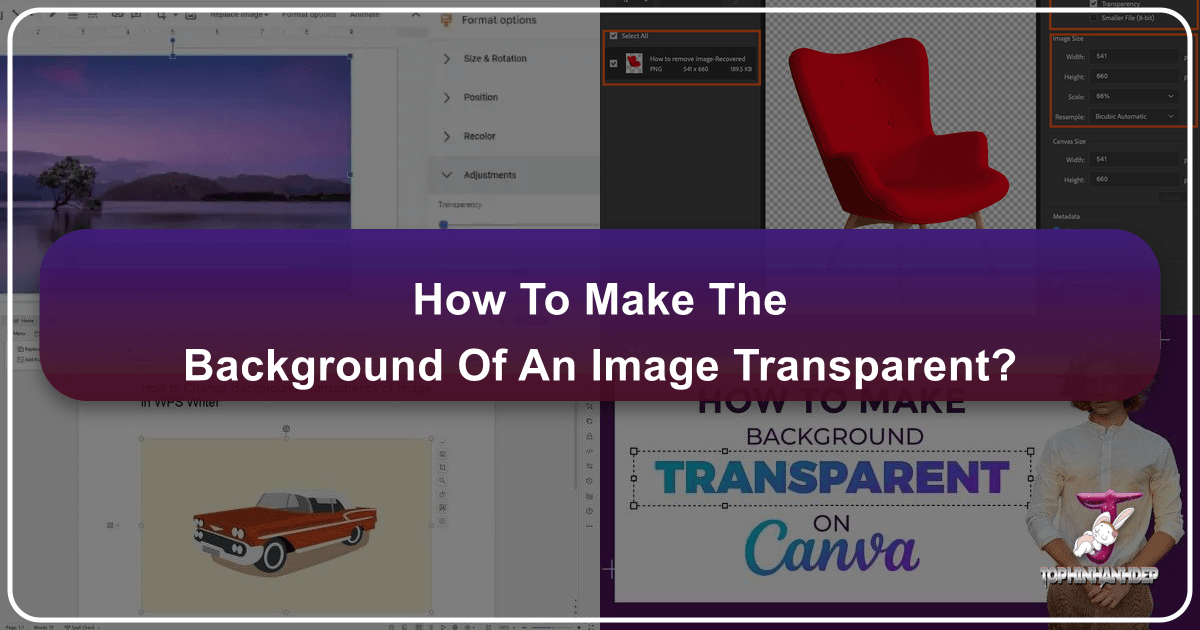
In the dynamic world of digital imagery, where visuals tell stories and first impressions are paramount, the ability to effortlessly manipulate and enhance photographs is an invaluable skill. Among the myriad of image editing techniques, making the background of an image transparent stands out as a fundamental yet profoundly impactful capability. It’s the secret sauce behind professional-looking logos, captivating product shots, seamless graphic designs, and truly personalized digital art. Whether you’re a seasoned professional or a budding enthusiast, understanding how to achieve this effect is key to unlocking a new realm of creative possibilities.
At Tophinhanhdep.com, we recognize the critical role transparent backgrounds play in various visual disciplines. From crafting stunning wallpapers and aesthetic compositions to preparing high-resolution stock photos and engaging digital art, our suite of image tools is designed to empower you. This comprehensive guide will delve into the “how-to” of making image backgrounds transparent, highlighting the superior capabilities of Tophinhanhdep.com, while also exploring other popular methods. By the end, you’ll be equipped with the knowledge to transform your images and elevate your visual projects.
![]()
Why Transparency Transforms Your Visuals
The need for a transparent background arises in countless creative scenarios, acting as a cornerstone for layered designs and focused presentations. An image with a transparent background isn’t merely an edited picture; it’s a versatile building block for more complex and sophisticated visual narratives.
Elevating Graphic Design and Digital Art
For graphic designers and digital artists, transparent backgrounds are non-negotiable. They enable the creation of sophisticated layered compositions where elements interact without unsightly borders or obstructing backgrounds. Imagine a sleek logo that seamlessly integrates into any webpage or marketing material, or a digital artwork where individual components can be rearranged and resized without battling a rectangular frame. Transparent backgrounds allow for:
- Layering and Compositing: Combining multiple images, text, and graphic elements into a cohesive design, where each piece can overlap and interact fluidly. This is essential for building complex digital art pieces or intricate photo manipulations.
- Professional Logos and Watermarks: A transparent logo can be overlaid on any image or background color, maintaining its professional appearance and ensuring brand consistency across diverse platforms. Similarly, watermarks become unobtrusive yet effective.
- Web Design Elements: Creating icons, buttons, and decorative elements that adapt perfectly to the varied backgrounds of websites, ensuring a clean and modern user experience.
- Creative Ideas and Photo Manipulation: Opening doors to imaginative photo manipulations where subjects from one image can be placed into entirely new, fantastical settings, pushing the boundaries of creative expression.
Enhancing Photography and Product Shots
In the realm of photography, particularly for e-commerce and marketing, transparent backgrounds are a game-changer. They strip away distractions, placing the sole focus on the subject and allowing for maximum versatility in presentation.
- Product Photography: For online shops, transparent backgrounds are crucial. They allow product images to be placed on uniform white backgrounds (a common e-commerce standard) or on any thematic background that suits a marketing campaign. This consistency and flexibility can significantly boost visual appeal and sales.
- Isolating Subjects in High-Resolution Photos: Professional photographers often capture subjects against diverse backdrops. Making the background transparent allows for the extraction of the main subject, turning a high-resolution photograph into a versatile asset for various uses.
- Digital Photography and Editing Styles: This technique is a core component of many digital photography editing styles, from minimalist aesthetics to avant-garde compositions. It provides a clean canvas for further artistic enhancements, color adjustments, or stylistic overlays.
- Aesthetic and Nature Photography: Even in aesthetic or nature photography, selective transparency can be used to emphasize certain elements, blend foregrounds with new backgrounds, or create artistic depth and focus, turning a beautiful shot into a truly unique visual.
Building Dynamic Image Collections and Mood Boards
For creators assembling visual resources, mood boards, or thematic collections, transparent images are indispensable. They are the versatile building blocks that allow for flexible arrangement and recombination.
- Photo Ideas and Mood Boards: When curating photo ideas or constructing mood boards, transparent cut-outs of objects, people, or textures can be freely arranged, resized, and layered to quickly visualize concepts and aesthetics without being constrained by original backgrounds.
- Thematic Collections: Creating cohesive thematic collections, such as “vintage objects” or “modern tech gadgets,” becomes far simpler when each item is isolated with a transparent background, ensuring a clean and focused presentation.
- Trending Styles: Many trending visual styles on social media and design platforms rely on the ability to effortlessly layer elements. Transparent backgrounds are fundamental to achieving these dynamic and engaging looks.
The Tophinhanhdep.com Advantage: Effortless Transparent Backgrounds
While the benefits of transparent backgrounds are clear, the process of creating them can often seem daunting, especially for those without extensive graphic design experience or access to costly software. This is where Tophinhanhdep.com steps in, offering a powerful, user-friendly online tool designed to simplify this complex task. Our platform is engineered to deliver professional-grade results with remarkable ease, leveraging cutting-edge technology to serve all your image manipulation needs.

Quick and Automatic AI-Powered Removal
At the core of Tophinhanhdep.com’s transparent background tool is advanced artificial intelligence, specifically deep neural networks. This sophisticated technology automatically detects and isolates the foreground subject from its background, rendering the background pixels transparent with incredible accuracy. The process is remarkably swift and efficient, often requiring just a few clicks or even a simple drag-and-drop.
- Intelligent Subject Recognition: Our AI is trained on vast datasets, allowing it to accurately differentiate between foreground objects and backgrounds, even in complex images with intricate edges or varied textures.
- Instant Results: Upload your image, and watch as Tophinhanhdep.com automatically processes it, providing you with a transparent background in mere moments. This speed is invaluable for high-volume tasks or when working under tight deadlines.
- Accessibility: You don’t need to be an expert in photo editing to achieve professional results. Our tool democratizes access to advanced image manipulation, making it available to everyone.
Precision Editing for Flawless Results
While our AI excels at automatic background removal, we understand that some images require a human touch for absolute perfection. Tophinhanhdep.com provides intuitive tools for refining the mask and ensuring a flawless cut-out.
- Intuitive Mask Editing: If the automatic mask needs adjustment, our platform offers an easy-to-use “Edit mask” feature. This allows you to fine-tune the selection with precision.
- Green Marker Tool: Use the green marker to designate areas that should be included in your foreground subject but might have been missed by the automatic selection. A few strokes can accurately refine even the most challenging edges.
- Eraser Tool: Conversely, if any unwanted background elements remain or parts of the subject were mistakenly included, the eraser tool allows you to precisely remove them, ensuring a clean separation.
- Adjustable Marker Size: For intricate details or broader strokes, you can easily adjust the marker size, providing granular control over your refinements. This flexibility ensures that you can tackle anything from stray hairs to large background sections with confidence.
This blend of powerful AI automation and precise manual refinement capabilities positions Tophinhanhdep.com as a superior solution for creating transparent backgrounds, making complex tasks straightforward and accessible.
Seamless Integration with Your Creative Workflow
Tophinhanhdep.com is more than just a tool for transparent backgrounds; it’s part of a larger ecosystem of image tools designed to support your entire creative process. Our platform seamlessly integrates with your workflow, providing solutions for various image needs.
- Versatile File Support: We support common image formats like JPG, PNG, and WebP for uploads, ensuring compatibility with your existing files.
- Optimized Output: Our transparent images are delivered in PNG format, preserving the transparency perfectly, ready for immediate use in any project.
- Complementary Tools: Beyond transparent backgrounds, Tophinhanhdep.com offers converters, compressors, optimizers, and AI upscalers. If your newly transparent image needs a higher resolution or a smaller file size for web use, our integrated tools can handle it effortlessly, making us a comprehensive resource for digital photography and image editing styles.
- User-Friendly Interface: The entire Tophinhanhdep.com experience is designed to be intuitive, minimizing the learning curve and allowing you to focus on your creative vision rather than wrestling with complex software.
Step-by-Step Guide to Creating Transparent Backgrounds on Tophinhanhdep.com
Creating a transparent background on Tophinhanhdep.com is designed to be as straightforward as possible. Our user-friendly interface combined with powerful AI makes the process efficient for everyone, from web designers to digital artists. Follow these simple steps to transform your images:
Uploading Your Image
The journey to a transparent background begins with uploading your chosen image to our platform.
- Navigate to the Transparent Background Tool: On Tophinhanhdep.com, locate and select the “Transparent Background” tool from our array of image tools.
- Drag and Drop or Click to Upload: You’ll see an intuitive upload area. You can either drag your image file directly into this zone or click the “Upload Image” button to browse your computer’s files.
- File Requirements: Ensure your image is in a supported format (JPG, PNG, or WebP). Please note our current maximum image size is 10Mb, and the maximum resolution is 4.2 megapixels to ensure optimal processing.
Automatic Processing and Refinement

Once your image is uploaded, Tophinhanhdep.com’s advanced AI takes over, automatically detecting and removing the background.
- Instant AI Processing: As soon as your image is uploaded, our deep neural networks begin their work. The AI will automatically analyze the image, identify the foreground subject, and render the background transparent. This usually happens in a matter of seconds.
- Review the Automatic Result: After the initial processing, you’ll see your image with its new transparent background (often represented by a checkerboard pattern). For many images, especially those with clear distinctions between foreground and background, this automatic result will be perfect.
- Refine the Mask (If Needed): If you observe any areas that were incorrectly removed or retained, you can easily refine the mask:
- Select the Object: Click on the foreground object within the interface.
- Click “Edit Mask”: Locate and click the “Edit mask” button on the left side of the interface. This will open a dedicated dialog for fine-tuning.
- Add Missing Areas: Use the green marker tool to draw over any parts of your subject that were mistakenly made transparent or were not included in the initial selection. These marks guide the AI to include those areas.
- Remove Unwanted Areas: Utilize the eraser tool to brush over any background pixels that remain attached to your subject or were incorrectly included.
- Adjust Marker Size: For intricate details or broad strokes, adjust the marker size for more precise control. Selecting a smaller size is ideal for delicate edges.
- Apply Changes: Once you’re satisfied with your refinements, confirm your edits to apply the changes to the transparent background.
Downloading Your Transparent PNG
The final step is to save your perfectly edited image.
- Download Your Image: Once your background is transparent and any necessary refinements are complete, locate the “Download” button.
- PNG Format for Transparency: Our tool will automatically prepare your image for download in PNG format. This is crucial as PNG is the standard file format that preserves transparency. Unlike JPG, which will automatically fill transparent areas with white, PNG ensures your background remains clear.
- Use in Your Projects: Your transparent PNG is now ready! Use it for graphic design, web development, product mock-ups, digital art, or any other creative project where a clean, versatile image is needed.
With Tophinhanhdep.com, creating transparent backgrounds is not just a task; it’s an enjoyable and efficient part of your creative journey, empowering you to produce high-quality visuals with ease.
Exploring Other Popular Methods for Background Transparency
While Tophinhanhdep.com offers an unparalleled blend of automation and precision for transparent backgrounds, it’s beneficial to understand other common methods available across various software. This knowledge can help you appreciate the convenience of our platform and navigate situations where specific software is already part of your workflow.
Using Dedicated Graphic Design Software (e.g., Photoshop, GIMP)
Professional graphic design software like Adobe Photoshop and GIMP offer robust tools for background removal, favored by seasoned designers for their extensive control.
- Adobe Photoshop: As an industry standard, Photoshop provides multiple avenues for transparency:
- Automatic “Remove Background” (AI-Powered): Recent Photoshop versions (2020+) include a “Remove Background” quick action in the Properties panel, powered by AI’s “Select Subject” tool. This can create a transparent background with a single click, similar to Tophinhanhdep.com, but often requires a premium subscription and software installation.
- Manual Selection Tools: For complex images, manual techniques are often employed:
- Magic Wand Tool: Effective for selecting solid color backgrounds.
- Select Object Tool: AI-assisted, allows you to draw a rough outline around an object, and Photoshop refines the selection.
- Lasso Tools (Lasso, Polygonal Lasso, Magnetic Lasso): Used for free-form or edge-snapping selections. The Magnetic Lasso is particularly useful for objects with well-defined edges.
- Select and Mask: A powerful workspace for refining selections, especially for intricate details like hair, offering edge detection and brush tools for adding or subtracting from the selection.
- Process: Typically involves selecting the subject, creating a layer mask or inverting the selection to delete the background, and then saving as a PNG or PSD. While powerful, it demands a significant learning curve and a subscription.
- GIMP (GNU Image Manipulation Program): A free, open-source alternative to Photoshop, GIMP also handles transparent backgrounds:
- Fuzzy Selection Tool: Similar to the Magic Wand, it selects areas based on color similarity.
- Paths Tool: Allows for very precise, vector-based selections that can be converted into a selection mask.
- Alpha Channel: To achieve transparency, users must first add an “Alpha Channel” to the layer (Layer > Transparency > Add Alpha Channel), then delete the selected background.
- Process: Requires importing the image as a layer, selecting the background (e.g., with Fuzzy Selection), adding an Alpha Channel, deleting the selection, and then exporting as a PNG. GIMP is powerful but has a steep learning curve and a less intuitive interface for newcomers.
Leveraging Everyday Tools (e.g., Canva, PowerPoint, Paint, Publisher)
For users who don’t have specialized software or prefer simpler applications, some everyday tools can also provide basic background transparency functionality, albeit with limitations.
- Canva: This popular online graphic design tool offers transparent background capabilities, but it’s typically a premium feature:
- Canva Pro/Enterprise Feature: Users on Canva’s premium tiers can access the “Background Remover” tool. After removing the background, a “Transparent background” checkbox appears in the download options when selecting PNG file type.
- Benefits: User-friendly interface, integrates into design workflow within Canva, but requires a paid subscription for this specific feature.
- Microsoft PowerPoint: Often used for presentations, PowerPoint can perform basic background removal:
- “Remove Background” Feature: Available in PowerPoint 2010 and later, users can select an image, go to “Picture Format,” and click “Remove Background.” PowerPoint attempts an automatic selection, which can then be refined using “Mark Areas to Keep” and “Mark Areas to Remove.”
- Limitations: Best for simple backgrounds, and primarily intended for images within presentations rather than standalone transparent files for broader use. Saving as PNG is necessary to preserve transparency.
- Microsoft Paint (Windows): This basic image editor, built into Windows, offers a very rudimentary way to achieve transparency for highly specific cases:
- “Transparent Selection” and “Free-form Selection”: Users manually trace the object with “Free-form selection” after enabling “Transparent Selection.” The selected object can then be cut (Ctrl+X) and pasted onto a new canvas or another image.
- Limitations: Extremely reliant on manual precision, no refinement tools, works best with objects having simple, high-contrast lines, and no automatic background detection.
- Microsoft Publisher: Part of the Office suite, Publisher can also make backgrounds transparent, but only under very specific conditions:
- “Set Transparent Color”: Users import an image, go to “Picture Tools,” “Recolor,” and select “Set Transparent Color.” Clicking on a single color in the background will make that color transparent.
- Limitations: Only works effectively for images with a perfectly plain, single-color background. Any variation in color will result in partial transparency or white spots, making it unsuitable for complex images.
While these alternative methods offer various levels of functionality, Tophinhanhdep.com combines the power of AI-driven automation with precise manual controls in an accessible online format, often surpassing the ease and effectiveness of many standalone software solutions, especially for users who prioritize efficiency and quality without extensive software investment.
Best Practices for Transparent Backgrounds
Achieving a perfect transparent background involves more than just selecting the right tool; it also requires an understanding of file formats and some practical tips for optimal results. These insights will help you leverage transparent images effectively across Tophinhanhdep.com’s services, from high-resolution photography to graphic design.
Understanding File Formats: PNG vs. JPEG
The choice of file format is paramount when working with transparent backgrounds.
- PNG (Portable Network Graphics): The Gold Standard for Transparency: PNG is the only widely supported web-friendly image format that fully supports alpha channels, which means it can store information about varying degrees of transparency. When you save an image with a transparent background as a PNG, the transparency is perfectly preserved. This makes it ideal for logos, icons, web elements, and any image where layering is intended. Tophinhanhdep.com always outputs transparent images in PNG format to ensure this integrity.
- JPEG (Joint Photographic Experts Group): No Transparency Support: JPEG is a lossy compression format optimized for photographs with many colors and subtle gradients, but it does not support transparency. If you save an image with a transparent background as a JPEG, the transparent areas will automatically be filled with white or black, defeating the purpose of your hard work. Always avoid JPEG if you need transparency.
- PSD (Photoshop Document): For Future Editing: If you’re working in a program like Photoshop or GIMP, saving an editable version as a PSD (or XCF for GIMP) is highly recommended. This allows you to retain all layers, masks, and transparency information, enabling you to make further adjustments later without starting from scratch. While Tophinhanhdep.com outputs PNG, you can always re-upload for further edits.
- WebP (Web Picture Format): Modern Web Transparency: WebP is a newer image format that supports both lossy and lossless compression, and importantly, includes alpha channel support for transparency. It often provides smaller file sizes than PNG for comparable quality, making it excellent for web optimization. Tophinhanhdep.com supports WebP for uploads, reflecting its growing importance for modern web design and faster loading times.
Tips for Optimal Results
To get the best possible transparent background, whether using Tophinhanhdep.com or other tools, consider these tips:
- High Contrast Between Subject and Background: Automatic tools, including Tophinhanhdep.com’s AI, perform best when there’s a clear distinction in color, brightness, or texture between the foreground subject and its background. Images where the subject blends into the background will require more manual refinement.
- Well-Defined Edges: Objects with crisp, well-defined edges are easier for AI and selection tools to isolate accurately. Blurry or feathered edges can be more challenging, often necessitating careful manual adjustments with the green marker or eraser tool.
- Consistent Lighting: Even lighting on your subject helps in clearer differentiation from the background, assisting the AI in making precise selections.
- High-Resolution Source Images: Starting with a high-resolution image provides more pixel data for the tools to work with, leading to smoother, more accurate cut-outs. If your original image is low-res, consider using Tophinhanhdep.com’s AI Upscaler after removing the background to enhance its quality.
- Zoom In for Refinement: When making manual adjustments, always zoom in close to the edges of your subject. This allows for pixel-perfect precision, especially important for intricate details.
- Consider Image Optimization: Once you have your transparent PNG, if it’s for web use, you might want to run it through an image compressor or optimizer (available on Tophinhanhdep.com) to reduce file size without sacrificing quality. This ensures faster loading times for your websites and applications.
By adhering to these best practices, you can consistently achieve professional-grade transparent backgrounds that will elevate your images across all aspects of Tophinhanhdep.com’s focus areas, from creating stunning wallpapers to producing high-quality stock photos and compelling graphic designs.
Unleash Your Creativity with Tophinhanhdep.com
The ability to make an image background transparent is a foundational skill in the digital age, empowering creators across every visual medium. From crafting a compelling social media post to designing intricate digital art, or preparing pristine product shots for your online store, transparent backgrounds are the unsung heroes that provide flexibility, professionalism, and endless creative possibilities.
At Tophinhanhdep.com, we are dedicated to providing the most effective and user-friendly image tools available. Our transparent background tool, powered by advanced AI and supplemented with precise manual refinement capabilities, stands as a testament to this commitment. It simplifies a complex process, making it accessible to everyone, regardless of their graphic design expertise.
We encourage you to explore the full spectrum of our services. Whether you’re looking for stunning wallpapers, inspiration for your next photo idea, high-resolution stock photos, or powerful image converters and optimizers, Tophinhanhdep.com is your comprehensive resource. Embrace the power of transparent backgrounds and unlock your creative potential today with Tophinhanhdep.com – your partner in mastering the art of digital imagery.