How to Make Transparent Images for Stunning Visuals and Professional Design
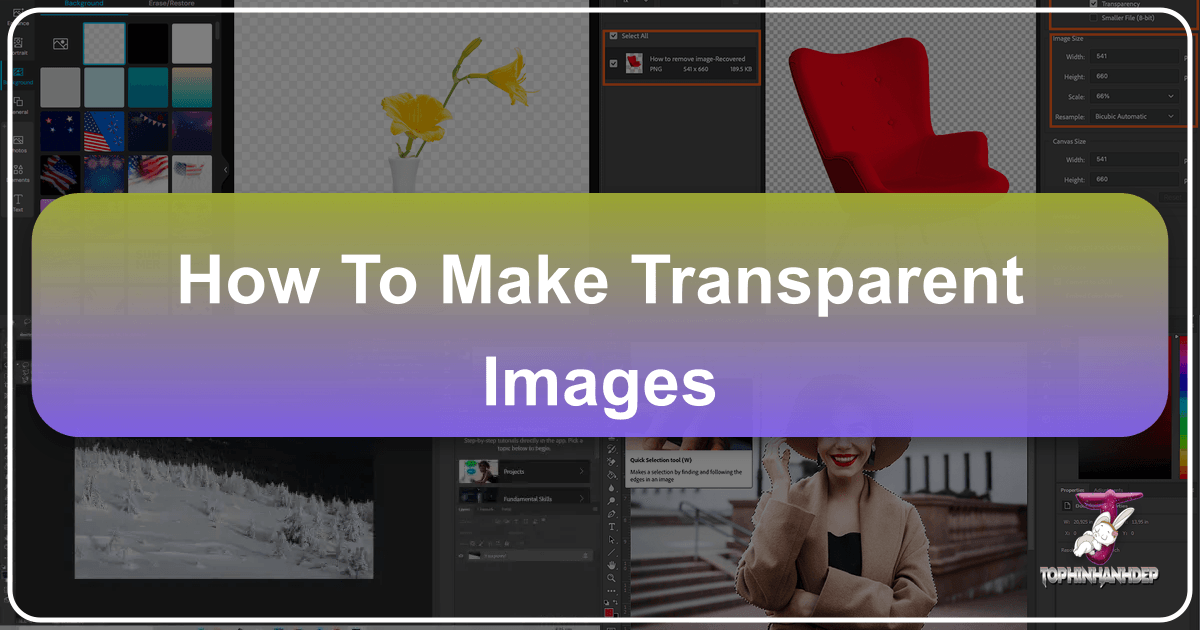
In today’s visually-driven digital world, the ability to create and utilize transparent images is no longer just a niche skill for graphic designers; it’s a fundamental requirement for anyone looking to elevate their visual content. From professional photographers safeguarding their work with subtle watermarks to digital artists crafting intricate composites, and businesses designing impactful marketing materials, transparent images are the invisible backbone of compelling visual communication. At Tophinhanhdep.com, we understand the power of a perfectly isolated subject or a seamlessly integrated design element, and we’re dedicated to equipping you with the knowledge and tools to master this essential technique.

Whether you’re curating aesthetic backgrounds, preparing high-resolution stock photos, experimenting with various editing styles, or simply seeking creative ideas for your next project, understanding how to make images transparent unlocks a world of possibilities. This comprehensive guide will delve into various methods for achieving transparency across a range of software and online tools, ensuring that your digital photography, graphic design, and visual art projects always achieve that professional, polished look. We’ll explore why transparency is so crucial, how to execute it effectively, and how Tophinhanhdep.com’s suite of image tools and visual design resources can support your creative journey.
The Indispensable Role of Transparent Images in Modern Visuals
Transparent images, typically saved in PNG format, allow you to have parts of an image that are completely see-through, revealing whatever is underneath. This capability is paramount for various applications, fundamentally transforming how we approach image manipulation, graphic design, and even content protection. For visual artists, photographers, and marketers alike, the benefits extend far beyond simple background removal.

Protecting Your Digital Photography and Brand Identity
For photographers, especially those dealing with high-resolution digital photography and stock photos, protecting intellectual property is a constant concern. The ease of digital distribution means your hard work can be used without permission or even claimed by others. This is where watermarking comes in, and transparent images are the cornerstone of effective watermarks.
A watermark, often your name, logo, or business tag, needs to be visible enough to deter unauthorized use, yet subtle enough not to distract from the photograph itself. By creating a logo or text-only watermark with a transparent background, you can embed it into your images seamlessly. This prevents a jarring white or colored box from appearing around your brand mark, ensuring it blends harmoniously with your beautiful photography, regardless of its background or color scheme. While no method guarantees absolute protection against copyright theft, a well-placed, professional-looking transparent watermark significantly discourages misuse and clearly asserts your ownership, reinforcing your brand identity with every shared image. Tophinhanhdep.com emphasizes copyright protection as a critical aspect of digital photography, offering guides and tools to help photographers safeguard their creative output.

Unleashing Creative Visual Design and Photo Manipulation
Beyond protection, transparent images are a foundational element for virtually all forms of visual design and photo manipulation. They are the key to creating dynamic, layered compositions that form the basis of graphic design and digital art. Imagine wanting to combine elements from different photos – a person from one, a scenic background from another, and a decorative graphic. Without transparent backgrounds, this would be an exercise in frustration, resulting in awkward boxes and visible seams.
With transparent elements, you can effortlessly:
- Layer Images: Combine multiple visual components into a single, cohesive image without distracting backgrounds. This is essential for creating compelling aesthetic backgrounds, digital art, and complex photo manipulations.
- Enhance Product Photography: For online sales, showcasing products against a clean, neutral, or completely transparent background makes them stand out. This allows the product to be placed on any e-commerce template or marketing material, significantly improving its appeal.
- Design Compelling Marketing Materials: From social media posts to banners and advertisements, transparent logos, icons, and product cutouts allow for greater flexibility and a professional finish in all graphic design efforts.
- Develop Mood Boards and Thematic Collections: Designers use transparent images to build rich mood boards, layering textures, objects, and text to explore creative ideas and trending styles without being constrained by original backgrounds. This contributes to curated thematic collections and photo ideas.
Transparent images enable a level of sophistication and flexibility that is unmatched, allowing your creative ideas to take flight, whether you’re crafting abstract digital art or manipulating existing images into new realities.
Elevating Aesthetics for Wallpapers and Backgrounds
The application of transparent images extends beautifully into the realm of aesthetic backgrounds and custom wallpapers. If you have a favorite subject – perhaps a stunning piece of nature photography, an abstract shape, or a beautiful portrait – that you wish to place against a new, more suitable background, transparency is your answer.
By removing the original background, your subject becomes a versatile asset. You can then effortlessly place it onto:
- Custom Wallpapers: Create personalized desktop or mobile wallpapers that perfectly match your style by placing transparent subjects over beautiful landscapes, abstract patterns, or solid colors.
- Aesthetic Backgrounds: Design visually appealing compositions by blending transparent elements with textures or gradients, creating a harmonious and polished look for any digital platform.
- Dynamic Visuals: Easily update the context of an image without re-shooting. A product photographed in a studio can be placed on a beach, in a city, or against an artistic abstract backdrop, offering endless possibilities for creative expression and adapting to trending styles.
This versatility means your images can be reimagined and repurposed endlessly, fitting seamlessly into any visual context you desire, enhancing the overall aesthetic and impact of your visual content.
Mastering Transparency: Step-by-Step Guides Across Various Tools
Creating transparent images might seem daunting, but with the right tools and techniques, it’s a straightforward process. Tophinhanhdep.com provides a wealth of resources, including specialized image tools and tutorials for various software, to help you achieve perfect transparency.
Crafting Transparent Images with Tophinhanhdep.com’s Dedicated Online Tools
For those who prefer quick, automated solutions without the need for extensive graphic design software, Tophinhanhdep.com offers powerful online tools designed to make image backgrounds transparent effortlessly. These tools are perfect for web designers, individuals involved in photo retouching, or anyone needing fast results for social media posts or product images.
Using Tophinhanhdep.com’s Automatic Background Remover:
- Upload Your Image: Navigate to Tophinhanhdep.com’s transparent background tool. Simply drag and drop your image file (JPG, PNG, or WebP) into the designated upload area, or click to select it. Our advanced deep neural networks will immediately begin processing the image.
- Automatic Detection: The tool automatically detects the foreground object and intelligently renders the background pixels transparent. This process is often instantaneous, especially for images with clear distinctions between foreground and background.
- Refine the Mask (If Needed): While the automatic detection is highly accurate, some complex images might require minor adjustments.
- Click on the “Edit mask” button.
- Use the green marker tool to add areas that should be included in the foreground.
- Use the red eraser tool to remove any parts that were mistakenly included.
- Adjust the marker size for more precise adjustments, especially around intricate edges.
- Download Your Transparent Image: Once satisfied, download your image. Crucially, save it in PNG format to preserve the transparency. This file can then be used in any way you like – embedded in other designs, used as a watermark, or placed over new backgrounds.
This method exemplifies the efficiency and power of Tophinhanhdep.com’s image tools, offering a professional solution without requiring extensive technical skills. It aligns perfectly with the need for quick, high-resolution results for digital photography and graphic design projects.
Leveraging Professional Software: Adobe Photoshop
Adobe Photoshop remains the industry standard for advanced image editing, offering granular control over every aspect of an image, including transparency. Tophinhanhdep.com’s tutorials often feature Photoshop given its versatility for digital art, photo manipulation, and creating precise visual designs.
How to Make a Logo Transparent in Photoshop (for Watermarking)
Creating a transparent logo or watermark in Photoshop is a fundamental skill for photographers looking to protect their work and establish a consistent brand image.
- Open Your Logo File: In Adobe Photoshop, click “File” > “Open” and select your logo image.
- Add a Transparent Layer: In the Layers panel, navigate to “Layer” > “New” > “Layer.” Drag this new blank layer below your logo’s content layer. This provides a transparent canvas beneath your logo.
- Turn the Background Transparent: Select your logo’s content layer.
- Use the Magic Wand Tool (W) or Lasso Tool (L). For solid color backgrounds, the Magic Wand is efficient. Set a “Tolerance” (e.g., 32) and click on the background area you wish to remove. Experiment with tolerance settings to select the desired area.
- For more complex backgrounds or irregular shapes, the Lasso Tool (Freehand, Polygonal, or Magnetic) or Quick Selection Tool can provide more precise manual selection.
- Delete the Background: Once the background area is selected, press the “Delete” key on your keyboard. The selected background will disappear, revealing the checkered pattern that signifies transparency.
- Repeat as Needed: Depending on your logo’s design, you may need to repeat the selection and deletion process for other internal areas that should be transparent.
- Save Your Transparent Logo: Click “File” > “Save As.” In the Save As dialog box, select “PNG (*.PNG)” as the file format. This is crucial for preserving transparency. Name your file and click “Save,” then “OK.” Remember, the checkered background in Photoshop will appear truly transparent in the final PNG file.
How to Create a Text-Only Transparent Watermark
For a simple yet effective watermark, a text-only option with a transparent background is ideal.
- Create a New Project: Go to “File” > “New.” In the “New Document” dialog box, specify your desired dimensions (e.g., 600 pixels wide x 400 pixels high). Crucially, set the “Background Contents” dropdown to “Transparent.” This ensures your canvas starts with transparency.
- Add Your Text: Select the Text Tool (T). Click on your transparent canvas and type your desired watermark (e.g., your name or website).
- Style Your Text: Choose your preferred font, size, and color. Neutral colors (grays, whites with opacity) often work best as watermarks so they don’t distract from the image.
- Save as Transparent PNG: Once you are satisfied with your text watermark, go to “File” > “Save As.” Select “PNG (*.PNG)” as the format and save your file. This creates a transparent image file of your text that can be overlaid on any photo.
How to Apply a Transparent Watermark to Your Photos
Once you have your transparent logo or text watermark (as a PNG file), applying it to your photos is straightforward.
- Open Your Photo: In Photoshop, open the image you want to watermark.
- Place the Watermark: Go to “File” > “Place Embedded.” Navigate to where you saved your transparent PNG watermark file and select it.
- Position and Scale: Your watermark will appear on a new layer above your photo. Use the Free Transform controls (Ctrl/Cmd + T) to position and scale the watermark to your desired size and location (e.g., bottom-right corner). Ensure it doesn’t overly distract from your beautiful photography.
- Adjust Opacity (Optional): In the Layers panel, you can reduce the “Opacity” of the watermark layer to make it more subtle.
- Save Your Watermarked Photo: Once placed and adjusted, save your final image. For web use, “File” > “Save for Web (Legacy)” (or “File” > “Export” > “Save for Web”) allows you to optimize file size while retaining quality. Otherwise, “File” > “Save As” will work.
Photoshop’s robust capabilities make it an excellent choice for achieving precise transparency, essential for high-resolution images and complex digital art projects. Tophinhanhdep.com’s guides delve deeper into Photoshop editing styles and photo manipulation techniques.
Alternative Software and Built-in Solutions
Not everyone needs or has access to professional software like Photoshop. Thankfully, several other programs and online services, including options offered or supported by Tophinhanhdep.com, provide effective ways to make images transparent.
Tophinhanhdep.com’s User-Friendly Desktop Software (PhotoWorks Equivalent)
For users who prefer a desktop editor that balances powerful features with an intuitive interface, Tophinhanhdep.com recommends its own user-friendly software (similar to PhotoWorks). This tool streamlines the background removal process, making it accessible even for beginners in photo retouching.
- Select ‘Change Background’ Tool: Open your image in Tophinhanhdep.com’s software. Navigate to the “Tools” tab and choose the “Change Background” option.
- Mark Foreground and Background: Use the “Object brush” to make a few strokes along the edges of the object you want to keep. The software will intelligently select it (often highlighted in green). Then, use the “Background brush” to mark the area you want to remove (often highlighted in red).
- Automatic Transparency & Refinement: The software automatically converts the marked background to transparent. Use the same brushes to refine the selection edges if necessary, ensuring a clean cutout.
- Save as Transparent PNG: Click “Save with transparent background” and choose PNG as the file format to preserve the transparency.
This method is highly efficient for creating transparent images that can then be used for various purposes, from enhancing aesthetic backgrounds to incorporating into visual design projects. Tophinhanhdep.com’s software also offers a wide array of other editing styles, retouching tools, and quality enhancements.
GIMP: A Free Alternative for Advanced Transparency
GIMP (GNU Image Manipulation Program) is a powerful, free, open-source image editor that serves as an excellent alternative to Photoshop for those on a budget. It offers robust features for digital art and photo manipulation, including advanced transparency options.
- Import Your Image: Open GIMP. Go to “File” > “Open as Layers” to import your image, which isolates it for easier editing.
- Add Alpha Channel: Before making areas transparent, your image needs an “Alpha Channel” to support transparency. Right-click on your image layer in the Layers panel, and select “Add Alpha Channel.” If it’s grayed out, your image already has one.
- Select the Background: Use selection tools like the “Fuzzy Select Tool” (Magic Wand equivalent) for solid color backgrounds, or the “Free Select Tool” (Lasso equivalent) for more intricate selections. Click or trace the background area you want to make transparent.
- Delete Selection: Once the background is selected, press the “Delete” key. The selected area will turn into the checkerboard pattern, indicating transparency.
- Export as PNG: Go to “File” > “Export As.” Name your file, choose “PNG Image” as the file type, and click “Export.”
GIMP’s power makes it suitable for complex backdrops, but its interface can have a learning curve for newcomers to image editing.
Microsoft Paint: Basic Transparency for Simple Shapes
While not an advanced image editor, Microsoft Paint (available on Windows) offers a very basic way to achieve transparency, primarily for simple cutouts with clear edges.
- Open in Paint: Open your image in Paint.
- Enable Transparent Selection: In the “Image” group on the Home tab, click “Select” > “Transparent Selection.”
- Free-Form Selection: Choose “Select” > “Free-form selection.” Carefully trace around the object you want to keep. Precision is key as there’s little room for adjustment.
- Cut and Paste: Once selected, click “Cut” (or Ctrl+X). Then, open a new transparent canvas or another image, and “Paste” (Ctrl+V) your cut object onto it.
- Save as PNG: Save the new image as a PNG file to retain transparency.
This method is very limited and best suited for simple, contrasting backgrounds and steady hands.
Microsoft PowerPoint: Transparency for Presentation Graphics
Surprisingly, PowerPoint, part of the Microsoft Office suite, includes a handy “Remove Background” feature useful for presentation-specific graphics.
- Insert Image: Open PowerPoint and insert your image onto a slide.
- Remove Background: Select the image. Go to the “Picture Format” tab, and click “Remove Background.” PowerPoint will attempt to automatically identify the foreground and background.
- Refine Selection: Areas marked in magenta will be removed. Use “Mark Areas to Keep” and “Mark Areas to Remove” brushes to refine the selection.
- Keep Changes & Save: Click “Keep Changes.” To use this transparent image elsewhere, right-click the image and select “Save as Picture,” then choose “PNG” format.
This method is quick for simple images within presentations but has limitations for high-fidelity photo manipulation.
Microsoft Publisher: Plain Background Transparency
Microsoft Publisher, another Office program, also offers a basic transparency feature, though it’s primarily designed for images with plain, solid-color backgrounds.
- Insert Image: Open Publisher and insert your photo into a layout.
- Access Picture Tools: Select the image. Go to “Picture Tools” > “Format” tab.
- Set Transparent Color: Click “Recolor” > “Set Transparent Color.” Your cursor will turn into a pen tool.
- Click to Erase: Click on the specific color area of the background you want to make transparent. Publisher will make that color transparent throughout the image.
This method is only effective for images with uniform, plain backgrounds; it will create “white spots” if used on complex or gradient backgrounds.
Adjusting Transparency within Tophinhanhdep.com’s Graphic Design Platform (Canva Equivalent)
Tophinhanhdep.com offers an integrated graphic design platform (similar to Canva) that allows users to not only create transparent backgrounds but also to manipulate the transparency levels of existing images and objects within a design. This versatility is key for graphic design, creating creative ideas, and achieving various visual effects.
Removing Backgrounds in Tophinhanhdep.com’s Design Platform
Our platform offers a powerful background remover, often as a premium feature, for quickly isolating subjects.
- Select Image: Log in to your Tophinhanhdep.com account and choose the image you want to edit within a project.
- Apply Background Remover: Tap “Effect” on the toolbar, then select “Background Remover.” The platform will automatically remove the background.
- Download as PNG: Click the download icon. Ensure “PNG” is selected as the file type, and check the box for “Transparent background” under Pro options before downloading.
Adjusting Transparency of an Existing Image or Object within a Project
You might want to make an entire image or a specific object (like a text box or shape) partially transparent to create layers or emphasize other elements.
- Select Element: Click on the image, shape, or text box you wish to adjust.
- Find Transparency Control: Look for the “Transparency” icon (often a checkerboard or similar symbol) in the toolbar.
- Adjust Slider: A slider will appear, typically ranging from 0 (fully transparent) to 100 (fully opaque). Drag the slider to your desired transparency level.
Benefits of Playing with Transparency in Design
Leveraging transparency within Tophinhanhdep.com’s design platform offers numerous advantages for visual design:
- Simplifying Cluttered Backgrounds: Make busy backgrounds semi-transparent to draw attention to foreground text or objects, creating a clean, minimalist design.
- Emphasizing Text: Overlay transparent color blocks or gradients behind text to make it pop without fully obscuring the background image.
- Creating Layered Effects: Achieve depth and visual interest by combining multiple transparent images or objects.
- Adding Textures and Colors: Apply transparent texture overlays or gradient color washes to add depth and mood, aligning with aesthetic and trending styles.
- Branding Consistency: Use a specific transparency level for brand elements across all your graphic design, fostering a recognizable and cohesive visual identity.
Understanding the difference between a transparent background (a PNG file with no background pixels) and adjusting the transparency level of an object (making it semi-see-through within a design) is crucial for effective visual design. Our platform ensures that when you download an image with a transparent background, the “Transparent background” checkbox is always marked for PNG files.
Best Practices for Seamless Transparency and Image Optimization
Creating transparent images is just the first step. To maximize their impact and ensure they integrate perfectly into your visual projects, consider these best practices, which are often supported by Tophinhanhdep.com’s image tools and resources.
Choosing the Right File Format: PNG is King
When it comes to transparent images, the PNG (Portable Network Graphics) format is king. Unlike JPGs, which do not support true transparency (they will always have a solid white or black background if a transparent area is specified), PNG files retain the alpha channel data that defines transparent and semi-transparent pixels. This lossless compression format ensures that your transparent cutouts maintain crisp edges and high quality, making them ideal for high-resolution images, logos, and digital art.
While JPGs are excellent for photographs where file size is a concern and transparency isn’t needed, and WebP offers modern compression, for any image requiring a transparent background, PNG is the indispensable choice. After creating your transparent image, you might use other Tophinhanhdep.com image tools like compressors or optimizers to reduce its file size for web use without compromising the transparency quality.
The Art of Selection: Precision for Flawless Results
The success of a transparent image hinges largely on the precision of the initial selection process. Whether you’re using a magic wand tool, a lasso, or an AI-powered background remover, clean edges are paramount.
- High-Resolution Source Images: Start with high-resolution images whenever possible. This provides more pixel data, allowing for finer selections and smoother edges when removing backgrounds. This directly supports the quality standards for digital photography and stock photos.
- Tolerant Settings and Refinement: When using automatic tools like the magic wand, experiment with “tolerance” settings to achieve the best initial selection. Always be prepared to manually refine edges using smaller brushes, eraser tools, or mask editing features offered by tools like Tophinhanhdep.com’s online editor or Photoshop. This ensures that stray pixels are removed and no part of the foreground object is accidentally cut off.
- Zoom In: Always zoom in closely to the edges of your object during the selection and refinement phases. This allows for pixel-perfect adjustments, preventing jagged or blurry borders that can detract from the overall visual design.
Mastering the art of selection transforms a good transparent image into a flawless one, crucial for professional visual design and photo manipulation.
Integrating Transparent Images into Your Creative Workflow
Transparent images are powerful because they are versatile. Once created, they become reusable assets for a multitude of creative endeavors.
- Graphic Design Projects: Easily integrate transparent logos, icons, and product cutouts into posters, brochures, websites, and social media graphics.
- Digital Art and Compositing: Combine elements from various sources to create entirely new scenes, fantasy landscapes, or abstract compositions. Transparent subjects are essential for complex photo manipulations and creative ideas.
- Mood Boards and Inspiration: Use transparent images to build layered mood boards, mixing and matching visual elements without the clutter of their original backgrounds. This is perfect for exploring photo ideas and trending styles.
- Optimizing for Web and Print: After creating your transparent PNG, consider Tophinhanhdep.com’s image tools such as compressors or AI upscalers. Compressors reduce file size for faster loading on websites, while upscalers can enhance resolution if you need to adapt a smaller transparent image for a larger print or high-resolution background. Our image-to-text tools might even help if you need to extract text from a watermarked image for reference.
By embracing these best practices, you ensure that your transparent images not only meet the technical requirements but also contribute significantly to the aesthetic and professional quality of all your visual projects.
Conclusion
The journey of “how to make transparent images” is a fundamental skill in the ever-evolving landscape of digital content creation. From safeguarding your invaluable digital photography with a subtle watermark to crafting intricate layers for graphic design and digital art, transparent images are the cornerstone of flexibility and professionalism. They enable boundless creative ideas, allowing you to curate stunning aesthetic backgrounds, enhance high-resolution images, and seamlessly integrate elements into cohesive visual narratives.
At Tophinhanhdep.com, we are committed to providing you with the comprehensive knowledge and cutting-edge image tools needed to master this skill. Whether you opt for the precision of professional software like Adobe Photoshop, the user-friendly automation of our dedicated online tools, or the specific functionalities of other programs, the goal remains the same: to liberate your images from restrictive backgrounds and unlock their full creative potential.
We encourage you to experiment with different techniques, explore the vast possibilities of photo manipulation, and leverage the full suite of Tophinhanhdep.com’s resources – from converters and optimizers to AI upscalers – to elevate your visual content. Embrace the power of transparency, and watch as your images, photography, and visual designs transform into truly stunning, impactful creations that resonate with your audience and reflect your unique artistic vision. Until next time, keep creating, keep exploring, and keep striving for visual excellence.