How to Merge Two Images: Unleashing Creative Potential with Tophinhanhdep.com
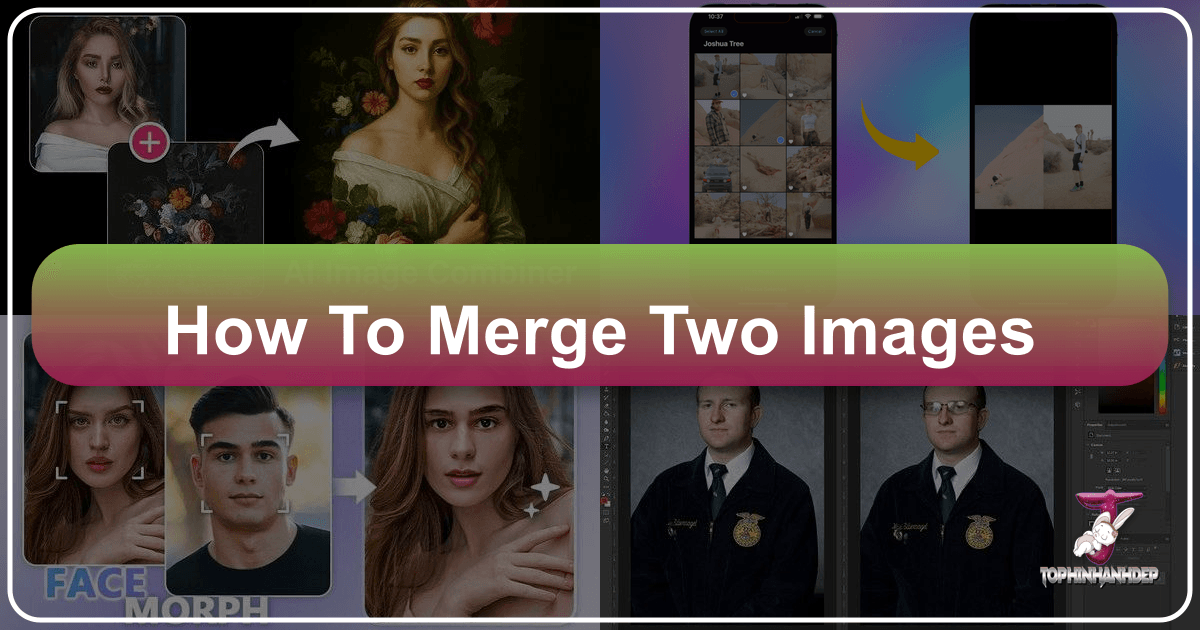
In the dynamic world of digital imagery, the ability to merge two or more images into a single, cohesive masterpiece is a skill that opens up a universe of creative possibilities. Whether you’re a seasoned professional photographer, an aspiring digital artist, or simply someone looking to create unique aesthetic content for social media, learning how to combine images is a fundamental technique that can transform your visual storytelling. Tophinhanhdep.com, your ultimate resource for everything related to images and visual design, brings you this comprehensive guide to mastering the art of image merging.
From crafting stunning wallpapers and backgrounds to producing high-resolution photographic composites, the techniques of merging images are versatile and widely applicable. Imagine blending a serene nature landscape with an abstract element, or creating a poignant double exposure effect that conveys deep emotional depth. With the right tools and knowledge, you can seamlessly combine elements from different photographs, creating visuals that are more impactful, imaginative, and engaging than any single image could be on its own.

This article will delve into various methods for merging images, ranging from sophisticated professional software like Photoshop to user-friendly online tools and even basic built-in desktop applications. We’ll explore the nuances of each approach, discuss best practices, and provide step-by-step instructions to ensure you can confidently embark on your image merging journey. Beyond the technicalities, we’ll also connect these techniques to broader themes of visual design, image inspiration, and how merging can help you curate breathtaking collections and trending styles. Prepare to unlock new dimensions in your digital photography and graphic design endeavors, all with the expert guidance of Tophinhanhdep.com.

The Art of Photo Merging: Why Combine Images?
The act of merging images is far more than a mere technical process; it is a creative discipline that allows artists and photographers to transcend the limitations of single-frame capture. By combining elements from distinct photographs, you can construct entirely new realities, evoke specific moods, and tell richer, more complex stories. This section explores the fundamental reasons why image merging has become an indispensable technique in the visual arts.
Elevating Visual Storytelling
Every image tells a story, but merging photos allows you to weave multiple narratives, perspectives, or moments into a single visual. Consider a “before and after” comparison, where two images placed side-by-side dramatically illustrate change or progress. Or perhaps an overlay technique to imply a memory, a dream sequence, or a ghostly presence. This ability to layer and juxtapose images gives you an expanded vocabulary for expression, enabling you to communicate nuanced ideas that might be difficult to capture in one shot. From a simple side-by-side comparison to a complex photo montage, the narrative potential is immense, making your images more compelling and memorable. For beautiful photography, merging can help create a cohesive series or juxtapose different elements that would otherwise be unrelated, bringing forth new meanings and artistic interpretations.

Crafting Unique Digital Art and Backgrounds
The merging of images is a cornerstone of digital art and graphic design. It’s how artists create surreal landscapes by combining disparate elements, design abstract compositions from unexpected juxtapositions, or craft immersive visual worlds that exist only in their imagination. For those seeking to personalize their digital spaces, merged images can serve as unique wallpapers and backgrounds, reflecting individual aesthetic preferences. Imagine combining a favorite nature scene with a geometric pattern, or blending several sad/emotional images to create a profound and thought-provoking desktop backdrop. This process is inherently creative, offering endless opportunities for experimentation with color, texture, and form to produce truly original visual content. Digital artists on Tophinhanhdep.com frequently leverage these techniques to push the boundaries of visual expression.
Practical Applications for Every Photographer
Beyond artistic expression, image merging has practical applications across various photography genres. In high-resolution photography, composites are often used to combine multiple exposures for extended dynamic range or to stitch together panoramic views. Stock photos can be enhanced by integrating them with other elements, making them more unique for specific projects. For digital photography enthusiasts, it’s a powerful tool for photo manipulation, allowing you to seamlessly swap elements, correct imperfections (like blinking eyes), or place subjects in entirely new environments. Fashion photographers might merge models with abstract backgrounds, while product photographers could combine multiple shots to showcase different angles or details. The ability to control and refine every element post-capture is a hallmark of modern editing styles, and merging is a key component of this. Tophinhanhdep.com provides a wealth of resources to guide you through these editing styles, ensuring your merged images achieve professional-grade results.
Advanced Image Merging Techniques with Professional Software
For those seeking unparalleled control, precision, and the highest quality output in their image merging projects, professional software like Photoshop is the undisputed champion. These powerful tools offer a robust suite of features designed for intricate photo manipulation, enabling you to achieve sophisticated composites that are virtually indistinguishable from single-shot photographs. Tophinhanhdep.com highly recommends exploring these advanced techniques for truly stunning results.
Preparing Your Images for a Seamless Blend
The foundation of any successful image merge lies in the careful selection and preparation of your source images. While Photoshop offers incredible correctional capabilities, starting with suitable images will significantly streamline your workflow and enhance the final outcome.
- Image Selection: The trickiest part is often choosing images that will naturally complement each other. Consider elements like focal length, lighting conditions, and image quality. Ideally, you want clear, well-exposed images. For composites involving subjects (e.g., placing a person in a new background), ensure the subjects are facing similar directions if natural integration is desired.
- Resolution and Orientation: For best results, especially when aiming for high-resolution output, ensure your images are of comparable resolution and, if possible, similar orientation (e.g., both portrait or both landscape). While Photoshop can resize, starting with consistent dimensions helps maintain quality. Tophinhanhdep.com emphasizes the importance of using high-resolution stock photos or original digital photography files.
- Initial Adjustments: Even if colors or tones don’t perfectly match initially, Photoshop allows for extensive tonal and color corrections. However, a preliminary assessment of compatibility can save time. Tophinhanhdep.com offers guides on various editing styles to help you prepare your images for the best possible merge.
Masterful Subject Extraction: The Quick Selection Method
One of the most common merging scenarios involves isolating a subject from one image and placing it into another. Photoshop’s Quick Selection Tool, combined with masking techniques, provides a rapid yet accurate way to achieve this.
Step-by-Step Guide:
- Open Images: Begin by opening your two desired images in separate tabs within Photoshop. It’s crucial they are in different edits for this method.
- Duplicate Background Layer: In the image containing your subject, duplicate the background layer. This preserves your original image and allows for non-destructive editing. You can do this by dragging the background layer to the ‘New Layer’ icon (a plus sign in a box) at the bottom of the Layers panel.
- Activate Quick Selection Tool: Select the Quick Selection Tool from Photoshop’s toolbar.
- Brush Your Subject: With the Quick Selection Tool active, begin brushing over your subject. Photoshop intelligently detects edges and will start forming a “marching ants” selection around it. If the selection extends beyond your subject, switch to the “Subtract From Selection” brush (found in the options bar at the top) and brush over the unwanted areas to refine your selection.
- Inverse Selection: Once your subject is precisely selected, inverse the selection. This means you are now selecting the background instead of the subject. Press
Cmd + Shift + I(Mac) orCtrl + Shift + I(Windows). You’ll notice the marching ants now encompass both your subject and the entire canvas border. - Delete Background: With the background selected, press the
Backspace(Windows) orDelete(Mac) key. The background will be removed, leaving your subject on a transparent background on the duplicated layer. - Drag and Drop: Now, drag this transparent subject layer from its current document tab over to the tab containing your background image. Once it’s hovering over the target tab, Photoshop will switch to that document. Drop the layer into place.
- Initial Adjustments: With the subject in its new environment, use
Cmd + T(Mac) orCtrl + T(Windows) to activate the Free Transform tool. Adjust the size, rotation, and position of your subject to fit naturally within the new background. - Refine Edges (Optional but Recommended): For a truly seamless blend, you may need to refine the edges of your cutout. Use the “Select and Mask” workspace (found in the options bar after making a selection) to smooth, feather, and shift edges. This is crucial for realistic photo manipulation.
Precision Blending with Layer Masks
While the Quick Selection method is excellent for subjects, sometimes you need finer control or want to blend elements more organically. Layer Masks offer non-destructive precision, allowing you to reveal or conceal parts of a layer with a brush. This is particularly useful for complex edges, merging textures, or creating double exposure effects.
Step-by-Step Guide:
- Open Images as Layers: Instead of separate tabs, drag your subject photo directly from a folder onto your background image already open in Photoshop. This automatically places the subject photo on a new layer above the background. Make preliminary size adjustments if needed.
- Create a Layer Mask: Select the newly added subject layer in the Layers panel. Click the “Add Layer Mask” icon (a rectangle with a circle inside) at the bottom of the Layers panel. A white thumbnail will appear next to your layer thumbnail, indicating an active layer mask.
- Activate Brush Tool: Select the Brush tool from the toolbar.
- Paint to Conceal/Reveal: Ensure your foreground color is set to black. With the layer mask selected (the white thumbnail), brush over the areas of the top image you want to conceal (i.e., remove the background to reveal the layer beneath). If you accidentally remove too much, simply switch your foreground color to white and paint over the area to reveal it again.
- Tip: Adjust the brush hardness and opacity to create soft, gradual transitions, especially when blending skies, textures, or creating abstract effects. Zoom in closely and use a small brush for intricate details.
- Refine with Gradients: For smoother transitions, particularly with landscapes or skies, you can apply a gradient to the layer mask instead of, or in addition to, brushing. Select the Gradient tool, and with the layer mask active, drag across the image where you want the blend to occur.
Performing Convincing Edits (Applicable to both methods):
After the initial merge, the most critical step is to make your composite convincing.
- Color and Tonal Adjustments: The biggest giveaway of a merged image is often inconsistent lighting, color temperature, or tonal values.
- Matching Colors: With your subject layer selected (or its mask), apply adjustment layers (e.g., Color Balance, Hue/Saturation, Curves) clipped to that layer. Use the Eye Dropper tool in Color Balance to sample colors from the background and adjust the subject layer to match.
- Tonal Adjustments: Use
Dodge(lighten) andBurn(darken) tools to subtly adjust shadows and highlights on the subject layer, making it appear as if it belongs in the new lighting environment. Set the exposure low (e.g., 5-10%) for gradual, subtle adjustments.
- Shadows and Reflections: Realistic shadows cast by the merged subject onto the background are crucial. Create a new layer below your subject layer, set its blending mode to Multiply, and use a soft black brush to paint in shadows, adjusting opacity for realism. Add subtle reflections if the background environment suggests them (e.g., wet surfaces, water).
- Atmospheric Effects: Consider adding atmospheric elements like haze, fog, or dust (on new layers, adjusted for blending mode and opacity) to further integrate the subject into the scene.
- Overall Color Grading: Once the merge is convincing, apply a final overall color grade (e.g., using a Color Lookup adjustment layer or Camera Raw Filter) to the entire composite to unify the aesthetic. This ties all elements together into a single, beautiful photography piece.
Creating Striking Side-by-Side Composites
Sometimes, merging images isn’t about seamless integration but about intentional juxtaposition. Placing two related photos side-by-side is a classic visual design technique, perfect for comparisons, storytelling, or creating aesthetic collages.
Step-by-Step Guide:
- Load Files into Stack: Instead of opening images individually, go to
File > Scripts > Load Files into Stack. In the dialog box, click “Browse,” select your two images (hold Shift to select multiple), and click “OK.” This will open both images as separate layers in a single Photoshop document. - Select Move Tool: Choose the Move Tool from the toolbar.
- Enable Snap and Document Bounds: Go to
View > Snapand ensure it’s checked. Then go toView > Snap To > Document Boundsand ensure it’s checked. This helps in precise alignment. - Select Top Layer: In the Layers panel, select the image on the top layer.
- Drag Image Off Canvas: Click and drag the top image to the left or right, off the canvas. Hold
Shiftwhile dragging to constrain movement horizontally. It will disappear from view. Release the mouse, then releaseShift. - Reveal All: Go to
Image > Reveal All. Photoshop will automatically expand the canvas to fit both images side-by-side. - Swap Images (Optional): If you want to switch which image is on the left or right:
- Ensure the Move Tool is active.
- Select the entire canvas:
Select > All. - Select the top image layer.
- In the Options Bar, click the “Align Left Edges” icon (to move it to the left side) or “Align Right Edges” (to move it to the right side).
- Select the bottom image layer.
- Click the opposite “Align Edges” icon to move it to the other side.
- Deselect the canvas:
Select > DeselectorCtrl/Cmd + D.
This method is incredibly efficient for creating quick, clean comparisons or multi-panel images, ideal for mood boards or thematic collections on Tophinhanhdep.com.
Effortless Image Combination: Online Tools and Mobile Apps
While professional software offers unmatched control, not everyone needs or has access to such advanced platforms. For quick, accessible, and often template-driven image merging, online tools and mobile applications have revolutionized the process. Tophinhanhdep.com recognizes the value of these user-friendly alternatives for everyday creators, social media enthusiasts, and those looking to generate aesthetic content on the go.
Instant Collages and Grids for Aesthetic Appeal
The most straightforward way to combine multiple images into one is through collages and grid layouts. These tools typically provide a vast library of ready-made templates, allowing you to effortlessly arrange several photos into a single, visually appealing composition. This is particularly popular for creating engaging content for platforms like Instagram, designing birthday collages, or simply showcasing a collection of related moments.
Key Features of Online Combiners (e.g., Tophinhanhdep.com’s own tools):
- Pre-designed Layouts and Grids: Choose from hundreds of customizable templates, from simple side-by-side arrangements to complex mosaic styles. This simplifies the design process, making it easy to create beautiful collages without extensive graphic design skills.
- Drag-and-Drop Functionality: Users can simply drag and drop their selected images into the chosen layout. The tool automatically aligns and adjusts photos to fit, making the process incredibly intuitive.
- Customization Options: Beyond the basic layout, these tools offer extensive customization. You can:
- Rearrange the order of photos within the grid.
- Crop pictures to fit specific frames.
- Merge photos horizontally or vertically.
- Resize individual images.
- Adjust border thickness, colors, and patterns.
- Add text overlays, stickers, icons, and decorative backgrounds to further spice up your merged images. This is fantastic for adding creative ideas and personal touches to your aesthetic collections.
- Side-by-Side Comparisons: Easily create “before and after” shots or highlight comparisons by placing two pictures side-by-side. This is perfect for showcasing transformations, product differences, or storytelling.
Tophinhanhdep.com’s online image combiner offers a seamless experience, allowing anyone to merge multiple photos into one for free. It’s ideal for quickly stitching wallpapers, backgrounds, and profile pictures with a professional touch.
Overlaying Images for Double Exposure Effects
Beyond simple grids, many online tools and mobile apps now offer advanced features like image overlaying, allowing for sophisticated visual effects such as double exposure. Double exposure is a creative technique where two images are blended together, creating a surreal and artistic composition. This can be used to combine a portrait with a landscape, or an object with an abstract pattern, yielding truly captivating results.
How Overlaying Works with Online Tools (e.g., Tophinhanhdep.com’s AI Photo Effects):
- Effortless Blending: Users typically upload two images. The tool then provides various blending modes (like “Screen,” “Multiply,” “Overlay”) and opacity sliders, allowing you to control how the top image interacts with the bottom one.
- Pre-set Filters and Effects: Some tools offer one-click double exposure filters, making it incredibly easy to achieve complex visual effects without manual manipulation.
- Creative Compositions: This feature is excellent for creating sad/emotional or profound artistic statements, blending themes like nature and human experience, or simply experimenting with digital art. It opens up creative ideas for unique aesthetic imagery.
Tophinhanhdep.com’s suite of image tools, including AI Photo Effects, simplifies the creation of such complex visual narratives, making digital art accessible to all.
Streamlined Workflow for Everyday Creators
The primary advantage of online and mobile image combiners is their accessibility and speed. They cater to a broad audience, from casual users to content creators who need to produce visually appealing content rapidly.
- No Software Installation: Online tools require no downloads or installations, making them instantly available from any web browser.
- Mobile Convenience: Dedicated apps for iOS and Android allow users to combine pictures on the go, directly from their smartphones or tablets. This means you can snap photos, merge them, apply photo filters, add text overlay, and share them all within minutes.
- AI-Powered Features: Many modern tools, including those available through Tophinhanhdep.com, integrate AI to further simplify complex tasks. AI can assist with background removal, photo enhancing, or even generative fill to expand or adapt merged images. AI upscalers can ensure your combined images maintain high resolution even if original sources varied.
- All-in-One Editors: Often, these photo joiners are part of a larger toolkit, offering additional editing features like photo enhancement, object removal, blurring, adding text, and applying effects. This allows for a complete workflow from combining to refining your images.
Tophinhanhdep.com’s photo merger app and online platform are designed to empower users to create stunning image combinations effortlessly, supporting various file formats and offering high-quality downloads, perfect for enhancing your digital photography and visual design projects.
Basic Image Merging for Quick Edits (Desktop Built-in Tools)
Sometimes, you don’t need the advanced capabilities of professional software or the internet connectivity of online tools. For simple, straightforward image merging, your operating system might already have basic tools built-in. For Windows users, applications like Paint 3D and the classic Microsoft Paint offer rudimentary but effective ways to combine images. While these tools lack the sophistication for complex photo manipulation, they are incredibly accessible for quick edits, simple collages, and basic graphic design tasks.
Expanding Your Canvas for Simple Combinations
The fundamental principle behind merging images in basic desktop tools involves creating enough space to accommodate multiple pictures within a single canvas.
Using Paint 3D (Windows 10 and newer):
- Open First Image: Right-click on one of the images you want to merge and choose “Open with” > “Paint 3D.”
- Access Canvas Options: Once the image is open, click the “Menu” icon (often three horizontal lines or dots) and select “Canvas options.”
- Expand Canvas: Locate the resize handles around the canvas. Drag one of the handles, typically to the right or bottom, to expand the canvas size. This creates blank space (usually white) where you’ll place your second image. You’ll need to estimate how much space is needed based on the size of your second image.
- Insert Second Image: Go back to the “Menu” and select “Insert.” Navigate to the location of your second image on your computer, select it, and click “Open.” The second image will appear on your canvas.
Using Microsoft Paint (Classic Windows versions):
- Open First Image: Right-click on your first image and open it with “Paint.”
- Expand Canvas: Similar to Paint 3D, you’ll see a small square handle at the bottom-right corner of the canvas. Drag this handle outwards to expand the canvas, creating blank space for the second image.
- Insert Second Image: Click the “Paste” dropdown arrow in the Home tab (usually in the top-left corner) and select “Paste from.” Browse for your second image, select it, and click “Open.”
Importing and Aligning Images with Ease
Once both images are on the canvas, the next step is to position them accurately. Basic tools simplify this by treating each newly inserted image as a movable object until it’s “committed” to the canvas.
Positioning and Resizing:
- Move the Second Image: After inserting the second image, it will typically appear on top of the first. With your mouse cursor, click and drag the second image to its desired position within the expanded canvas. For side-by-side merges, drag it into the empty space you created.
- Resize for Alignment: If the two images are not of comparable size, you can resize the newly inserted image. Click and drag the corner handles of the image to adjust its dimensions. Try to match the relative sizes of subjects or objects if you’re attempting a more integrated merge (like a face swap or combining two people).
- Refine Placement: For precise alignment, use the arrow keys on your keyboard to nudge the image pixel by pixel. This allows for fine-tuning its position relative to the first image.
Basic Blending (Optional and Limited):
Basic tools like Paint 3D or MS Paint do not offer advanced blending modes or layer masks found in professional software. However, you can achieve a very rudimentary “merge” by strategically overlapping elements.
- Selection for Partial Merge (Paint 3D): In Paint 3D, after inserting the second image, use the “Select” tool to draw a selection around the specific portion of the second image you want to keep. You can then move this selected portion over the first image, effectively “cutting out” and pasting a piece. The quality of this cut will depend on the simplicity of the selection.
- Saving Your Work: Once you are satisfied with the arrangement and alignment of your merged images, save the composite. In both Paint 3D and MS Paint, go to “Menu” (Paint 3D) or “File” (MS Paint) and select “Save as.” You can choose from various formats like PNG (recommended for higher quality, especially with transparent areas), JPG, or GIF.
While limited in features, these built-in tools are fantastic for quickly combining images for school projects, simple memes, basic visual aids, or when you need to merge photos without external software. Tophinhanhdep.com encourages users to experiment with these basic options as a stepping stone to more advanced visual design.
Beyond Merging: Cultivating Visual Inspiration with Tophinhanhdep.com
Merging images is not just a technical skill; it’s a gateway to boundless creativity and a powerful tool for visual storytelling. Once you’ve mastered the various techniques of combining images, Tophinhanhdep.com invites you to explore how these skills can elevate your entire digital presence and fuel your artistic vision. The possibilities extend far beyond simple photo composites, touching on every aspect of visual design and image curation.
Transforming Images into Wallpapers and Backgrounds
One of the most popular applications of merged images is the creation of personalized wallpapers and backgrounds. By combining elements from nature, abstract patterns, or even your beautiful photography, you can design unique digital backdrops for your devices or online profiles.
- Aesthetic Backgrounds: Merge serene nature scenes with subtle abstract overlays to create calming wallpapers.
- Thematic Wallpapers: Combine images from a specific thematic collection – like “sad/emotional” or “vintage aesthetic” – to produce a mood-setting background.
- Brand Identity: Businesses and individuals can merge logos or brand elements with relevant imagery to create custom backgrounds that reinforce their visual identity.
- Digital Art Displays: Use complex photo manipulations to craft digital art pieces that serve as stunning desktop or mobile wallpapers, showcasing your creative ideas.
The high-resolution output achievable through sophisticated merging techniques ensures that your custom wallpapers and backgrounds will look crisp and professional on any screen, enhancing the overall aesthetic of your digital environment. Tophinhanhdep.com provides ample inspiration for creating these personalized visual assets.
Exploring Thematic Collections and Trending Styles
Image merging is an invaluable tool for curating and enhancing thematic collections and for adapting to trending styles in visual content. Whether you’re building a mood board for a creative project or showcasing a series of related photos, merging allows for a cohesive and impactful presentation.
- Mood Boards: Combine images, textures, and graphic elements onto a single canvas to create powerful mood boards that articulate a specific feeling, concept, or artistic direction.
- Thematic Collections: For example, if you have a collection of “nature” photography, you might merge several landscapes to create a panoramic composite or blend different seasonal shots to show progression. For “sad/emotional” themes, double exposure effects or blending abstract elements with portraits can deepen the narrative.
- Trending Styles: Keep an eye on trending styles in digital art and photography (e.g., retro collages, glitch art composites, minimalist merges). Image merging skills allow you to replicate and innovate within these styles, keeping your content fresh and relevant.
- Photo Ideas: Experiment with combining unexpected elements to generate novel photo ideas. What happens when you merge a cityscape with a galaxy? Or a portrait with architectural blueprints? The process itself often sparks new creative ideas.
Tophinhanhdep.com is dedicated to providing image inspiration, showcasing trending styles, and offering resources to help you develop your own thematic collections, ensuring your merged images resonate with current visual culture.
Optimizing Your Merged Masterpieces for Impact
Once you’ve created your merged image, the journey isn’t over. To ensure your visual masterpiece has maximum impact, especially when shared online or used in graphic design projects, optimization is key. Tophinhanhdep.com offers a range of image tools that complement your merging efforts.
- Image Compressors: Large image files can slow down websites and consume excessive storage. Use image compressors to reduce file size without significantly compromising quality, ensuring faster loading times for your wallpapers or online portfolios.
- Image Optimizers: Beyond basic compression, optimizers can further refine images for web use, adjusting parameters like color depth and metadata for peak performance.
- AI Upscalers: If you’ve merged images of varying resolutions, or if you need to enlarge a composite for print, AI upscalers can intelligently increase image size and detail, maintaining high resolution and clarity. This is especially useful when combining older photos with new high-resolution digital photography.
- Converters: Ensure your merged image is in the correct file format for its intended use. Tophinhanhdep.com’s converters can help you switch between formats like JPG, PNG, WebP, and more, catering to different platform requirements.
- Image-to-Text: While not directly related to merging, if your merged image contains text or needs descriptions, our image-to-text tools can help you extract or generate accompanying content, ensuring your visual story is fully supported.
By leveraging Tophinhanhdep.com’s comprehensive suite of image tools, you can ensure your merged images are not only visually stunning but also technically optimized for any application, from personal aesthetic collections to professional graphic design portfolios.
In conclusion, the ability to merge images is a fundamental skill that underpins a vast array of creative and practical applications in the digital world. From the intricate precision of Photoshop to the instant gratification of online combiners and the accessibility of basic desktop tools, there’s a method for every need and skill level. Tophinhanhdep.com encourages you to experiment with these techniques, blend different images, and push the boundaries of your imagination. Whether you’re crafting unique wallpapers, building compelling mood boards, or engaging in sophisticated photo manipulation, mastering image merging will undoubtedly enhance your visual design capabilities and allow you to tell stories with unprecedented depth and artistry. Dive in, explore the possibilities, and let your creativity flow freely with the power of merged images.