How to Minimize Image Size: A Comprehensive Guide by Tophinhanhdep.com

In today’s visually-driven digital landscape, images are everywhere. From stunning wallpapers and aesthetic backgrounds to professional stock photos and intricate digital art, they enrich our online experiences, tell stories, and convey emotions. However, the larger and more detailed an image is, the more digital space it occupies. While high-resolution photography is prized for its clarity and richness, managing the file size of these visuals is a critical skill for photographers, designers, webmasters, and everyday users alike. Unoptimized images can slow down websites, clog email inboxes, eat up precious storage, and hinder efficient sharing.
At Tophinhanhdep.com, we understand the delicate balance between visual quality and file efficiency. Our platform is dedicated to providing high-quality images, comprehensive photography resources, powerful image tools, visual design insights, and endless inspiration. This guide will delve into the essential techniques and best practices for minimizing image size without compromising the aesthetic and emotional impact of your visuals, ensuring your digital assets are both stunning and streamlined.

The Fundamentals of Image Size Reduction
Before diving into the practical steps, it’s crucial to understand why image size becomes an issue and what factors contribute to it. The goal isn’t just to make a file smaller, but to do so intelligently, preserving as much visual fidelity as possible for its intended use, whether it’s a breathtaking nature wallpaper or a critical component of a graphic design project.
Understanding Image Compression and Its Benefits
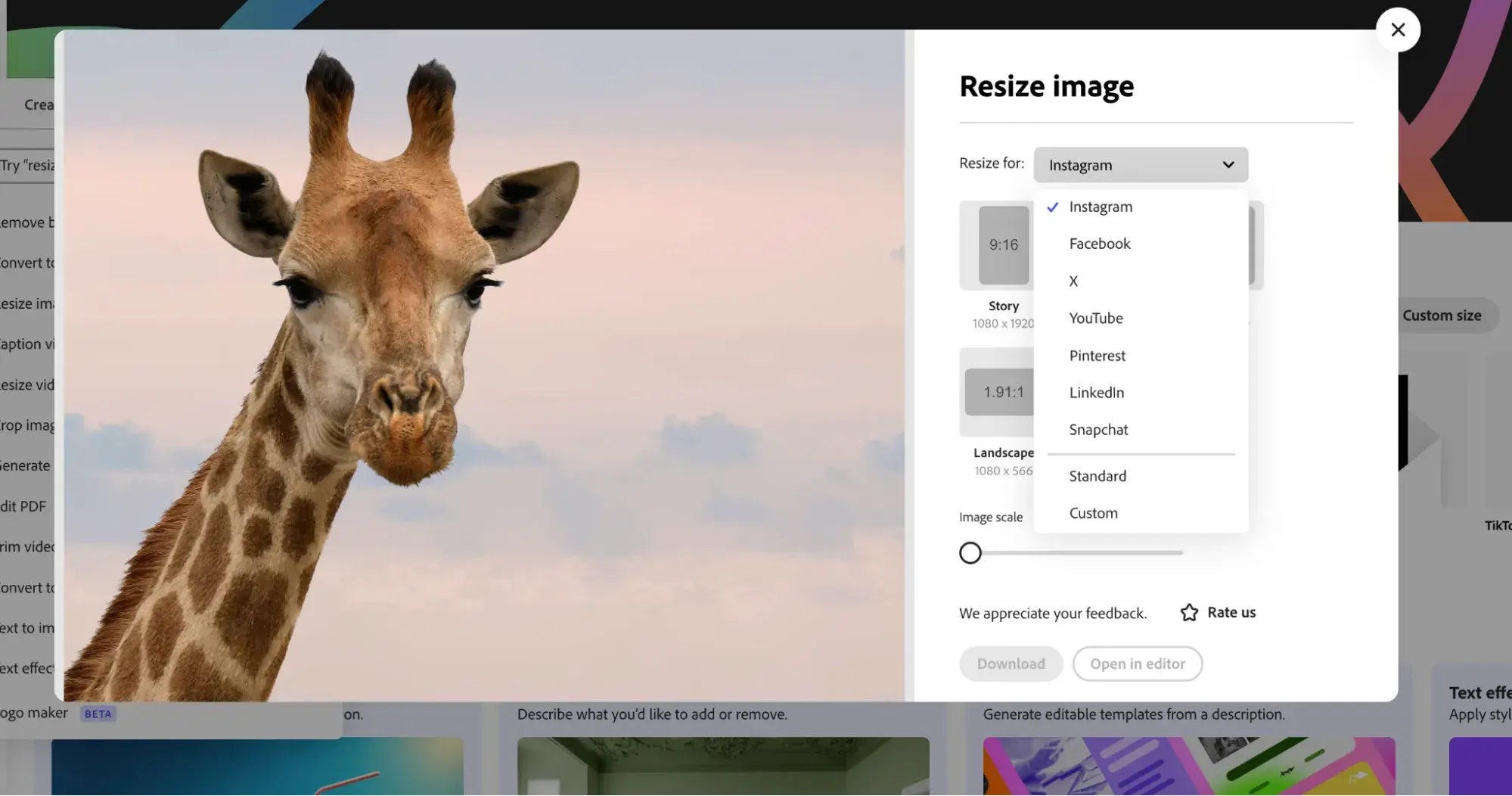
Image compression is the process of reducing the file size of an image. This seemingly simple act is achieved through various sophisticated techniques that remove redundant or less critical data from the image file. The benefits are manifold and directly impact user experience, storage management, and overall digital efficiency:
- Free Up Disk Space: High-resolution original images, especially those used for professional photography or complex digital art, can consume significant storage space on your devices. Minimizing their size efficiently frees up valuable disk space, preventing performance slowdowns and storage warnings. This is particularly relevant for users curating large collections of wallpapers or thematic image collections.
- Easier File Sharing: Imagine trying to email a beautiful, high-resolution photograph to a friend or client, only to hit an attachment size limit. Reduced file sizes make sharing via email, messaging apps, or cloud services much faster and smoother, ensuring your high-resolution photography can reach its audience without hassle.
- Website Optimization: For web designers and content creators, image size is paramount. Large images on a website can dramatically slow down page loading times, leading to a poor user experience, higher bounce rates, and negatively impacting search engine rankings. Optimizing images is a cornerstone of effective visual design and a responsive online presence, especially when displaying extensive galleries of aesthetic or abstract images.
- Faster Uploads and Downloads: Whether you’re uploading stock photos to a platform or downloading backgrounds for a project, smaller file sizes translate to quicker transfers, saving time and bandwidth.
While compression is incredibly beneficial, it’s important to acknowledge that some techniques involve “lossy” compression, meaning some data is permanently discarded. The trick, which Tophinhanhdep.com’s tools excel at, is to perform this data reduction so subtly that the human eye perceives little to no loss in visual quality, maintaining the beauty of your photography or digital art.
Key Factors Influencing Image File Size
To effectively minimize image size, you need to understand the underlying components that contribute to its digital footprint.
Dimensions (Width and Height)
The dimensions of a photo refer to its width and height, measured in pixels. These two values directly determine the overall size and shape of the picture and, consequently, a significant portion of its file size. A 4000x3000 pixel image will inherently be much larger in file size than a 800x600 pixel image, even if both depict the same subject. Reducing dimensions is often the most impactful way to reduce file size, especially for images intended for web display rather than large-format printing. Our image tools allow precise control over these dimensions, helping you resize images for any purpose.
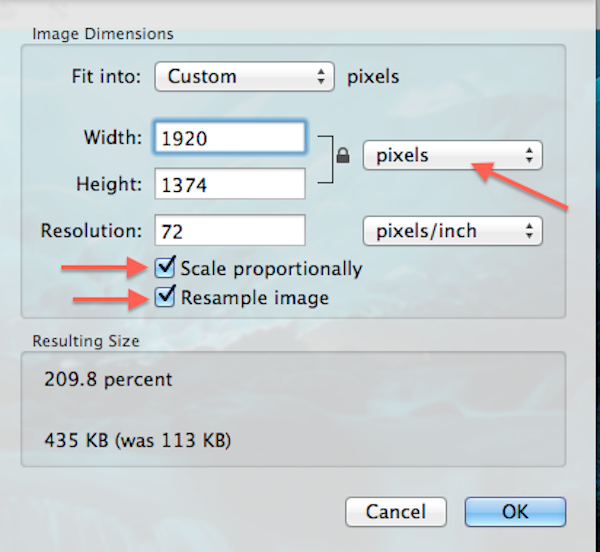
Resolution (DPI/PPI)
Resolution, commonly expressed as Dots Per Inch (DPI) for print or Pixels Per Inch (PPI) for digital screens, defines the density of pixels within a given area. A higher DPI/PPI means more pixels packed into each inch, resulting in finer detail and sharper images. While critical for high-quality printing (where 200-300 DPI is often ideal), for digital displays, screens typically render images at around 72-96 PPI. Using an image with 300 PPI for a website where 72 PPI is sufficient is a common mistake that unnecessarily inflates file size. Our converters and optimizers at Tophinhanhdep.com enable you to adjust resolution for specific outputs, ensuring efficiency.
File Format
The file format chosen for an image plays a crucial role in its size and how it handles data. Different formats employ distinct compression algorithms and are suited for different types of images:
- JPEG (Joint Photographic Experts Group): This is the most common format for digital photography. It uses “lossy” compression, which is highly efficient for complex images with many colors and subtle gradients (like nature or abstract photography). You can control the level of compression (and thus quality) when saving a JPEG.
- PNG (Portable Network Graphics): Ideal for images requiring transparency (like logos, graphic design elements, or website backgrounds) and for images with sharp lines and limited color palettes (like screenshots or digital art). PNG uses “lossless” compression, meaning no data is lost during saving, but files are generally larger than comparable JPEGs.
- GIF (Graphics Interchange Format): Best for simple animations and images with very few colors (up to 256). It also supports transparency but creates larger files for complex images compared to JPEG.
- HEIC (High Efficiency Image Container): A modern format often used by iPhones and other Apple devices. It offers superior compression to JPEG while maintaining excellent quality, resulting in smaller file sizes for high-resolution images. Our image converters can handle HEIC to JPG conversions for broader compatibility.
- BMP (Bitmap): An uncompressed format that produces very large files. Rarely used for web or sharing due to its inefficiency.
Choosing the right format is a fundamental step in effective image minimization, a choice our image tools simplify by offering easy conversion.
Quality Settings
For formats like JPEG, you have the option to adjust the “quality” setting when saving or exporting. This directly controls the level of compression applied. A higher quality setting means less compression and a larger file; a lower quality setting means more compression and a smaller file. Finding the sweet spot that offers minimal perceptible quality loss is key. Our compressors at Tophinhanhdep.com provide intuitive sliders and presets to achieve this balance.
Metadata
Images, especially those taken with digital cameras, often contain metadata—additional information embedded within the file. This can include camera model, lens used, aperture, shutter speed, ISO, date, time, and even GPS location (EXIF data). While useful for photographers, this metadata adds to the file size and is often unnecessary for web or sharing purposes. Removing it is a simple yet effective way to further optimize image size.
Practical Methods to Reduce Image File Size
Armed with an understanding of what makes an image file large, let’s explore the practical methods you can employ to minimize its size. Tophinhanhdep.com offers a suite of image tools designed to make these processes accessible and efficient for everyone, from casual users to professional visual designers.
Resizing and Cropping for Optimal Dimensions
These are often the first and most impactful steps in image size reduction, as they directly address the pixel count.
Changing Picture Dimensions for Smaller File Size
Reducing the overall width and height of an image is the most straightforward way to decrease its file size. If your image is meant for a specific display size (e.g., a website banner or a social media post), there’s no need for it to be significantly larger than that.
How to use Tophinhanhdep.com’s tools: Our dedicated image resizing tools allow you to:
- Upload your image: Simply drag and drop your file or select it from your device.
- Access Resize Image options: Within our intuitive interface, navigate to the resizing section.
- Adjust dimensions: You’ll be presented with options to input new width and height values. Many tools offer a “Constrain Proportions” feature (represented by a chain link icon) to ensure the image scales without distortion. For example, if you have a 2MB image and need to reduce it to 50KB for a profile picture, reducing dimensions from 4000px wide to 500px wide will dramatically shrink the file.
- Preview and Save: See an instant preview of the resized image and then save your new, smaller file.
This method is particularly effective for large stock photos or high-resolution photography that needs to be adapted for web use or email.
Cropping Unnecessary Parts
Cropping an image involves trimming away unneeded areas, essentially removing pixels that don’t contribute to the main subject or composition. This not only decreases the overall dimensions but also reduces the total pixel count, directly leading to a smaller file size. For instance, if you have a beautiful landscape photo (nature photography) where only a central element is important, cropping out the extraneous sky or foreground can significantly reduce its size without losing the core visual appeal. Our visual design tools include robust cropping features for precise adjustments.
Adjusting Image Resolution to Reduce Photo Size
As mentioned, images intended for web viewing or screen display rarely need resolutions higher than 72-96 PPI. Using our image optimizers, you can:
- Open your image: Load your image into our platform.
- Access Resolution settings: Locate the resolution adjustment options.
- Set desired PPI/DPI: Change the resolution from a high print-quality setting (e.g., 300 PPI) to a web-friendly 72 PPI. This will reduce the file size without any noticeable difference on screen.
- Export: Save or export the image with the new resolution.
This is a subtle but powerful way to optimize images, especially when dealing with high-resolution photography initially intended for print.
Mastering File Formats and Compression Techniques
Beyond physical dimensions, the way image data is encoded and compressed through its file format is crucial for size management.
Choosing the Right File Extension to Decrease Image Size
Converting an image to a more efficient file format can yield significant size reductions.
- JPEG for Photos: If your image is a photograph (e.g., a wallpaper, a background, a beautiful nature scene), saving it as a JPEG is typically the most efficient choice due to its excellent lossy compression for continuous tone images.
- PNG for Graphics/Transparency: If your image requires transparency (e.g., a logo, a graphic design element), or has sharp lines and fewer colors, PNG is the preferred format. While often larger than JPEGs, its lossless compression and transparency support make it indispensable for certain applications.
- HEIC for Mobile Efficiency: For iPhone users, images are often captured in HEIC. While HEIC is efficient, sometimes JPG is required for compatibility. Our image converters can easily transform HEIC files to JPG or PNG, allowing you to choose the balance between size and compatibility.
Our versatile image converters at Tophinhanhdep.com support a wide range of formats, making it easy to switch between them for optimal file size and compatibility.
Leveraging Compression Tools for Optimal Quality
Once the dimensions and format are set, fine-tuning the compression level is the next step.
- Dedicated Compressors: Tophinhanhdep.com offers powerful online compressors that allow you to upload images (JPEG, PNG, etc.) and specify a target file size (e.g., 20KB, 50KB, 100KB, 200KB, 500KB) or a compression quality level. These tools intelligently reduce the image size while striving to preserve clarity. They are perfect for preparing documents for government portals, job applications, or college admissions where exact file size limits are common.
- “Save for Web” functionality: Within our professional image editing tools (akin to what advanced users find in high-end photo editors), you’ll find a “Save for Web” or “Export” option. This feature is specifically designed for web optimization, offering advanced settings to preview different compression levels, compare quality, and fine-tune file sizes before saving. This allows for meticulous control, crucial for digital art and graphic design projects where every detail counts.
- Batch Compression: For managing large collections, like stock photos or thematic image collections, our batch processing capabilities allow you to compress numerous photos simultaneously, saving immense amounts of time and effort.
Advanced Strategies for Image Optimization
For those who demand peak performance and efficiency, a few more advanced techniques can be employed.
Removing Image Metadata
As discussed, embedded metadata can add unnecessary weight to your image files. Tophinhanhdep.com’s image optimizers include options to strip out this data during the compression or saving process. This simple step can shave off a few extra kilobytes, contributing to a leaner file, especially beneficial for images like aesthetic wallpapers or backgrounds that are widely shared.
AI-Powered Optimization
The advent of Artificial Intelligence has revolutionized image processing. At Tophinhanhdep.com, our AI-powered tools take image size minimization to the next level:
- AI Sharpener & AI Upscaler: When you reduce an image’s size significantly, there’s always a risk of introducing blurriness or losing fine details. Our AI Sharpener can intelligently enhance the clarity of an image after compression, making it appear crisper even at a smaller file size. Conversely, if you need to slightly increase the size of an image that was initially compressed, our AI Upscalers can enlarge it with remarkable detail preservation, mitigating pixelation. This is especially valuable for high-resolution stock photos or digital art.
- Intelligent Compression: Our AI algorithms can analyze an image’s content to apply optimal compression settings dynamically, prioritizing areas of high detail and gently compressing less critical areas, thus maximizing size reduction while minimizing perceived quality loss.
Quality Management and Control
Our tools prioritize giving you control over the final output. When compressing, you’ll find options to:
- Adjust Quality Sliders: Fine-tune the balance between file size and visual fidelity.
- Set Target File Sizes: Specifically compress an image to a desired KB limit, ensuring it meets strict submission requirements.
- Preview Changes: Always see how your adjustments impact the image quality before committing, allowing you to find the perfect compromise for any visual design project.
Tophinhanhdep.com: Your Ultimate Partner in Image Size Optimization
At Tophinhanhdep.com, we are more than just a collection of tools; we are a comprehensive ecosystem for all your image and photography needs. Our approach to image size minimization is integrated into our broader mission to empower visual creators and enthusiasts.
Why Our Tools Stand Out
We pride ourselves on offering solutions that are both powerful and user-friendly, directly addressing the diverse needs highlighted by our website’s main topics:
- AI-Powered Tools for Uncompromised Quality: Our integration of cutting-edge AI technologies, such as the AI Sharpener and AI Upscaler (inspired by tools like Luminar Neo’s), ensures that even when you reduce image size, your photos remain clear, vibrant, and impactful. This commitment to maintaining high photo quality is crucial for professional work and for presenting beautiful photography, whether it’s for digital art, aesthetic backgrounds, or high-resolution stock photos.
- Newbie-Friendly Interface: We believe that powerful tools should be accessible to everyone. Our platform is designed with an intuitive interface that makes complex tasks like image compression and optimization straightforward, requiring no technical expertise. This means you can easily resize, convert, and compress images regardless of your skill level, whether you’re working on a simple social media post or a complex photo manipulation project.
- Efficient Batch Editing: For photographers and designers dealing with large volumes of images (e.g., entire collections of nature photography, event photos, or mood board assets), our batch editing capabilities are a game-changer. Process numerous photos simultaneously, applying the same optimization settings to an entire folder, significantly streamlining your workflow and saving invaluable time.
- Extensive File Format Support: Tophinhanhdep.com supports a wide array of file formats including JPEG, PNG, TIFF, HEIC, and more. This flexibility allows you to seamlessly work with images from various sources and convert them to the most appropriate format for online usage, high-resolution printing, or specific project requirements. Our converters ensure that your images are always in the right format at the right size.
- Precise Quality Management: When exporting or compressing images, our tools provide granular control over quality settings. You can adjust sliders or choose presets to find the perfect balance between a smaller file size and image fidelity. This precision is essential for maintaining the integrity of creative ideas, graphic design projects, and high-resolution photography. We empower you to achieve exact KB sizes (like 20KB, 50KB, 100KB, 200KB) when needed, ensuring compliance with strict upload requirements without sacrificing visual appeal.
Beyond Compression: Enhancing Your Visuals
While minimizing image size is a core focus, Tophinhanhdep.com offers a holistic approach to visual content. Optimized images are not just smaller; they are foundational to:
- High-Resolution Photography: Our tools ensure that even after optimization, your high-resolution images retain their stunning detail, perfect for digital photography portfolios or stock photo libraries.
- Digital Photography & Editing Styles: Learn about various editing styles and apply them to your optimized images. Our resources cover everything from basic digital photography techniques to advanced photo manipulation.
- Visual Design & Graphic Design: Properly sized and compressed images are vital for efficient graphic design workflows, ensuring fast loading times for web projects and manageable file sizes for print.
- Image Inspiration & Collections: Discover new photo ideas, create mood boards, and explore thematic collections. Optimized images make it easier to curate and share these collections, whether they are vibrant aesthetic wallpapers, serene nature backgrounds, or thought-provoking abstract art.
- Image Tools for Every Need: Beyond compressors, we offer converters for various formats, optimizers, AI upscalers to enhance resolution, and even image-to-text tools for content extraction, making Tophinhanhdep.com a one-stop-shop for all your visual content requirements.
Practical Scenarios and Quick Tips
Understanding the theory is one thing; applying it effectively across different contexts is another. Here’s how image size reduction becomes practical in various scenarios.
Reducing Image Size Across Devices and Platforms
The optimal approach often depends on where and how your image will be used.
For Websites
Website performance is directly tied to image optimization. Large images are the primary culprits for slow load times.
- Choose Web-Friendly Dimensions: Resize your images to fit the exact space they will occupy on your webpage. A full-width banner doesn’t need to be 5000px wide if your website’s maximum content width is 1200px.
- Prioritize JPEG for Photos, PNG for Graphics: Stick to JPEG for photographic content (wallpapers, backgrounds) and PNG for transparent elements or graphics.
- Use Compression Tools: Always run your images through our dedicated compressors to reduce their file size to the absolute minimum while maintaining acceptable quality for web display. Aim for sub-100KB files for most web images if possible.
- “Save for Web” Functionality: Leverage the “Save for Web” options in our advanced image editing tools to meticulously control compression, color profiles, and metadata removal specifically for web deployment.
For Email/Sharing
Email attachments often have size limits (e.g., 25MB). Oversized images can also be cumbersome to download.
- Reduce to Reasonable Dimensions: For email or casual sharing, an image dimension of 1200-1920 pixels on the longest side is often more than sufficient.
- Moderate Compression: Apply a moderate level of JPEG compression (around 60-80% quality) using our tools to significantly reduce size while keeping quality high enough for viewing on typical screens.
- Cloud Sharing: For very large files or entire photo albums, consider using cloud storage services (like OneDrive, as suggested by Microsoft support, or similar services) and sharing a link instead of attaching the files directly.
For Mobile (iPhone/Android)
Mobile devices capture high-resolution images by default, but these can quickly fill up storage.
- Utilize Built-in Photo Editing: Most modern smartphones have built-in photo editing tools that allow basic cropping and resizing. You can use these for quick adjustments.
- HEIC Format (iPhone): iPhones often default to HEIC, which is highly efficient. If you need to convert to JPG for compatibility, use Tophinhanhdep.com’s image converters.
- Tophinhanhdep.com Mobile-Friendly Tools: Access our online compressors and resizers directly from your mobile browser for more advanced control, or consider using third-party apps (like Photo Compress & Resize for Android, or any dedicated image editor on iOS) that offer similar functionality, which can be found in our app recommendations.
For Desktop (Mac/Windows)
Desktop users have access to more powerful software for comprehensive image management.
- Built-in OS Tools:
- Mac (Preview): Open an image in Preview, go to “Tools” > “Adjust Size,” then reduce dimensions or resolution.
- Windows (Paint/Photos App): Basic resizing and cropping are available in Paint or the built-in Photos app.
- Tophinhanhdep.com Desktop Software/Web Tools: For advanced control, our desktop software (equivalent to Luminar Neo or Photoshop) provides full control over dimensions, resolution, compression levels, and format conversions. Our web-based tools are also fully accessible from any desktop browser, offering a powerful alternative for those who prefer not to install software.
General Best Practices for Image Size Management
Incorporating these habits will ensure you consistently manage your image sizes effectively:
- Always Keep an Original High-Resolution Copy: Before performing any lossy compression or significant resizing, always save a copy of your original, unedited, high-resolution image. This acts as a master file from which you can derive various optimized versions without losing quality in the source.
- Understand the Purpose of the Image: A high-resolution stock photo for a print magazine will have vastly different size requirements than a web banner or a WhatsApp profile picture. Always tailor your optimization strategy to the image’s final destination.
- Regularly Optimize Image Collections: For large libraries of images—whether they are personal photos, professional stock collections, or inspiration mood boards—make it a habit to regularly review and optimize their file sizes. Our batch processing tools are designed precisely for this.
- Use Descriptive File Names: When saving optimized versions, use clear file names (e.g., “nature-wallpaper-optimized.jpg” or “product-shot-web-small.png”) to easily distinguish them from your original files.
Conclusion: Mastering the Art of Making Photos Smaller in File Size
The ability to effectively minimize image size is an indispensable skill in the digital age. It’s not merely about shrinking files; it’s about optimizing your visual content for speed, efficiency, and accessibility without sacrificing the inherent beauty and message of your images. Whether you’re a professional photographer striving to showcase your high-resolution masterpieces, a graphic designer perfecting a digital art project, a web developer aiming for lightning-fast load times, or simply an enthusiast curating a stunning collection of aesthetic wallpapers, understanding and applying these techniques will elevate your digital experience.
At Tophinhanhdep.com, we are committed to providing you with the most advanced and user-friendly image tools—from powerful compressors and versatile converters to intelligent AI upscalers and comprehensive optimizers. Our platform serves as your ultimate resource, not only for managing image sizes but also for discovering inspiration, learning new photography techniques, and exploring the vast world of visual design.
Mastering the art of making photos smaller in file size means achieving the perfect harmony between visual quality and digital performance. Empower yourself with the knowledge and tools from Tophinhanhdep.com, and share your images with ease, speed, and confidence. Explore our site today and transform the way you interact with your digital visuals!
FAQ
How to make a picture file smaller? To make a picture file smaller, you can use several methods available on Tophinhanhdep.com. The most common approaches include resizing the image (reducing its width and height), compressing the image (adjusting its quality settings), or converting it to a more efficient file format like JPEG for photographs. Our dedicated image compressors and optimizers allow you to easily reduce file size to specific targets like 20KB, 50KB, 100KB, 200KB, or any other size you need, often with minimal quality loss thanks to AI integration.
How to reduce the size of a photo on iPhone? On an iPhone, you can reduce photo size using the built-in Photos app for basic cropping and resizing. You can also adjust your camera settings to capture photos in the space-saving HEIC format instead of JPEG. For more advanced compression and format conversion, you can access Tophinhanhdep.com’s mobile-friendly online tools directly through your browser, allowing you to fine-tune quality and dimensions for optimal file size.
How to reduce image file size on Mac? Mac users can utilize the native Preview application to reduce image file size. Open your picture in Preview, go to “Tools” > “Adjust Size,” and then modify the dimensions or resolution. For more robust compression options, extensive format support, and batch processing capabilities, Tophinhanhdep.com offers powerful web-based tools and comprehensive desktop software recommendations that provide greater control over the final file size and quality.
How to reduce image file size in our specialized software (e.g., Tophinhanhdep.com’s Photo Editor)? Within Tophinhanhdep.com’s specialized photo editing software, open your image. Then, navigate to the “File” menu and select “Export” or “Save for Web.” Here, you can adjust various settings:
- Image Sizing: Change the width, height, and resolution (e.g., to 72 PPI for web).
- Format: Choose an efficient format like JPEG for photos.
- Quality/Compression: Use the quality slider to find the optimal balance between file size and visual fidelity. Preview the changes to ensure satisfactory results. Our AI-powered tools can also help maintain clarity during this process.
How to reduce image file size on Android? On Android devices, you can reduce image file size using the phone’s built-in photo editing tools for basic cropping and resizing. The Google Play Store also offers various third-party apps, but for a comprehensive solution, you can access Tophinhanhdep.com’s online image compressors and resizers via your mobile browser. These tools provide granular control over dimensions, quality, and file format, allowing you to achieve precise size reductions for sharing or storage.
How to reduce image file size for a website? To reduce image file size for a website, several strategies are crucial for faster load times and improved SEO:
- Use Tophinhanhdep.com’s Optimizers: Our tools allow you to adjust compression, resize the image to its display dimensions, and crop unnecessary parts.
- Choose the Right Format: Primarily use JPEG for photographs and PNG for graphics with transparency.
- Optimize Resolution: Set images to 72-96 PPI, which is ideal for web display.
- Remove Metadata: Strip out any unnecessary EXIF data that adds to the file size. Consistently applying these methods using Tophinhanhdep.com’s image tools ensures your website images are both visually appealing and highly efficient.