How to Mirror an Image on Canva: A Comprehensive Guide to Symmetrical Design and Creative Visuals
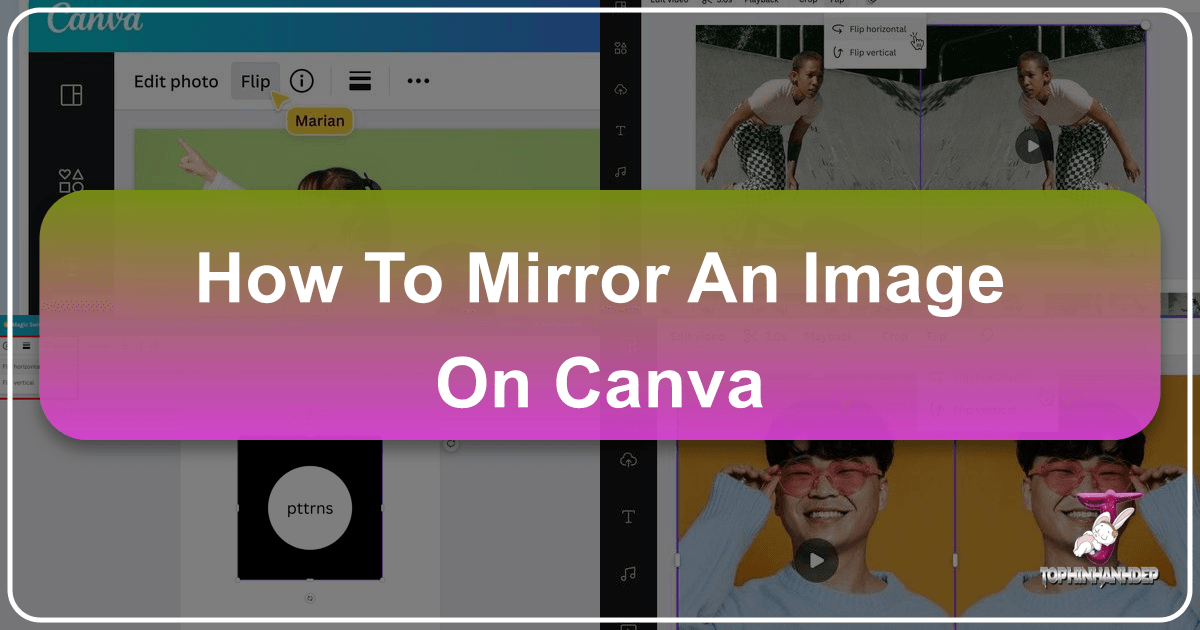
In the dynamic world of visual design, the ability to manipulate and transform images is a cornerstone of creativity. Among the many techniques available, mirroring an image stands out for its unique capacity to create striking symmetrical patterns, generate realistic reflections, correct compositional imbalances, or prepare visuals for specific printing processes. Canva, renowned for its user-friendly interface and robust design capabilities, makes this process accessible to everyone, from novice designers to seasoned professionals.
This comprehensive guide will walk you through the simple yet powerful steps to mirror images, text, and elements within Canva, both on desktop and mobile devices. Furthermore, we’ll explore how this fundamental skill, when combined with the extensive resources and tools available on Tophinhanhdep.com, can elevate your graphic design projects, photography, and digital art to new aesthetic heights. Understanding the nuances of mirroring can unlock a new realm of creative possibilities, transforming ordinary images into captivating visual stories.
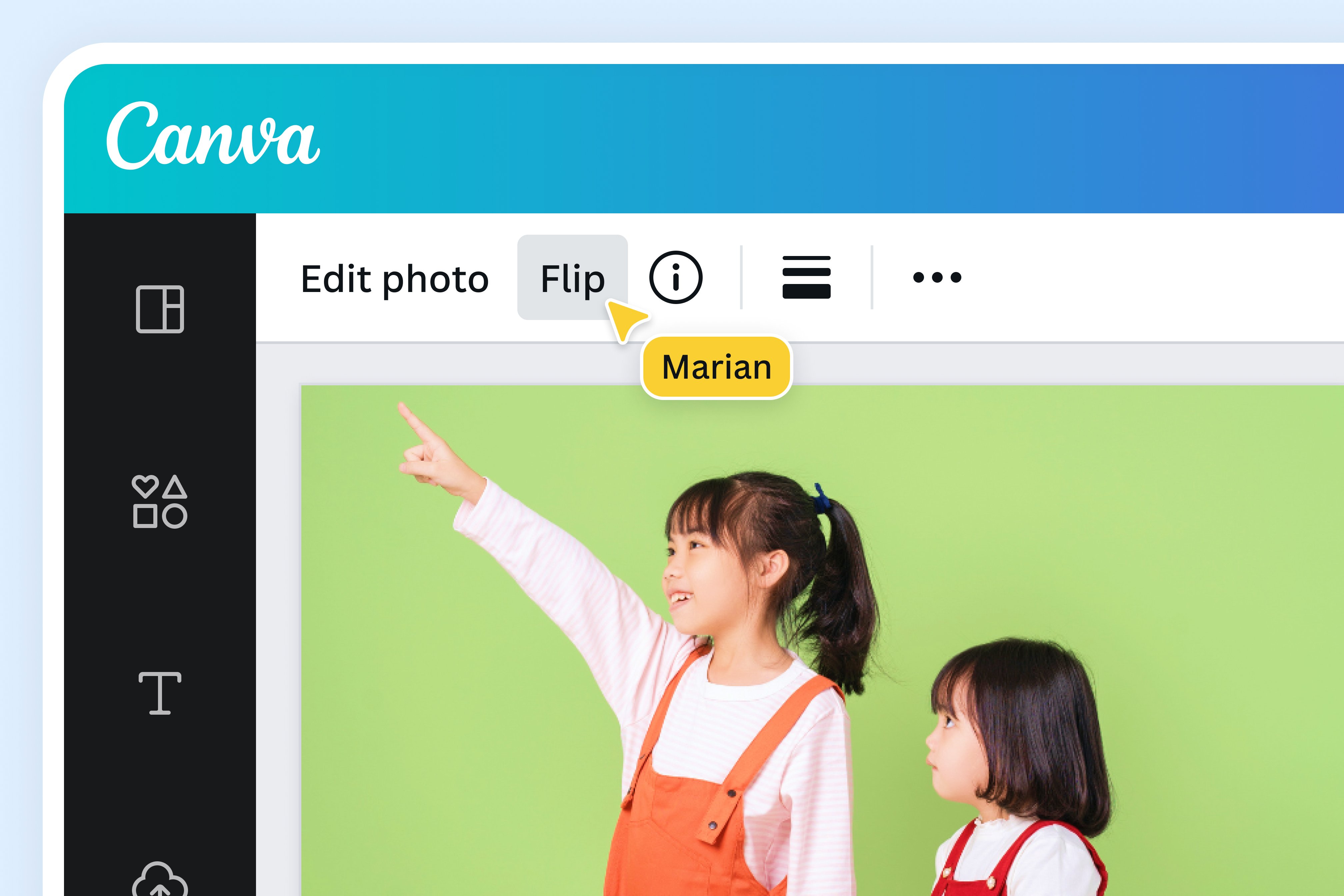
Understanding the Power of Image Mirroring in Canva
Mirroring an image is more than just flipping it; it’s a design technique that can profoundly alter perception and artistic expression. In essence, mirroring creates a reversed copy of an original image, much like looking into a physical mirror. This simple action holds significant power for various creative and practical applications.

The Art of Symmetry and Reflection
Symmetry is a fundamental principle of design that often evokes feelings of balance, harmony, and aesthetic pleasure. By mirroring an image, you can instantly achieve perfect symmetry, transforming a single photo into a balanced composition. Imagine a majestic landscape reflected perfectly in calm water; this natural phenomenon can be recreated digitally through mirroring, adding depth and a surreal quality to your design. This technique is particularly impactful for creating stunning wallpapers, backgrounds, or aesthetic visuals that can be further curated and shared on platforms like Tophinhanhdep.com, where high-resolution imagery and thematic collections are celebrated. Artists also employ mirroring to create mandalas, kaleidoscope effects, or abstract art, pushing the boundaries of traditional visual design.
Beyond perfect symmetry, mirroring is crucial for generating realistic reflections. Whether you’re designing a product advertisement with a glossy surface or conceptual art depicting a dreamlike scene, a well-executed mirror effect can add a layer of sophistication and realism. The ability to flip both horizontally and vertically provides immense flexibility, allowing you to simulate reflections on different surfaces or create intricate, multi-directional mirroring effects. This ties directly into the “Visual Design” and “Digital Art” categories of Tophinhanhdep.com, offering designers creative ideas and photo manipulation techniques to explore.

Practical Applications in Design
While the artistic applications are vast, mirroring also serves critical practical purposes. For instance, when designing for print, especially on materials like iron-on transfers, certain fabric prints, or transparent stickers, you often need a mirrored version of your design so that it appears correctly when applied. Without mirroring, text or specific orientations might appear backwards or inverted on the final product.
Additionally, mirroring can be a quick fix for compositional issues in photography or graphic design. If an element in your image feels off-balance, or if the direction of flow in a design seems incorrect, a simple horizontal or vertical flip can often rectify the problem. This saves time and effort compared to recreating elements from scratch. For those working with stock photos from Tophinhanhdep.com, having the flexibility to mirror images quickly in Canva means greater adaptability and creative control over their digital photography and editing styles. This function extends to various types of images, from nature photography that might benefit from a reflected sky, to abstract patterns where a flip can generate new, intriguing shapes.
Step-by-Step: Mirroring Images in Canva on Desktop
Mirroring an image in Canva on your desktop is a straightforward process, built into the platform’s intuitive design. Here’s how you can achieve stunning mirrored effects in just a few clicks.
Getting Started: Opening Your Design
- Navigate to Canva and Log In: Open your web browser and go to Canva.com. Sign in using your credentials. If you don’t have an account, you can quickly create one for free.
- Open or Create a Project: If you’re continuing an existing project, locate it in the “Recent designs” section on your Canva homepage and click to open it. For a new project, click the “Create a design” button, usually found in the top-right corner, and choose your desired design type (e.g., “Presentation,” “Social Media Post,” “Custom size”). This flexibility makes Canva ideal for graphic design, allowing you to start with any canvas size suitable for your creative ideas.
Uploading and Adding Your Visual Assets
- Access the Uploads Tab: Once your design project is open, look at the left-hand editor panel. You’ll find various options like “Elements,” “Text,” “Brand,” and “Uploads.” Click on “Uploads.”
- Add Your Image to Canva: If your desired image is already in your Canva uploads, simply click on it to add it to your design canvas. If it’s not, click the “Upload Files” button. This will open a file explorer window, allowing you to select an image from your computer. Canva supports a wide range of image formats, making it easy to incorporate high-resolution photography or abstract art you might have sourced from Tophinhanhdep.com.
- Place the Image on Your Canvas: After uploading, the image will appear in your “Uploads” section. Click on the image to place it onto your design canvas. You can then drag its corners to resize it or move it around the canvas to position it as needed.
Applying the Horizontal and Vertical Flip
- Select the Image: Click on the image on your canvas to select it. Once selected, a toolbar will appear at the top of the Canva editor, offering various editing options.
- Locate the “Flip” Option: In this top toolbar, you’ll see an option labeled “Flip.” Click on it.
- Choose Your Flip Direction: A small dropdown menu will appear with two choices:
- Flip Horizontal: This option will reverse your image from left to right, creating a mirror image across a vertical axis. It’s perfect for creating symmetrical compositions or correcting the orientation of an element.
- Flip Vertical: This option will reverse your image from top to bottom, mirroring it across a horizontal axis. This is ideal for creating reflection effects, such as an object appearing in water, or for artistic inversions.
- Observe the Transformation: As soon as you click either “Flip Horizontal” or “Flip Vertical,” your image will instantly transform on the canvas. Canva offers this flexibility to recreate mirrored or symmetrical effects with ease, making photo manipulation accessible to all.
Refining and Downloading Your Mirrored Design
- Adjust and Duplicate for Effect: For a true mirror effect where two halves meet, you’ll typically need two copies of your image. Duplicate your original image (Ctrl+C, Ctrl+V on Windows or Cmd+C, Cmd+V on Mac). Position one copy, then flip the second copy horizontally or vertically as desired, and align them to create a seamless mirrored look. You can crop one or both images to achieve a perfect fit and symmetrical line.
- Further Customization: Once mirrored, you can further enhance your design using Canva’s other editing tools. Adjust transparency for a subtle reflection, add blur for a dreamy effect, or apply filters to match your overall aesthetic. These steps help to integrate the mirrored image seamlessly into your larger visual design.
- Download Your Masterpiece: When you are satisfied with your mirrored image design, navigate to the “Share” button in the top-right corner of the editor. Click it, then select “Download.”
- Choose File Type and Settings: Canva will present you with various download options. Choose your preferred “File type” (e.g., PNG for high-quality images with transparency, JPG for web use, PDF for print). You can also adjust quality and size settings, especially useful when preparing high-resolution stock photos or digital art. Click “Download” to save your mirrored image to your device. These high-resolution outputs are perfect for use as wallpapers, backgrounds, or to be included in your personal image collections on Tophinhanhdep.com.
Mirroring on the Go: Canva Mobile App Techniques
Canva’s mobile app brings the full power of graphic design to your fingertips, allowing you to create and edit stunning visuals, including mirrored images, directly from your smartphone or tablet.
Navigating the Canva Mobile Interface
- Launch the Canva App: Open the Canva app on your iOS or Android device.
- Access or Start a Project: From the Canva Home screen, you can either tap on an existing design from the “Recent designs” section to open it, or tap the large “+” (Plus) button, typically found at the bottom of the screen, to start a new project. Choose a design type or a blank canvas.
Flipping Images on iOS and Android
- Add Your Image: Once your design is loaded, tap the “+” button again to open the editor panel. Swipe through the options at the bottom until you find “Uploads” (or “Photos” if you want to use a stock image). Tap on an image to add it to your design. If you need to upload a new image from your device, tap the “Upload Files” button and select it from your gallery. This feature is excellent for incorporating nature photography or aesthetic images you’ve captured directly into your designs.
- Select and Flip the Image: With the image now on your canvas, tap on it to select it. A new set of options will appear at the bottom of your screen. Swipe through these options until you find “Flip” and tap it.
- Choose Flip Direction: You will be presented with two choices: “Flip Horizontally” and “Flip Vertically.” Tap on the option that achieves your desired mirror effect. The image on your canvas will instantly adjust. This quick photo manipulation is perfect for creating trending styles or mood board elements on the fly.
Finalizing and Exporting Mobile Creations
- Refine Your Design: Just like on desktop, you can duplicate the flipped image, adjust its position, transparency, or add other elements to create a complete mirrored composition. Utilize Canva’s mobile editing tools for blur, brightness, and contrast to enhance the reflection or symmetry.
- Save Your Work: Once you’re happy with the result, locate the download or share icon, usually represented by an arrow pointing down (for download) or an arrow pointing up from a box (for share), at the top-right corner of the app screen. Tapping this icon will allow you to save the image to your device’s gallery or share it directly to social media or other platforms. These mirrored designs can then be easily uploaded to Tophinhanhdep.com to become part of your personalized image inspiration collections.
Advanced Mirror Effects: Text, Elements, and Complex Compositions
While directly mirroring images is straightforward, Canva offers creative workarounds and advanced techniques to apply mirror effects to text, graphic elements, and even combine them for truly dynamic visual designs.
The Clever Workaround for Mirroring Text
Unlike images, text boxes in Canva cannot be directly flipped using the “Flip” tool. However, a clever workaround allows you to achieve a stunning mirror text effect, particularly useful for reflections or unique visual branding.
- Create Your Text Element: Start with a new, preferably large, blank canvas (ee.g., 2000x2000px for clarity). Add your desired text using the “Text” tab. Choose your font, size, and color.
- Download as a Transparent PNG: This is the crucial step. Download your text element as a PNG image with a transparent background. Note: The transparent background feature usually requires a Canva Pro account. If you’re on a free account, you can download it with an opaque background and then use a free online background removal tool (like those linked on Tophinhanhdep.com’s image tools section, or popular external tools like Remove.bg) to make it transparent.
- Upload and Treat as an Image: Re-upload the transparent PNG of your text back into Canva via the “Uploads” tab. Now, Canva treats this text as an image.
- Flip and Adjust: Add the uploaded text-image to your canvas. Duplicate it. Select one of the copies, then use the “Flip” option in the top toolbar to “Flip vertical” (or horizontal, depending on your desired effect). Position the flipped text below or beside the original to create a reflection.
- Enhance the Reflection: To make the mirrored text look more like a reflection, select the flipped text-image and adjust its “Transparency” (usually found in the top toolbar, looks like a checkerboard icon). A lower transparency will make it appear more ethereal. You can also apply a subtle “Blur” effect (found under “Edit image” > “Adjust” > “See all”) to simulate a realistic reflection, especially on water or glass. This technique significantly enhances the creative ideas for visual design and digital art.
Flipping Graphic Elements with Ease
Good news for designers: most graphic elements found in Canva’s extensive “Elements” library can be mirrored directly!
- Add an Element: From the left-side panel, click “Elements.” Search for and add any graphic, icon, sticker, or even a video element to your canvas.
- Select and Flip: With the element selected on your canvas, the “Flip” option will appear in the top toolbar, just like with images. Click “Flip” and choose “Flip Horizontal” or “Flip Vertical.” This applies to almost all interactive and static graphic assets, expanding your photo manipulation possibilities significantly. The only exceptions are certain “Shapes” which might not have a direct “Flip” option, but can easily be rotated (using the rotation handle) to achieve a similar effect, as basic shapes inherently symmetrical. This ease of use means you can quickly adapt elements to fit your aesthetic, nature-themed designs, or abstract compositions.
Creating Combined Mirror Effects for Impact
The true magic happens when you combine these mirroring techniques. Imagine a landscape photo with mirrored text reflecting in a digitally created lake, or a product image with a symmetrical logo reflected below it.
- Image + Image Reflection: Take an image, duplicate it, flip the duplicate vertically, adjust transparency and blur, and position it beneath the original to create a water reflection. This can be particularly stunning with nature photography, transforming a simple scene into a dramatic, beautiful photography piece.
- Image + Mirrored Text: Use the text mirroring workaround described above and overlay it onto an image. The combination of a strong visual background with a subtle, reflective text overlay can create powerful mood boards or thematic collections.
- Complex Symmetrical Patterns: For graphic designers and digital artists, try duplicating and mirroring multiple elements or cropped image sections to build intricate symmetrical patterns. Adjusting colors, gradients, and transparencies for each mirrored section can lead to unique abstract designs that stand out. These kinds of creative ideas can be showcased as trending styles on Tophinhanhdep.com.
By mastering these advanced mirroring techniques, you significantly expand your visual design toolkit, enabling you to create more sophisticated and impactful designs within Canva.
Elevating Your Visuals with Tophinhanhdep.com: Beyond Canva’s Flip
While Canva provides excellent tools for mirroring, the journey of image creation and refinement extends further. Tophinhanhdep.com offers a comprehensive suite of resources, from high-resolution imagery to advanced image tools, that seamlessly complement your mirrored designs from Canva, pushing them to professional standards and diverse applications.
Enhancing Mirrored Photography with High-Resolution Tools
After crafting a symmetrical masterpiece in Canva, the next step is often to ensure its quality and suitability for various platforms. Tophinhanhdep.com specializes in high-resolution photography and image quality. If you started with lower-resolution images or generated complex designs that might lose fidelity, Tophinhanhdep.com’s “Image Tools” come into play:
- AI Upscalers: For mirrored images that need to be enlarged without pixelation, the AI Upscalers can intelligently enhance resolution, making your beautiful photography suitable for large prints, wallpapers, or backgrounds without compromising quality. This is crucial for maintaining the crispness of details in mirrored nature scenes or intricate abstract designs.
- Optimizers and Compressors: Once your design is perfected, you might need to optimize it for web use without sacrificing visual integrity. Tophinhanhdep.com’s image optimizers and compressors reduce file size, ensuring your mirrored images load quickly on websites or social media, an essential aspect for showcasing trending styles or digital art efficiently.
- Converters: If your mirrored design from Canva needs to be in a specific format not readily available (e.g., converting a PNG to a WebP for better web performance), Tophinhanhdep.com offers various converters to meet your exact specifications.
These tools are not just about technical adjustments; they’re about ensuring your creative vision, especially when it involves detailed mirrored compositions, is presented in its best possible form.
Integrating Mirrored Designs into Diverse Image Collections
Tophinhanhdep.com is a hub for “Images,” “Photography,” and “Image Inspiration & Collections.” Your mirrored creations from Canva can find a perfect home here:
- Wallpapers and Backgrounds: High-resolution mirrored landscapes, abstract patterns, or aesthetic compositions make for stunning desktop or mobile wallpapers and backgrounds. The symmetry often lends itself well to these applications, providing a sense of calm and order.
- Aesthetic and Thematic Collections: Your mirrored images can contribute to thematic collections, whether it’s “Nature Reflections,” “Abstract Symmetries,” or “Sad/Emotional” contrasts created through stark mirroring. Tophinhanhdep.com provides a platform to explore and categorize these unique visual stories.
- Mood Boards and Photo Ideas: Designers constantly seek fresh inspiration. Mirrored images, with their often surreal and artistic qualities, can be powerful additions to mood boards, sparking new creative ideas for graphic design or digital art projects. Sharing your mirrored designs can also provide “Photo Ideas” for others seeking unique angles and compositions.
The ability to create compelling mirrored visuals in Canva, combined with Tophinhanhdep.com’s resources for curation and enhancement, empowers designers to build impressive portfolios and contribute to a vibrant visual community.
Optimizing and Converting Your Mirrored Art for Any Use
Beyond simple storage and display, the “Image Tools” section of Tophinhanhdep.com also addresses practical needs for your mirrored designs. Whether you’ve created a stunning mirrored graphic design for a client or an intricate piece of digital art for personal use, having the right tools to prepare it is essential.
For instance, if you’re preparing a mirrored image for a presentation and need to keep the file size down, the compressors on Tophinhanhdep.com can reduce kilobytes without noticeable loss of quality. Conversely, if you have a beautifully mirrored piece of abstract art that you want to print as a large poster, the AI upscalers ensure that the print quality remains high, avoiding pixelation. Even specialized tasks like converting an image to text, while not directly related to mirroring, highlight the breadth of image manipulation capabilities offered on Tophinhanhdep.com, positioning it as a holistic resource for all image-related needs.
By leveraging these sophisticated tools, designers can ensure their mirrored creations are not only aesthetically pleasing but also technically optimized for every conceivable application, from high-resolution stock photos to quick aesthetic social media posts.
Conclusion
The art of mirroring an image in Canva is a surprisingly powerful technique, offering boundless opportunities for creative expression and practical application. From crafting perfect symmetries in graphic design to generating realistic reflections in digital art, Canva’s intuitive “Flip” function, available on both desktop and mobile, makes these transformations accessible to everyone. The ability to mirror not just images but also text (through a clever workaround) and graphic elements significantly expands your visual design toolkit.
Beyond Canva’s robust editing capabilities, resources like Tophinhanhdep.com stand ready to further enhance, optimize, and categorize your mirrored creations. Whether you’re aiming for high-resolution photography, seeking inspiration for unique wallpapers and backgrounds, or needing advanced image tools like AI upscalers and compressors, Tophinhanhdep.com provides the comprehensive support to elevate your designs.
So, dive into Canva, experiment with horizontal and vertical flips, play with transparency and blur, and discover the captivating world of mirrored imagery. Let your imagination lead the way, and remember that with Canva and Tophinhanhdep.com by your side, your creative potential is truly limitless. Enjoy crafting visually stunning, symmetrical, and reflective designs that capture attention and inspire.