How to Mirror an Image on iPhone: A Comprehensive Guide to Perfecting Your Visuals
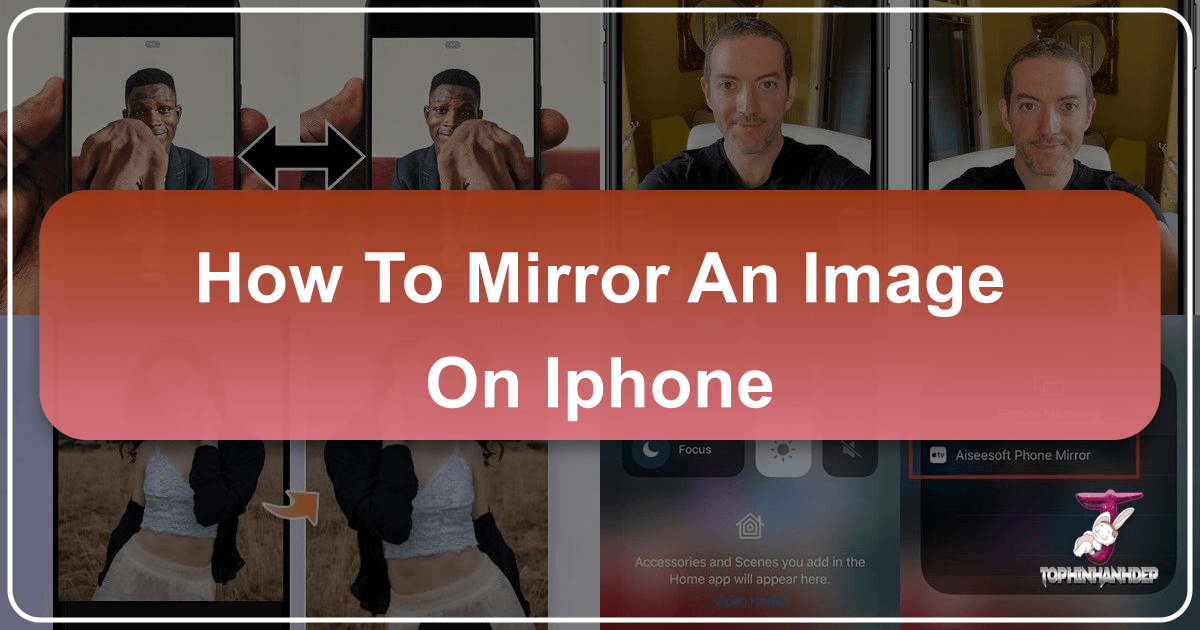
In the age of digital photography, our iPhones have become indispensable tools for capturing life’s moments. From stunning landscapes to spontaneous selfies, the convenience and quality of iPhone cameras are undeniable. However, a common frustration for many iPhone users, particularly selfie enthusiasts, is the unexpected “flipping” or “mirroring” effect that often occurs with the front-facing camera. You compose the perfect shot, see it beautifully framed in the preview, only to find the saved image appears reversed, leaving text unreadable or your face looking slightly “off.” This seemingly minor detail can significantly impact the aesthetic and accuracy of your photos, making a quick fix highly sought after.
This comprehensive guide from Tophinhanhdep.com dives deep into understanding and mastering the art of mirroring images on your iPhone. Whether you’re aiming to correct an inverted selfie, achieve specific visual design effects, or simply enhance your photography skills, we’ll walk you through both the native iPhone features and powerful third-party tools. We’ll explore the “why” behind mirroring, how to leverage built-in settings, and how Tophinhanhdep.com’s extensive suite of image tools and resources can elevate your visual content, from high-resolution photography to stunning wallpapers and creative art.
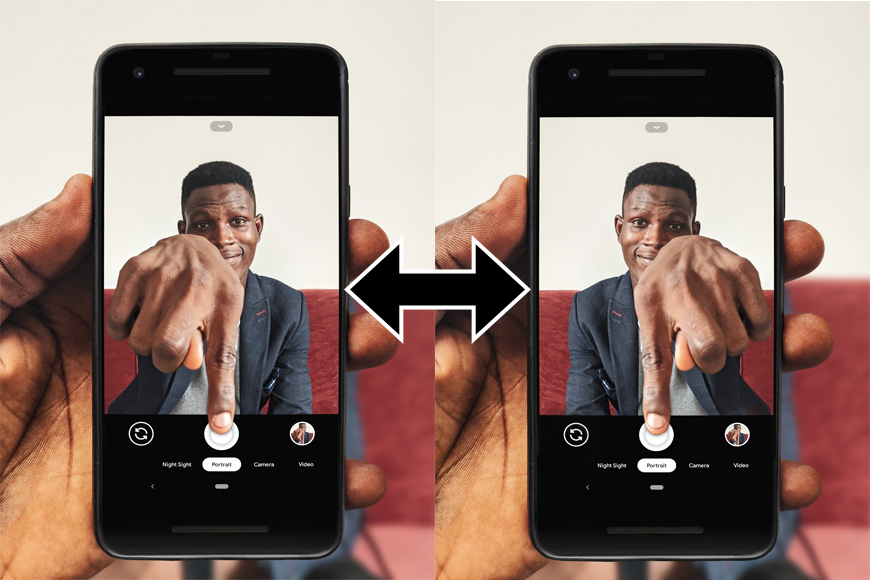
Understanding the iPhone’s Front Camera Behavior and Why It Matters
The way your iPhone’s front camera handles selfies is a frequent point of confusion and, at times, annoyance for users. Unlike the rear camera, which captures the world as it is, the front camera often presents a mirrored preview, similar to looking into a physical mirror. This is intuitive for composition – your right hand appears on the right side of the screen, making it easier to adjust your pose. The challenge arises when the iPhone then saves the image in a non-mirrored (flipped) state by default, presenting a view that differs from your preview and potentially from your own self-perception.
The “Flipped Selfie” Phenomenon Explained
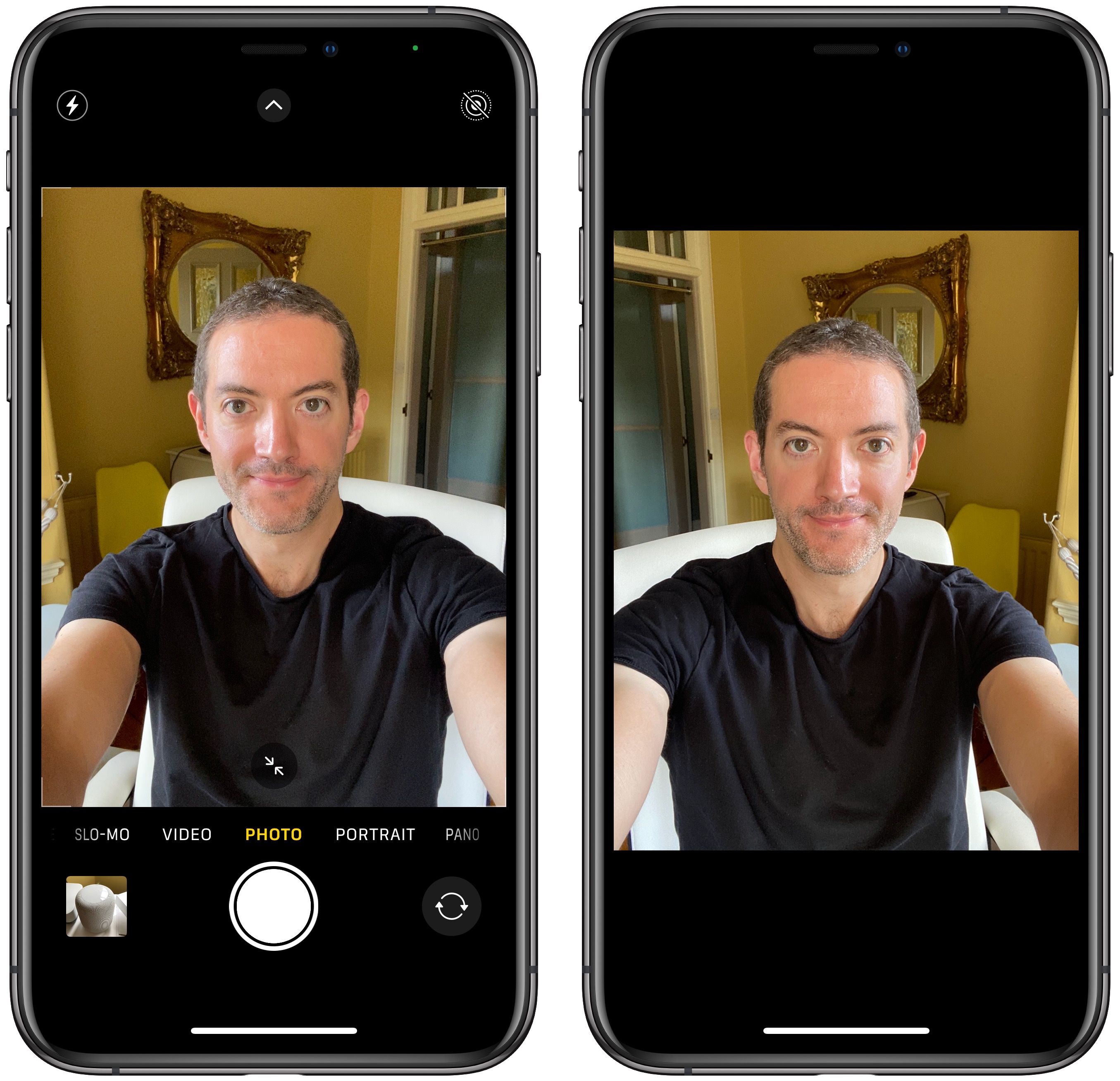
The default behavior of the iPhone’s front camera is to save a selfie that’s an inverted version of the mirror image you see in the preview. This means if you have text in the background, it will appear reversed and unreadable in the final saved photo. For many, this can make photos look odd or unnatural. One key reason for this discomfort stems from facial asymmetry. Most faces aren’t perfectly symmetrical, and we are accustomed to seeing ourselves in mirrors. When the iPhone flips this familiar reflection, it creates an image that, while technically more akin to how others see us, can feel foreign or incorrect to our own eyes.
This behavior contrasts sharply with many popular social media applications, which often default to saving mirrored selfies. As a result, users become more accustomed to the mirrored view, making the iPhone’s default flipped selfies feel out of place. This directly impacts the “Aesthetic” of personal photography and can be a significant hurdle for those aiming for specific “Editing Styles” or simply an accurate representation of their “Beautiful Photography.” Understanding this phenomenon is the first step towards taking control of your images and ensuring your selfies look exactly as you intend, whether for personal memories or for curated “Image Collections” on Tophinhanhdep.com.

The Artistic and Practical Value of Mirroring
Beyond correcting the “flipped selfie,” mirroring or flipping an image offers immense artistic and practical benefits, making it a crucial skill for anyone engaged in “Digital Photography” or “Visual Design.”
Practically, mirroring can solve common compositional issues. Imagine taking a photo where a sign or logo is visible in the background, but the text is reversed. A simple horizontal flip can instantly correct this, making the text readable without needing to reshoot the image. Similarly, if you’re working on a “Graphic Design” project or creating “Mood Boards” and need a subject facing a particular direction, mirroring allows you to adjust the orientation without requiring a new photo session. This is particularly useful for “Stock Photos” where a slight directional change can make an image fit a completely new context.
Artistically, mirroring opens up a world of “Creative Ideas” and “Photo Manipulation.” By creating a reflection-like effect, you can achieve surreal imagery, such as a subject looking at another version of themselves, or duplicate elements to create striking symmetrical compositions. This technique is often used in “Digital Art” to generate intriguing patterns or to emphasize harmony and balance within a frame. Whether you’re crafting an “Abstract” piece, designing unique “Wallpapers,” or curating “Thematic Collections,” the ability to mirror an image is a powerful tool in your creative arsenal. Tophinhanhdep.com recognizes this versatility, providing resources and inspiration for photographers and designers to push the boundaries of their visual storytelling.
Direct Solutions: Mirroring Selfies with Your iPhone’s Built-in Camera Settings
Fortunately, Apple has recognized the user demand for more control over selfie mirroring. With recent iOS updates, it’s now incredibly easy to ensure your front-facing camera captures exactly what you see in the preview. This eliminates the need for post-capture editing for many users and streamlines the process of getting the perfect shot.
Enabling “Mirror Front Camera” on iOS 14 and Later
For iPhones running iOS 14 or a newer version, Apple has integrated a straightforward setting that allows you to control the mirroring behavior of your front camera directly. This is the quickest and most efficient way to ensure your selfies appear mirrored, just like your preview.
Here’s a simple, step-by-step guide:
- Launch the Settings App: Find the gray gear icon on your iPhone’s home screen and tap to open it.
- Scroll and Select Camera: Scroll down through the list of applications until you find “Camera.” Tap on it.
- Toggle “Mirror Front Camera”: Under the “Composition” section, you will see an option labeled “Mirror Front Camera.” Tap the switch next to it to turn it green (ON position).
That’s all there is to it! Once this setting is enabled, any selfies you take using the native Camera app will be saved exactly as you saw them in the preview, with the mirror effect preserved. This feature significantly enhances the user experience for casual photographers and those dedicated to “iPhone Photography.” For models like the iPhone XS, XR, and newer, this setting even applies to both photos and videos taken with the front camera, offering consistent visual output. This simple adjustment ensures that your cherished moments, from casual “Backgrounds” to carefully composed self-portraits, are captured precisely as intended.
Manually Flipping Selfies on Older iOS Versions (iOS 13 and Earlier)
While newer iPhones benefit from the “Mirror Front Camera” setting, users with older iPhone models (those that cannot update to iOS 14 or later, such as iPhone 6S to iPhone X for video, or earlier for photos) might find themselves without this direct option. But don’t despair! You can still achieve the desired mirrored effect, though it requires a quick manual edit after you’ve taken the photo. This method leverages the powerful, yet often overlooked, editing capabilities built right into your iPhone’s Photos app. It’s a handy workaround that ensures everyone, regardless of their iPhone model, can perfect their selfies and other front-facing camera captures.
Here’s how to manually flip a selfie on older iPhones:
- Open the Photos App: Navigate to your photo library and find the selfie you wish to adjust.
- Select and Edit: Tap on the photo to open it, then tap “Edit” in the upper-right corner of the screen. This will bring you into the photo editing interface.
- Access the Crop Tool: At the bottom of the screen, you’ll see several icons. Tap the “Crop” icon, which typically looks like a square with two overlapping lines and two arced arrows.
- Find the Flip Icon: Once in the crop mode, look towards the upper-left corner of the screen. You’ll see an icon resembling two opposing triangles with a line, often depicted with arrows pointing in opposite directions. This is the “Flip” icon. Tap it. This action will horizontally flip your photo to your desired mirrored position.
- Save Your Changes: After flipping, tap “Done” in the lower-right or upper-right corner (depending on your iOS version) to save the new, mirrored version of your photo. The original will be overwritten, but you can always revert to the original if you change your mind by going back into edit mode and selecting “Revert.”
This manual process, while adding an extra step, is incredibly effective for ensuring your photos align with your visual expectations. It’s a fundamental aspect of “Image Editing” on iPhone and contributes to achieving precise “Editing Styles” even for those with less advanced devices. Tophinhanhdep.com encourages users to explore these built-in tools for basic “Photo Manipulation” before considering more advanced applications.
Beyond Selfies: Flipping and Mirroring Existing Photos in the Photos App
The ability to mirror extends far beyond just correcting selfies. Sometimes you might have an existing photograph – perhaps a stunning “Nature” shot, an “Abstract” composition, or a “High Resolution” landscape – that could benefit from a horizontal or even vertical flip. Whether it’s to improve composition, align elements for a “Graphic Design” project, or simply explore “Creative Ideas,” the Photos app offers a quick and easy way to achieve these effects on any image in your library. This versatility makes it an essential tool for all iPhone photographers, from casual users to those curating professional “Beautiful Photography” portfolios.
Step-by-Step Guide to Flipping Any Image
The process for flipping an existing image in your Photos app is nearly identical to manually adjusting a selfie on older iOS versions, highlighting the consistency of Apple’s editing interface.
Here’s how to flip any picture on your iPhone using the native Photos app:
- Open the Photos App: Locate and tap the Photos app icon on your home screen.
- Choose the Image: Browse your library and tap on the specific image you wish to flip.
- Initiate Editing: Tap “Edit” in the upper-right corner of the screen (or the “Edit” icon at the bottom for iOS 18). This action opens the editing interface.
- Access the Crop Tool: At the bottom of the screen, tap the “Crop” icon (a square with overlapping lines and two arced arrows).
- Tap the Flip Icon: In the upper-left corner of the editing screen, you will see the “Flip” icon (two opposing triangles with a line and arrows). Tap this icon to horizontally flip your image.
- Confirm and Save: Once you’re satisfied with the flipped image, tap “Done” to save your changes. The Photos app will save this as the primary version, but remember you can always revert to the original state by returning to “Edit” and selecting “Revert.”
This simple feature allows for quick compositional adjustments, crucial for optimizing images for “Wallpapers” or “Backgrounds.” It’s also invaluable for preparing “Stock Photos” or adapting any image to fit specific “Photo Ideas” or “Trending Styles” discovered on Tophinhanhdep.com. The ease of this built-in tool makes it a go-to for immediate “Photo Manipulation” needs.
The Nuance of Vertical Flipping
While the native Photos app excels at horizontal flipping, a common limitation is its lack of a direct, one-tap option for vertical flipping. Vertical mirroring, where an image is flipped upside down, is a powerful technique for creating artistic reflections, surreal effects, or correcting orientation for specific layouts, especially in “Digital Art” or “Visual Design” projects.
If your creative vision requires flipping an image vertically, you’ll find the Photos app’s built-in tools somewhat restrictive. The primary flip icon only performs a horizontal mirror. To achieve a vertical flip natively, you would typically have to rotate the image 180 degrees and then perform a horizontal flip, which is a two-step process.
For more straightforward vertical mirroring, or when you need to flip “High Resolution” images in bulk, you’ll need to turn to third-party solutions or specialized shortcuts. These external tools, often available on platforms like Tophinhanhdep.com, offer more comprehensive “Image Tools” and “Editing Styles.” They are designed to provide greater flexibility, allowing photographers to execute more complex “Photo Manipulation” techniques with ease. This necessity for external tools highlights the broader ecosystem of visual content creation, where specialized utilities complement the core functionalities of your iPhone. Tophinhanhdep.com, with its array of “Converters,” “Compressors,” and “AI Upscalers,” stands ready to fill these gaps, offering solutions for every aspect of image management and enhancement, including advanced flipping capabilities for “Beautiful Photography” and bespoke “Image Inspiration.”
Enhancing Your Mirroring Capabilities with Advanced Image Tools
While the iPhone’s native Photos app offers excellent basic mirroring functionality, the world of digital image editing is vast and ever-evolving. For those seeking more intricate control, additional creative effects, or advanced batch processing, turning to third-party applications and comprehensive “Image Tools” can unlock a new level of “Photo Manipulation” and “Visual Design.” These tools often provide sophisticated “Editing Styles” that go beyond simple flipping, catering to everyone from casual users wanting to create “Aesthetic” social media posts to professional photographers refining “High Resolution” images.
Leveraging Third-Party Apps for Versatile Flipping and Creative Effects
The App Store is rich with applications designed to enhance your iPhone photography. Many offer specialized mirroring features alongside a plethora of other editing options, making them indispensable for varied “Creative Ideas” and sophisticated “Digital Art.”
- Photoshop Express: This free iOS app by Adobe is a powerful contender. It offers a wide array of photo-editing tools, including a dedicated “Flip Horizontal” option within its crop and rotate functions. Beyond simple mirroring, you can add filters, adjust colors, and fine-tune various aspects of your image, then save the mirrored version without overwriting the original. This is perfect for those who want a comprehensive editing suite that includes mirroring.
- Photo Flipper: As its name suggests, Photo Flipper is designed with a primary focus on mirroring images. It often provides simple horizontal and vertical flipping by dragging your finger across the photo. This app is ideal for users who need a quick, no-frills tool specifically for flipping, without the complexity of a full editing suite.
- MirrorArt - PIP Effects Editor: For those looking to delve into more artistic and surreal effects, apps like MirrorArt are excellent. While it includes basic horizontal flipping, its core strength lies in creating complex reflection effects, picture-in-picture compositions, and other creative distortions. This app enables users to produce unique “Digital Art” and “Abstract” images, pushing the boundaries of what a simple mirror effect can achieve.
These third-party applications expand your “iPhone Photography” toolkit, providing more nuanced control over mirroring and integrating it into broader “Editing Styles.” They are particularly useful for creating “Mood Boards,” experimenting with “Thematic Collections,” or developing “Trending Styles” in your visual content. By exploring these options, you empower yourself to execute your “Photo Ideas” with greater precision and creativity.
Tophinhanhdep.com’s Image Tools: Your All-in-One Solution
While specialized apps provide excellent individual functionalities, Tophinhanhdep.com offers an integrated ecosystem of “Image Tools” that complement mirroring and elevate your entire visual workflow. After you’ve mirrored or flipped an image using your iPhone’s built-in features or a third-party app, Tophinhanhdep.com provides the next crucial steps for optimizing and perfecting your visual assets.
Imagine you’ve just mirrored a “High Resolution” photograph to correct its orientation for a website. Tophinhanhdep.com’s Compressors can then reduce its file size without sacrificing quality, ensuring faster loading times for your “Backgrounds” or “Stock Photos.” Our Optimizers can further refine images for specific platforms, while Converters allow you to change formats seamlessly. For older or lower-resolution images that you’ve just mirrored, Tophinhanhdep.com’s AI Upscalers can dramatically enhance their detail and clarity, turning them into pristine “Wallpapers” or ready-to-use “Beautiful Photography” assets. Furthermore, for images containing text that you’ve just corrected with a flip, our Image-to-Text tools can extract that information, simplifying content management.
Tophinhanhdep.com is not just a repository of “Images” but a dynamic platform for all aspects of “Photography” and “Visual Design.” We equip you with the means to not only achieve perfect mirroring but also to manage, enhance, and creatively transform all your visual content, ensuring it always meets the highest standards for “Aesthetic” appeal and practical utility.
The Broader Impact: Mirroring in Visual Design and Photography
Mirroring an image is more than just a technical adjustment; it’s a creative decision with profound implications for “Visual Design” and storytelling in “Photography.” Understanding its broader impact allows photographers and designers to wield this tool intentionally, transforming ordinary captures into compelling visual narratives. From crafting compelling “Wallpapers” to curating emotive “Sad/Emotional” or uplifting “Nature” collections, mirroring can subtly, or dramatically, alter an image’s message and emotional resonance.
Mirroring for Aesthetic and Narrative Purposes
The aesthetic power of mirroring lies in its ability to introduce symmetry, create intriguing reflections, and alter the perceived direction or energy of a photograph.
- Creating Symmetry and Balance: In “Graphic Design” and “Digital Art,” perfect symmetry can evoke feelings of order, harmony, and elegance. Mirroring an image or a portion of it can instantly create a balanced composition that is visually pleasing and impactful. This technique is often used in creating “Abstract” patterns or designs that can serve as captivating “Backgrounds.”
- Generating Surreal and Dreamlike Effects: By creating a reflection where none naturally exists, or by mirroring a subject to appear alongside itself, photographers can venture into surrealism. This “Photo Manipulation” technique can produce dreamlike states, explore themes of identity, or simply add a touch of the extraordinary to an otherwise ordinary scene. Such “Creative Ideas” are fantastic for unique “Image Inspiration” and “Mood Boards.”
- Directing the Viewer’s Eye: The direction a subject faces can significantly influence how a viewer interacts with an image. If a person is looking left, the viewer’s gaze tends to follow. By mirroring the image, you can change this direction, subtly guiding the viewer’s eye towards another element in the composition or simply making the image flow better within a larger design. This is crucial for optimizing “Stock Photos” for various editorial or advertising contexts.
- Enhancing Thematic Collections: Whether building a “Thematic Collection” around reflections, duality, or even “Sad/Emotional” contrasts, mirroring provides an immediate way to reinforce these themes. It allows for visual metaphors, making the narrative within the “Beautiful Photography” more profound.
The considered application of mirroring elevates an image beyond a mere snapshot, transforming it into a piece of intentional “Visual Design.” Tophinhanhdep.com celebrates this depth, providing a platform where “Photo Ideas” and “Trending Styles” can be explored and refined through sophisticated editing techniques.
Beyond Flipping: Tophinhanhdep.com for Your Complete Visual Journey
At Tophinhanhdep.com, we understand that mirroring an image is just one step in a much larger creative journey. Our platform is dedicated to being your ultimate resource for all things visual, seamlessly integrating every aspect of “Images,” “Photography,” “Image Tools,” “Visual Design,” and “Image Inspiration & Collections.”
Beyond mastering the art of mirroring on your iPhone, Tophinhanhdep.com offers:
- Diverse Image Collections: Explore vast libraries of “Wallpapers,” “Backgrounds,” “Aesthetic” visuals, “Nature” scenes, “Abstract” art, “Sad/Emotional” captures, and “Beautiful Photography” to fuel your inspiration. Find the perfect image, then use your newfound mirroring skills to customize it.
- Photography Enhancement: Access guides and tools for “High Resolution” image creation, discovering premium “Stock Photos,” mastering “Digital Photography” techniques, and experimenting with advanced “Editing Styles.”
- Advanced Image Tools: Utilize our “Converters,” “Compressors,” “Optimizers,” “AI Upscalers,” and “Image-to-Text” functionalities to prepare, refine, and transform your mirrored images for any purpose – from professional presentations to stunning social media shares.
- Visual Design Insights: Delve into articles and resources on “Graphic Design,” “Digital Art,” and “Photo Manipulation” to spark “Creative Ideas” and elevate your visual projects.
- Endless Inspiration: Browse “Photo Ideas,” curate “Mood Boards,” explore “Thematic Collections,” and stay abreast of “Trending Styles” to keep your creative wellspring fresh and vibrant.
Whether you are a casual iPhone user looking to fix a selfie, an aspiring photographer honing your craft, or a professional designer seeking comprehensive image solutions, Tophinhanhdep.com is your definitive partner.
In conclusion, mirroring an image on your iPhone is a straightforward yet powerful technique that can dramatically improve the aesthetic and accuracy of your photos. From toggling a simple setting for consistent selfies to using advanced third-party apps for creative effects or manually flipping existing images, you now have the knowledge and tools at your disposal. Embrace these techniques to take full control of your visual narrative and let your creativity flourish. And remember, for every step of your visual journey, from inspiration to optimization, Tophinhanhdep.com remains your trusted guide and comprehensive resource.