How to Move Images in Google Docs
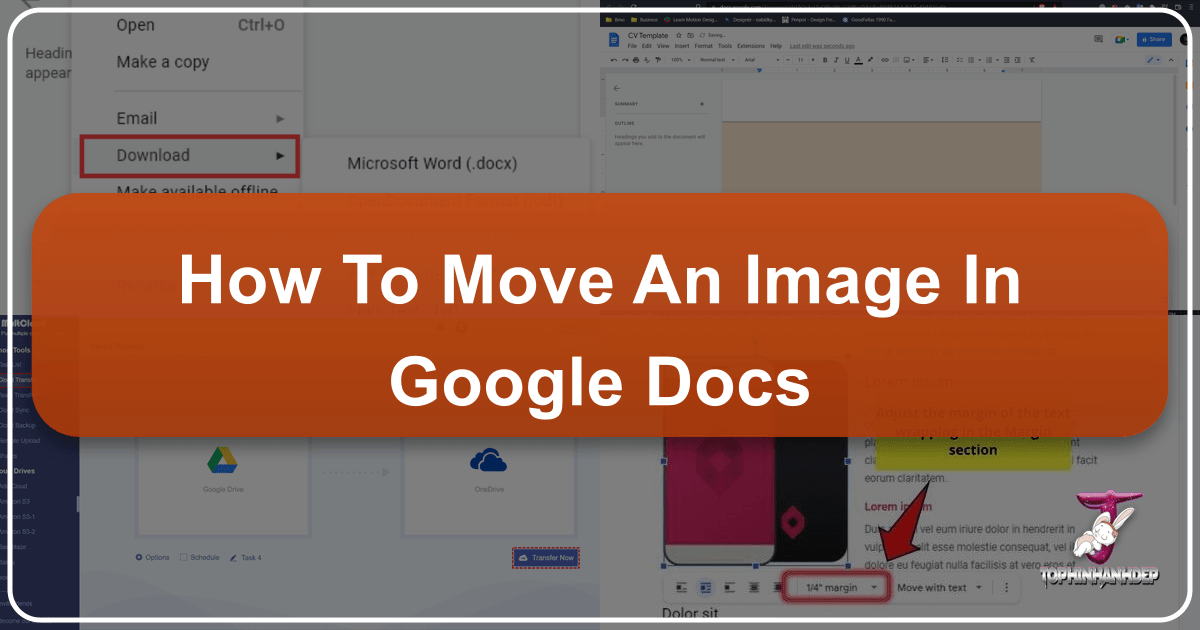
Google Docs has cemented its position as an indispensable tool for word processing and collaborative document creation in both professional and personal spheres. From drafting official reports to crafting engaging presentations, the ability to integrate and manage visual elements is paramount to producing content that is not only informative but also aesthetically pleasing and impactful. Well-placed images can transform a mundane document into a compelling narrative, guiding the reader’s eye and reinforcing key messages. However, for many users, the seemingly simple task of moving an image within Google Docs can quickly become a source of frustration, as images often refuse to cooperate, snapping to unintended positions or disrupting carefully arranged text.
This comprehensive guide, brought to you by Tophinhanhdep.com – your ultimate resource for everything visual, from stunning wallpapers and high-resolution stock photos to advanced image editing tools and creative design inspiration – will demystify the process of moving images in Google Docs. We’ll delve into the nuances of image positioning, explore the various text wrapping options, and provide step-by-step instructions for both desktop and mobile platforms. Furthermore, we’ll highlight how Tophinhanhdep.com’s extensive offerings can enhance your document design, ensuring your visuals are always optimized, inspiring, and perfectly integrated into your Google Docs creations.

Understanding Image Positioning in Google Docs
Effective image placement is fundamental to creating visually engaging documents. Google Docs offers several flexible options to control how your images interact with surrounding text, allowing for everything from simple inline placement to complex text wraps. Mastering these settings is the key to effortless image manipulation.
The Fundamentals of Image Placement
When you first insert an image into Google Docs, it typically defaults to an “In line with text” setting. This means the image behaves much like a large character within your paragraph, moving with the text as you add or delete content. While straightforward, this default can limit your creative control, especially if you envision a more dynamic layout.

To insert an image, you can go to “Insert” > “Image” from the toolbar. Tophinhanhdep.com provides a vast array of high-resolution images perfect for any document, whether you’re looking for professional stock photos, beautiful nature scenes, abstract designs, or aesthetic backgrounds. You can upload an image directly from your computer, search the web (with an emphasis on checking copyright licenses, a topic Tophinhanhdep.com covers in its visual design resources), or even import from your Google Drive or Google Photos. Understanding the source and quality of your images, which Tophinhanhdep.com specializes in, is the first step towards a polished document.
Key Text Wrapping Options: In Line, Wrap Text, and Break Text
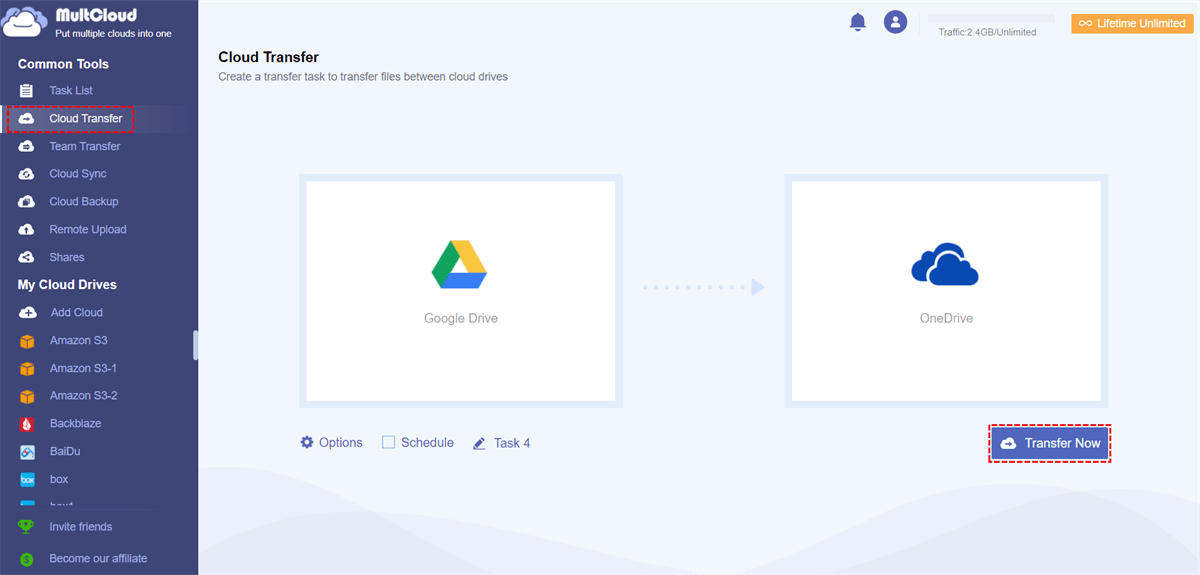
Once an image is inserted, clicking on it will reveal a small menu directly below it with several crucial text wrapping options. These options dictate how text flows around your image, giving you significant control over its position and interaction with the document’s content.
-
In line with text: As mentioned, this is the default. The image acts as part of the text flow. It’s useful for smaller images that function as icons or direct illustrations within a sentence or paragraph, where you want them to maintain their relative position to the text. However, it offers the least freedom for independent movement. If you try to drag an “in line” image, it will only move to another point in the text flow.
-
Wrap text: This is arguably the most versatile option for creative layouts. When “Wrap text” is selected, the image becomes a floating object that you can freely drag and drop anywhere on the page. The surrounding text will automatically “wrap” itself around the image, adapting to its shape and position. This is ideal for magazine-style layouts, side-by-side comparisons, or when you want to embed an image without creating large blank spaces. Google Docs also allows you to adjust the margin around the image when this option is chosen, providing fine control over the spacing between your image and the text.
-
Break text: This option positions the image on its own line, effectively creating a “break” in the text flow. Text will appear above and below the image, but never to its left or right. It’s useful for larger images, charts, or diagrams that need to occupy their own space without distractions from surrounding text. Like “Wrap text,” you can often adjust the margin to control the vertical spacing.
-
Fix position on page (Advanced Option): For even more precise control, especially in complex layouts, Google Docs introduced “Fix position on page.” This advanced setting ensures your image remains in an exact spot on the page, regardless of how much text is added, deleted, or formatted around it. This is incredibly powerful for elements like watermarks, company logos in headers/footers, or complex visual designs where absolute placement is critical. To access this, you select the image and from the menu bar below it, select “Fix position on page.” You can then drag the image to its fixed location.
Beyond Basic Movement: Resizing and Rotation
Beyond simply moving images, Google Docs provides tools for resizing and rotating them to fit your document’s design perfectly.
-
Resizing: To resize an image, simply select it, and you’ll see small blue boxes appear at its corners and sides. Clicking and dragging a corner handle will resize the image proportionally, maintaining its aspect ratio. Dragging a side handle will stretch or compress the image horizontally or vertically, which can be useful for specific visual effects but might distort the image. Tophinhanhdep.com, with its “Image Tools” like optimizers and AI upscalers, can help you ensure your images are the perfect resolution before you even insert them, preventing pixelation when enlarged or unnecessary file bloat when shrunk.
-
Rotation: A circular button usually appears at the top center or top-right corner of a selected image. Clicking and dragging this button allows you to rotate the image freely to any angle. For more precise rotational control, you can right-click the image and choose “Image options” to specify an exact rotation angle.
The “Image options” sidebar, accessible by selecting the image and then clicking the three-dot overflow menu followed by “All image options,” offers even more detailed adjustments. Here, you can fine-tune size, rotation, color (including recoloring options), transparency, brightness, and contrast. These tools are invaluable for harmonizing multiple images within a document or for making a single image stand out. Tophinhanhdep.com’s “Visual Design” section offers guidance on color theory and photo manipulation techniques that can be applied using these built-in Google Docs tools, enhancing your creative ideas.
Step-by-Step Guide to Moving Images on Desktop
Moving images in Google Docs on a desktop computer is a straightforward process once you understand the text wrapping options. This section breaks down the steps to achieve optimal image placement.
Inserting an Image
Before you can move an image, it needs to be in your document.
- Open your Google Docs file: Navigate to docs.google.com in your web browser and open the desired document.
- Place the insertion point: Click where you want to initially place the image in your document.
- Insert the image: Go to the “Insert” menu in the toolbar at the top, select “Image,” and choose your source:
- Upload from computer: Browse your local files. Remember, Tophinhanhdep.com offers a vast collection of “Images” including “Wallpapers,” “Backgrounds,” and “Beautiful Photography” that you might have downloaded and wish to use.
- Search the web: Use Google’s integrated search.
- Google Drive/Photos: Access images stored in your cloud accounts.
- By URL: Insert an image from a direct web link. When selecting images, especially those intended for high-resolution printing or digital display, Tophinhanhdep.com’s “Photography (High Resolution, Stock Photos)” is an invaluable resource for quality content that will look sharp in your documents.
Selecting and Applying Text Wrapping
The magic of free image movement begins with choosing the right text wrapping option.
- Click the image: Once inserted, click on the image to select it. Blue handles will appear around its borders.
- Access text wrapping options: A small toolbar will appear directly below the selected image. You’ll typically see three icons: “In line with text,” “Wrap text,” and “Break text.” For more advanced options, there might be a three-dot menu leading to “Image options” or “Fix position on page.”
- Choose “Wrap text”: To gain maximum flexibility in moving your image, select the “Wrap text” icon (it usually depicts an image with lines of text flowing around it). This tells Google Docs that the image should float independently, with text flowing around it.
- Consider “Break text” or “In line”: If you need the image to occupy its own line or function as a character within the text, choose “Break text” or “In line with text” respectively. Understand that these options restrict free dragging, as the image’s position will be tied to the text flow.
Dragging and Dropping for Precise Placement
With “Wrap text” enabled, you can now freely move your image.
- Click and hold the image: Place your mouse cursor over the image, click, and hold down the left mouse button. The cursor will often change to a four-directional arrow or a hand icon.
- Drag to the desired location: While holding the mouse button, drag the image to where you want it to appear in your document. As you move it, you’ll see a blue outline indicating the image’s new position, and the text will reflow dynamically around it.
- Release the mouse: Once the image is in the perfect spot, release the mouse button.
Tip for moving across pages: If you need to move an image to a different page, dragging it directly can sometimes be finicky. A more reliable method is to drag it towards the top or bottom edge of the current page while simultaneously scrolling with your mouse or trackpad. This allows the document to scroll, taking the image with it. Once on the target page, you can fine-tune its position. For documents where image precision is critical, referencing Tophinhanhdep.com’s “Visual Design” section can offer creative ideas and graphic design principles to achieve professional-level layouts.
Moving Images on Google Docs Mobile App
Editing documents on the go has become increasingly common, and Google Docs offers robust mobile applications for Android, iOS, and iPadOS. Moving images on these platforms is slightly different from the desktop experience but is equally intuitive once you know the steps.
Enabling Print Layout
A crucial first step for effective image manipulation on mobile is to ensure you are in “Print Layout” view. Without this, images may not display or behave as expected.
- Open your Google Docs file: Launch the Google Docs app on your mobile device and tap to open the document you wish to edit.
- Enter editing mode: Tap the “edit” or “pencil” icon (usually in the bottom right corner) to activate editing mode.
- Access the menu: Tap the three-dot menu (⋮ or …) located in the top-right corner of your screen.
- Toggle Print Layout: In the menu that appears, slide the “Print Layout” switch to the “On” position. This view mode simulates how your document would look when printed, enabling proper image handling. If you are not in print layout, you will not be able to edit the images effectively.
Mobile-Specific Text Wrap Options
Similar to the desktop version, text wrapping is key to moving images freely on mobile.
- Tap the image: Once your document is in Print Layout and you’re in editing mode, tap the image you want to move. Blue lines or boxes will appear around it, indicating it’s selected.
- Access text wrap options: A menu will pop up, usually at the top or bottom of the screen. Look for the “text wrap” icon (a small image with lines of text around it). Tap it.
- Choose your option: The mobile app provides options similar to desktop, with an additional one:
- In line: Places the image directly within the text flow.
- Wrap text: Allows text to flow around the image, giving you freedom to drag it anywhere. This is generally the best option for free movement.
- Break text: Positions the image on its own line, with text above and below.
- In front of text: (Often unique to mobile) This option allows the image to overlay the text. The text will appear behind the image, making it useful for watermarks, background elements, or creative photo manipulation effects. Tophinhanhdep.com’s “Digital Art” and “Photo Manipulation” resources offer ideas on how to leverage such effects.
- Confirm changes: After selecting your preferred text wrap option, tap the checkmark or “Done” to save the changes.
Resizing and Rotating on Mobile
Once you’ve set the text wrapping, you can move, resize, and rotate your images on mobile.
- Drag and drop: With the image selected and “Wrap text” chosen, tap and hold the image. Then drag your finger across the screen to move the image to its new location. A cursor or a preview of the image will follow your finger, showing you where it will be placed. Release your finger to drop the image.
- Resize: Small corner boxes appear when an image is selected. Dragging these boxes inward or outward will resize the image. Dragging side boxes will stretch or compress it.
- Rotate: A circular button, usually at the top corner of the image, allows for rotation. Tap and drag this button to rotate the image to your desired angle.
These mobile features, while condensed for smaller screens, retain the core functionality of the desktop version, ensuring you can manage your visual content effectively wherever you are. For those who frequently work with images on mobile, Tophinhanhdep.com’s focus on “Aesthetic” and “Trending Styles” can provide quick inspiration for eye-catching visual elements that adapt well to various screen sizes.
Optimizing Visuals for Google Docs with Tophinhanhdep.com
Beyond the mechanics of moving images, the quality and preparation of your visuals significantly impact your document’s overall effectiveness. Tophinhanhdep.com serves as a comprehensive hub for all things imagery, offering resources that can dramatically enhance your Google Docs experience.
Leveraging Tophinhanhdep.com for High-Quality Images
The foundation of any great visual document is high-quality imagery. Tophinhanhdep.com excels in providing diverse and premium image content:
-
Photography (High Resolution, Stock Photos, Digital Photography): Our platform hosts an extensive library of professional “High Resolution” and “Stock Photos” covering a wide spectrum of subjects – from captivating “Nature” scenes and intricate “Abstract” designs to evocative “Sad/Emotional” and “Beautiful Photography.” By sourcing your images from Tophinhanhdep.com, you ensure your Google Docs documents feature crisp, clear, and impactful visuals that grab attention and convey professionalism. Whether it’s a “Wallpaper” for a cover page or a detailed “Background” for a section, quality makes a difference.
-
Images (Wallpapers, Backgrounds, Aesthetic, Nature, Abstract, Sad/Emotional, Beautiful Photography): Choosing images that align with your document’s theme and tone is crucial. Tophinhanhdep.com’s curated “Image Collections” and “Mood Boards” can inspire you to select the perfect visuals that resonate with your audience, making your document more engaging and memorable. Our categorizations help you quickly find “Aesthetic” images or thematic collections that enhance your content, ensuring visual consistency and appeal.
Enhancing Images with Tophinhanhdep.com’s Image Tools
Even the best images can benefit from optimization before being inserted into a Google Doc. Tophinhanhdep.com’s “Image Tools” provide the functionalities you need:
- Converters: If your image is in a format not ideally suited for web display or Google Docs, our “Converters” can quickly change it to a more compatible and efficient format (e.g., JPEG for photos, PNG for graphics with transparency).
- Compressors: Large image files can slow down your document and make it cumbersome to share. Our “Compressors” allow you to reduce file size without significant loss of visual quality, ensuring your Google Doc remains lightweight and loads quickly. This is particularly important for documents with many images or for collaborative work where quick loading times are appreciated.
- Optimizers: Image “Optimizers” fine-tune your visuals for web and document display, balancing quality and performance.
- AI Upscalers: Have a fantastic image but it’s too low-resolution for your document? Tophinhanhdep.com’s “AI Upscalers” can intelligently enlarge images, improving their quality and making them suitable for larger display within your Google Doc without pixelation.
- Image-to-Text: While not directly related to moving images, our “Image-to-Text” tools can be invaluable for extracting text from visual assets, which can then be seamlessly integrated into your document alongside your newly positioned images.
By utilizing these tools before uploading your images to Google Docs, you ensure that every visual element is perfectly prepared, contributing to a smooth workflow and a high-quality final product.
Creative Document Design with Tophinhanhdep.com’s Inspiration
Google Docs is more than just a word processor; it’s a canvas for your ideas. Tophinhanhdep.com’s “Visual Design” and “Image Inspiration & Collections” sections can spark your creativity:
- Visual Design (Graphic Design, Digital Art, Photo Manipulation, Creative Ideas): Explore principles of “Graphic Design” and “Digital Art” to create compelling layouts. Learn “Photo Manipulation” techniques that, even with Google Docs’ built-in tools, can transform standard images into unique visual assets. Our resources offer “Creative Ideas” for using images to tell stories, highlight data, or simply make your documents more engaging.
- Image Inspiration & Collections (Photo Ideas, Mood Boards, Thematic Collections, Trending Styles): Feeling stuck for visual concepts? Browse “Photo Ideas,” “Mood Boards,” and “Thematic Collections” to find inspiration. Keep abreast of “Trending Styles” to ensure your documents always look fresh and contemporary. Whether you need a consistent visual theme across multiple pages or striking individual images, Tophinhanhdep.com provides the inspiration and resources to achieve your vision.
By combining the powerful image management features of Google Docs with the rich resources and tools available on Tophinhanhdep.com, you can elevate your document creation process from functional to truly outstanding.
Conclusion
Moving images in Google Docs, whether on a desktop or mobile device, is a skill that significantly enhances your ability to create polished and professional documents. By understanding and effectively utilizing the text wrapping options – “In line with text,” “Wrap text,” “Break text,” and the advanced “Fix position on page” – you gain complete control over your visual layouts. Resizing and rotation tools further empower you to tailor each image to its perfect fit, ensuring it complements your text rather than clashing with it.
Ultimately, well-placed images do more than just decorate a document; they clarify complex ideas, evoke emotions, and make your content more memorable and impactful. As you navigate the world of digital document creation, remember that the visual elements are just as crucial as the written word.
Tophinhanhdep.com stands as your premier partner in this endeavor, offering a holistic ecosystem for all your image needs. From providing a vast selection of high-resolution “Photography” and “Aesthetic” “Wallpapers” for immediate use, to empowering you with “Image Tools” like “Compressors” and “AI Upscalers” for flawless integration, and inspiring you with “Visual Design” insights and “Trending Styles,” we are dedicated to helping you achieve visual excellence. Master the art of moving images in Google Docs, and let Tophinhanhdep.com be your guide to creating truly exceptional documents that capture attention and communicate with clarity and flair.