Mastering Image Printing: A Comprehensive Guide for Tophinhanhdep.com Users
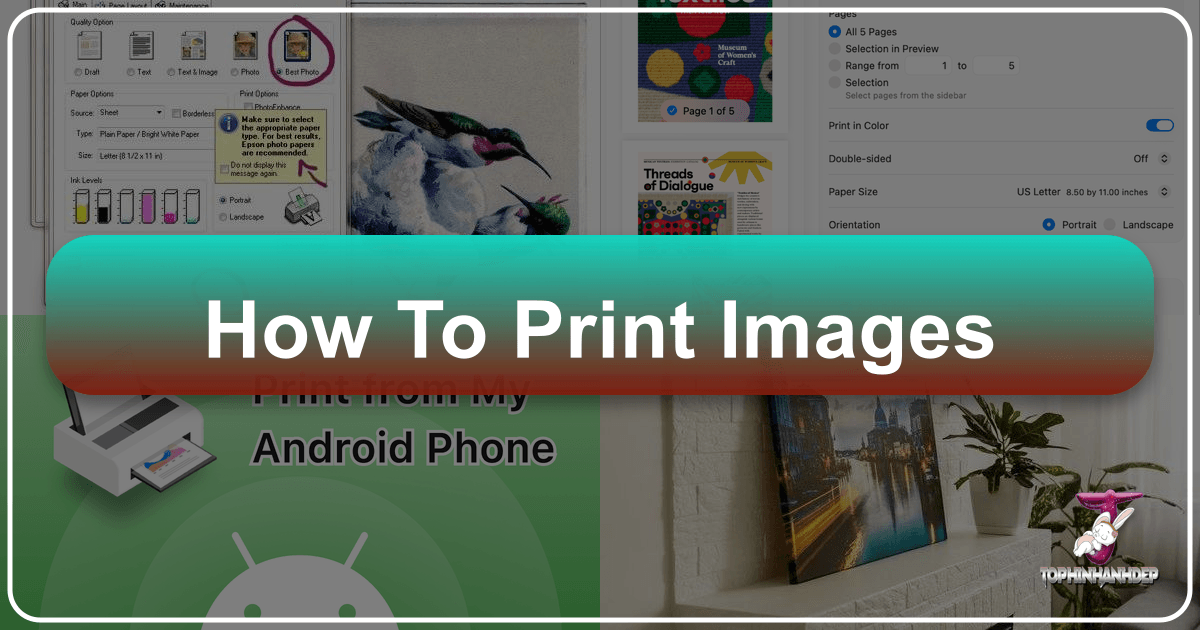
In a world increasingly dominated by digital screens, there’s a unique satisfaction in transforming a captivating digital image into a tangible piece of art. Whether it’s a breathtaking nature scene from Tophinhanhdep.com to adorn your wall, an abstract wallpaper to inspire your creative space, or a collection of beautiful photography for a personal album, the ability to print your chosen visuals opens up a realm of possibilities. Tophinhanhdep.com offers an extensive library of high-resolution images, including stunning wallpapers, diverse backgrounds, aesthetic visuals, serene nature shots, thought-provoking abstract art, emotionally resonant imagery, and exquisite digital photography. This guide will walk you through everything you need to know about printing images, from basic steps to advanced techniques, ensuring that your prints truly reflect the quality and beauty you found on Tophinhanhdep.com.
Fundamental Steps to Print Any Image
Printing images doesn’t have to be complicated. With a few simple steps, you can bring your favorite Tophinhanhdep.com visuals to life, whether they are high-resolution stock photos or unique digital art pieces. The process largely depends on the device you’re using.
Printing from Your Computer (Windows/Mac)
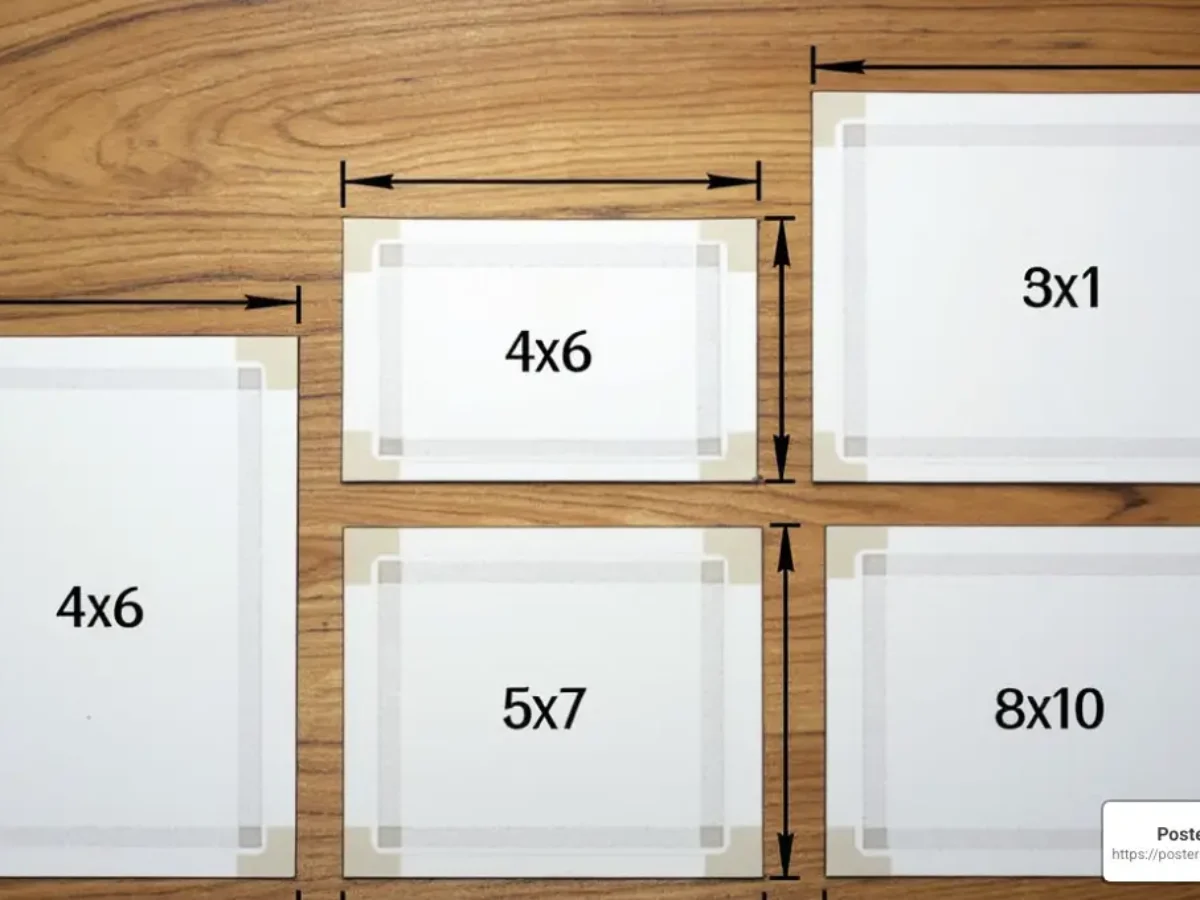
For most users, printing from a desktop or laptop computer offers the most control and flexibility. Before you begin, ensure your printer is properly set up and connected to your computer, either wirelessly or via a cable.
On Windows 10/11 PC:
Windows provides two primary ways to print images:
-
Using File Explorer:
- Open File Explorer (you can double-click “This PC”).
- Navigate to the folder containing the image you wish to print.
- Right-click on the image file.
- From the context menu, select the “Print” option.
- A print dialogue box will appear, allowing you to select your preferred printer, adjust paper size, choose print quality (for Tophinhanhdep.com’s high-resolution images, always opt for the highest quality available), and specify the number of copies.
- Click “Print” to send the image to your printer.
-
Using the Photos App:
- Open the Photos app (search for “Photos” in the Windows search bar).
- Select the picture you want to print.
- Click the “Print” button located in the top-right corner of the app, or simply press
Ctrl + P. - Similar to File Explorer, you’ll be prompted to choose your printer, set orientation (portrait or landscape), select paper size and type, and specify the number of copies.
- Click “Print.”
- Pro Tip for Tophinhanhdep.com users: The Photos app also offers basic editing features. Before printing, you might want to quickly adjust brightness, contrast, or crop the image to best fit your intended print size, especially for aesthetic or wallpaper images.
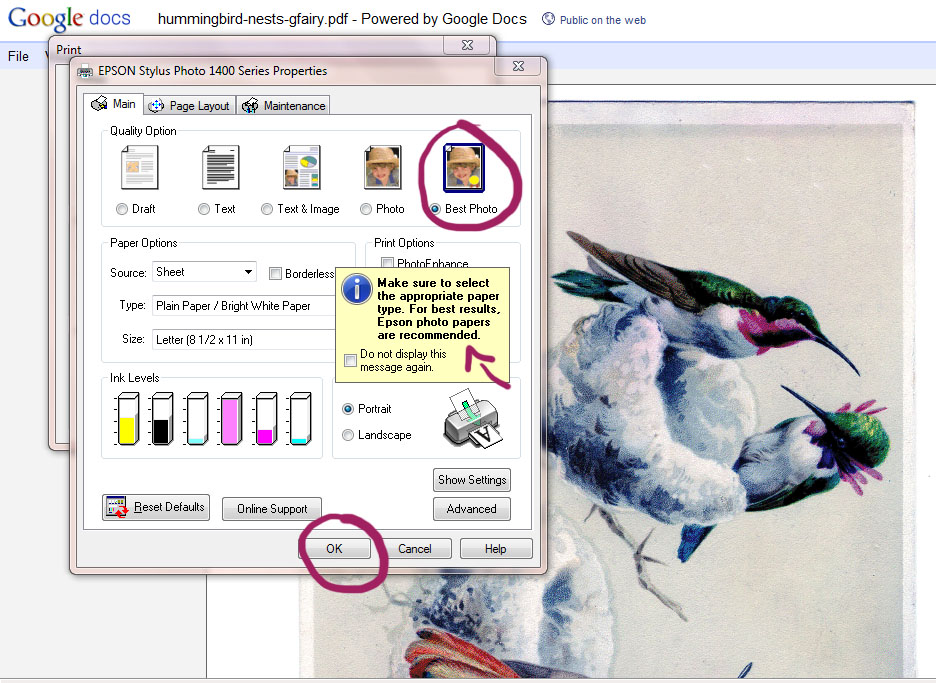
On Mac:
Printing from a Mac is equally straightforward, primarily using the built-in Photos application.
- Using the Photos App:
- Open the Photos app on your Mac.
- Select the image(s) you intend to print.
- Go to the “File” menu at the top of your screen and select “Print.”
- In the print dialogue, you can choose the format, select your printer, and adjust various printer settings like paper size, quality, and layout.
- Click “Print” to complete the process.
Printing from Your Mobile Device (Android/iPhone)
For those who prefer the convenience of their smartphone or tablet, printing images directly from mobile devices is seamless, especially with wireless printers. Tophinhanhdep.com’s mobile-friendly interface makes browsing and selecting images easy, ready for immediate printing.
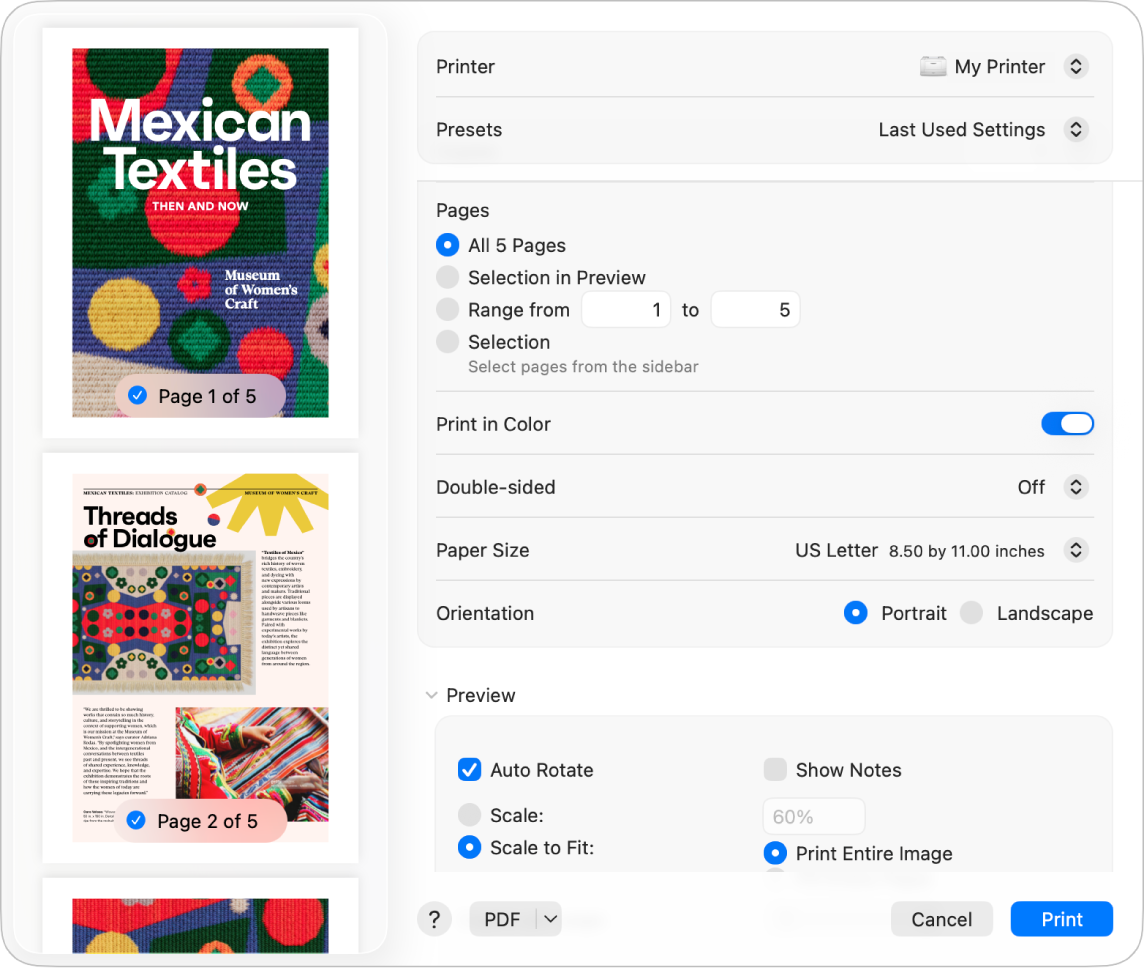
Requirements: Ensure you have a wireless printer connected to your local network and, ideally, a photo printing app installed. Many printer manufacturers offer their own apps, but generic ones like FreePrints, Shutterfly, Snapfish, or AirPrint (for iOS) are also widely used.
On Android Phone:
- Open the Photos App: Go to your device’s gallery or Google Photos.
- Select and Print: Choose the photo you want to print. Tap the “More” icon (usually three dots) in the upper-right corner and select “Print.”
- Adjust Settings: Select your printer, specify paper size, and choose the number of copies.
- Initiate Print: Tap “Print” to send the image to your printer.
- Alternative for advanced layouts: For printing multiple Tophinhanhdep.com images on one page, apps like “Print Adjuster” (available on Google Play) allow you to arrange, resize, and combine multiple images onto a single sheet before exporting and printing.
On iPhone:
- Open the Photos App: Access your photo library.
- Select and Share: Select the image you wish to print. Tap the “Share” button (the square with an arrow pointing upwards).
- Find Print Option: Scroll down through the sharing options and tap “Print.”
- Configure Print: Select your printer and the desired number of copies.
- Finalize Print: Tap “Print” to send the photo.
- Alternative for advanced layouts: Apps like “Photo Printing” from the App Store allow iPhone users to select multiple Tophinhanhdep.com images, set their sizes, arrange them, and then print them onto a single page, perfect for creating aesthetic mood boards or thematic collections.
Advanced Printing Techniques for Creative Projects
Beyond basic single-image printing, Tophinhanhdep.com users, especially those interested in visual design, digital art, or creative ideas, will find immense value in techniques that allow for larger prints or multi-image layouts.
Printing Large Images Across Multiple Pages (Tiling)
For Tophinhanhdep.com’s breathtaking high-resolution wallpapers, sprawling nature scenes, or intricate digital art that you wish to display as a large-format piece, but lack access to a large-format printer, tiling is a game-changer. This method splits a single large image across several standard-sized pages, which can then be pieced together to form the complete artwork. This is particularly useful for photo encaustic techniques or large-scale graphic design projects.
1. The PDF Method (Using Adobe Reader)
This is a widely accessible and effective method for creating multi-page prints. Ensure you have Adobe Reader (version 10 or later) installed; the free version typically includes the necessary “poster” option.
- Size Your Image: Before anything else, ensure your image is sized to the exact dimensions you want for the final, assembled print. You can use image tools or editing software for this. Tophinhanhdep.com’s high-resolution images are ideal here as they can withstand significant enlargement without pixelation.
- Convert to PDF: If your image is not already a PDF, convert it. Many online “Image Tools” (like those for converters) can perform this. In Adobe Reader:
- Click
File→Create→PDF from File. - Browse for your image file and click
Open.
- Click
- Access Poster Option: Once your image is open as a PDF:
- Select
File→Print. - In the print dialogue box, look for the
Posteroption (sometimes called “Tile Large Pages”). This option automatically splits your image across multiple pages.
- Select
- Adjust Tile Scale: Use the
Tile Scalesetting to fit the image precisely to the desired final size. You’ll see a preview of how the image will be segmented across the pages. - Print: Click
Print. Your printer will output the tiled segments, ready for assembly.
2. The Spreadsheet Method (Excel, Google Sheets, Apple Numbers)
Discovered as a clever workaround, using a spreadsheet program offers surprising flexibility for tiling images, especially if you prefer to visually adjust the size. This method works well with Microsoft Excel, Google Sheets, and Apple Numbers.
- Create a New Spreadsheet: Open your preferred spreadsheet program (e.g., Excel:
File→New). - Insert Image:
- Place your cursor in the first cell (A1).
- Go to
Insert→Pictures→Place over cells→Picture from file. - Browse for your image file and click
Insert. - Important for image transfer: If you are planning a photo transfer technique (like encaustic), remember to flip the image horizontally (create a mirror image) beforehand, so it appears correctly after transfer. For direct display, no flipping is needed.
- Size the Image:
- Click and drag one of the bottom corners of the image to resize it. As you drag in Excel, a tooltip might display the dimensions in inches.
- As you resize, dashed lines will appear, indicating where the page breaks will occur. This visual feedback is a significant advantage of this method.
- Consider Margins: Wide margins in your printer settings can sometimes work best for easier assembly of the tiled pages.
- Print: Your image will print across multiple pages, ready for you to piece them together.
- Note for Google Sheets/Apple Numbers: These programs might not display the image size tooltip, so it’s best to have your Tophinhanhdep.com image pre-sized precisely before inserting it. Some users might need to set a “Print Area” in Excel (Page Layout > Print Area > Set Print Area) to make the dotted lines appear.
Printing Multiple Images on a Single Page (Collages & Layouts)
For creating aesthetic mood boards, thematic collections from Tophinhanhdep.com, or simply saving paper, printing multiple images on one page is an excellent option. This is particularly useful for visual design projects or creative ideas that benefit from a collage effect.
On Windows 11:
The built-in Windows print utility is surprisingly capable for this task.
- Select Multiple Pictures: Create a new folder with all the Tophinhanhdep.com images you want to print, or select them directly within File Explorer. Use
Ctrl+Ato select all in a folder. - Open Print Menu: Right-click on the selected pictures and choose “Print.”
- Choose Layout: On the right side of the print page, you’ll find various multi-image printing options:
- Select “3.5 x 5 in. (4)” for four images.
- Select “Wallet (9)” for nine images.
- Select “Contact sheet (35)” for a large number of smaller images.
- Adjust Settings: Choose your printer, paper size, quality, and paper type. You can also select “Fit picture to frame” to resize images within their allocated space.
- Print: Click “Print.” If it’s not immediately visible, click “Show More Options.”
On Mac:
The Mac’s Photos app and Print dialogue also facilitate multi-image printing.
- Choose Multiple Pictures: Select all desired Tophinhanhdep.com images in the Photos app.
- Open Print Menu: Go to
Fileand clickPrint.... - Select Layout: In the print preview, look for options like “Contact Sheet” for multiple images. You might also find options for “2-up” or “4-up” layouts.
- Adjust Settings: Select your printer, paper size, and print color. You can also adjust columns and margins to fine-tune the arrangement. For thematic collections, adding captions with image names can be a nice touch.
- Print: Click “Print.”
On Mobile (Android/iPhone) for Multi-Image Layouts:
While native apps offer basic multi-image printing, dedicated third-party apps provide more control over arrangement and sizing.
- Android (using Print Adjuster app):
- Download and open “Print Adjuster” from Google Play.
- Click the three dots in the upper-right corner, select “Open picture,” then “Android System,” and “Gallery.” Select your Tophinhanhdep.com images.
- Arrange and adjust the size and order of images. Use “Settings” (three dots > Settings) to adjust paper size.
- “Export” as a PNG/JPEG/WebP or PDF, then open the exported file and print.
- iPhone (using Photo Printing app):
- Download and open “Photo Printing” from the App Store.
- Click the plus sign to access your gallery, select your Tophinhanhdep.com images, and “Add” them.
- Set the size for each image (e.g., 3" x 2") and drag to adjust the print area. Confirm with “✓”.
- Set the number of prints for each image, then click the printer icon. Adjust “Output type” and “Print border.”
- Click “Preview,” select your printer and “Paper Size,” then click “Print.”
Advanced Customization (Google Docs / Adobe Photoshop):
For ultimate creative control over your Tophinhanhdep.com image layouts, especially for graphic design or digital art projects:
- Google Docs: Create a new document, insert multiple images, and manually resize and arrange them using the “Text wrapping” options. This gives you a flexible canvas for unique collages. Then,
File>Print. This is also a good way to print pictures of different sizes on one sheet. - Adobe Photoshop (or similar photo manipulation software): For professional results, especially when combining elements from Tophinhanhdep.com’s “Editing Styles” or creating intricate photo manipulations, Photoshop is unparalleled. Create a new document with your desired print dimensions, import Tophinhanhdep.com images as separate layers, arrange, resize, and apply effects. Finally, export as a high-quality JPEG or PDF for printing. This method is highly recommended for artists and designers.
Optimizing Your Prints for Tophinhanhdep.com’s High-Quality Images
To truly showcase the beauty of Tophinhanhdep.com’s high-resolution images, beautiful photography, and digital art, optimizing your printing setup and settings is crucial.
Choosing the Right Printer and Settings
The type of printer and the settings you choose will significantly impact the final print quality.
- Inkjet vs. Laser: For photo printing, an inkjet printer is almost always the superior choice. Inkjets are designed to handle a wider range of colors and produce finer detail, resulting in much better color accuracy and sharpness. While laser printers can print images, their color reproduction often appears duller, and fine details can be lost, making them less ideal for Tophinhanhdep.com’s vibrant visuals.
- Printer Settings: Every inkjet printer offers customizable settings that you should leverage. Access these via
File>Print>Printer Properties(or similar, depending on your OS and printer brand).- “Photo Printing” Setting: Always select this if available. It optimizes ink distribution and paper handling for photographic output.
- Borderless Printing: For a truly professional look, especially for wallpapers or full-bleed art prints from Tophinhanhdep.com, enable borderless printing.
- Media Type/Paper Type: This is critical and often overlooked. Select the paper type you are actually using (e.g., “Glossy Photo Paper,” “Matte Fine Art Paper”). This tells the printer how to best apply ink to achieve optimal results.
- Print Quality: Always choose the highest possible quality setting for Tophinhanhdep.com’s images. While it uses more ink and takes longer, the difference in detail and color fidelity is worth it.
The Importance of Paper Type
The paper you print on is as important as the ink and the image itself. Tophinhanhdep.com’s aesthetic and nature images, for instance, can be greatly enhanced by the right paper choice.
- Glossy Paper:
- Characteristics: Features a highly reflective coating, offering deep, vibrant colors and high contrast sharpness. Types include high gloss, soft gloss, and satin finishes.
- Best For: Albums, displaying in areas away from direct reflective light (like windows), formal portraiture.
- Considerations: Susceptible to dust and fingerprints, so handle with care. Great for making Tophinhanhdep.com’s beautiful photography truly pop.
- Semi-Gloss Paper:
- Characteristics: A balance between glossy and matte, with some sheen but less reflectivity. Common types include satin, pearl, and lustre (very popular among photographers for its versatility).
- Best For: Good, clean colors and strong contrast, frames well behind glass. A versatile choice for many of Tophinhanhdep.com’s diverse image categories.
- Matte Paper:
- Characteristics: Lacks a shiny coating, made from hot-pressed fiber, and can come in various textures (velvet, woven, dimpled).
- Best For: Achieving rich, deep dark tones, making it ideal for black and white photography or abstract art with muted palettes. Can give colors an “older” or more artistic feel.
- Considerations: Gallery-quality prints may require special handling (e.g., cotton gloves) to prevent fingerprinting. Excellent for digital art or creative ideas where a non-reflective, tactile finish is desired.
Understanding Image Resolution and Size
Printing high-quality images from Tophinhanhdep.com requires an understanding of resolution. The more pixels an image has, the larger it can be printed without appearing grainy or pixelated. This is measured in PPI (pixels per inch).
- Finding Image Dimensions:
- On PC: Right-click the photo, select “Properties,” then go to the “Details” tab. Or, if opening in Windows Photos, right-click and select “File Information.”
- On Mac: Right-click (or Ctrl-click) the image file, then select “Get Info.”
- Optimal Print Size: Refer to a pixels-to-inches conversion chart to determine the maximum print size for your Tophinhanhdep.com image without compromising sharpness. For instance, an image with dimensions of 3088 x 2056 pixels can typically be printed as large as 11 x 14 inches at a good PPI (e.g., 200-300 PPI) without noticeable loss of quality.
- Tophinhanhdep.com’s Advantage: Since Tophinhanhdep.com specializes in high-resolution images and stock photos, you’re starting with a strong foundation. If you ever find an image you love but its resolution is too low for your desired print size, consider using “Image Tools” like AI Upscalers to intelligently enlarge it without significant quality loss before printing.
Printer Maintenance for Longevity
To ensure your prints consistently reflect the quality of Tophinhanhdep.com’s beautiful photography and digital art, maintaining your printer is vital.
- Regular Printing: Print something at least once a week. This keeps the printheads primed and prevents ink from drying out and clogging the nozzles. An idle printer is an expensive printer, as dried-out cartridges may need to be replaced prematurely.
- Cleaning Functions: Periodically run your printer’s built-in printhead nozzle check and cleaning cycles. These functions clear any blockages and ensure ink is flowing correctly, leading to crisp, clean prints. The steps are generally similar across most inkjet printers and can be found in your printer’s manual or online support.
Elevating Your Visuals: Beyond Basic Printing
Tophinhanhdep.com is not just a repository of images; it’s a platform for visual inspiration and creative exploration. By combining effective printing techniques with the site’s diverse offerings and “Image Tools,” you can elevate your visuals to new heights.
Image Preparation with Tophinhanhdep.com’s Tools
Before hitting print, consider the journey your image takes. While Tophinhanhdep.com’s “Compressors” and “Optimizers” are excellent for web performance, for printing, you want to ensure maximum quality. If a desired image, perhaps an older photograph or a uniquely aesthetic piece, isn’t quite up to snuff for a large print, Tophinhanhdep.com’s recommended AI Upscalers can breathe new life into it, sharpening details and increasing resolution for a stunning physical output. Remember, the quality of your source image directly translates to the quality of your print.
Leveraging Editing Styles for Impact
Tophinhanhdep.com’s “Photography” section delves into various “Editing Styles.” Before printing, applying a specific style can dramatically enhance the mood or impact of your printed image. For a sad/emotional piece, perhaps a desaturated or high-contrast black and white style would deepen its expression on matte paper. A vibrant nature shot might benefit from enhanced saturation to truly pop on glossy paper. Experiment with these styles digitally first to ensure the printed result aligns with your “Creative Ideas” and desired “Aesthetic.”
Creative Applications in Visual Design
Your printed Tophinhanhdep.com images can serve as powerful components in broader “Visual Design” and “Graphic Design” projects.
- Digital Art Displays: Print abstract or digital art pieces from Tophinhanhdep.com to create gallery walls or unique decor. The tiling method allows for truly large-scale installations.
- Photo Manipulation & Mixed Media: Use printed backgrounds or thematic collections as starting points for physical photo manipulation, collage art, or mixed media projects.
- Mood Boards & Inspiration: Print curated “Image Inspiration & Collections” to create physical mood boards for design projects, interior decorating, or personal artistic endeavors.
- Personalized Gifts: Transform “Beautiful Photography” into personalized greeting cards, framed prints, or custom photo books.
- “Image-to-Text” Creations: While Tophinhanhdep.com offers “Image-to-Text” tools for digital purposes, consider how printed images with carefully selected text overlays can create unique visual narratives for art or presentations.
In conclusion, printing images from Tophinhanhdep.com is more than just hitting a button; it’s an art form that transforms fleeting pixels into enduring beauty. By understanding the fundamentals of printing, exploring advanced techniques like tiling and multi-image layouts, and optimizing your approach with the right printer settings, paper types, and image preparation, you can unlock the full potential of Tophinhanhdep.com’s vast and inspiring collections. So go ahead, choose your favorite high-resolution wallpapers, aesthetic backgrounds, or captivating digital art, and embark on your printing journey to bring your digital visions into the physical world.