How to Print Mirror Image: Unleashing Creative Visuals with Tophinhanhdep.com
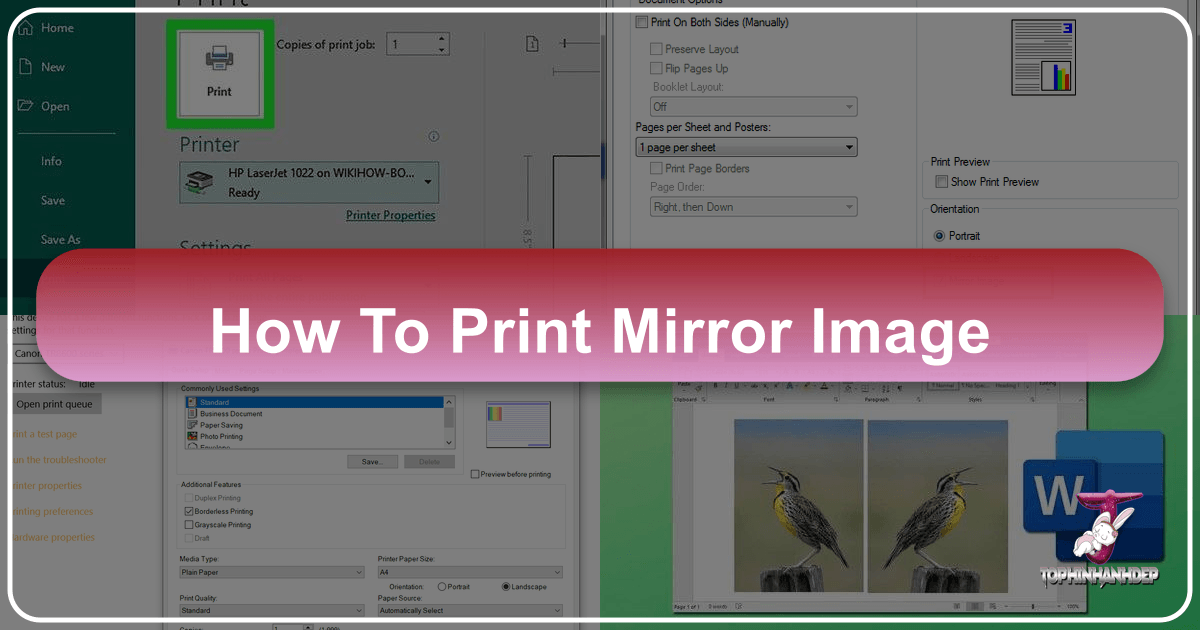
In the vast and exciting world of visual design, the ability to manipulate and present images in unique ways is a cornerstone of creativity. One such technique, often overlooked but incredibly powerful, is mirror image printing. Far from being a mere technicality, printing a mirrored version of an image or text unlocks a wealth of creative possibilities, from crafting personalized apparel to designing captivating signs and artistic compositions. At Tophinhanhdep.com, where we celebrate the beauty of images, the art of photography, and the innovation of visual design tools, understanding how to achieve a perfect mirror print is an invaluable skill for any enthusiast or professional.

Whether you’re looking to transfer a striking abstract design onto fabric, create intriguing visual art that plays with perception, or simply ensure your text reads correctly when viewed through a reflective surface, the principles of mirror printing are essential. This comprehensive guide will delve into the various methods for printing mirror images across different platforms and applications, enhancing your digital photography and graphic design prowess. We’ll explore techniques for both Mac and Windows users, dive into the versatile features of Microsoft Office, and even touch upon the crucial role of printer settings. Prepare to transform your creative ideas into stunning mirrored realities, perfectly aligned with the high-resolution, aesthetic, and inspiring visual content you’ve come to expect from Tophinhanhdep.com.
Understanding Mirror Image Printing: Its Creative Applications and Technical Nuances

Mirror image printing, at its core, involves reversing an image or text horizontally, creating a symmetrical, “flipped” version of the original. This isn’t just a quirky effect; it serves several practical and artistic purposes within the realm of images and visual design. For instance, when creating iron-on transfers for clothing or other textiles, the design must be printed in reverse so that it appears correctly oriented once applied to the fabric. Similarly, signage intended to be read through a window or mirror, like an “AMBULANCE” sign, requires a mirrored print for legibility. Beyond utility, mirror images can contribute to striking digital art and photo manipulation projects, creating abstract backgrounds or surreal visual effects that enhance aesthetic appeal.
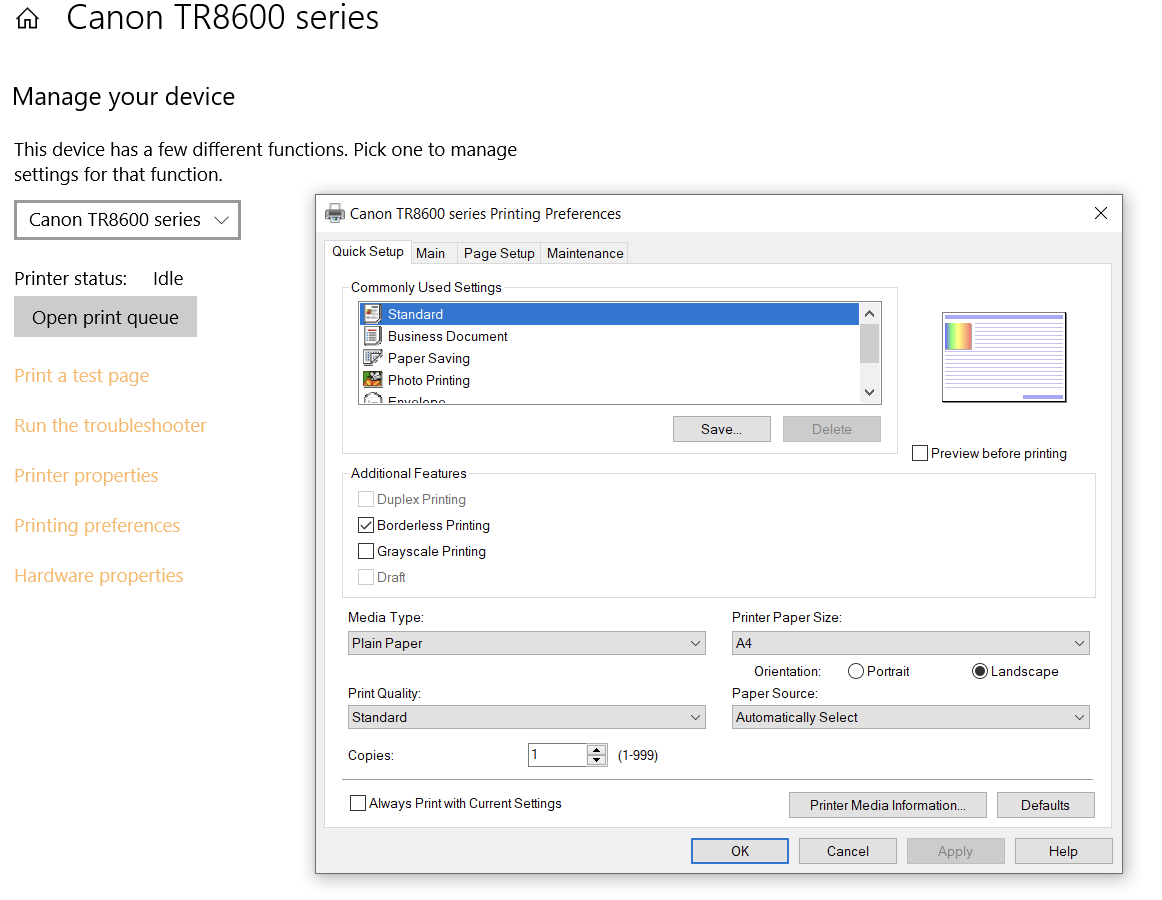
It’s important to distinguish mirror printing from other forms of image rotation or inversion. While rotating an image by 180 degrees flips it vertically and horizontally, mirror printing specifically focuses on horizontal inversion. This distinction is crucial for achieving the desired outcome for your creative projects. For example, some printer settings might offer “Reverse Print” which could mean a 180-degree rotation, while “Mirror Print” or “Flip Horizontally” is what you’re truly aiming for. At Tophinhanhdep.com, we encourage experimentation with these visual techniques to elevate your photography and design work, turning ordinary images into extraordinary pieces of art or functional design.
The Art and Utility of Reflection: Aesthetic and Practical Uses
The concept of reflection has long fascinated artists and designers, inspiring countless creative ideas. Mirror image printing taps into this fascination, offering a direct way to produce reflected visuals. For high-resolution photography, a mirrored print can be the basis for a unique collage or a compelling background element. Imagine a breathtaking nature scene or an abstract wallpaper, perfectly mirrored to create a sense of balance or surrealism – these are the kinds of aesthetic enhancements that Tophinhanhdep.com champions.
From a practical standpoint, the applications are just as diverse. Digital photography enthusiasts can use mirror printing to prepare images for custom merchandise, such as phone cases, mugs, or t-shirts, ensuring the final product reflects their original artistic vision accurately. Graphic designers utilize this technique for crafting mock-ups, preparing files for specialized printing processes, or simply adding a unique flair to their portfolios. Whether for a sad/emotional themed artwork where mirroring can enhance introspection, or a beautiful photography piece meant to evoke wonder, understanding mirror printing broadens the horizons of your visual design capabilities. For those who frequently work with stock photos or personal image collections, integrating mirrored versions can multiply their creative potential, allowing for fresh takes on familiar visuals.
Essential Tools for Mirroring Your Images and Text: A Tophinhanhdep.com Guide
Achieving a mirror print often starts within the software you’re using to create or edit your image or document. Whether you’re a Mac user leveraging built-in tools or a Windows enthusiast working with popular Microsoft applications, Tophinhanhdep.com provides guidance on the most effective methods. These software-based approaches offer direct control over your visuals, allowing you to preview and adjust your mirrored content before sending it to the printer.
Mirroring on Desktop: Mac & Windows Essentials
Both macOS and Windows offer straightforward methods for flipping images horizontally using their native applications. These are often the quickest ways to prepare a single image for mirror printing.
On a Mac (Using Preview):
The Preview app on Mac is a powerful, yet simple tool for basic image manipulation, including mirroring. This is ideal for quickly preparing wallpapers, backgrounds, or any standalone image from your Tophinhanhdep.com collections for a mirrored print.
- Open your image: Locate the image file (JPG, PNG, BMP, TIFF, etc.), right-click it, and select Open With > Preview.
- Access Tools Menu: From the menu bar at the top of your screen, click Tools.
- Flip Horizontally: In the dropdown menu, select Flip Horizontal. Your image will instantly flip, creating a mirrored version.
- Print: Go to File > Print. Select your printer and any desired preferences, then click Print.
On a Windows PC (Using Microsoft Photos):
Microsoft Photos is the default image viewer and basic editor for Windows, offering similar functionality for mirroring your high-resolution images or digital photography.
- Open your image: Right-click the image file (JPG, BMP, PNG, TIFF, etc.), select Open With, and then choose Photos.
- Enter Edit Mode: Click the Edit & Create button, typically found in the top-right corner of the window. From the menu that appears, select Edit.
- Flip the Image: On the right-hand panel, click the Flip icon (often represented by a triangle split in two). This will horizontally mirror your image.
- Save a Copy: To preserve your original image, click Save a copy at the bottom of the right panel. This creates a new, mirrored file.
- Print: Click the printer icon (usually top-right) to open the print preferences, select your printer and settings, and then click Print.
Advanced Mirroring in Microsoft Office for Graphic Design
For designers working with layouts, text, and objects, Microsoft Office applications like Word, Excel, PowerPoint, and Publisher offer more granular control over mirroring specific elements. This is particularly useful for intricate graphic design projects, creative ideas involving text, or photo manipulation within documents.
Mirroring Text and Objects in Word, Excel, or PowerPoint:
These applications allow you to mirror shapes, images, and text contained within text boxes using their formatting options.
- Insert or Select Object:
- For Text: Insert your text into a text box (Insert > Text Box). Type and format your text.
- For Images/Shapes: Insert your image or shape directly.
- Right-click the object: A context menu will appear.
- Format Shape: Select Format Shape (or Format Picture for images). This opens a panel or dialog box.
- Access 3D Rotation:
- Office 2013 and later: Click Effects (often a pentagon icon), then expand 3-D Rotation.
- Office 2010: Directly find 3-D Rotation in the dialog box.
- Set X Rotation: In the “X Rotation” box, type 180. This horizontally flips the selected object.
- Tip: If the text box fills with color, right-click it, go to Shape Options > Fill & Line (or Shape Fill), and select No Fill. To remove the border, select No Outline.
- Print: Save your document, then go to File > Print. Select your printer and preferences, and then click Print.
Mirroring Text and Objects in Microsoft Publisher:
Publisher, a tool often utilized for more design-focused documents, provides a straightforward flip option.
- Select Object(s): Click the object you want to mirror. If you have multiple objects (images, text boxes) you want to flip together, hold Ctrl and click each one, then go to Home > Group.
- Access Arrange Menu: Click the Arrange menu in the toolbar at the top.
- Rotate or Flip: Select Rotate or Flip from the menu.
- Flip Horizontal: Click Flip Horizontal. The selected object(s) will reverse.
- Print: Go to File > Print, choose your printer and settings, and click Print.
These application-specific methods ensure precise control over individual elements, allowing for complex and layered mirrored designs within your documents—perfect for creative ideas that require a detailed approach.
Beyond Software: Printer Settings and Troubleshooting for Perfect Mirrored Prints
While most modern operating systems and applications provide tools to flip images, the final quality and orientation of your mirror print can heavily depend on your printer’s capabilities and settings. Sometimes, the most reliable way to achieve a mirror image is through the printer driver itself, which offers specialized options tailored to your specific hardware. Tophinhanhdep.com emphasizes optimizing every step of your visual journey, and print settings are no exception.
Navigating Printer Properties for Mirroring (Windows and Mac)
Many printers, especially those designed for specific creative tasks like sublimation or iron-on transfers, include a dedicated “mirror print” or “flip horizontally” option within their print driver settings. This can be more consistent than relying solely on software-level flips, particularly if you encounter issues.
General Steps (Windows):
- Initiate Print: Open your document or image in any application and select File > Print (or Ctrl+P).
- Select Printer: Choose the printer you intend to use.
- Access Printer Properties/Preferences: Look for a button like Printer Properties, Preferences, or Settings near your printer selection. Click it to open the driver interface.
- Find Mirror/Flip Option: Navigate through the tabs. Common places include:
- Layout / Page Setup
- Features / Options
- Finishing / Paper Quality Look for checkboxes or dropdowns labeled “Mirror Image,” “Flip Horizontally,” “Reverse Print” (ensure it specifies horizontal flip), or similar. Enable this option.
- Confirm and Print: Click OK to apply the settings, then Print from the main print dialog.
- Disable After Use: Crucially, remember to return to these settings and disable the mirror print option after your specific job is done, or all subsequent prints may also be mirrored.
General Steps (Mac):
- Initiate Print: From your application, select File > Print.
- Show Details: If you see a Show Details button at the bottom of the print dialog, click it to expand more options.
- Select Layout/Printer Features: From the unnamed dropdown menu (usually below “Pages” or “Presets”), choose Layout, Printer Features, or Printer Options.
- Locate Flip Horizontally: Within these options, look for a checkbox or dropdown for “Flip Horizontally,” “Mirror Image,” or a similar setting. Select or enable it.
- Print: Adjust any other print preferences and click Print.
For specialized printers like those from Brother, specific options like “Mirror Print” (horizontal flip) and “Reverse Page Orientation” (180-degree rotation) are clearly defined. Understanding your printer’s manual or support website (like Tophinhanhdep.com’s comprehensive guides on image tools and photography) is key here.
Optimizing Your Print for Flawless Mirror Images: Beyond the Flip
Beyond merely flipping an image, several factors contribute to a high-quality mirror print, especially when dealing with high-resolution photography, aesthetic designs, or specific visual design outcomes.
- Paper Choice: The type of paper significantly impacts the final mirrored image. For iron-on transfers, specialized transfer paper is essential. For signs, a durable, often glossy paper can enhance vibrancy. Tophinhanhdep.com, with its focus on beautiful photography, recommends choosing paper that complements the image’s finish – a matte paper for a subtle, artistic look, or a high-gloss photo paper for vivid, impactful prints.
- Resolution and Quality: Ensure your original image is high resolution. If you’re mirroring a low-resolution image, the flaws will be magnified. Tophinhanhdep.com’s image tools, including AI Upscalers and Optimizers, can significantly improve the quality of your source images, making them suitable for larger or more detailed mirrored prints. This is particularly important for thematic collections or mood boards where visual fidelity is paramount.
- Color Accuracy: Mirroring doesn’t typically affect color, but ensuring your printer’s color profiles are accurate is crucial for achieving true-to-life prints, especially for nature photography or abstract art where precise hues are vital. Regular printer calibration and using genuine ink cartridges are recommended.
- Document Preview: Always use the print preview function. While not all applications show the mirrored effect in preview, it helps confirm layout, page range, and other settings before committing to print. If your software doesn’t preview the flip, consider using Tophinhanhdep.com’s converters to temporarily save the flipped image as a new file, then preview that file before printing.
- Troubleshooting Common Issues:
- No Mirror Option: If you can’t find a mirror option in your software or printer settings, your printer might not support it directly, or the option might be hidden. Consult your printer’s manual. As a last resort, consider flipping the image in a dedicated image editing software before printing (e.g., Photoshop, GIMP, or even online image editing tools featured on Tophinhanhdep.com).
- Text Appears Jagged/Fuzzy: This often points to a low-resolution source image or incorrect printer settings for text. Use higher resolution fonts or vector graphics where possible, and ensure your printer quality settings are set to “High” or “Best.”
- Incorrect Orientation: Double-check that you selected “Flip Horizontally” and not “Rotate 180 degrees” or “Flip Vertically” if your intent was a true mirror image.
By taking these additional steps, you ensure that your mirrored prints are not only correctly oriented but also boast the quality and visual impact expected from a platform dedicated to stunning imagery like Tophinhanhdep.com.
Tophinhanhdep.com’s Vision: Elevating Your Mirrored Creations
At Tophinhanhdep.com, our mission extends beyond providing beautiful wallpapers and backgrounds; we aim to be your ultimate resource for all things visual, fostering creativity and empowering users with the tools and knowledge to bring their artistic visions to life. Mirror image printing is a prime example of a technique that, while seemingly niche, has profound implications for digital art, graphic design, and personalized photography projects.
Imagine curating a thematic collection of abstract visuals, then using mirror printing to transform them into unique iron-on decals for custom apparel. Or consider a stunning piece of nature photography; by mirroring it, you could create a captivating desktop background or a striking print that explores symmetry in an entirely new light. Our vast library of high-resolution stock photos and aesthetic images serves as the perfect canvas for such creative endeavors, providing endless inspiration for your mood boards and trending styles.
Beyond inspiration, Tophinhanhdep.com offers a robust suite of Image Tools designed to support your mirror printing journey. From Converters that ensure file compatibility across different printing platforms to Compressors and Optimizers that prepare your images for efficient, high-quality output, we provide the utilities you need for flawless execution. Our AI Upscalers can breathe new life into older or lower-resolution images, making them print-ready for detailed mirrored designs. Even our Image-to-Text tools could assist in transcribing text from an existing image, which you can then mirror-print for specialized applications.
In conclusion, the ability to print mirror images is a versatile skill that significantly enhances your capacity for creative expression. Whether you’re a seasoned graphic designer, an avid digital photographer, or simply someone with a passion for unique visual designs, mastering this technique opens doors to countless artistic and practical applications. With the detailed guides and extensive resources available at Tophinhanhdep.com, you have everything you need to experiment, innovate, and create breathtaking mirrored visuals that captivate and inspire. Dive in, explore the possibilities, and let your imagination reflect in every print.
Frequently Asked Questions (FAQ)
Q1: Why would I need to print a mirror image? A1: Mirror image printing is primarily used for iron-on transfers (like t-shirts or fabric decals) where the design needs to be reversed to appear correctly after application. It’s also useful for signs to be viewed through reflective surfaces (e.g., windows, mirrors), and for various artistic or graphic design effects.
Q2: Can all printers print mirror images? A2: Most modern printers can support mirror image printing, either through software settings (like in Microsoft Word or Preview) or directly via their printer driver properties. However, the exact location and labeling of this option can vary. Some older or very basic printers might not have this feature.
Q3: Is there a difference between “Mirror Print” and “Reverse Print” in printer settings? A3: Yes, there can be a crucial difference. “Mirror Print” or “Flip Horizontally” typically refers to reversing the image from left to right, which is what you need for transfers. “Reverse Print” or “Reverse Page Orientation” might sometimes refer to rotating the image 180 degrees (flipping it both horizontally and vertically) or printing pages in reverse order. Always confirm the specific meaning in your printer’s manual or driver interface to ensure you get a horizontal flip.
Q4: Can I mirror text in Microsoft Word without using printer settings? A4: Yes, within Microsoft Word (and Excel/PowerPoint/Publisher), you can mirror text by placing it inside a text box or using WordArt. Then, access the “Format Shape” or “Format Picture” options, navigate to “3-D Rotation,” and set the “X Rotation” to 180 degrees. This flips the text horizontally within the document itself.
Q5: What if I don’t see a “Mirror Image” option anywhere? A5: If you can’t find a mirror option in your application or printer settings, you can use a dedicated image editing software (like Photoshop, GIMP, or online image editors offered by Tophinhanhdep.com) to flip your image horizontally before printing. Then, save the flipped image as a new file and print it as you would any other image.
Q6: How can Tophinhanhdep.com help me with mirror printing? A6: Tophinhanhdep.com provides a wealth of high-resolution images for inspiration, along with Image Tools like converters, compressors, optimizers, and AI upscalers to prepare your visuals for flawless mirror printing. Our guides also offer comprehensive tutorials to help you master various visual design techniques, ensuring your creative ideas are always within reach.