How to Put Image in LaTeX
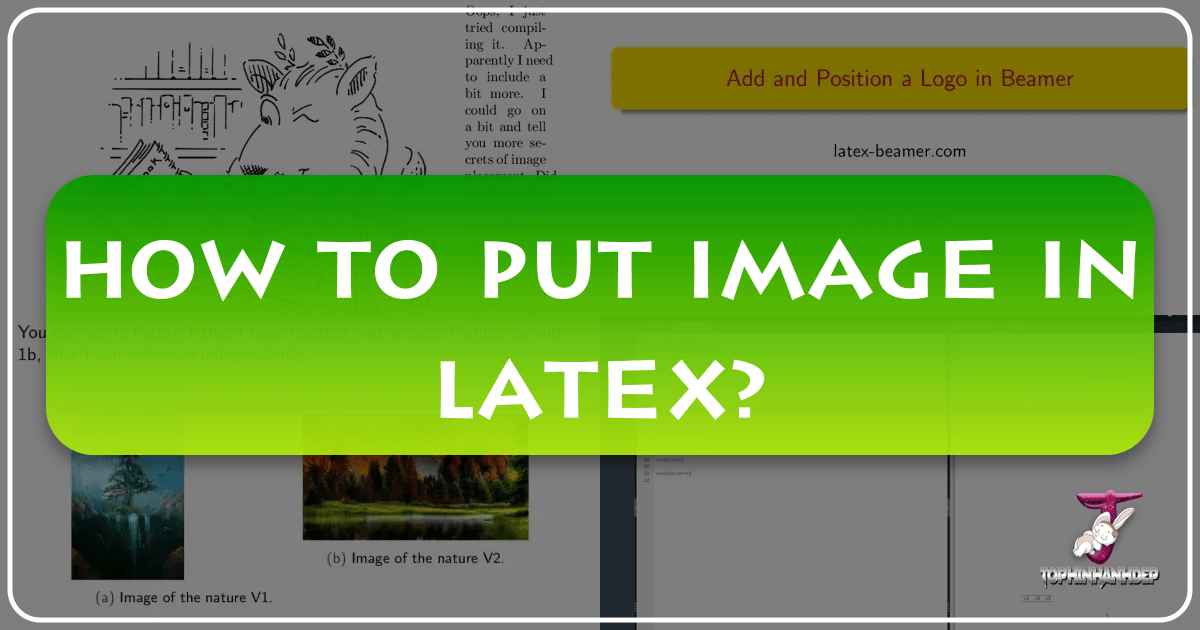
LaTeX, renowned as a superior typesetting system, empowers users to craft documents of unparalleled typographic quality. It stands as an indispensable tool for academics, scientists, and professionals alike, enabling them to produce polished reports, intricate dissertations, and groundbreaking research papers. Within these scholarly and professional contexts, images transcend mere decoration; they become essential elements, transforming complex data into digestible visuals, illustrating concepts, and adding a compelling layer of engagement to otherwise dense content. Pictures imbue scholarly work with vividness, clarity, and striking aesthetic appeal, crucial for conveying information effectively and maintaining reader interest.
While the power of LaTeX lies in its code-driven approach, incorporating images might seem daunting to newcomers. Experts navigate the command lines with ease, but beginners often face a learning curve. This comprehensive guide aims to demystify the process, walking you through the steps of integrating images into your LaTeX documents, from basic insertions to advanced techniques. Furthermore, we will explore how the vast resources and tools available on Tophinhanhdep.com can elevate your LaTeX projects, ensuring your visuals are not just included, but truly shine.

Understanding LaTeX and the Role of Visuals
Before diving into the mechanics of image insertion, it’s beneficial to grasp the fundamental nature of LaTeX and why high-quality visuals are so critical to its output.
What is LaTeX and Why is it Essential?
Unlike “What You See Is What You Get” (WYSIWYG) word processors like Microsoft Word, LaTeX operates more like a programming language. You write your document’s content and structure in a plain ASCII text file (the source file) using specific commands, and then the LaTeX program compiles this source file to produce a meticulously typeset output, typically in DVI (Device Independent) or PDF format. This separation of content from presentation allows LaTeX to handle complex layouts, mathematical equations, and cross-referencing with exceptional precision and consistency.
For example, to produce a complex integral, you would simply type \int_a^\infty f(t)dt in your source file. LaTeX then renders this into a beautifully typeset formula: $\int_a^\infty f(t)dt$. Similarly, structuring your document with \section{This begins the new section...} ensures consistent formatting without manual intervention. This focus on logical structure over manual formatting frees you to concentrate on the content itself, a significant advantage for producing professional-grade documents quickly and efficiently.
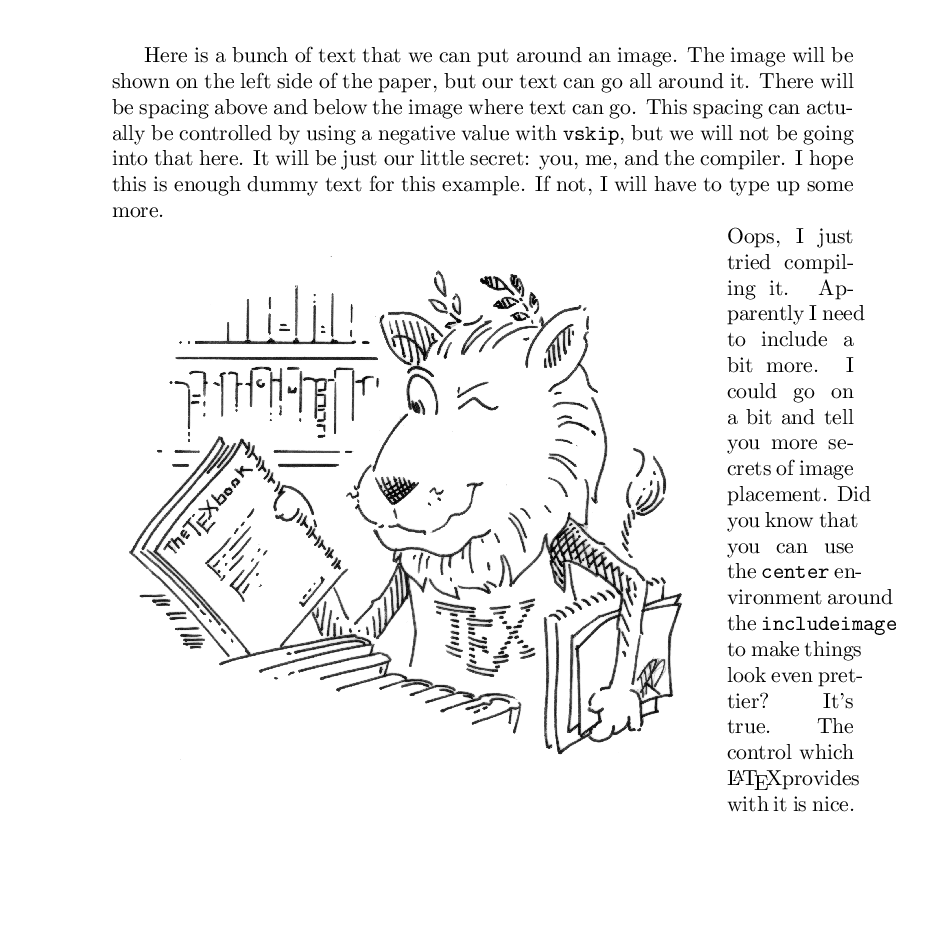
The reasons for LaTeX’s widespread adoption are numerous:
- Superior Output Quality: Born from Donald Knuth’s quest for better typesetting, LaTeX consistently produces visually stunning documents with professional-grade typography.
- Efficiency: By abstracting layout concerns, users can focus solely on content, often leading to faster document creation. The plain ASCII source files also mean less “mousing around” and more keyboard-centric work.
- Industry Standard: Many academic journals, publishers, and scientific communities require submissions in LaTeX format, making it a crucial skill for researchers.
- Open-Source and Accessible: LaTeX is freely available across virtually all operating systems, eliminating compatibility issues common with proprietary software and ensuring long-term access to your documents.

The Impact of High-Quality Images in LaTeX Documents
In the realm of scientific reports, research papers, and academic presentations, images are far more than decorative. They serve as powerful communicative devices, transforming abstract concepts into tangible representations. A well-placed graph can summarize pages of data, a diagram can clarify a complex process, and a compelling photograph can evoke emotion or underscore a critical point.
This is where the resources of Tophinhanhdep.com become invaluable. Whether you need a crisp chart background, a captivating image to introduce a chapter, or a detailed illustration for a technical manual, Tophinhanhdep.com offers a rich tapestry of visual assets. Imagine enhancing a geology report with stunning Nature photography, or adding an Aesthetic background to a presentation slide. For projects requiring emotional depth, such as social science papers, Sad/Emotional or Beautiful Photography can convey nuance that text alone cannot. For artistic or theoretical documents, Abstract images or Digital Art can provide thought-provoking visual metaphors. The high-resolution Stock Photos and Digital Photography available on Tophinhanhdep.com ensure that your LaTeX documents maintain their professional integrity, avoiding pixelation or low-quality visuals that can undermine your message. By leveraging these diverse categories, you can ensure your LaTeX documents are not just typographically excellent, but also visually compelling and highly effective.
The Foundations of Image Insertion: Packages and Commands
The core functionality for embedding images in LaTeX is provided by a specific package and a key command. Understanding these is the first step towards visually enriching your documents.
The Indispensable graphicx Package: Your Gateway to Graphics
The power of LaTeX is extended through its vast ecosystem of packages, each designed to provide specific functionalities. For incorporating images into your .tex file, the graphicx package is absolutely essential. This package typically comes bundled with standard LaTeX distributions like MiKTeX or TeX Live.
To enable the graphicx package in your document, you must include the following line in your document’s preamble (the section before \begin{document}):
\usepackage{graphicx}If you are unsure whether graphicx is installed, most LaTeX environments or package managers (like MiKTeX Console for MiKTeX users) allow you to check and install missing packages easily. Without \usepackage{graphicx}, LaTeX will not recognize the commands needed to insert images, leading to compilation errors.
Basic Image Insertion with \includegraphics
Once the graphicx package is loaded, the primary command for inserting an image is \includegraphics. This command is versatile, allowing you to specify not only the image file but also various options for its display.
The most basic usage is:
\includegraphics{image_filename}Where image_filename is the name of your image file (e.g., my_picture.png, diagram.jpg, concept.pdf). It’s highly recommended to place your .tex file and all associated image files in the same directory. This simplifies the file path reference and avoids potential errors. If your images are in a subdirectory, you can specify the path, for example: \includegraphics{images/my_picture.png}.
For professional documents, especially scientific papers, images are typically placed within a figure environment. This environment allows you to float the image (let LaTeX decide its optimal placement), add a caption, and easily reference it within your text.
A complete basic example looks like this:
\documentclass{article}
\usepackage{graphicx} % Load the graphicx package
\begin{document}
\section{Introduction}
This is some introductory text. We will now show an important figure.
\begin{figure}[h!] % [h!] is a placement specifier (here, try to place it here)
\centering % Centers the image within the figure environment
\includegraphics{my_picture.png} % The actual image insertion command
\caption{A descriptive caption for my picture.} % Caption for the figure
\label{fig:mypicture} % A label for cross-referencing
\end{figure}
As seen in Figure \ref{fig:mypicture}, this image illustrates our point.
\end{document}In this example, \centering ensures the image is horizontally centered. \caption provides the figure’s description, and \label creates a unique identifier that can be referenced elsewhere in the document using \ref{fig:mypicture}. The [h!] option is a “placement specifier” suggesting to LaTeX to place the figure “here” if possible, with ! overriding some internal LaTeX parameters. Other common placement options include t (top of page), b (bottom of page), and p (on a separate page of floats).
Mastering Image Sizing and Placement
Controlling the size and precise placement of your images is crucial for maintaining a clean, readable, and professional document layout. The \includegraphics command offers powerful options for this.
Precise Sizing and Scaling
You can specify the size of an image using several options within square brackets before the image filename:
-
scale: Scales the image by a certain factor.\includegraphics[scale=0.5]{example-image.pdf} % Scales to 50% of its natural size -
width: Sets the width of the image to a specific dimension. This is often preferred as it allows for relative sizing based on document elements.\includegraphics[width=5cm]{example-image.pdf} % Sets width to 5 centimeters \includegraphics[width=\textwidth]{example-image.pdf} % Sets width to the full text width \includegraphics[width=0.7\linewidth]{example-image.pdf} % Sets width to 70% of the line widthUsing
\textwidthor\linewidthis highly recommended, as it makes your document responsive to changes in page layout (e.g., margins, column setup) and ensures visual consistency. LaTeX will automatically adjust the height proportionally unless you specifyheightas well. -
height: Similar towidth, but for height. If bothwidthandheightare specified, the image might be distorted unless the aspect ratio is maintained.\includegraphics[height=3cm, width=5cm, keepaspectratio]{example-image.pdf}The
keepaspectratiooption is vital when specifying bothwidthandheightto prevent distortion. LaTeX will then fit the image within the specified dimensions while preserving its original aspect ratio. -
Combining Options: You can combine options for fine-tuned control.
\includegraphics[width=0.8\textwidth, angle=90]{my_rotated_image.png} % Scale to 80% text width and rotate 90 degrees
Example of Sizing: Consider an image that you want to integrate smoothly into your document’s flow.
\documentclass{article}
\usepackage{graphicx}
\usepackage{mwe} % Provides example-image.pdf
\begin{document}
\section{Image Sizing Demonstration}
Natural size of the image:
\vspace{0.5cm}
\includegraphics{example-image.pdf}
\vspace{1cm}
Image scaled to 50\%:
\vspace{0.5cm}
\includegraphics[scale=0.5]{example-image.pdf}
\vspace{1cm}
Image scaled to 25\% of text width:
\vspace{0.5cm}
\includegraphics[width=0.25\textwidth]{example-image.pdf}
\end{document}This example clearly demonstrates how scale and width options can dramatically alter an image’s presentation, allowing you to achieve the perfect visual balance within your document. For documents requiring highly specific layouts, LaTeX provides even more sophisticated tools, but \includegraphics with width or scale will cover the vast majority of use cases.
Step-by-Step Guides: Integrating Images with Popular Editors
Whether you prefer a local desktop environment or a collaborative cloud-based solution, LaTeX editors simplify the process of writing, compiling, and inserting images.
Using Local Editors: TeXworks and Texmaker
Local LaTeX editors provide a robust environment for offline work, offering direct control over your files and compilation process.
TeXworks: A Local Environment Approach
TeXworks is a user-friendly environment typically bundled with LaTeX distributions like MiKTeX or TeX Live. It features a clean editing field and a built-in PDF viewer, allowing you to see your document’s output in real-time.
Steps to Insert an Image using TeXworks:
- Preparation: Ensure your
.texfile and the image you wish to insert are located in the same directory. This avoids path issues. - Open Document: Open your
.texfile using TeXworks. - Load
graphicx: In the preamble of your document (before\begin{document}), add the line:\usepackage{graphicx} - Insert Command: Navigate to where you want the image to appear. Typically, this is within a
\begin{figure}...\end{figure}environment. Type the\includegraphicscommand with your image filename:\begin{figure}[h!] \centering \includegraphics[width=0.8\textwidth]{your_image_name.jpg} \caption{A descriptive caption.} \label{fig:mylabel} \end{figure} - Save and Compile: Go to “File” > “Save” to save your changes. Then, compile your document (usually by clicking a “Typeset” or “Compile” button/option, often represented by a green play button). TeXworks will generate the PDF, displaying your image.
Texmaker: Feature-Rich Desktop Editing
Texmaker is another popular, feature-rich LaTeX editor designed to streamline the coding process. It offers a rich collection of commands accessible through menus, making it very user-friendly for beginners.
Steps to Insert an Image using Texmaker:
- Open Document: Drag and drop your
.texfile onto Texmaker’s main window, or use “File” > “Open” to load it. - Verify
graphicx: Make sure\usepackage{graphicx}is present in your preamble. If not, add it. - Position Cursor: Place your cursor where you want the image to be inserted, preferably within a
figureenvironment. - Use Graphic Inclusion Function: Go to “LaTeX” >
\includegraphics. A dialog box will appear. - Select Image: Click the “browser” button within the dialog box to navigate to and select your image file. Texmaker will automatically populate the
\includegraphicscommand with the filename. - Add Options (Optional): You can manually add options like
widthorscalewithin the square brackets of the\includegraphicscommand that Texmaker inserts. - Confirm and Save: Click “OK” in the dialog box. Texmaker will insert the command. Then, go to “File” > “Save” and compile your document.
These local editors provide powerful, direct control over your LaTeX projects, making them excellent choices for individual or team projects where offline access is a priority.
Leveraging Cloud-Based Solutions for Collaboration
While local editors offer robust functionality, cloud-based LaTeX platforms have revolutionized collaboration and accessibility. These platforms allow users to write, compile, and share LaTeX documents directly in a web browser, often with real-time co-editing capabilities. While specific platforms might differ, the general process for image inclusion remains consistent with the LaTeX commands discussed.
General Steps for Image Inclusion on Cloud Platforms (e.g., Tophinhanhdep.com’s Recommended Online Editor):
- Upload Image Files: Most cloud LaTeX environments provide an “Upload” function. You can drag and drop image files directly from your local device into your project’s file tree. Ensure the images are in a common format (PNG, JPG, PDF are widely supported).
- Load
graphicxPackage: Just like in local editors, include\usepackage{graphicx}in your document’s preamble. - Insert
\includegraphicsCommand: Place the\includegraphics{your_image_name.png}command where you want the image to appear in your.texfile, typically within afigureenvironment with\captionand\label. - Preview and Compile: Cloud platforms usually offer an integrated preview pane that updates automatically or with a click of a “Recompile” button. This allows for immediate visual feedback of your document, including the newly inserted images.
The primary advantages of these platforms, as highlighted by resources similar to those found on Tophinhanhdep.com, include:
- No Local Installation: No need to install LaTeX distributions or editors on your computer.
- Real-time Collaboration: Multiple users can work on the same document simultaneously.
- Version Control: Automatic tracking of changes, making it easy to revert to previous versions.
- Accessibility: Work from any device with an internet connection.
These features make cloud-based solutions particularly attractive for group projects, online courses, or simply for users who prefer a streamlined, browser-based workflow, leveraging the ease of use often promoted by Tophinhanhdep.com.
Advanced Image Manipulation: Text Overlays and Creative Layouts
Beyond simple image insertion, LaTeX offers sophisticated capabilities for integrating text directly onto images, allowing for annotations, labels, or creative textual elements that enhance visual communication.
Placing Text on Images with tikz
For advanced image annotation and creating complex graphical elements, the tikz package (often used within the tikzpicture environment) is incredibly powerful. While it has a steeper learning curve, it offers unparalleled control over positioning, styling, and layering.
To use tikz, you first need to load the package:
\usepackage{tikz}Here’s an example of placing text over an image using tikzpicture:
\documentclass{article}
\usepackage{graphicx}
\usepackage{tikz} % Load the tikz package
\begin{document}
\begin{figure}[h!]
\centering
\begin{tikzpicture}
% First, place the image at (0,0) with its bottom-left corner anchored.
% The inner sep=0 ensures no extra padding around the image.
\node[anchor=south west, inner sep=0] (image) at (0,0) {\includegraphics[width=0.8\linewidth]{my_background_image.png}};
% Now, place text relative to the image node.
% The (image.south west) to (image.north east) creates a coordinate system
% relative to the image's bounding box, where (0,0) is bottom-left and (1,1) is top-right.
\begin{scope}[x=(image.south west), y=(image.north east)]
% Position the text at (0.5,0.5) (center of the image)
% Change color to white and font to boldface
\node[white, font=\bfseries] at (0.5,0.5) {Important Point};
% Another text element, red and italic, at (0.5,0.9) (top center)
\node[red, font=\itshape] at (0.5,0.9) {Top Annotation};
\end{scope}
\end{tikzpicture}
\caption{Image with text overlay using TikZ.}
\label{fig:tikzoverlay}
\end{figure}
\end{document}This example shows how to use \node to place text at specific coordinates relative to the image. Options like white, red, font=\bfseries, and font=\itshape demonstrate how easily you can customize the text’s appearance. The scope environment with x=(image.south west), y=(image.north east) is a common and powerful technique to normalize coordinates, making it easier to position text anywhere on the image using percentages (0 to 1).
The overpic Package for Precise Annotations
A simpler alternative for placing text (or other LaTeX content) on top of an image is the overpic package. It provides a grid system for precise positioning, making it very intuitive.
First, load the package:
\usepackage{overpic}Here’s how to use overpic:
\documentclass{article}
\usepackage{graphicx}
\usepackage{overpic} % Load the overpic package
\begin{document}
\begin{figure}[h!]
\centering
\begin{overpic}[width=0.8\linewidth,grid,tics=10]{my_background_image.png}
% The \put command places text at (x,y) coordinates within the image's bounding box.
% Coordinates are percentages, with (0,0) being bottom-left and (100,100) top-right.
\put(35,35){\color{blue}\Huge Important Text!}
\put(60,80){\small Another Note}
\end{overpic}
\caption{Image with text overlay using overpic.}
\label{fig:overpicexample}
\end{figure}
\end{document}In the \begin{overpic} command, grid and tics=10 are optional but highly useful for design. grid displays a visual grid, and tics=10 shows markings every 10% of the image, helping you pinpoint exact coordinates for your \put commands. The \put(<x>,<y>){...} command then places its content (text, graphics, etc.) at the specified percentage coordinates.
Unleashing Creative Visual Design in LaTeX
The ability to layer text, graphics, and images opens up a world of creative possibilities for your LaTeX documents. Instead of just embedding static images, you can create dynamic and informative visuals directly within your document. This aligns perfectly with the “Visual Design” topics on Tophinhanhdep.com, which cover Graphic Design, Digital Art, Photo Manipulation, and Creative Ideas.
Imagine:
- Annotated Diagrams: Labeling parts of an intricate diagram directly on the image.
- Infographics: Creating lightweight infographics by combining icons, text, and base images.
- Interactive Overlays: For PDF output, even clickable text areas on images could be created with advanced
tikzfeatures. - Branded Content: Integrating logos or watermarks with precise control over their appearance.
By combining LaTeX’s typesetting power with the rich, diverse, and high-quality images from Tophinhanhdep.com, you are limited only by your imagination. Whether you’re a graphic designer compiling a portfolio or a scientist preparing a groundbreaking publication, LaTeX, augmented by Tophinhanhdep.com’s visual resources, offers the tools to present your work with exceptional clarity and aesthetic appeal.
Optimizing Your LaTeX Visuals with Tophinhanhdep.com’s Resources
The quality and efficiency of your LaTeX document are heavily influenced by the images you use. Tophinhanhdep.com provides not just a wealth of stunning visuals but also practical tools to ensure these images are perfectly prepared for your LaTeX projects.
Curating High-Resolution Images from Tophinhanhdep.com’s Collections
For any professional document, low-resolution or pixelated images are unacceptable. They detract from credibility and can make your content appear unprofessional. Tophinhanhdep.com specializes in offering High-Resolution images across a spectrum of categories, making it an ideal source for LaTeX users.
Consider how specific categories from Tophinhanhdep.com can enhance your documents:
- Wallpapers & Backgrounds: Perfect for title pages, section breaks, or presentation slides crafted in LaTeX, providing an immediate aesthetic appeal.
- Aesthetic & Beautiful Photography: For art history papers, photography portfolios, or even just adding a sophisticated touch to reports.
- Nature & Abstract: Ideal for scientific papers needing illustrative covers, or for adding conceptual depth to theoretical documents.
- Sad/Emotional: For humanities or social science papers where visual storytelling and emotional resonance are key.
- Stock Photos: A vast resource for professional illustrations, diagrams, and contextual imagery across virtually any subject matter, ensuring you have access to diverse and high-quality visuals.
By choosing Digital Photography and Stock Photos from Tophinhanhdep.com, you guarantee that your visuals are crisp, detailed, and professional, aligning with LaTeX’s own high standards for output quality.
Pre-Processing Images with Tophinhanhdep.com’s Image Tools
Before inserting images into LaTeX, they often need preparation. Overly large files can slow down compilation, increase document size, and even lead to memory issues. Tophinhanhdep.com’s suite of Image Tools is perfectly suited for this pre-processing stage:
- Converters: LaTeX generally prefers image formats like PNG, JPG, and PDF for vector graphics. If your images are in other formats (e.g., TIFF, BMP, PSD), Tophinhanhdep.com’s Converters can transform them into compatible and optimized formats.
- Compressors: High-resolution images, while beautiful, can be very large. Using Tophinhanhdep.com’s Compressors allows you to significantly reduce file size without a noticeable loss in visual quality, leading to faster LaTeX compilation and smaller PDF output files.
- Optimizers: Image Optimizers refine image files for web and print, ensuring they are perfectly suited for integration into LaTeX. This might involve stripping unnecessary metadata or further fine-tuning compression.
- AI Upscalers: If you have a lower-resolution image that is visually perfect for your document but lacks the necessary pixel density for print, Tophinhanhdep.com’s AI Upscalers can intelligently increase its resolution. This is a game-changer for preserving unique or legacy visuals while maintaining document quality.
- Image-to-Text: While less directly related to image insertion, an Image-to-Text tool could be useful for extracting text from scanned documents or diagrams before re-incorporating them into a LaTeX document, allowing for editable, searchable content.
By utilizing these tools provided by Tophinhanhdep.com, you can ensure that every image you insert into your LaTeX document is perfectly sized, efficiently processed, and optimized for both visual impact and compilation performance.
Finding Inspiration and Perfect Visuals for Your Projects
Beyond specific images, Tophinhanhdep.com is also a hub for Image Inspiration & Collections.
- Photo Ideas: Stuck for a visual concept? Explore curated photo ideas to spark creativity.
- Mood Boards: Develop a consistent visual theme for your entire document by drawing inspiration from Tophinhanhdep.com’s mood boards. This is particularly useful for cohesive presentations or lengthy dissertations.
- Thematic Collections: Easily find images grouped by specific themes, saving you time and ensuring visual relevance to your content.
- Trending Styles: Keep your documents fresh and contemporary by exploring trending visual styles, particularly useful for presentations or less formal academic work.
Integrating high-quality, pre-optimized images from Tophinhanhdep.com, alongside LaTeX’s powerful typesetting capabilities, creates a synergy that elevates your documents from mere text to compelling visual narratives.
In conclusion, while the initial steps to embedding images in LaTeX might appear technical, the process is straightforward once you grasp the fundamental commands and packages. From basic \includegraphics insertions to sophisticated text overlays with tikz or overpic, LaTeX provides robust control over your document’s visual elements. By combining these powerful LaTeX functionalities with the extensive library of high-resolution images and essential image tools offered by Tophinhanhdep.com, you gain an unparalleled ability to produce visually stunning, professional, and impactful documents that truly stand out. Your academic papers, reports, and creative projects will not only benefit from LaTeX’s superior typographic quality but also from the rich, optimized visual content provided by Tophinhanhdep.com.